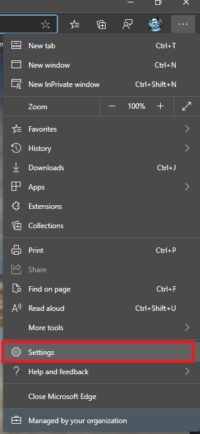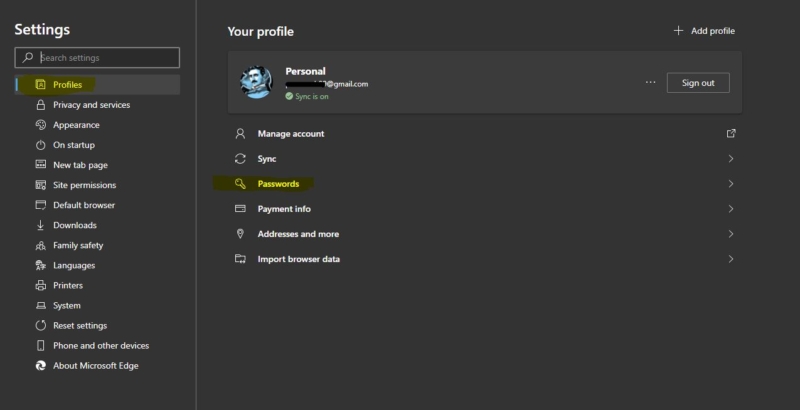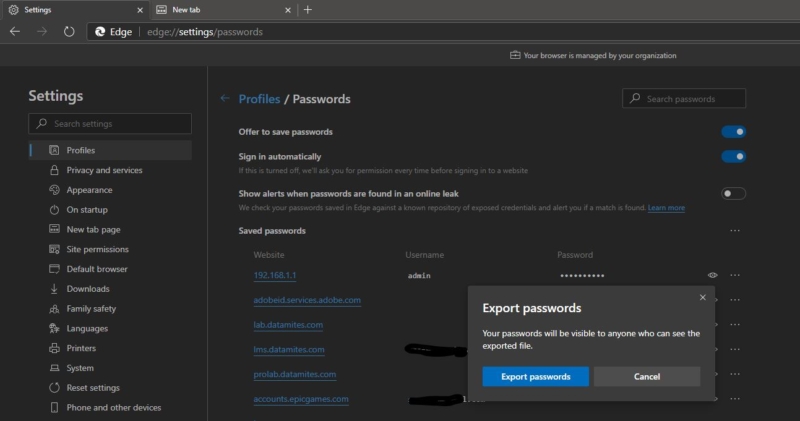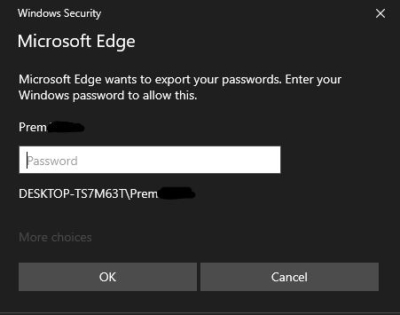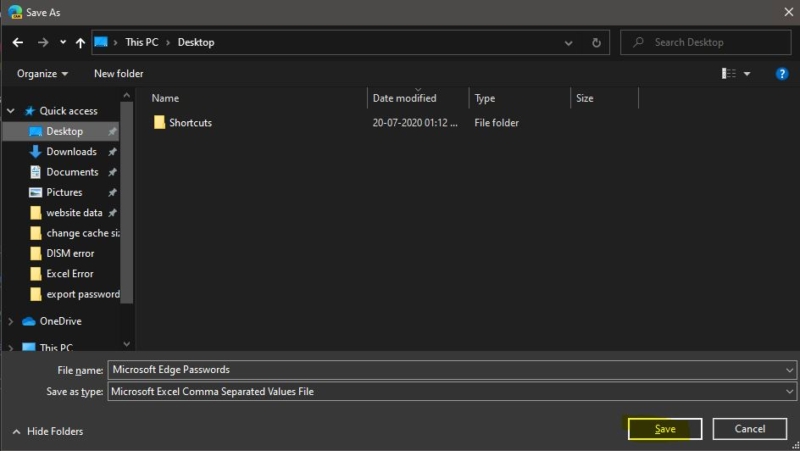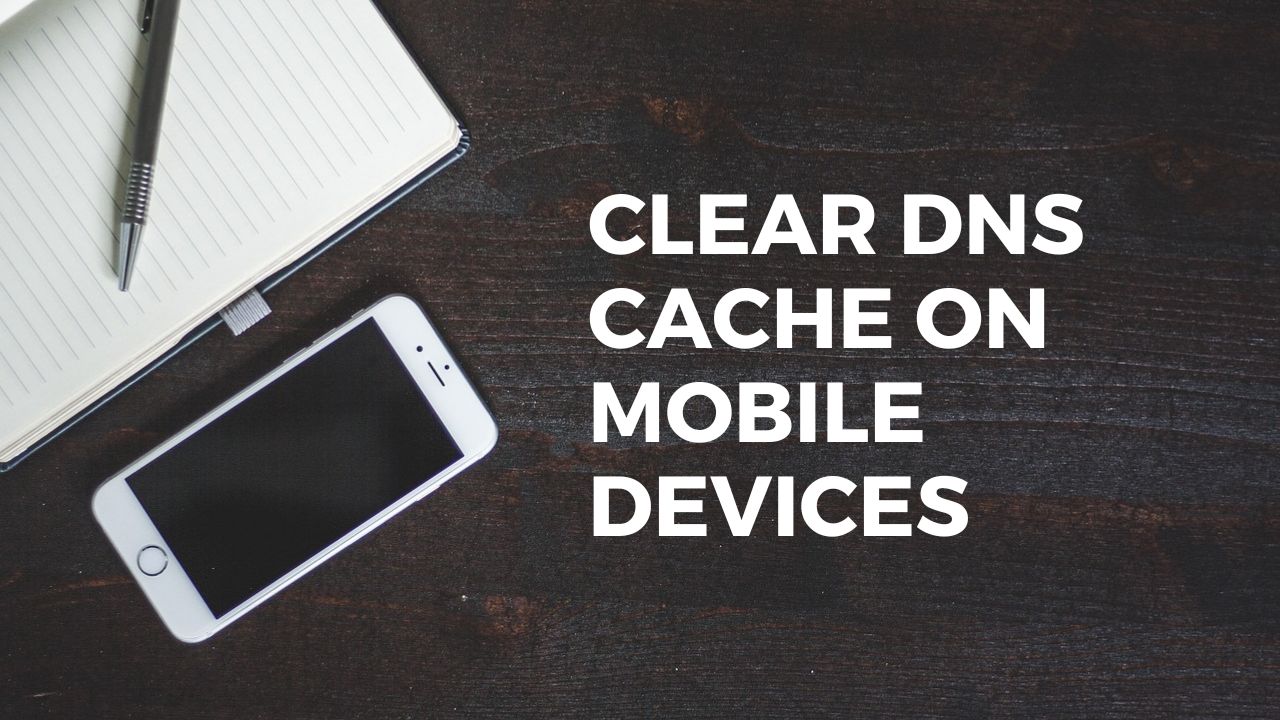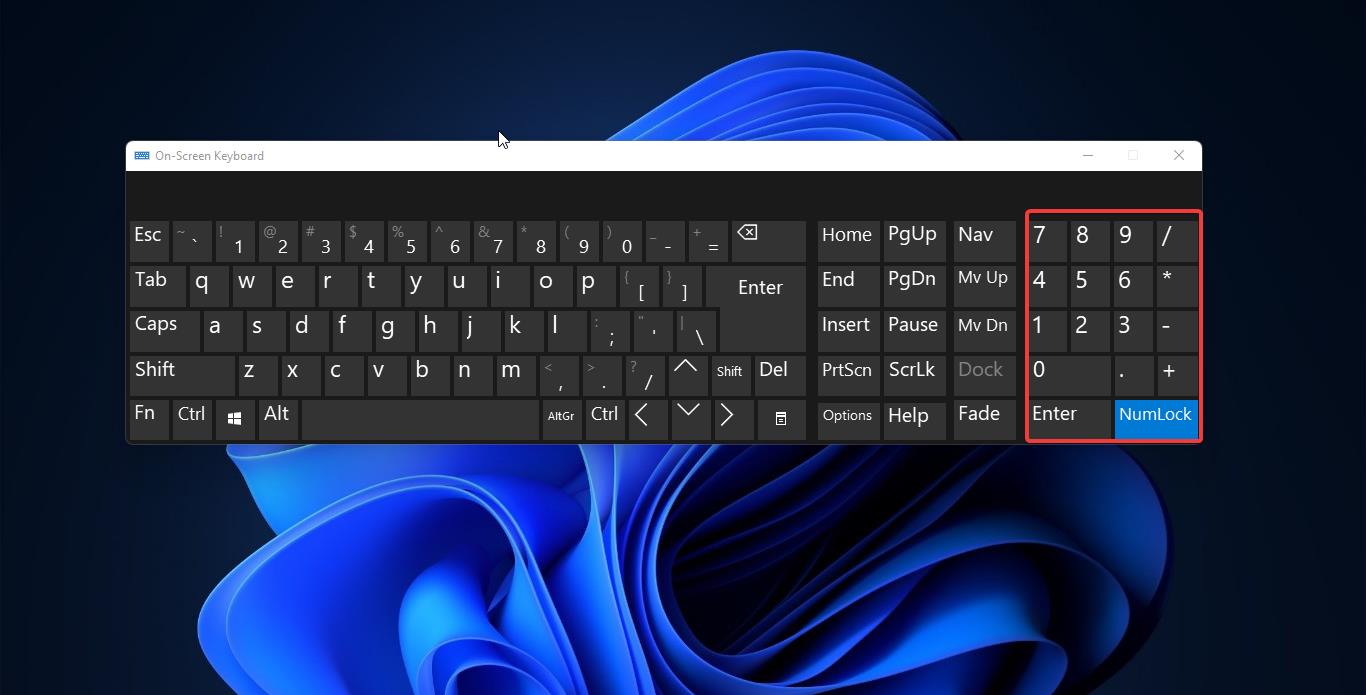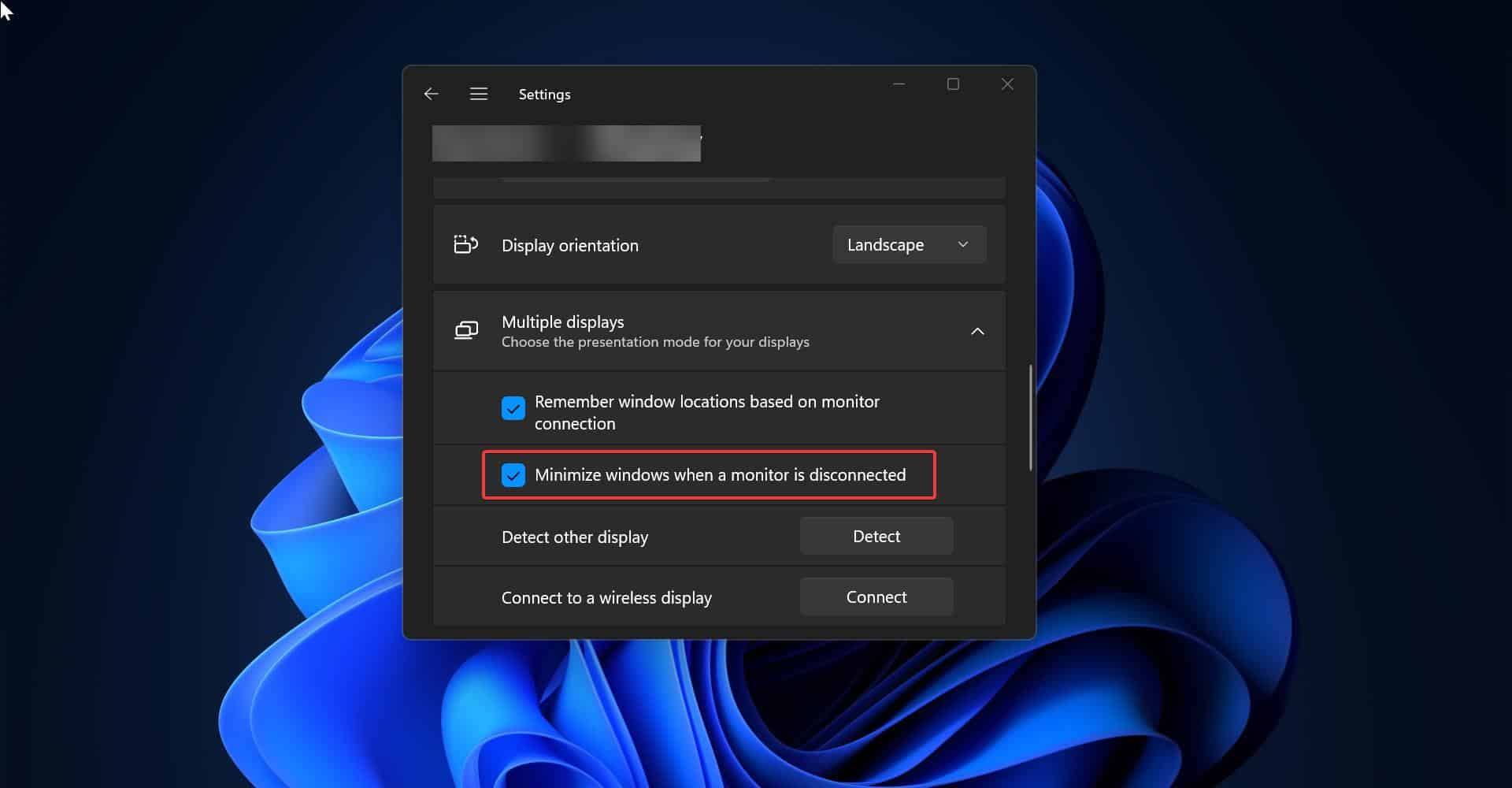Microsoft Edge is a web browser developed by Microsoft and it was first released for windows 10 in 2015, Later in 2017 it was released to Android and iOS devices, finally, in 2019, it was released to Mac OS. Previously Microsoft Edge was built with Microsoft’s own EdgeHTML and Chakra engines, and recently Edge was rebuilt as a Chromium-based Browser. Then Microsoft announced Edge is the default web browser included with Windows 10, and Nowadays Microsoft highly suggests to use the Edge browser in Windows 10. The edge browser offers more features. It includes Cortana search, Web Notes, cast audio, Video, and images directly to some television and other devices on your wireless network with just a couple of mouse clicks. And like other browsers, it includes Reading View, import favorites, shows the favorites bar, and InPrivate Browsing.
In this article, we are going to see how to Export Saved Passwords for sites in Microsoft Edge. Whenever you visit a website or portal that requires your login information, then most of the browsers will ask your permission to save your login information like username and password. So that next time when you visit the same site, the browser will fill your account info automatically. By default, the Password saving option is enabled in Microsoft Edge. So edge will save your login info automatically. If you want to export the saved passwords from edge follow the below-mentioned steps.
Export Saved Passwords for sites in Microsoft Edge:
Launch Microsoft Edge Browser. Click on Menu, the three dots icon from the top right corner. Choose Settings from Menu.
Under the Settings page, from the left-hand side click on Profiles and from the Right-hand side click on Passwords.
Now Under Profiles / Password page, you can see the Saved passwords, click on the More actions button (the three dots) on the Right-hand side on the saved passwords.
Now you can see the Export Password options. Click on the Export Passwords option.
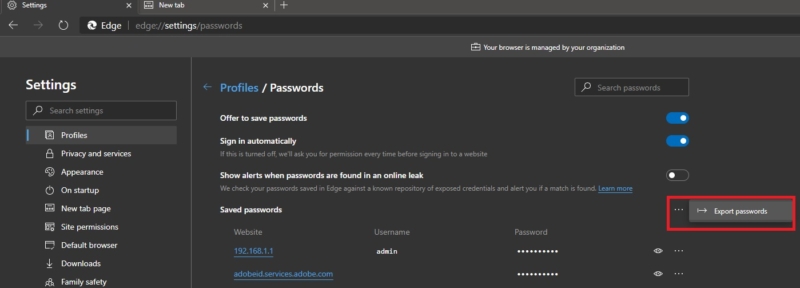
Once you click on the export password, Edge will ask you to enter your Windows Password. Enter the Windows password and click on OK.
Now save the excel file in your favorite location. This excel file contains Name, URL, Username, and Password.
Note: This Excel file contain the username and password of your login information. This is very sensitive information. Make sure you are keeping it safe.