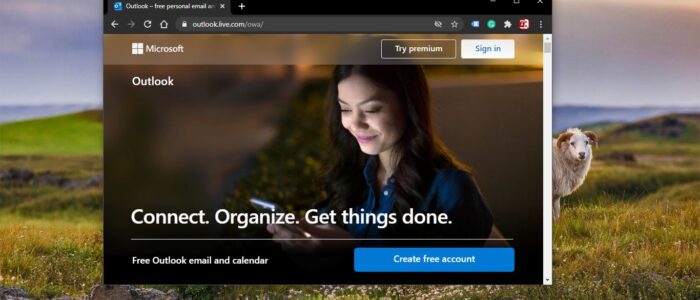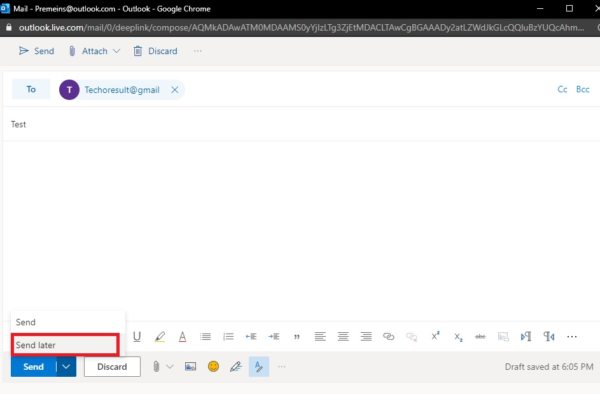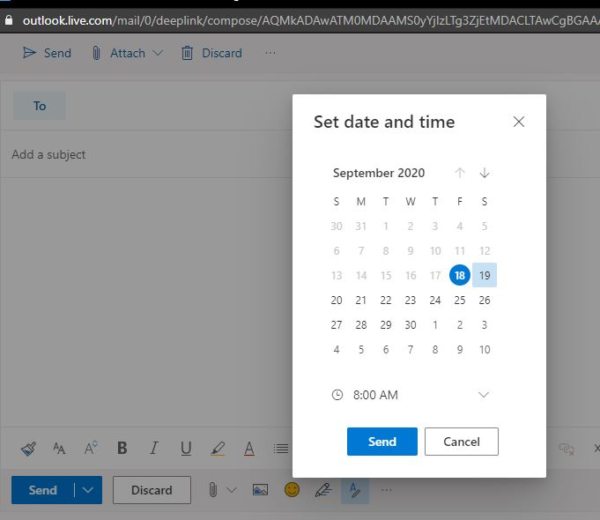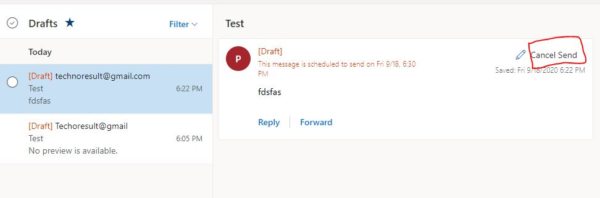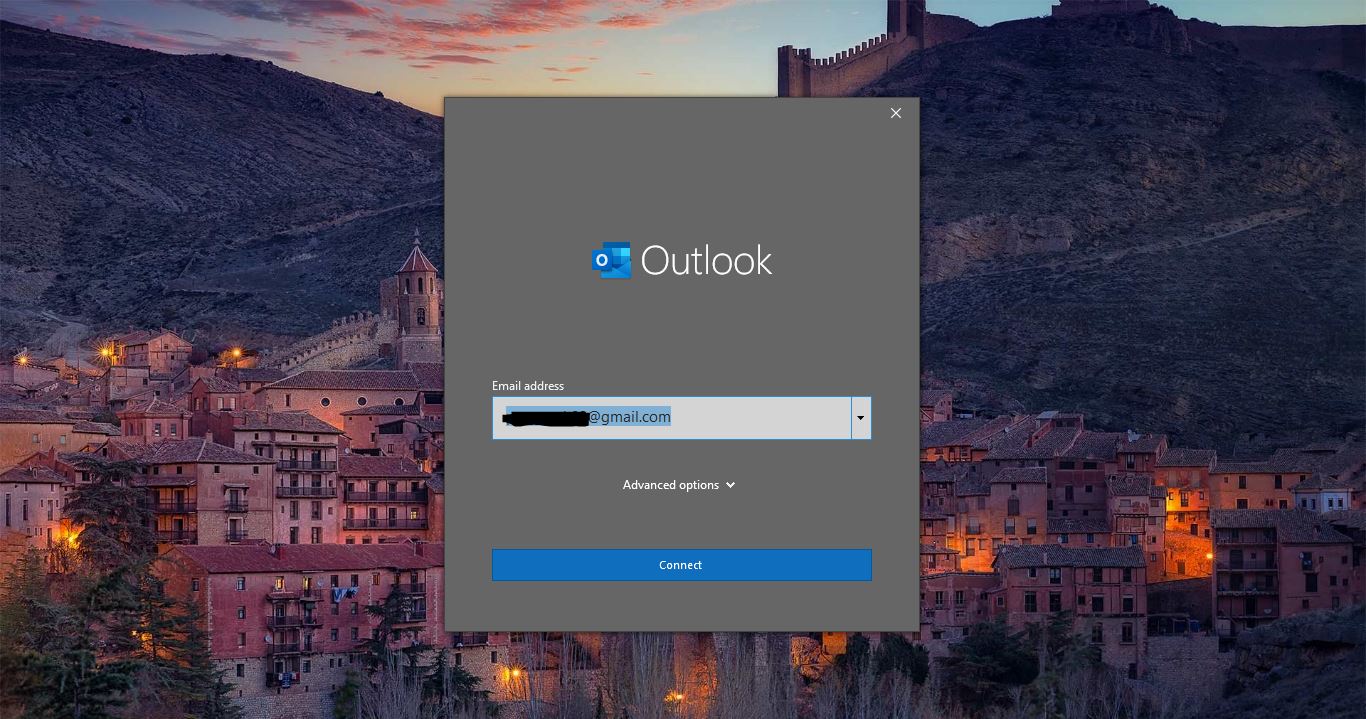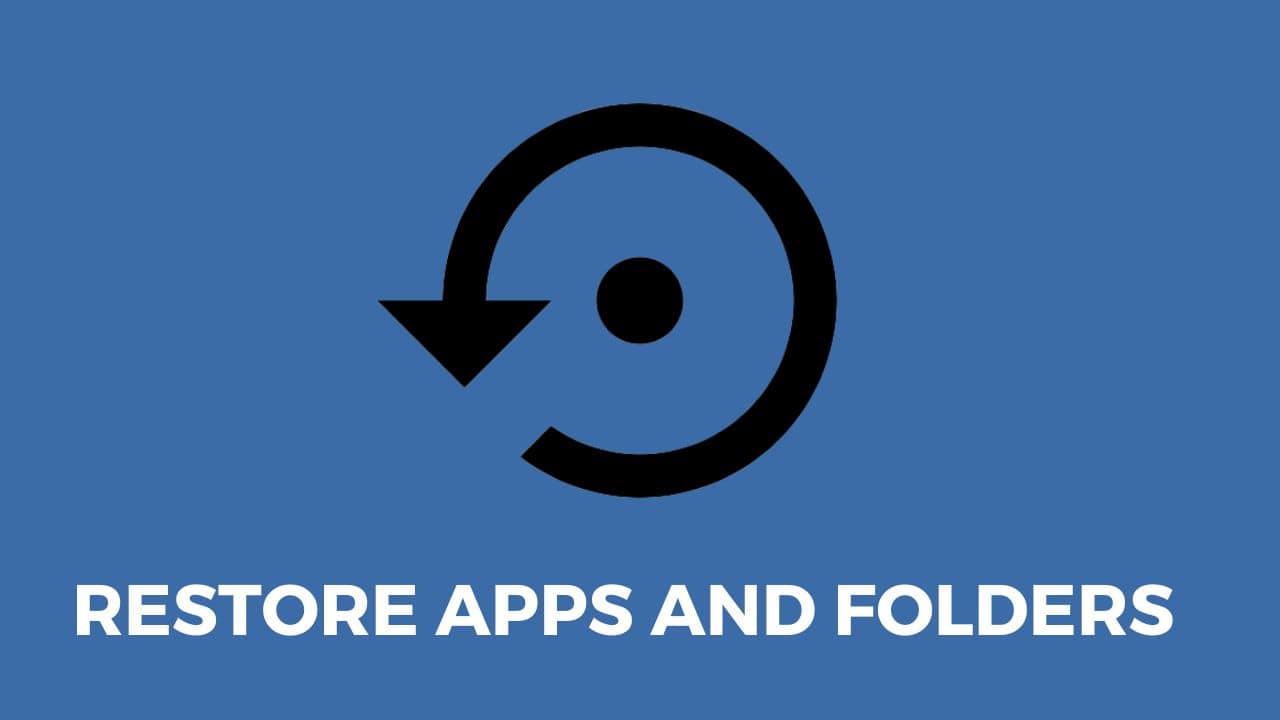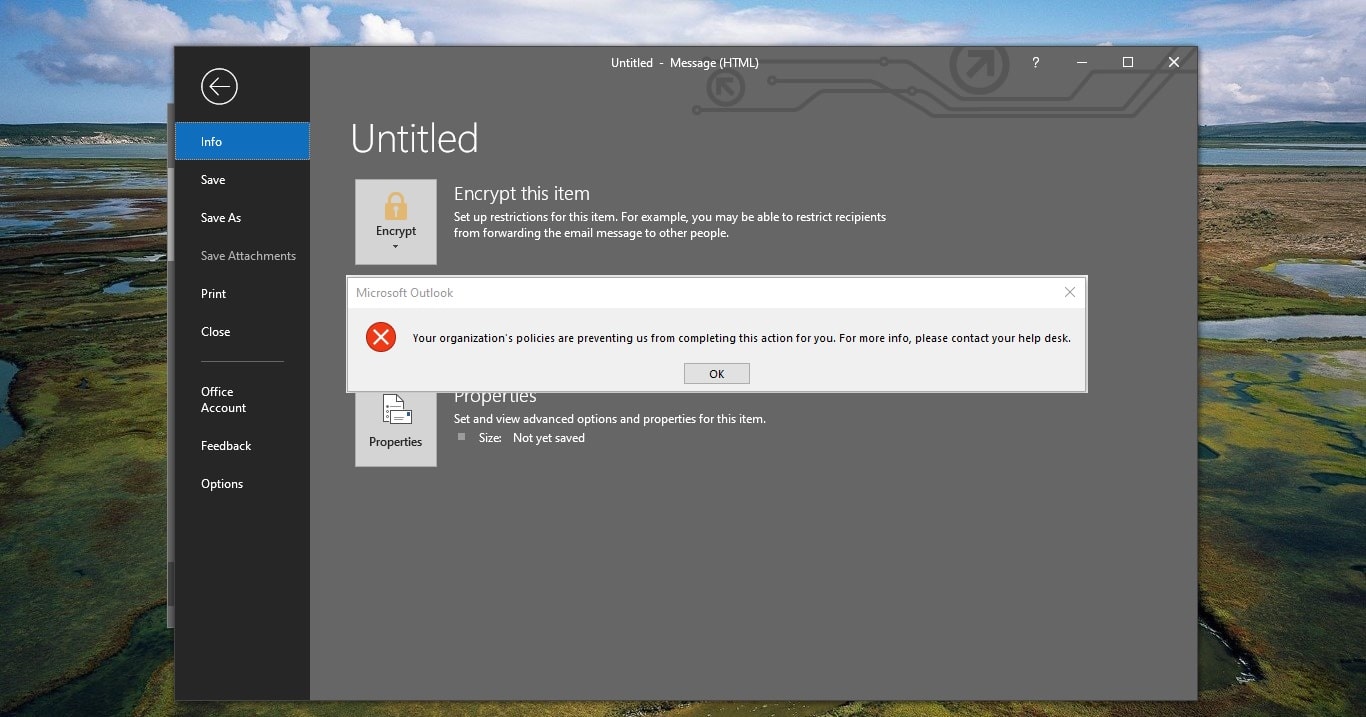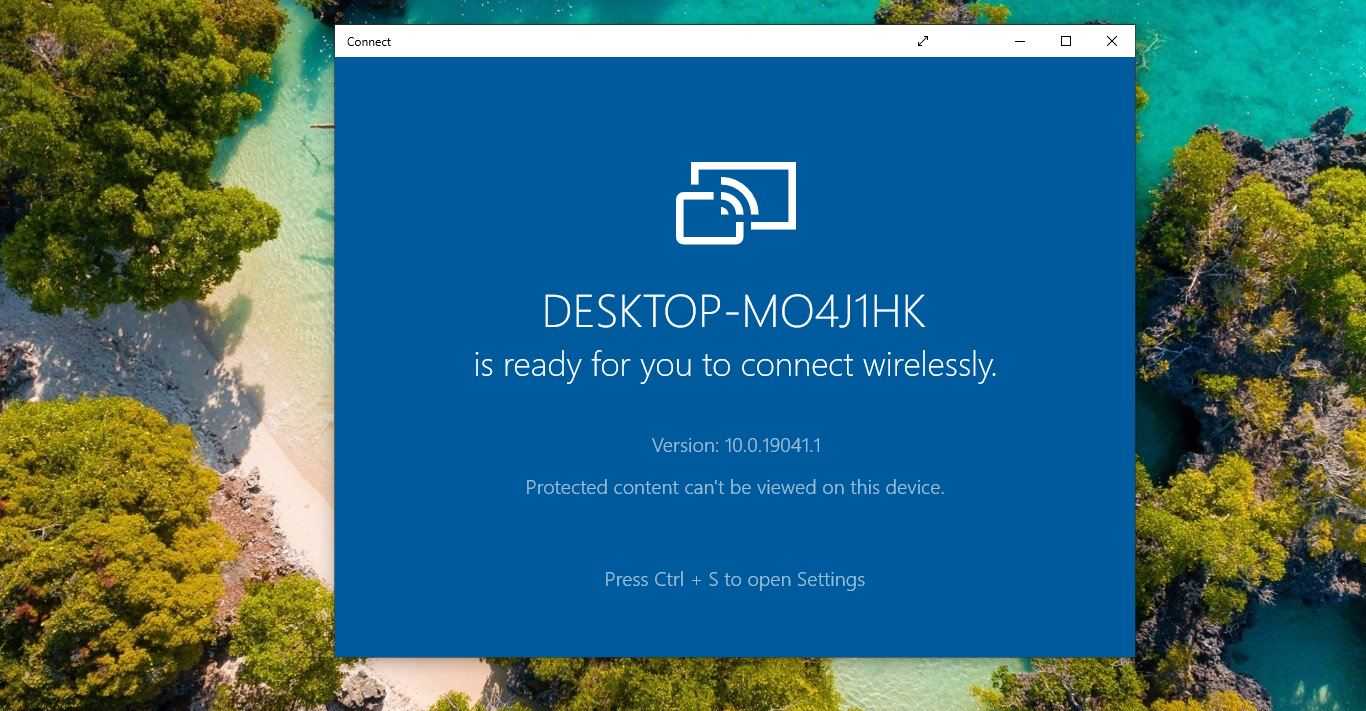Outlook Web Portal also Known as Outlook.com is a free web-based email service provided by Microsoft. Anyone with Microsoft account can log in and use the Outlook web portal if you haven’t signed yet you can get and outlook.com account by going to the outlook website and clicking on the signup. Outlook.com is a personal information manager web app from Microsoft which includes webmail, contacts, tasks, and calendar. The outlook is like Gmail service but it has a link to your Desktop outlook data. For example, most of the users use outlook as their official mail communication tool, the same official mail address can be used to log in the outlook.com to retrieve the same data. While login Outlook.com you can set your language and Time Zone based on your region. There are lot of advantages of using Outlook.com. Microsoft recently introduced a new feature in the Outlook web portal for all users worldwide. This new feature allows users to Schedule an email using the Send Later option. This article will guide you to Schedule an email in Outlook.com using send later button.
Table of Contents
ToggleSchedule an email in Outlook.com:
To schedule an email or delay an email in the Outlook web portal follow the below-mentioned steps.
Open Outlook web Portal and Log-in to your account.
Click on New Message from the top left corner.
Now Compose your message and click on the small arrow on the send button, and choose the Send Later button.
Set the Date and Time, and click on Send.
To Cancel a Scheduled email:
Follow the below-mentioned steps to cancel a scheduled email.
Open Outlook web Portal and Log-in to your account.
From the Left-Hand side Click on the Drafts, and click on the message which you want to cancel.
Then click on the Cancel Send and now you can edit the message and timings or you can click on Discard to cancel it completely.