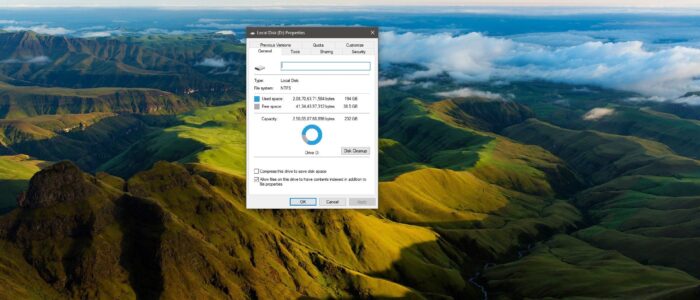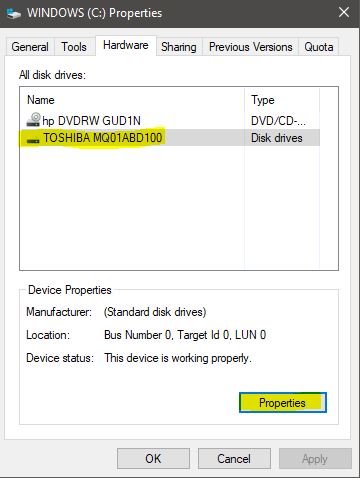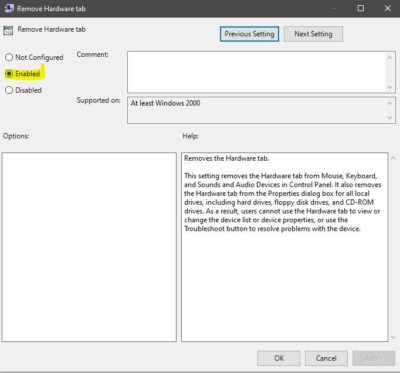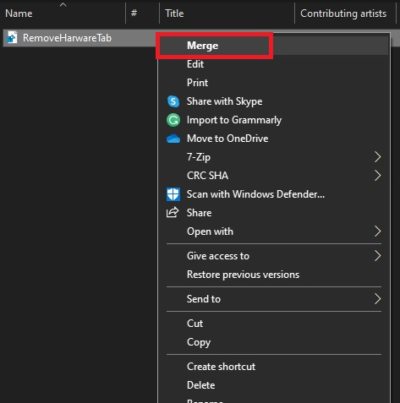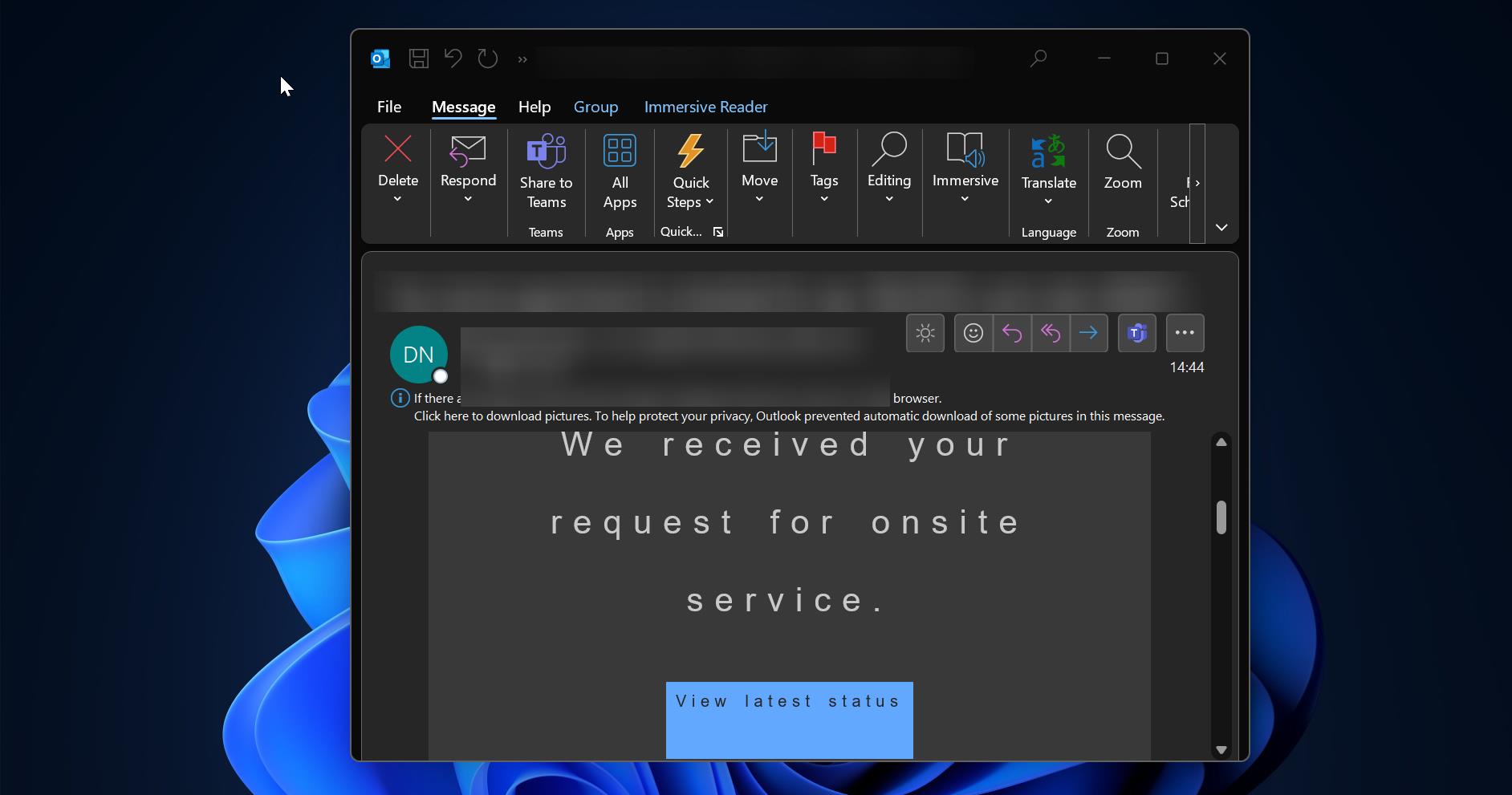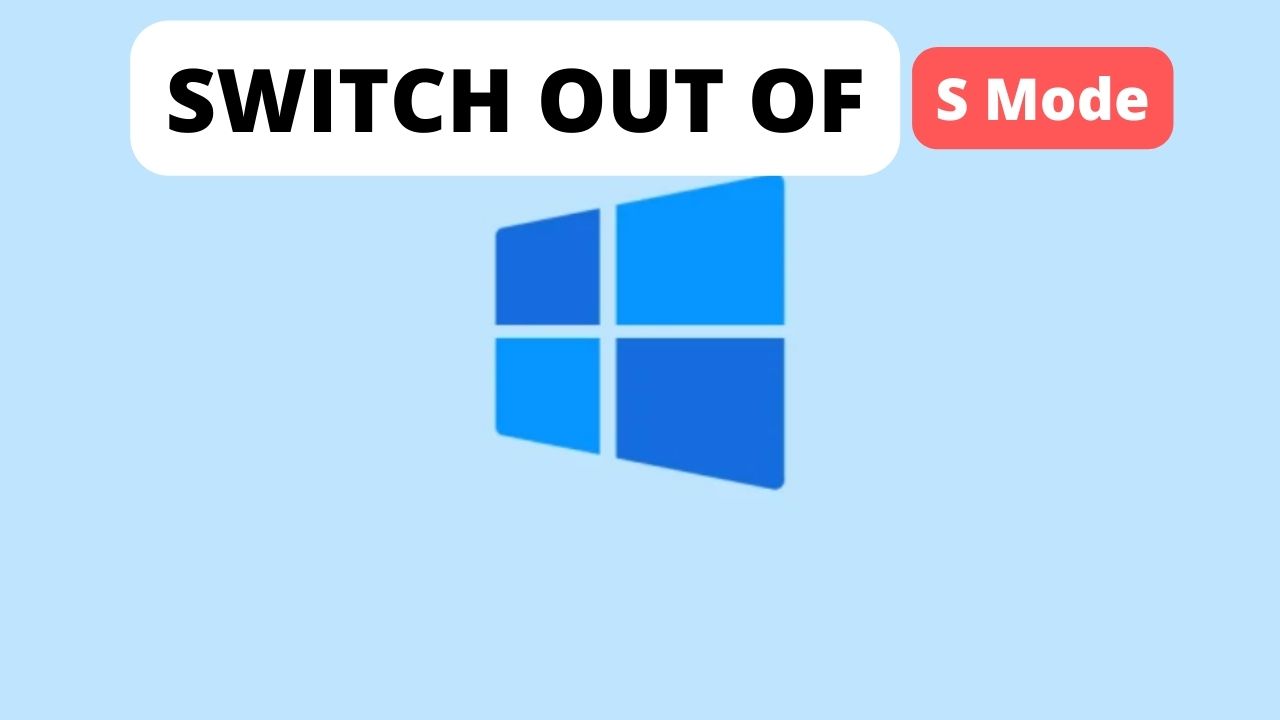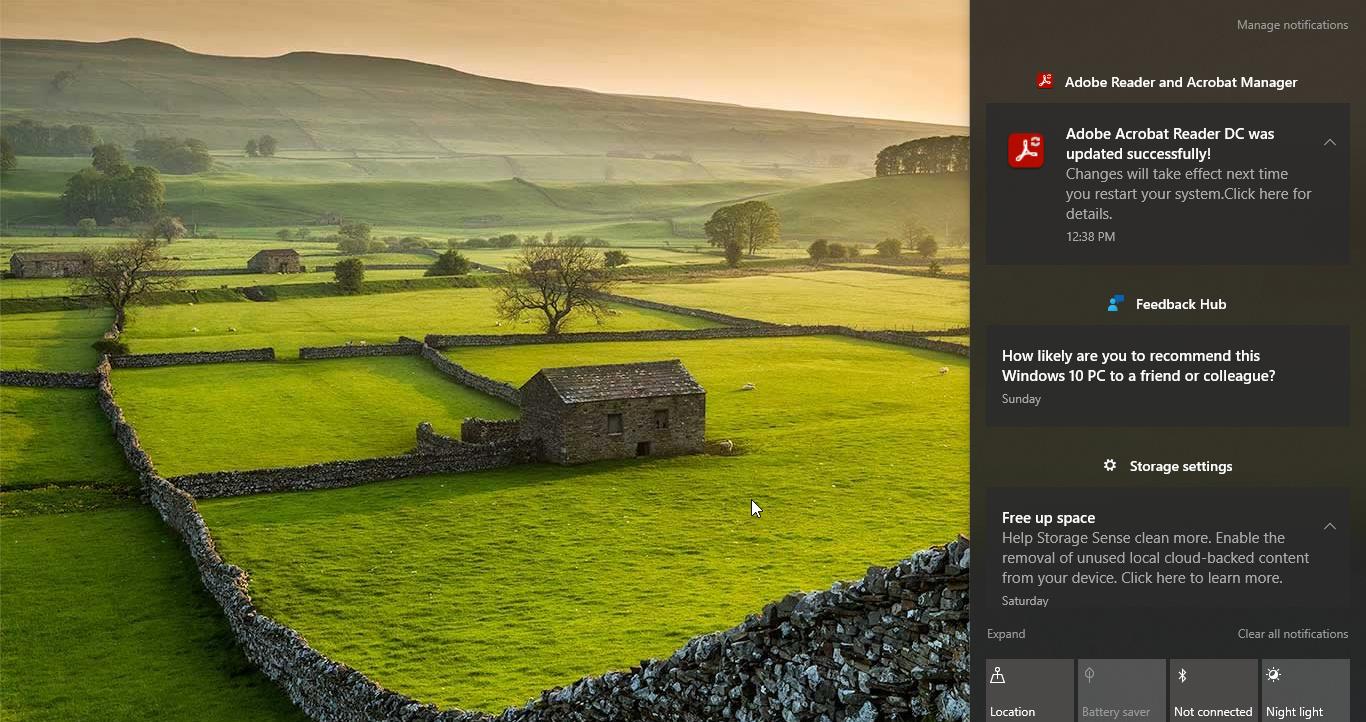Hardware Tab in the Properties window allows you to see the device Properties of the Installed Drive. In this tab, you can see the Disk Drives name and type of the Device name. If you right-click on the C drive Partition and choose Properties you can see the Hardware Tab. This Tab List out all Installed disk drives, and Device Properties. In my case, I am able to see the HDD and DVD writer name and their properties.
Under Device Properties, you can see the Manufacturer name, Location, and Device status of the drives. Bottom of the Windows you can see the Properties option. By clicking on the Properties, you can navigate to the Hardware Properties of that Particular Drive. Under the Hardware Properties window, you can see the general, Volumes, Driver, Details, and Events Tab. For Security Purposes, if you are looking for a way to Remove Hardware Tab in Drive Properties then this article will help you.
Remove Hardware Tab in Drive Properties:
This article will guide you to Remove Hardware Tab in Drive Properties, Follow the below mentioned recommended methods.
Using Group Policy Editor:
Open the Run command by pressing Windows + R and type Gpedit.msc and hit enter, This will open the Group Policy Editor.
Now Navigate to the following directory.
User Configuration > Administrative Templates > Windows Components > File Explorer
From the Left-hand side click on the File Explorer, and from the right-hand side look for the Remove Hardware tab.
Double click on the Remove Hardware tab to open Policy Setting.
Click on Enabled and give Apply and OK.
Open the command prompt and give gpupdate /force. After the Policy update Restart the system once to make it effective.
Using Registry Editor:
Note: Modifying the Registry is risky, and it causes irreversible damage to your OS Installation Follow the steps correctly. Friendly advice Before Modifying Registry Creating Restore Point is recommended.
Open the Run command by pressing Windows + R and type Notepad. This will open Notepad and now Copy-Paste the below-mentioned script.
Windows Registry Editor Version 5.00 [-HKEY_CLASSES_ROOT\Drive\shellex\PropertySheetHandlers\{5F5295E0-429F-1069-A2E2-08002B30309D}]
And save it as RemoveHarwareTab.reg on the Desktop, Now Right-click on the Registry file and choose Merge.
Click on Yes > OK to approve.
That’s all this will remove the Hardware Tab from the Drive Properties.