In Windows 10 Start Menu search is a basic and essential feature which allows users to find anything on your computers like documents, Picture, videos, system files, apps, emails, and settings very quickly. This built-in search tool is located near Cortana, at the bottom left corner, you can open this search by clicking on the windows start menu, or directly press Windows + S shortcut key. Recently Microsoft integrated Bing Search to the windows search so that it’s actually picking up results from both your computer and Bing. Also, you can quickly access any webpage from the windows search. By default, the Search box shows “Type here to search”. Text, to identify the search box and if the user is new to Windows 10, then it is easy to find out the Search box by reading the text. If you want to change or edit Search box text then this article will help you. You can edit this default text using registry editor, you can replace this text with any text you want. Follow the below-mentioned steps to Edit Search box text in Windows 10.
Edit Search box text Using Registry Editor:
Note: Modifying the Registry is risky, and it causes irreversible damage to your OS Installation Follow the steps correctly. Friendly advice Before Modifying Registry Creating Restore Point is recommended.
Open Run command by pressing Windows + R and type Regedit and hit enter. This command will open the Registry editor console.
Now Navigate to the following path.
HKEY_CURRENT_USER\SOFTWARE\Microsoft\Windows\CurrentVersion\Search\Flighting\1\SearchBoxTextNow From the left-hand side click on the SearchBoxText Registry key and from the right-hand side look for the Value string value.
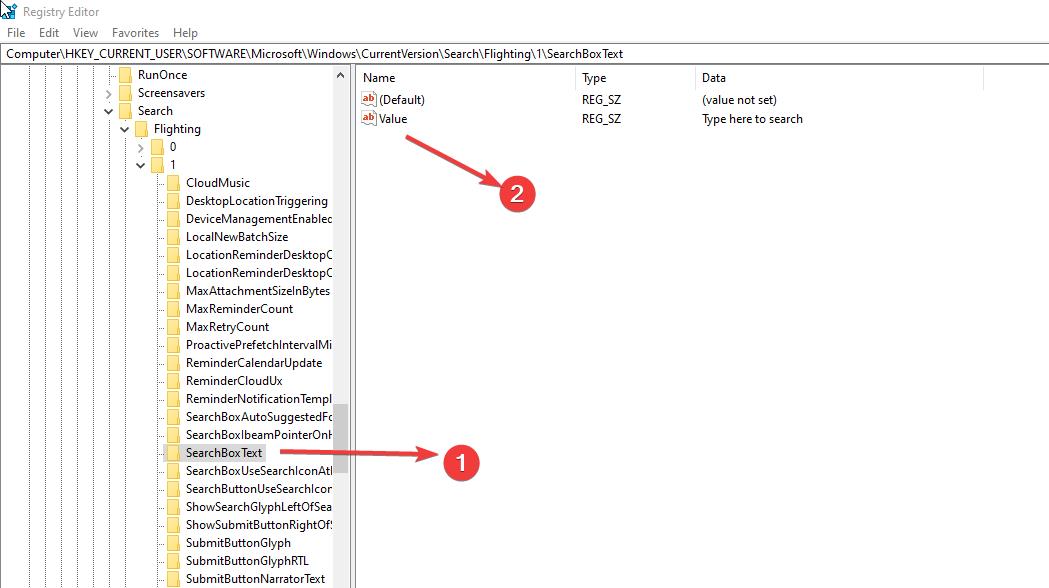
Double click on the Value String value and edit the string. By default, you can see the Type Here to Search, edit this string as per your wish.
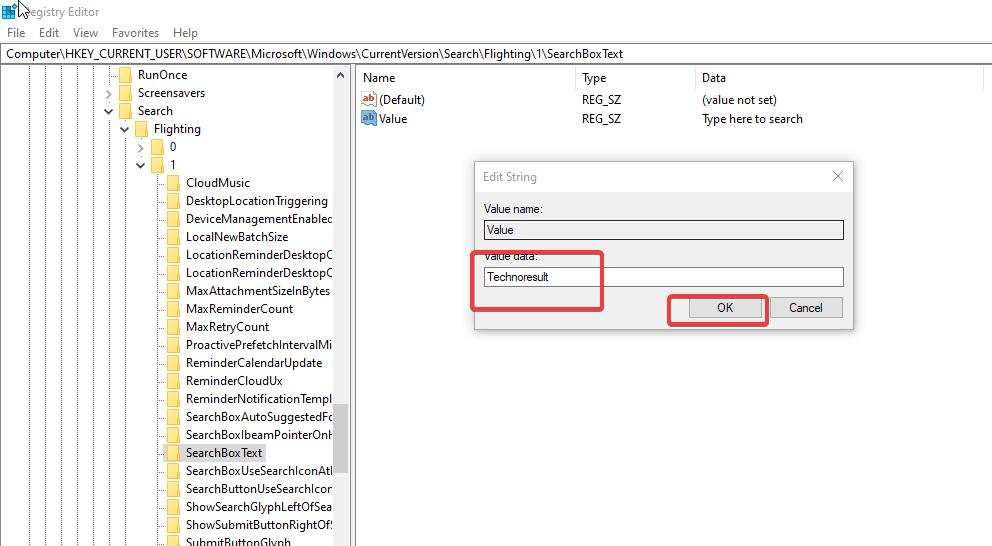
Now Open Task Manager and Restart the Windows Explorer task.
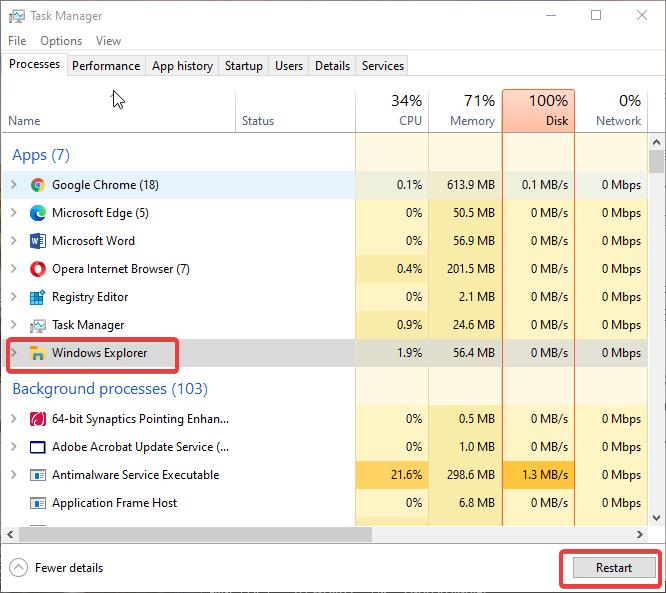
OR Restart your computer to make it effective.

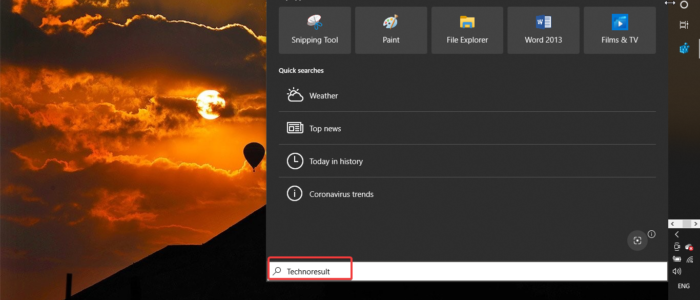
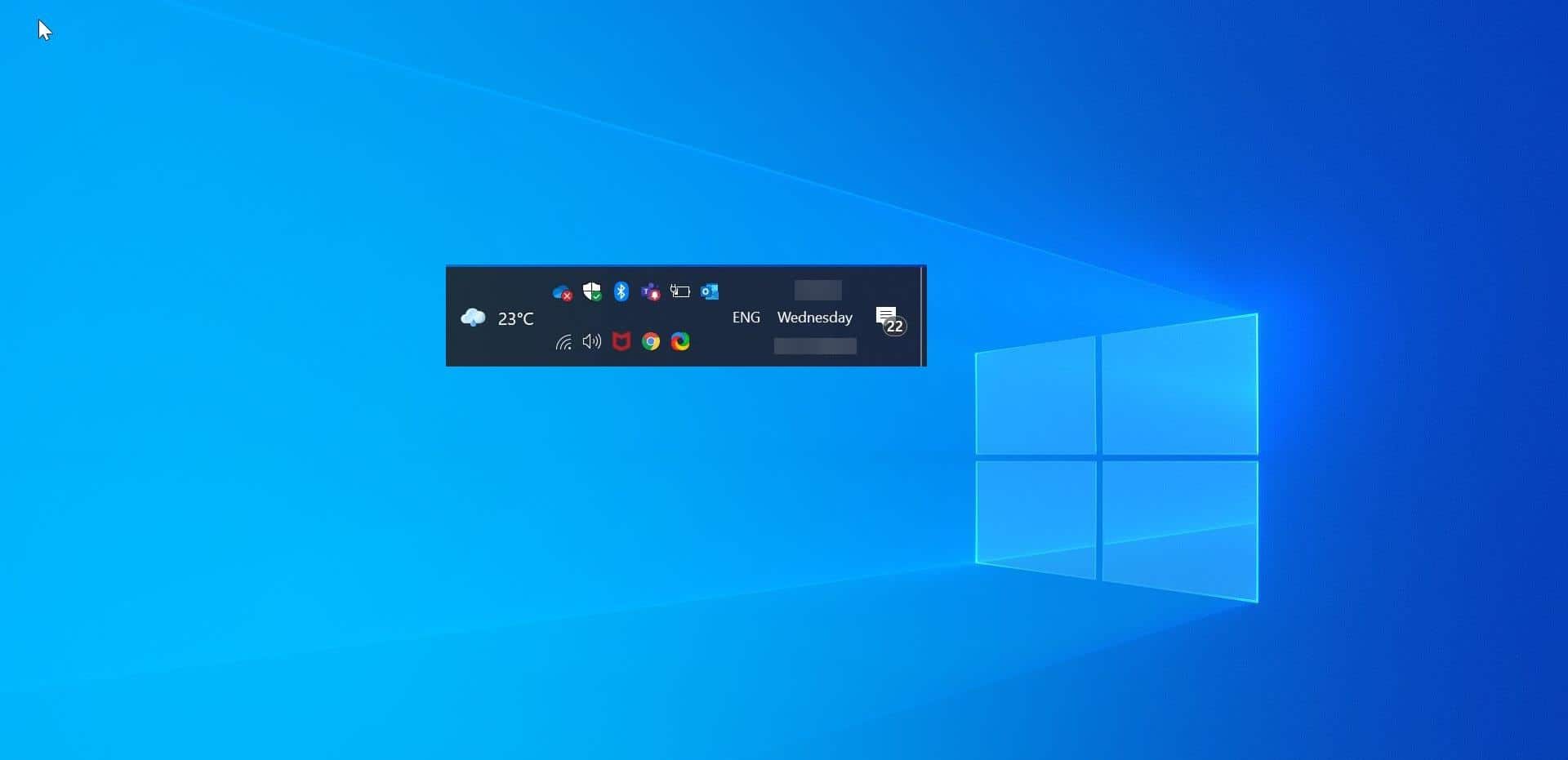
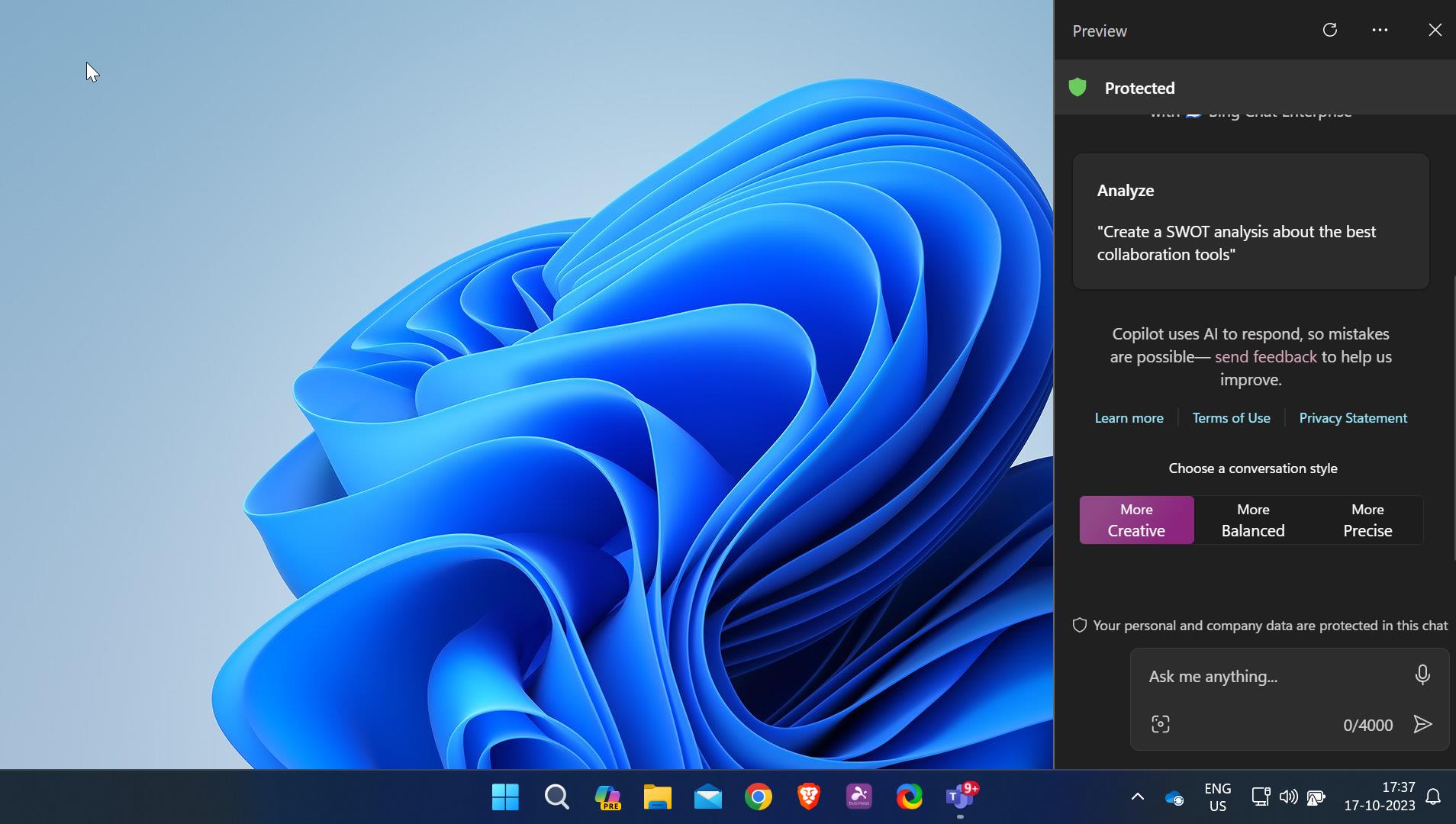
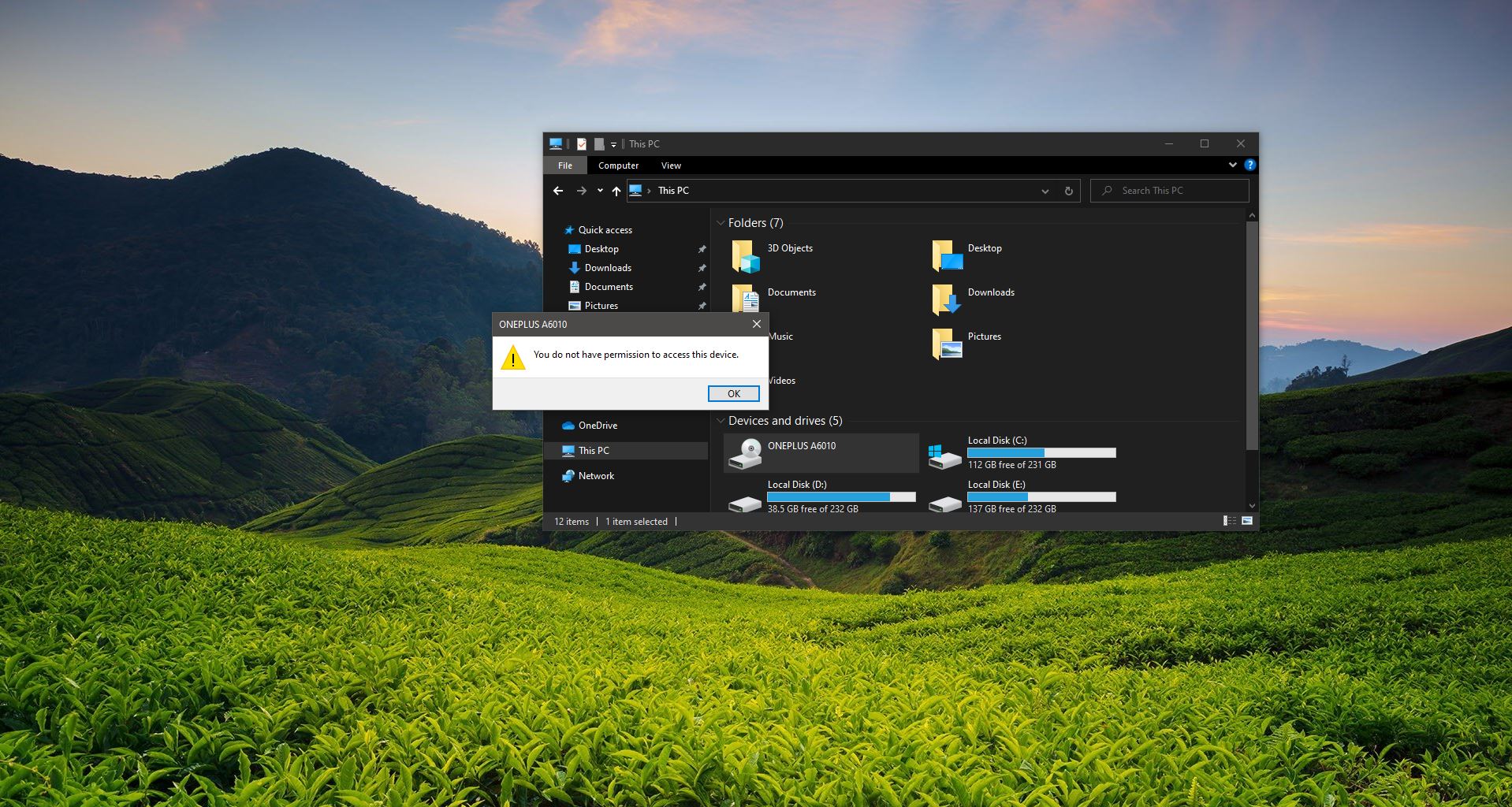
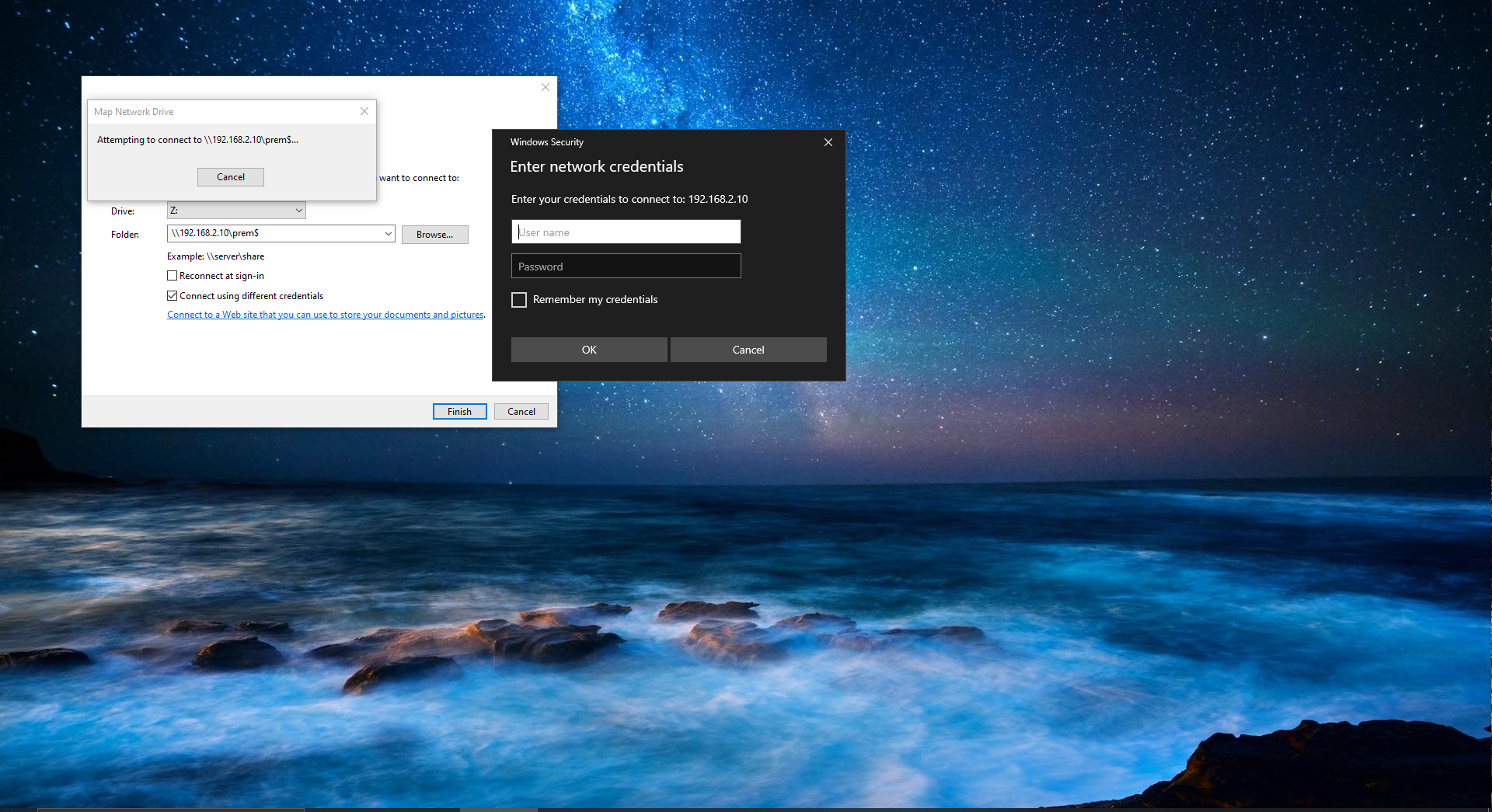
doesn’t work