Skype for Business is an Instant messaging application formerly known as Microsoft Lync Which is very popular in the corporate world. It’s a Unified communications platform that integrates common channels of business communication. Skype for Business includes some of the basic features like instant messaging, presence, Voice over IP, Voice mail, file transfer, video conferencing, Web conferencing, and email. Skype for business is available for Windows, Mac, Android and it can be licensed as a standalone product or as part of the office 365 application suite. Before most of the companies deploy as separate server in their premises and it is known as skype for business server. And nowadays they migrated to the cloud as Saas. Skype is mainly used for Meetings, we can use headset, and Laptop integrated speaker and mic or Bluetooth speaker for skype audio. Many users reported most of the time they face issues with the skype audio. Skype is a very important software incorporates companies there is no other way to communicate with clients. So fixing this issue is very mandatory and this guide will show all the possible reasons and solution to fix Skype Audio Not Working issue.
Fix Skype Audio Not Working
Most of the users reported that they face skype audio issue very frequently, The basic thing in Skype for business is skype requires minimum bandwidth 128kbps of internet connection. If your internet speed is very low then you may face skype audio issue very frequently.
Solution 1: Check Your Internet connection
As I mentioned above skype requires a minimum bandwidth of 128kbps of internet connection. So check your internet connection speed first. There are many ways to check internet connection speed. Open any browser and type speed test, Run the speed test and check your internet connection speed.
Solution 2: Update Your Skype for business
Like other software Skype developers constantly releases the latest patch for fixing bugs and improve skype for business experience, So if you didn’t update skype it will cause lot of problems sometimes the application won’t open or it may cause audio issues. If you are using skype then you can find the skype update option in help. Sign in to Skype. Select Help. Choose Check for updates manually.
Skype for Business Online, as part of Office 365, is continually improved. The Skype for Business Help Centre is also continually updated with the latest changes. You no need to update Skype for Business separately, update Office 365 to update skype for business. Go to File –>Office account–>Update Office.
Solution 3: Check Skype audio settings
If you are facing skype audio issue, it’s better to check the audio device setting from the skype for business application first. Open skype settings
Click on Audio device setting, then you can customize your audio device from here. Test your speaker and Mic. If your speaker is working you can hear the sound, Talk in the mic and you should see the green volume bar under the mic.
Solution 4: Restart Windows Audio service
Windows Audio service manages audio for windows-based programs, If this service stopped, audio devices and effects will not function properly. If this service is disabled, then software depends on this service will stop working properly. So, check this service is running or not.
- Open Run command by pressing Windows + R and type services.msc, hit enter.
- Now you can see the service management console, search for windows audio service.
- Make sure the service is running, If Not start the service.
- And check the skype audio is working fine or not.
Solution 5: Reinstall the Audio Driver
Reinstalling Audio Driver will fix the Skype audio issue. Most of the systems use Realtek’s HD Audio driver, this is the most used audio driver ever. But this driver easily gets corrupted after the Windows Update, The corrupted audio driver cause several issues related to audio, including skype audio issue. Reinstall the audio driver once and check.
- Open run command by pressing Windows + R and type devmgmt.msc
- This command will open the device management, Now check for the audio drivers.
- Uninstall the audio driver Without selecting the delete the software driver for this device and give scan for hardware changes.
- The audio driver will automatically get install. Restart the system once and check the skype audio issue persist or not.

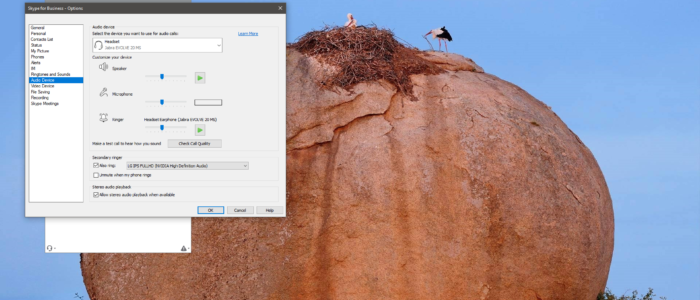
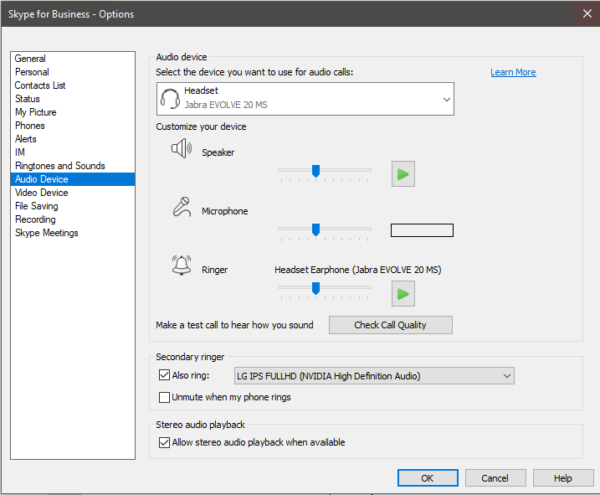
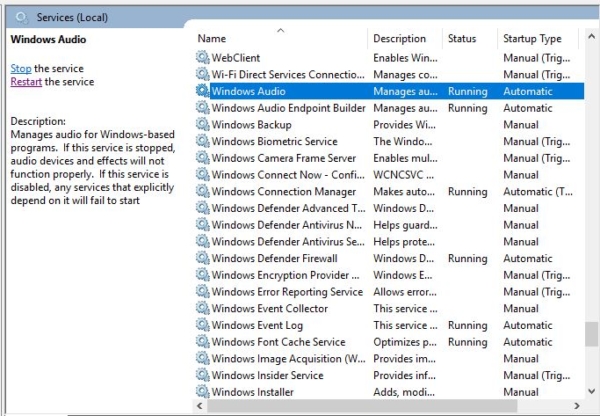
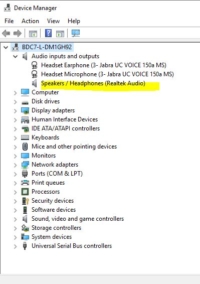
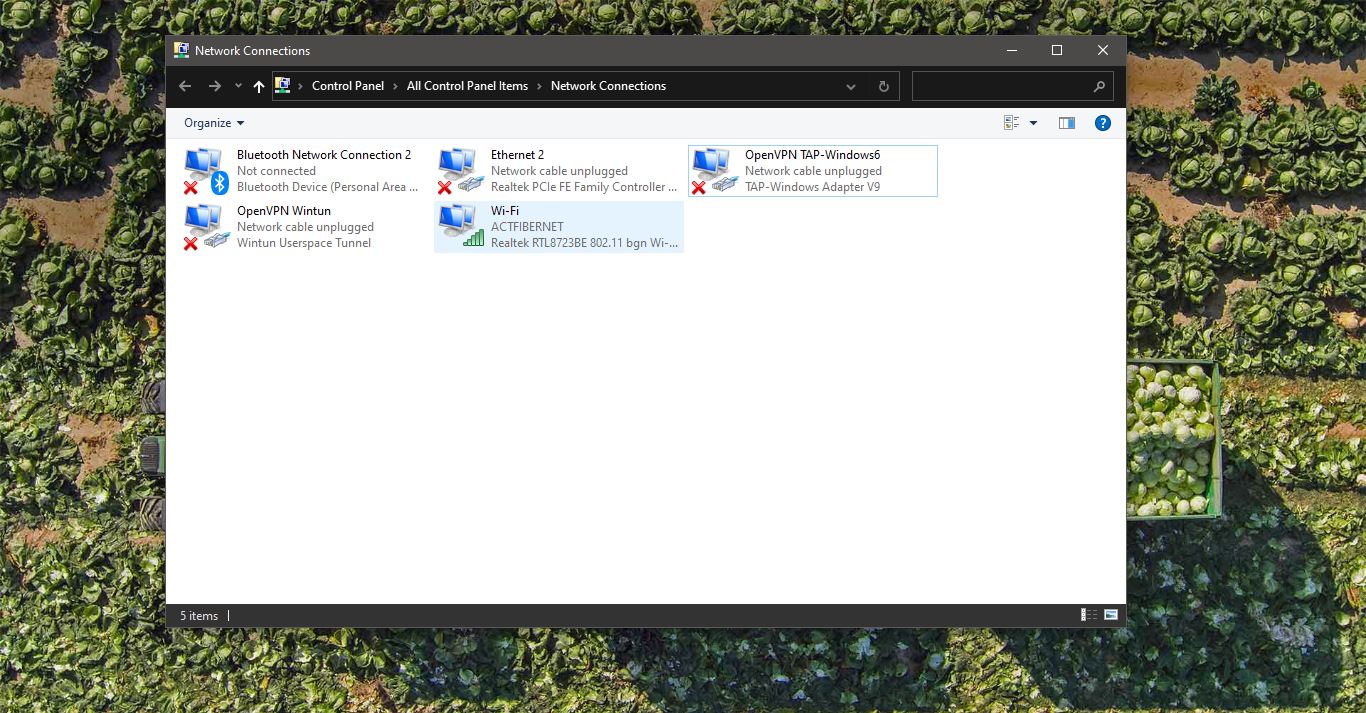
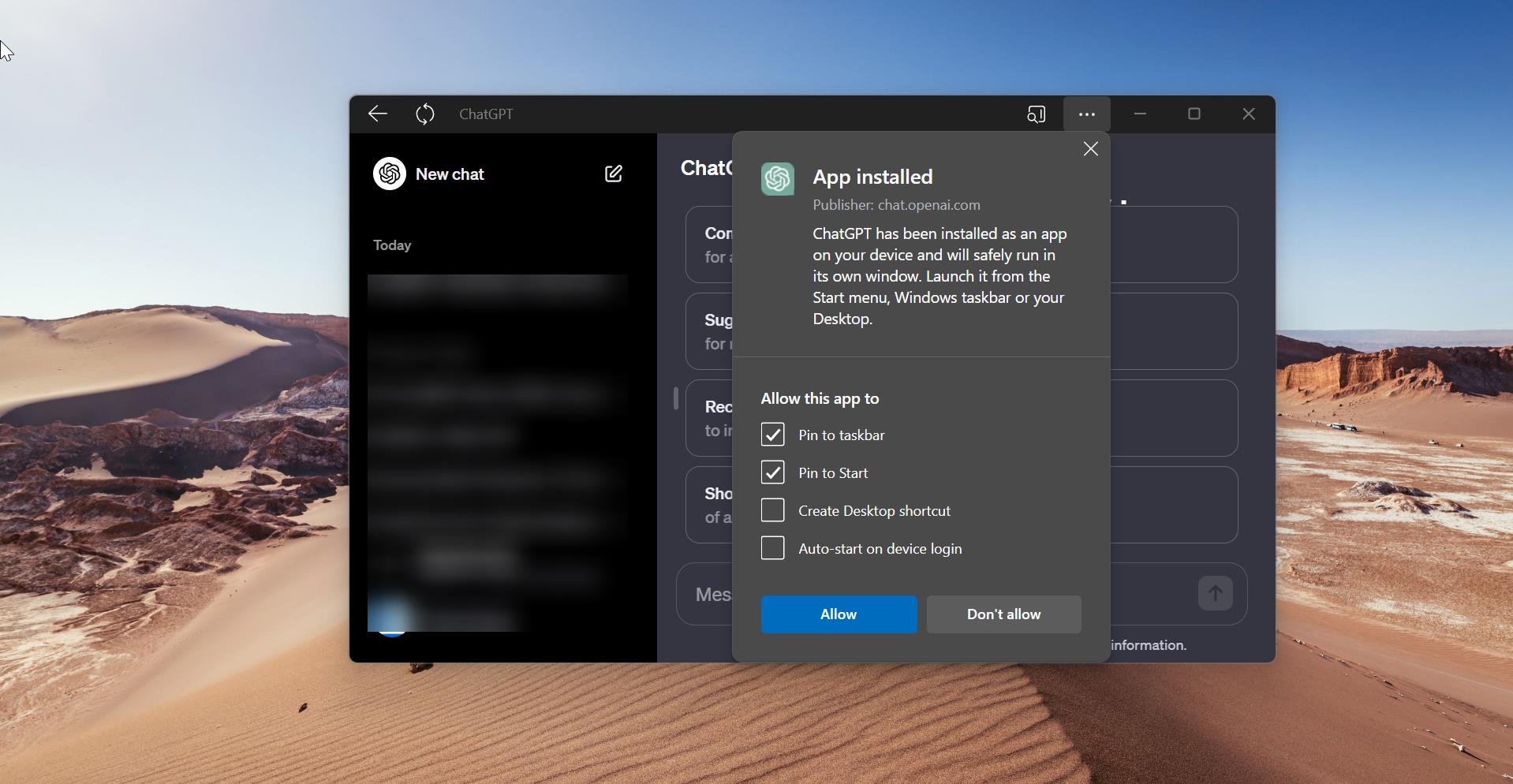
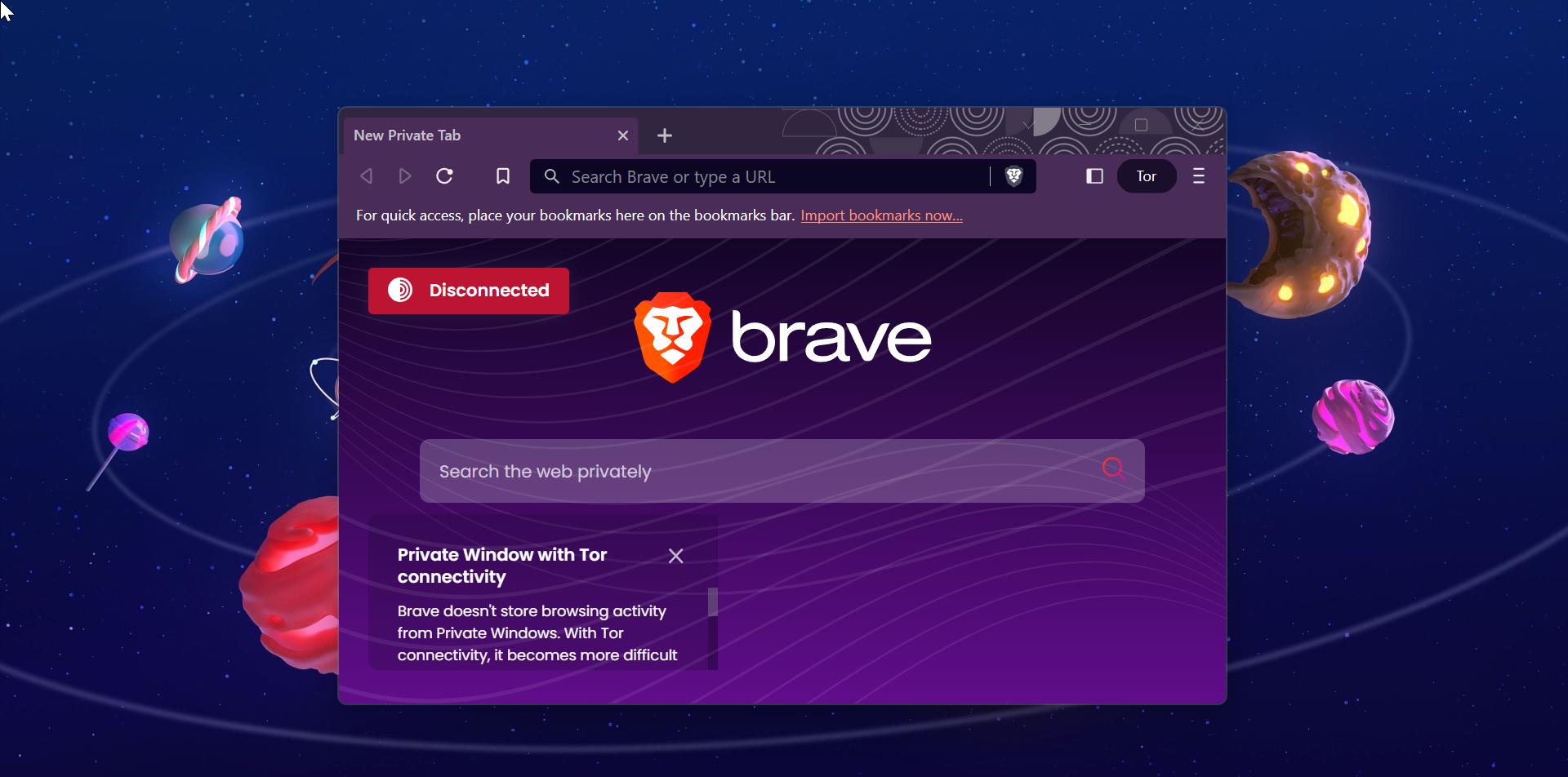
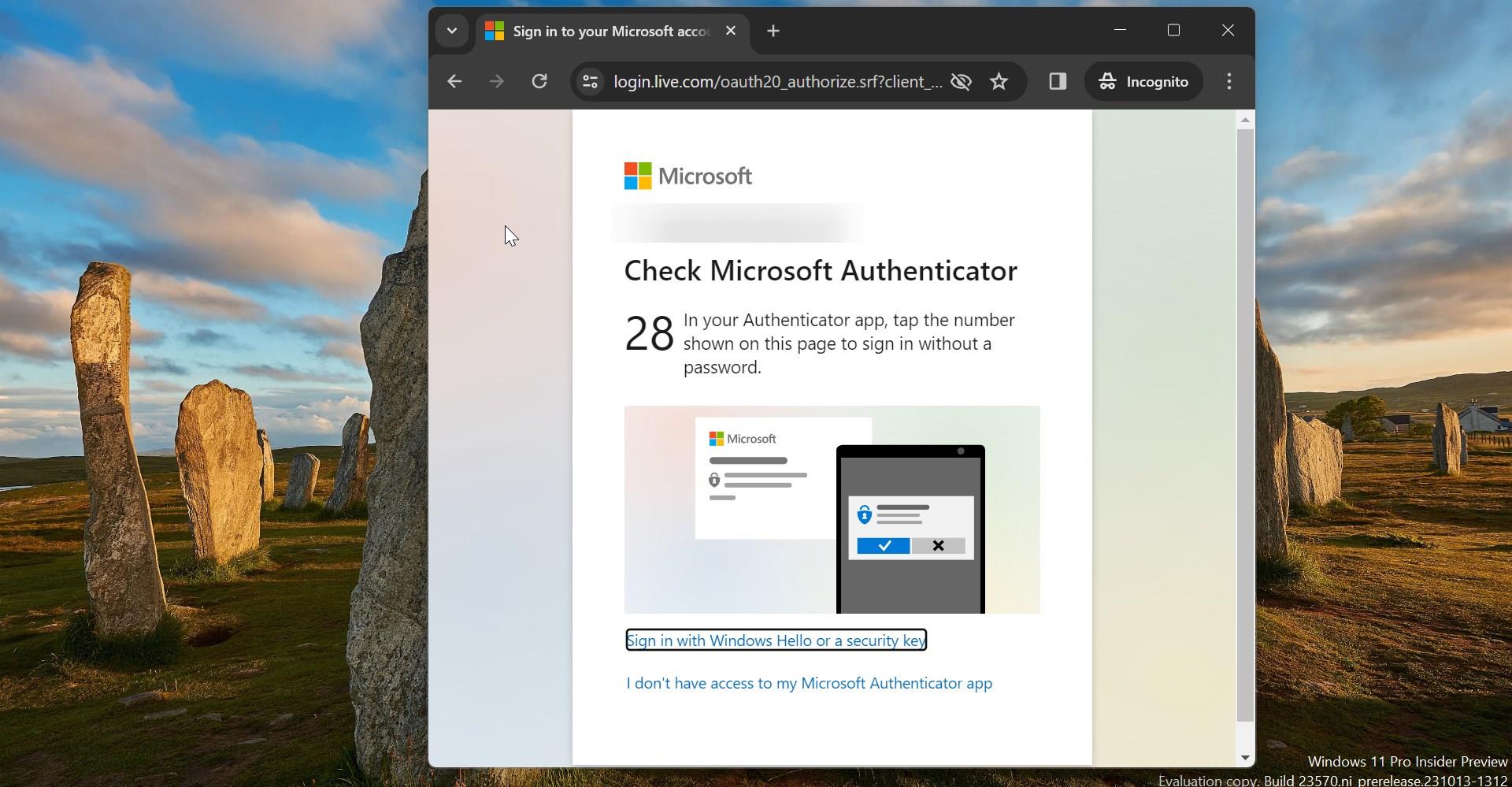
Thanks @premnash , i tried the above the steps, now i’m able the hear the sudio on the skype.