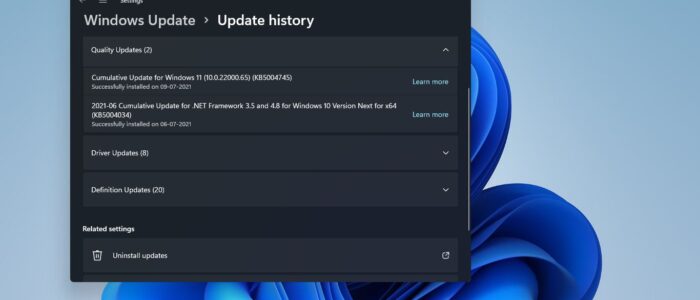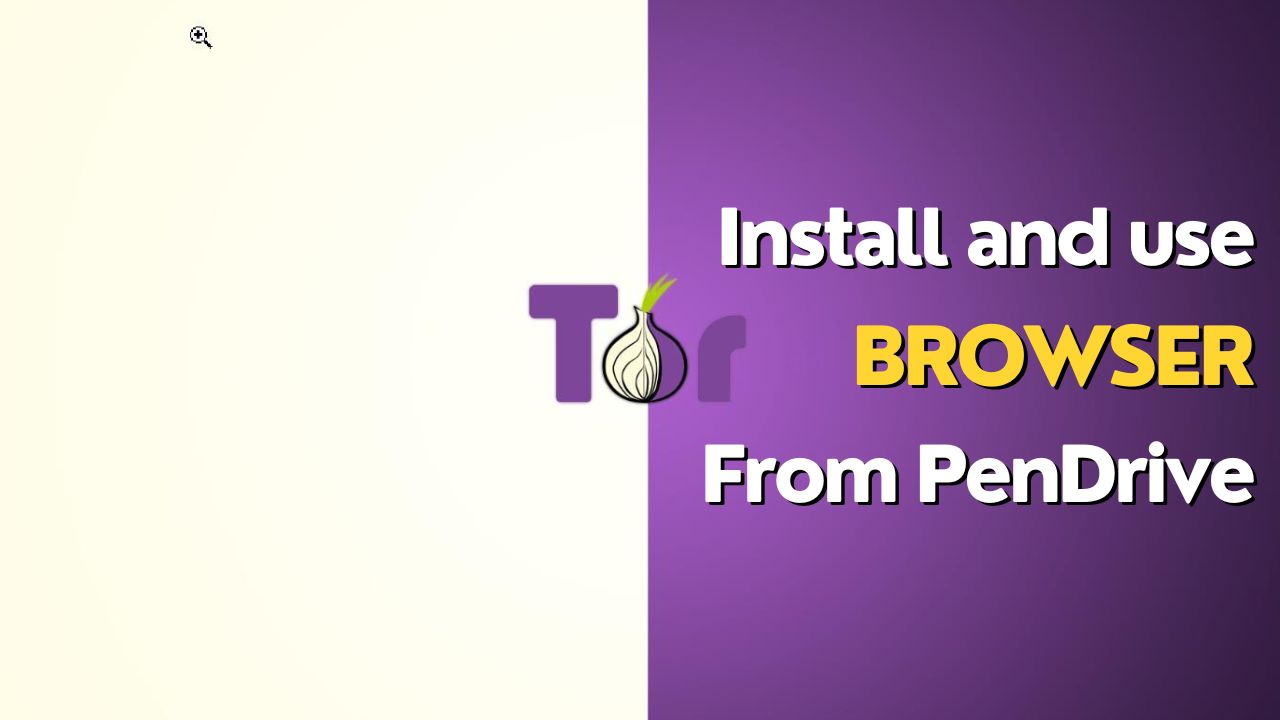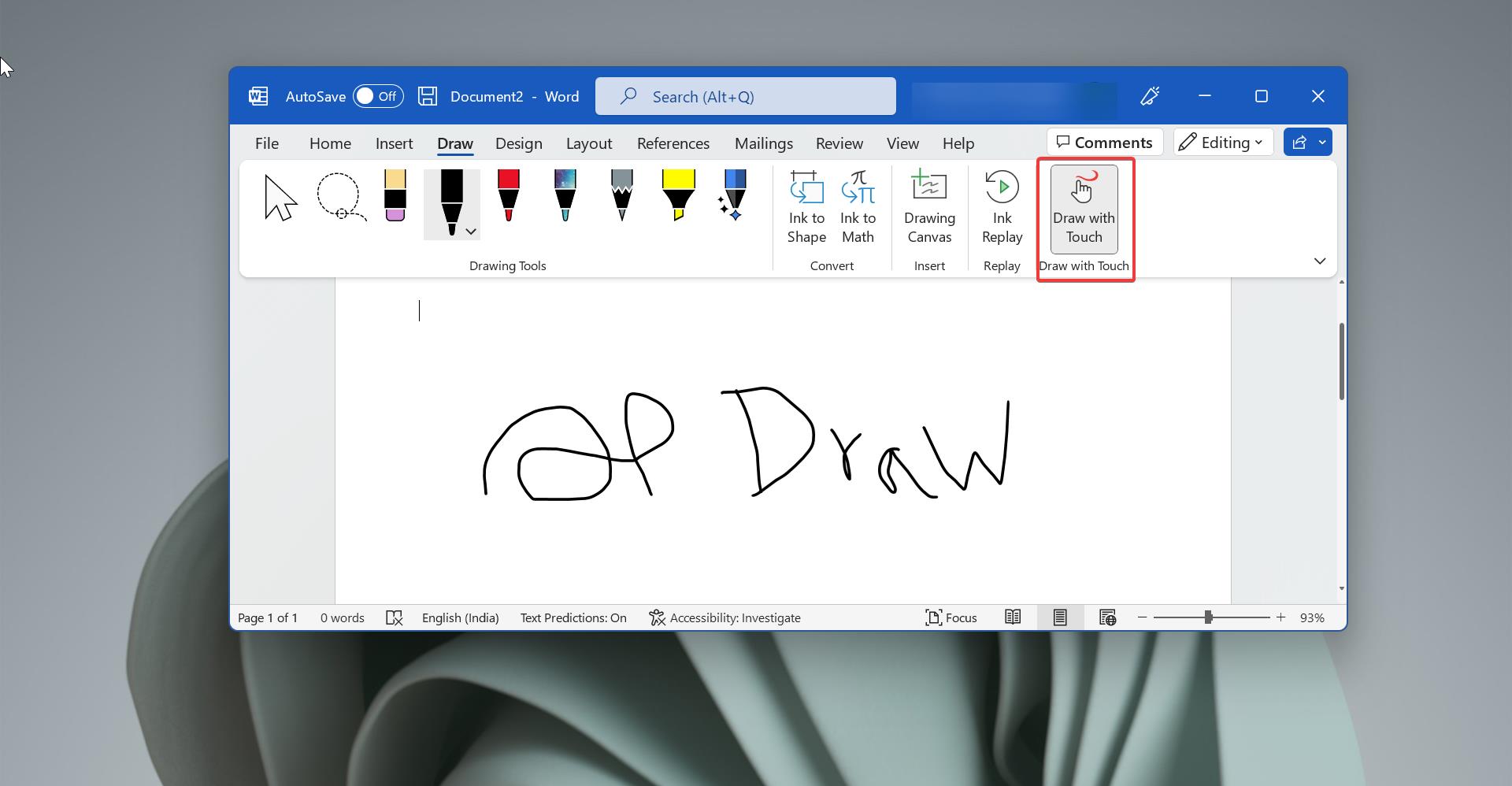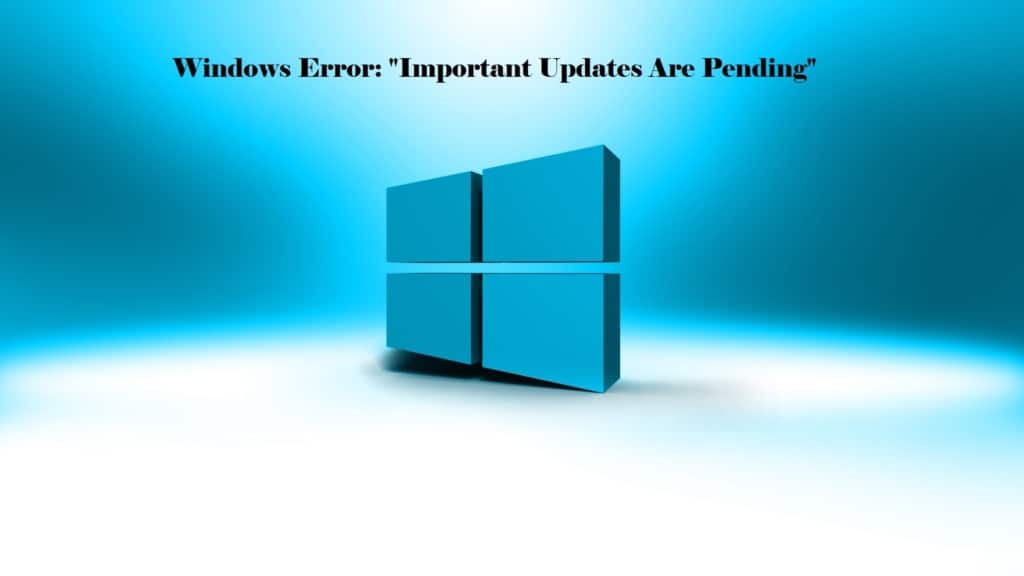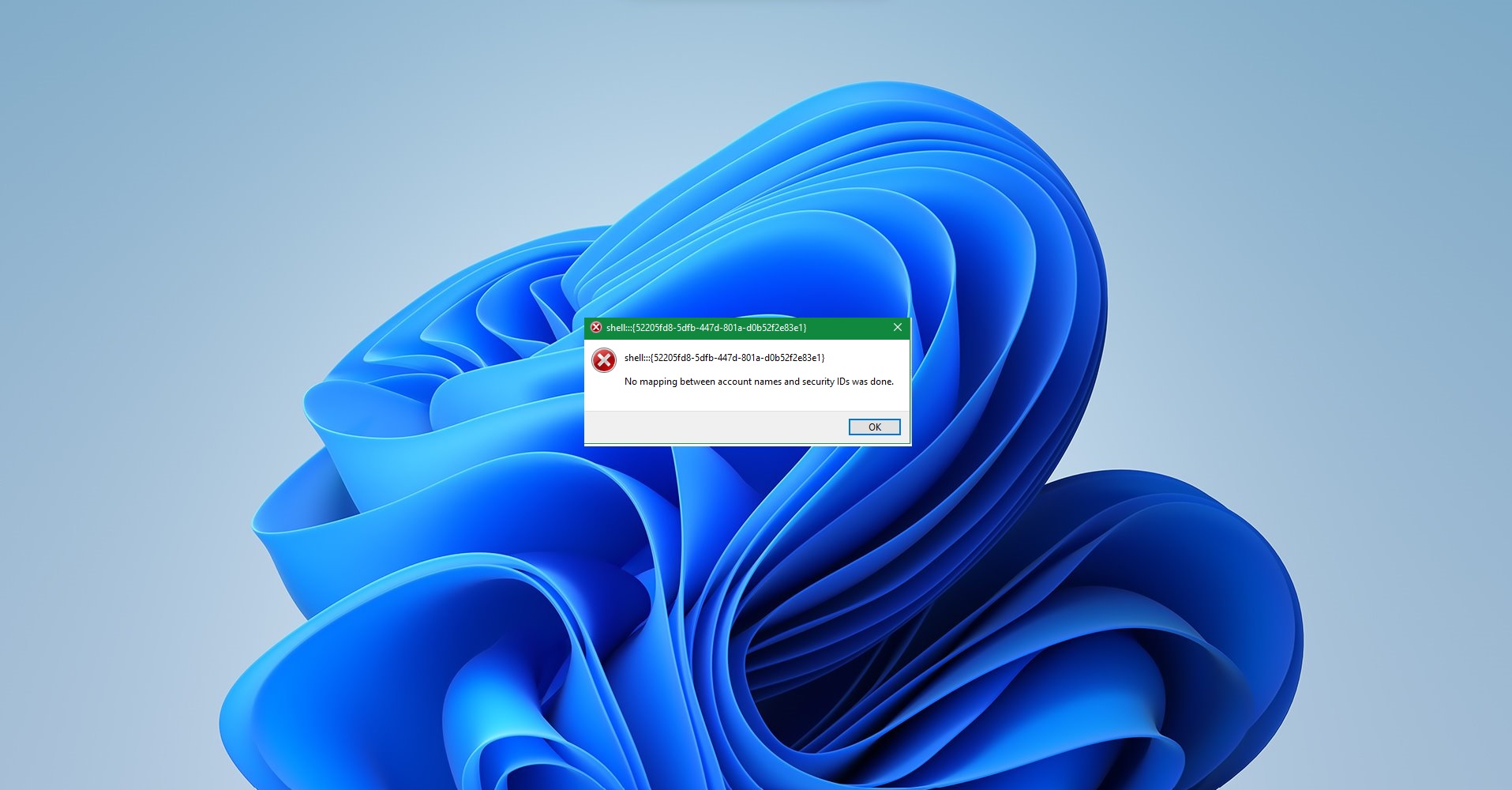On July 8, 2021, Microsoft released the new Preview build update 22000.65 to everyone in the Dev Channel. There are lot of good sets of improvements and fixes in this build which will make the windows 11 experience even better. In this article, we’ll see what are all the changes and improvements present in this insider preview build update.
Preview build update 22000.65 Improvements and Changes:
- So the Changes Start with the Start Menu, The Windows 11 Start Menu now has a Search box. To find any items from your computer or web, just click on the Start menu and you’ll find the Search box at the top of the Start Menu. Click on the Search box will directly open the Windows Search.
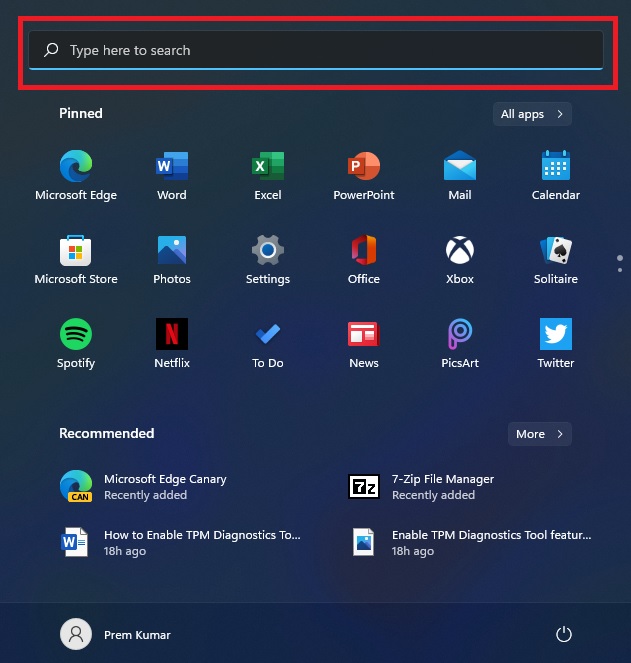
- Next Changes is the Taskbar will now show across multiple monitors. You can enable or disable this option using Windows Settings. Press Windows + I to open Windows Settings > Personalization > Taskbar.
- Under Taskbar, click on the Taskbar Behaviours, there you can see “Show my taskbar on all displays” Toggle button. Turn to enable the taskbar on Multiple monitors.
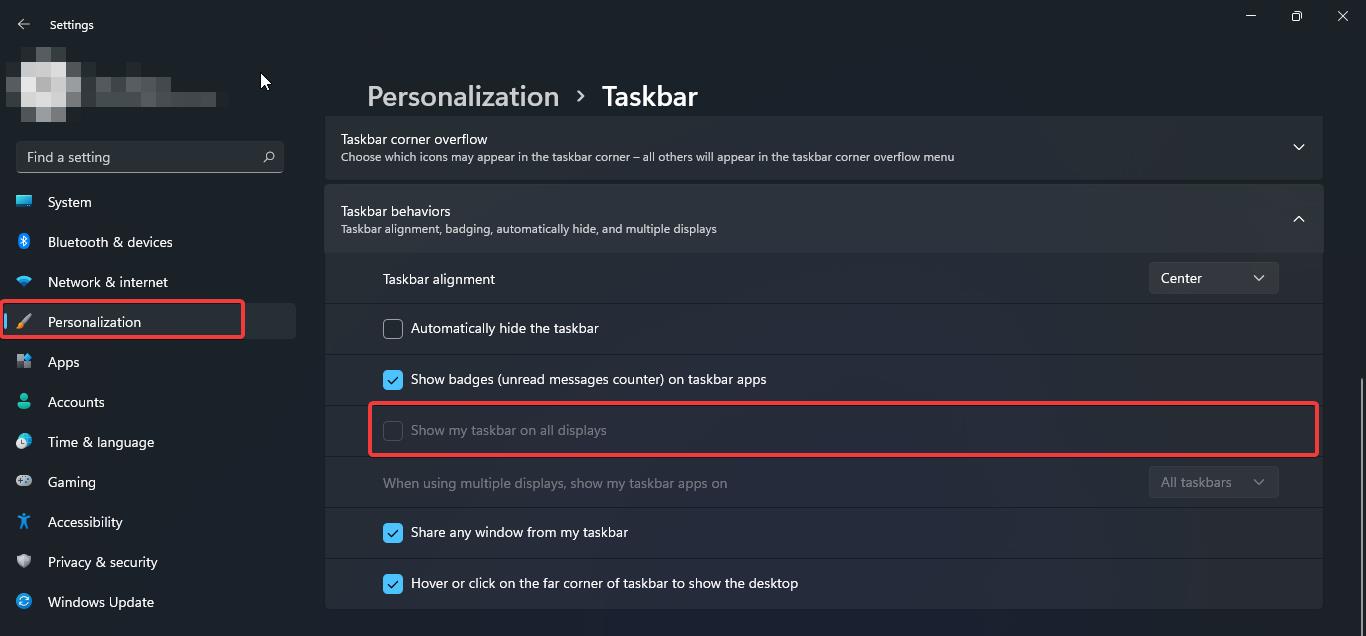
- Microsoft Update the system alert dialog boxes such as the alert when the laptop battery is running low or when you change your display settings with the new Windows 11 Visual design.
- Next major Update is the Power Mode, Power Mode settings are now available on the Power & battery page in Settings. To Change the Power Mode Just click on the battery icon from the taskbar and then click on the battery percentage icon, then it will take you to the Power Mode settings. Click on the Power Mode and change it.
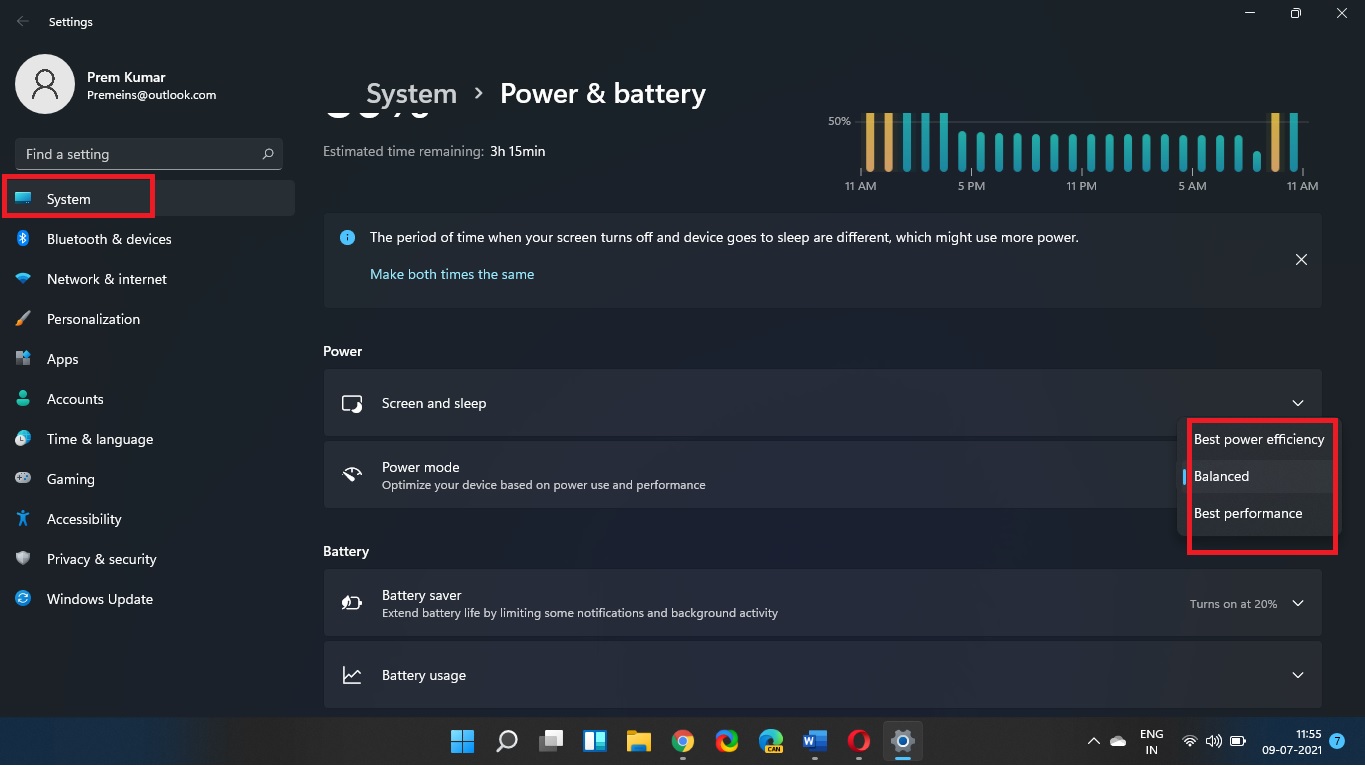
- One of the Major and awaited changes is to add the Refresh option to the right click context menu, Now Microsoft has changed this option, right clicking on the Desktop now directly has a refresh option without needing to click on Show more options.

- Now you can run any .ps1 file extension from the File Explorer directly by right click on it. Right clicking on the .ps1 file extension in the file Explorer has a Run with PowerShell options, no need to click on Show more options.
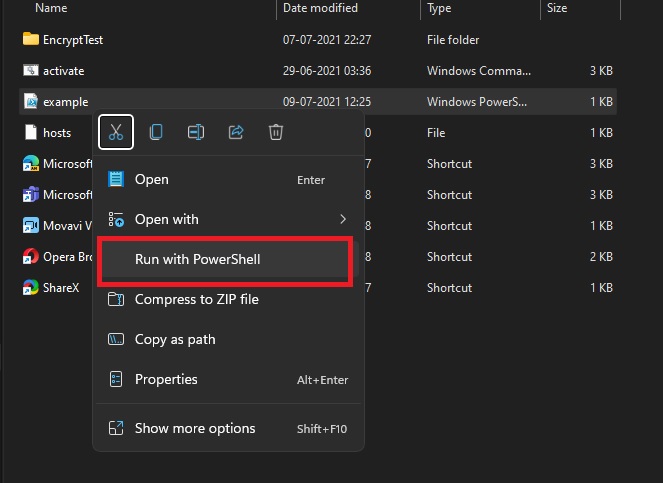
- The Snap Layouts has been modified for the Smaller PCs in Portrait orientation. You can choose to snap three apps on top of each other, instead of four quadrants.
- Microsoft added Audio troubleshoot or troubleshoot sound problems to the Volume icon in the taskbar. Now you can directly right click on the Volume icon in the Taskbar to troubleshoot sound problems.
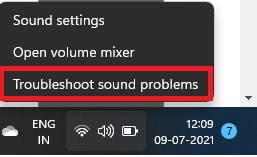
- Then the final changes is with the emoji panel. Microsoft collaborate with the most popular GIF provider in china, weshineapp.com, GIF selections are now available for Windows Insiders in China via the emoji panel (WIN + .). If the location is set as China, then GIF data will appear from weshineapp.com.
Fixes that are done in this update.