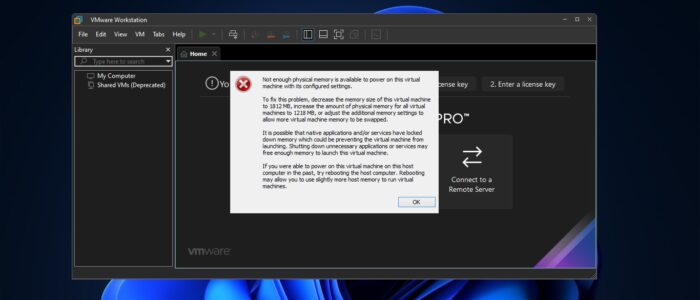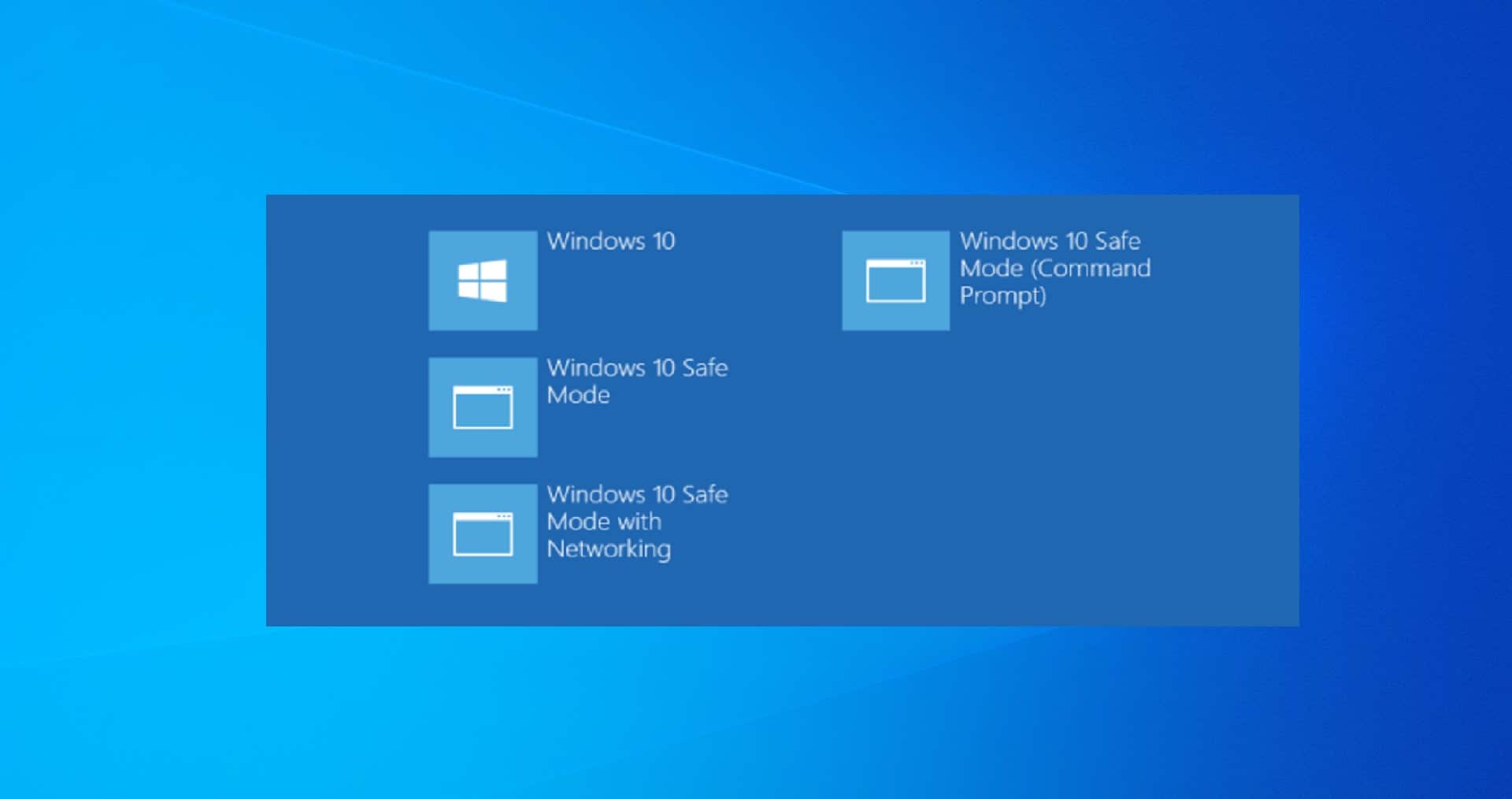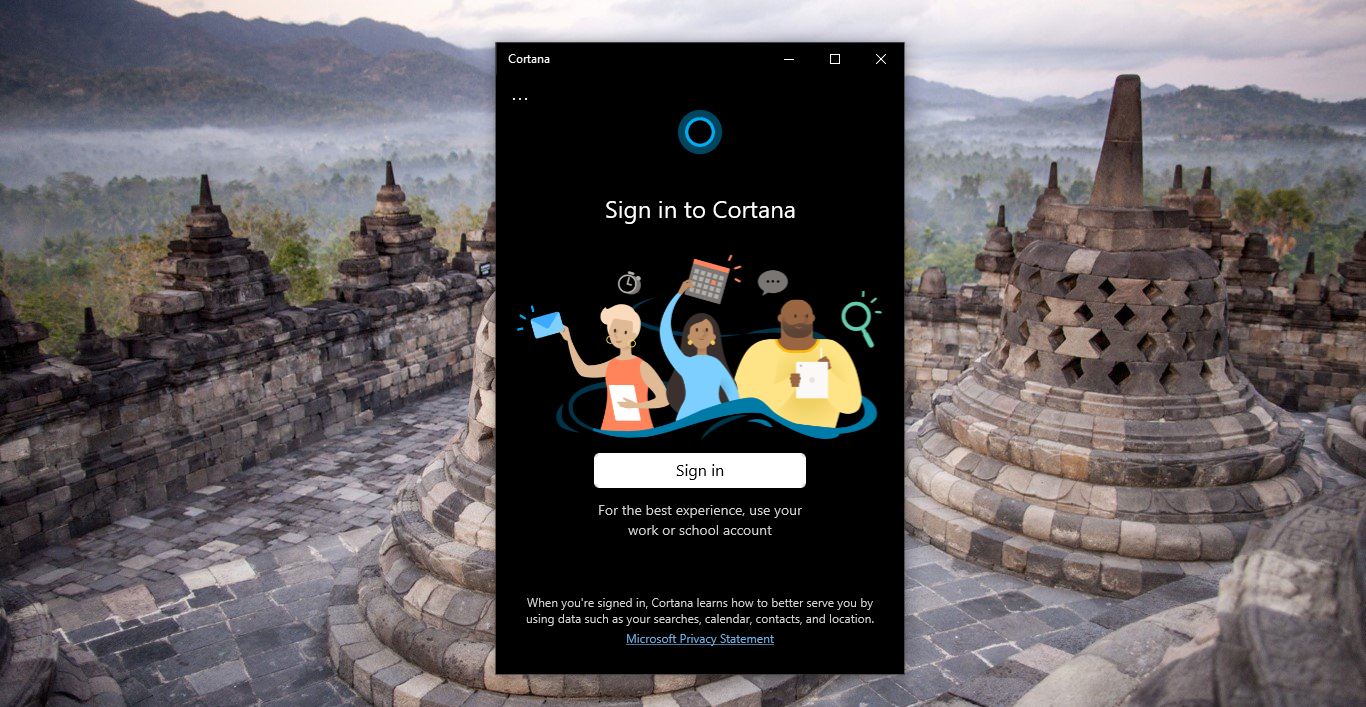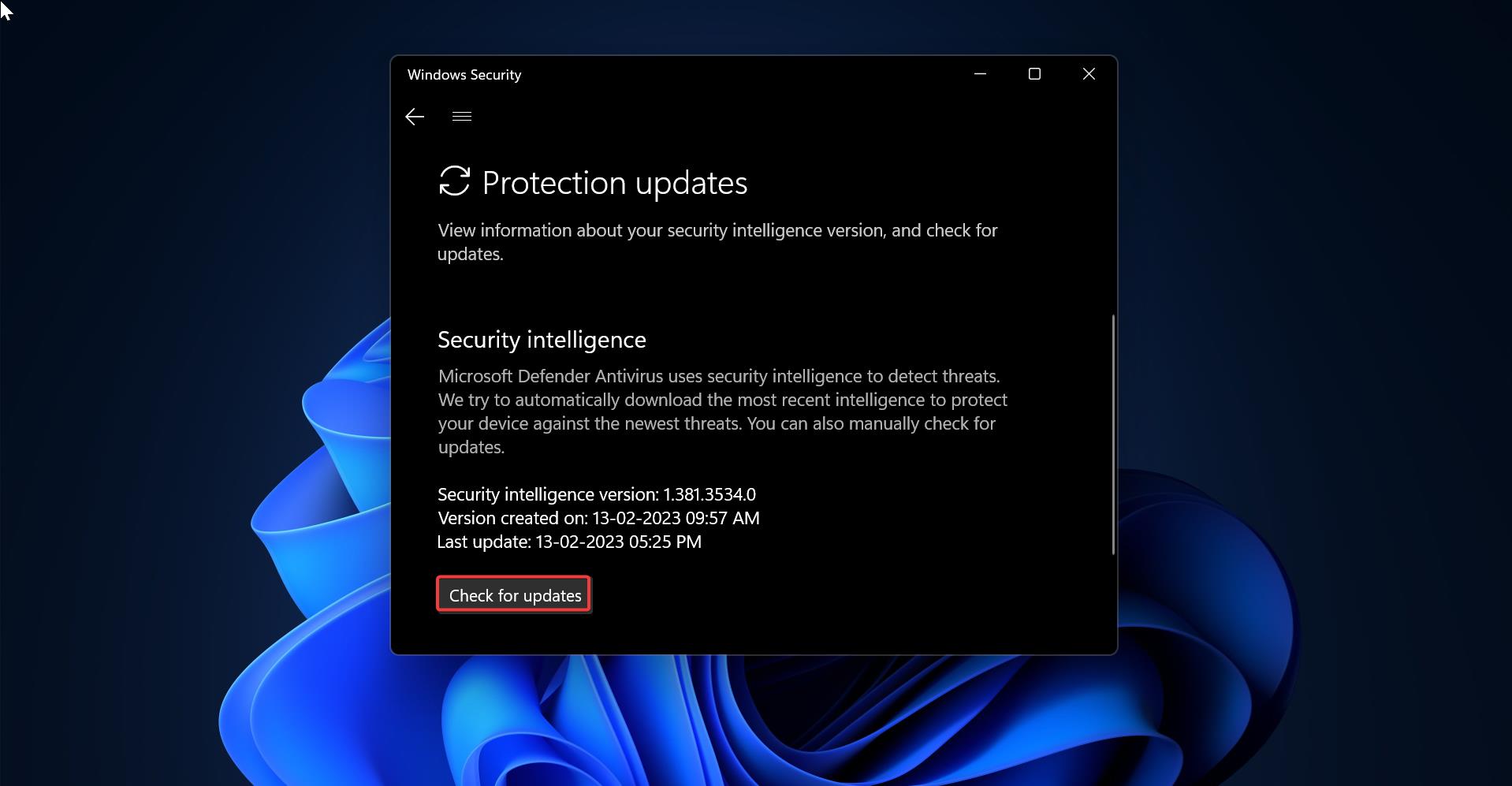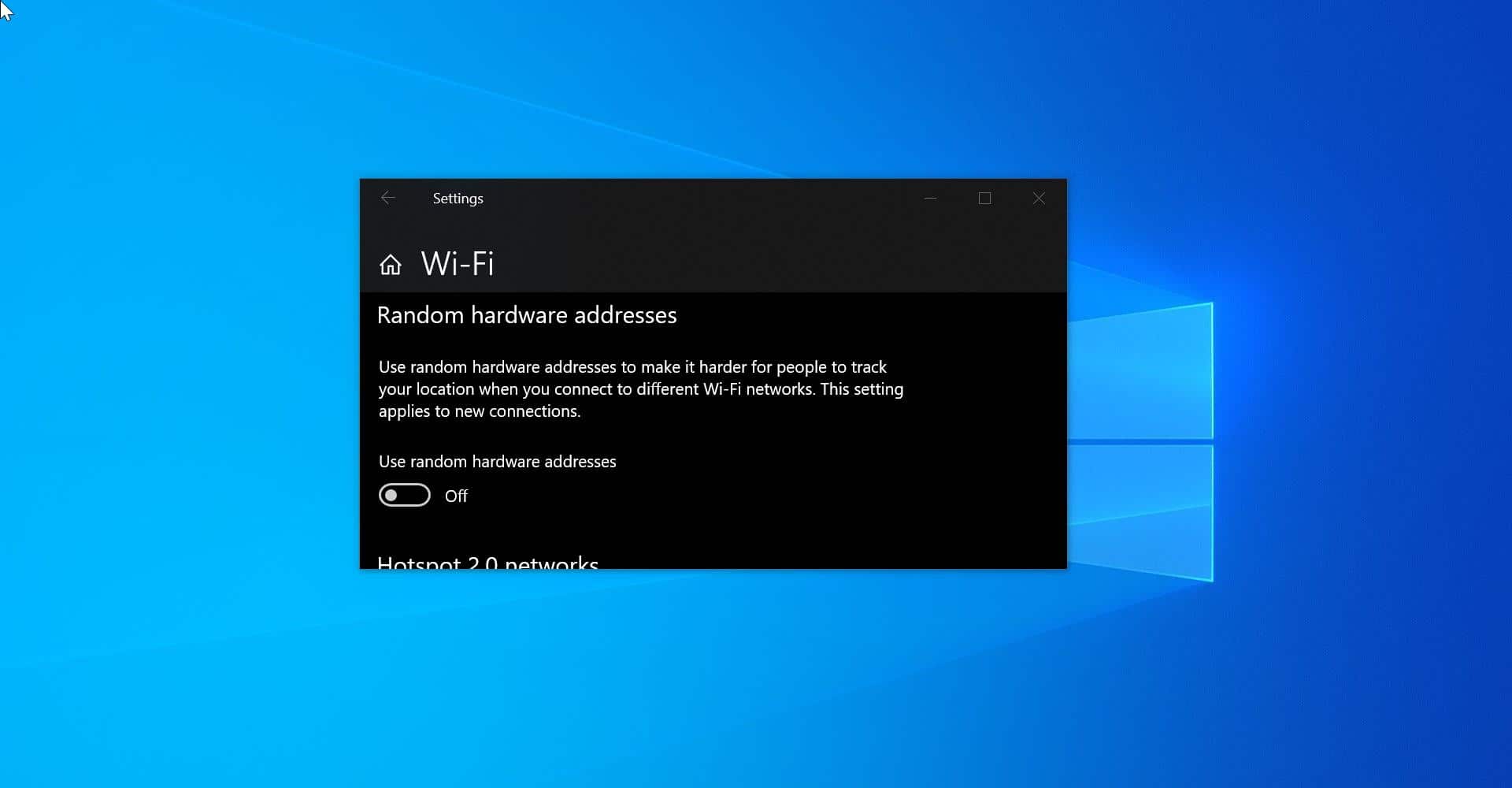VMware Workstation is a free and open-source hypervisor for x86 virtualization, VirtualBox helps users to create and run multiple VMs (Virtual Machines). VirtualBox supports Windows, Linux, or macOS as its host OS. Installing and configuring VirtualBox is easy and when configuring VirtualBox users can specify the CPU Cores, RAM, and Disk Space to the VM. Recently some users reported that they are not able to run the VM from VMware Workstation, and they received the following error message.
“Not enough physical memory is available to power on this virtual machine with its configured settings.”
Once you received this error, the error window will give you further error details, the error details are as follows below.
“To fix this problem, power off other virtual machines.
It is possible that native applications and/or services have locked down memory, preventing the virtual machine from launching. Shutting down unnecessary applications or services may free enough memory to launch this virtual machine.
If you were able to power on this virtual machine on this host computer in the past, try rebooting the host computer. Rebooting may allow you to use slightly more host memory to run virtual machines.”
This error may occur due to random reasons, one of the main reasons for this issue is version compatibility, This error may make users to lose access to their data. Follow the below fixes one by one to fix this issue.
Related: Fix VT-x is not available in VirtualBox on Windows 10
Fix Not Enough physical memory is available:
Mostly this error may occur due to the low RAM memory on your system. If your system having low RAM memory and you allocate more RAM memory to the VMware, then you will face this type of issue while running the VM.
Increase RAM Memory:
If you are having Low RAM memory on your system, then try to upgrade your RAM memory, or you can shut down the unnecessary applications or services which utilize high RAM memory.
Adjust the VMware memory Settings:
If you are using more than two VMs at a time, then you’ll face this type of issue, try to Power off other virtual machines and then adjust the additional memory settings.
Launch the VMware Workstation and go to Edit > Preferences.
From the left-hand side click on the Memory option and form the right-hand side under Additional memory settings you’ll find three options.
- Fit all Virtual machine memory into reserved host RAM: If you have more RAM memory then you can choose this option.
- Allow most virtual machine memory to be swapped: If you have more RAM memory and you want to allocate some memory to run the VM smoothly then you can choose this option.
- Allow some virtual machine memory to be swapped: If you don’t have more RAM memory then choose this option.
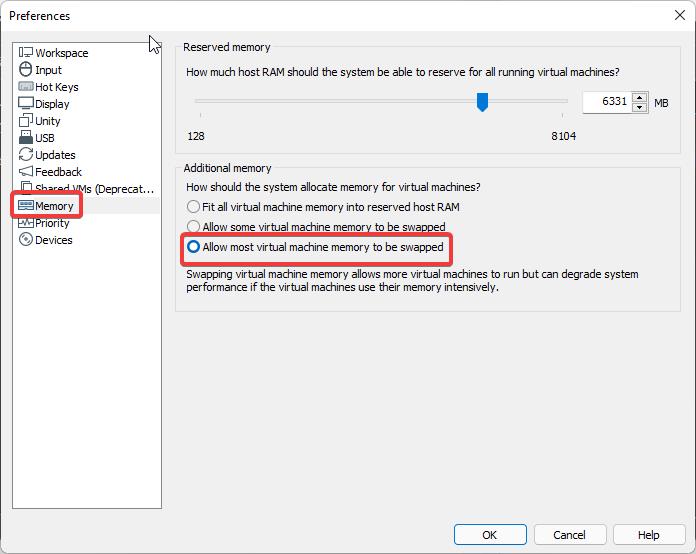
In our case, we need to choose the third option to fix this issue. Choose the third option and then click on OK. Mostly this will fix the issue.
Run VMware in Elevated mode:
Once you receive this error, close the VMware workstation. Then right-click on the VMware and choose Run as administrator.
Then try to run the VMs and check you are getting any errors not. If not then set the compatibility mode to run the VMware always in elevated mode.
Right-click on the VMware and choose Properties and click on the compatibility tab. And then check Run this program as administrator box. Click on Ok and save the changes.
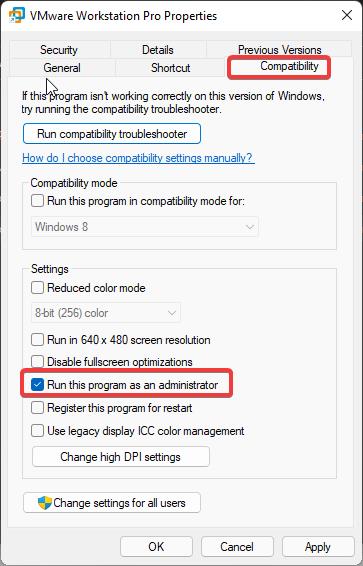
Now try to run the VM and check if you are getting any errors or not.
Fix Not Enough physical memory is available error by Modify the Config File:
Once you receive this error, close the VMware workstation. And navigate to the following path.
C:\ProgramData\VMware\VMware Workstation
This path contains all the VMware program files, look for the file name Config.ini, right-click on this file and choose open with > Notepad.
Next paste the following line in it.
vmmon.disableHostParameters = “TRUE”
Now Save the file and restart your computer and check if Not Enough physical memory is available VMware error is fixed or not.
Read Also:
How to Increase the Disk size in VM Virtual Box?