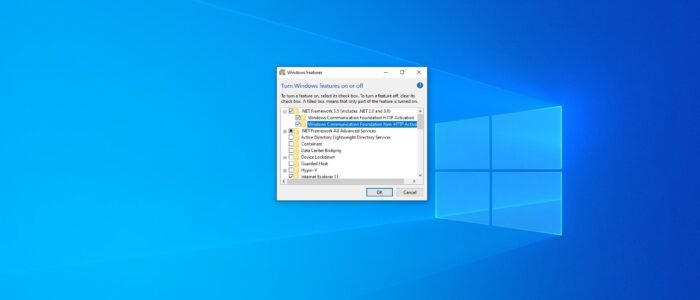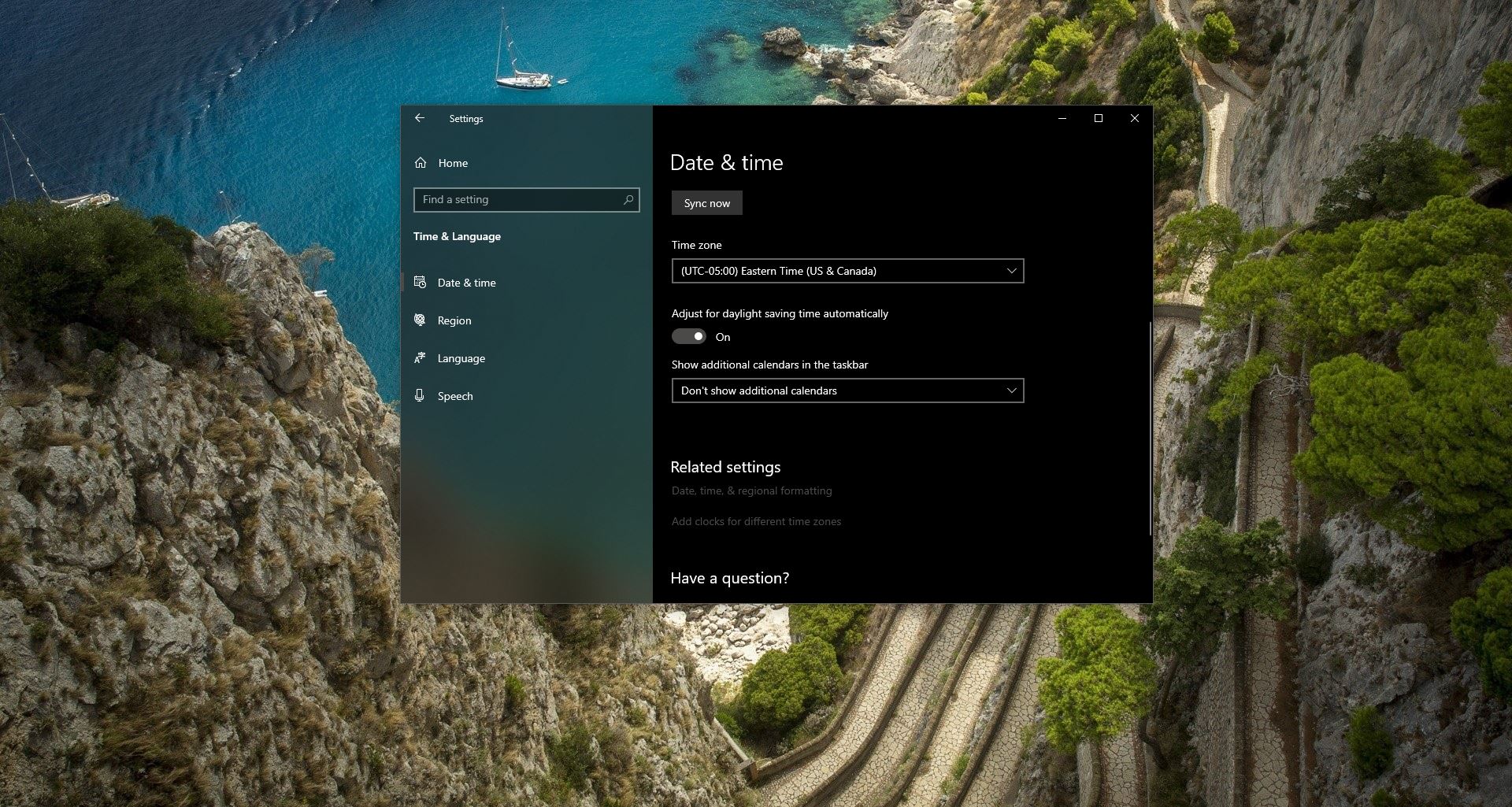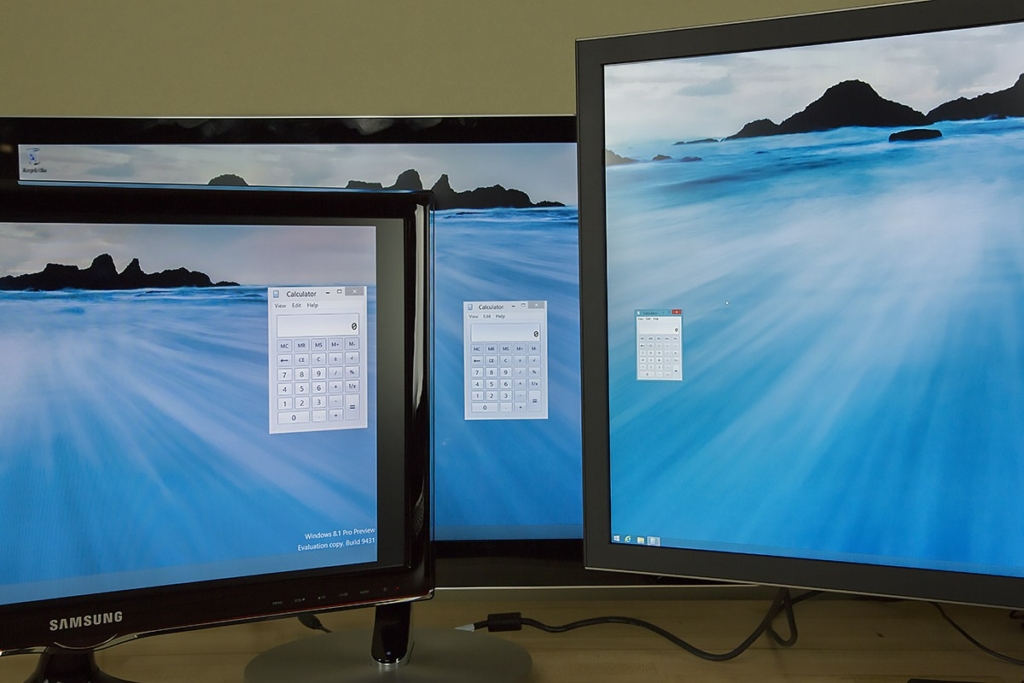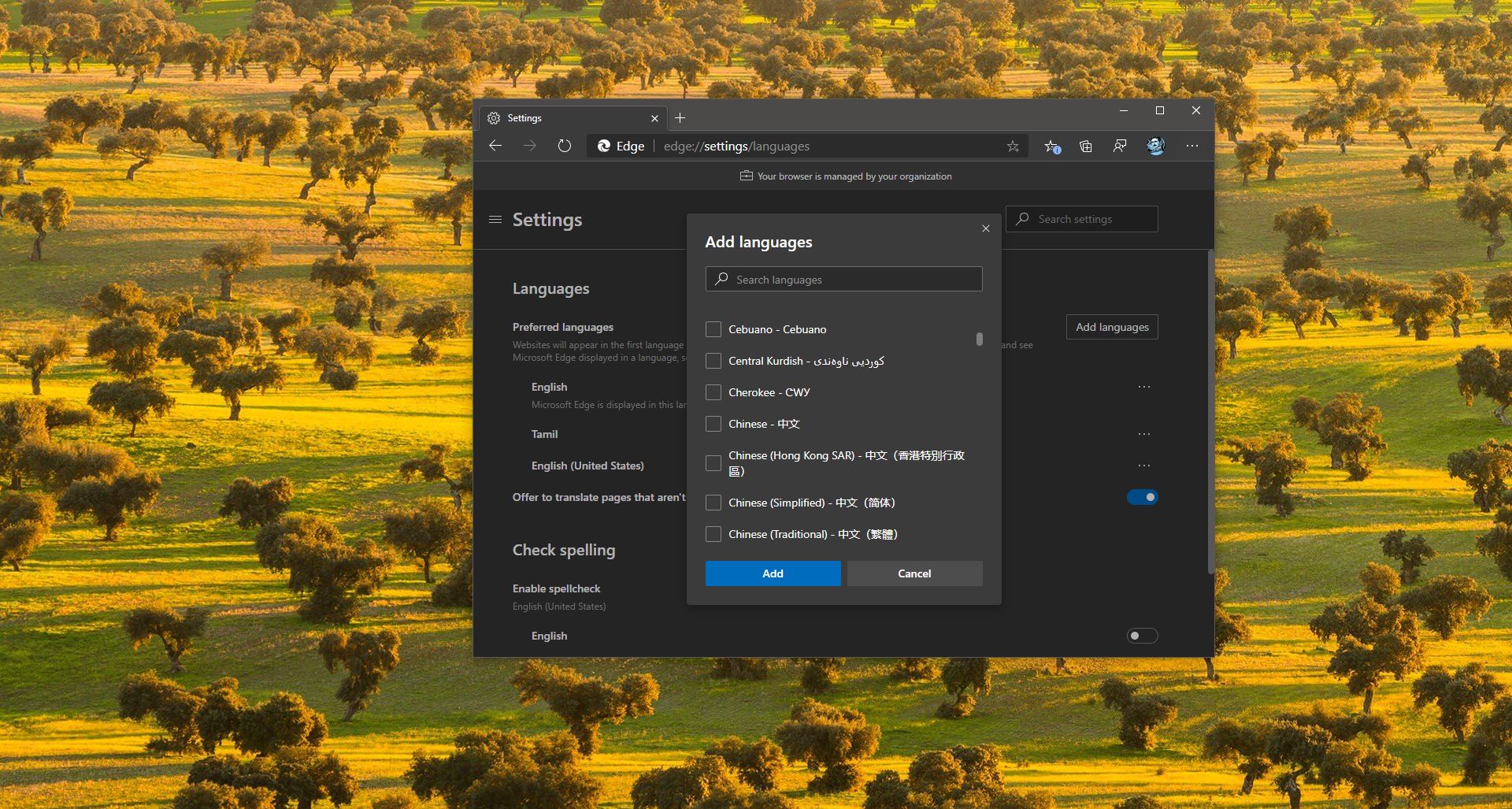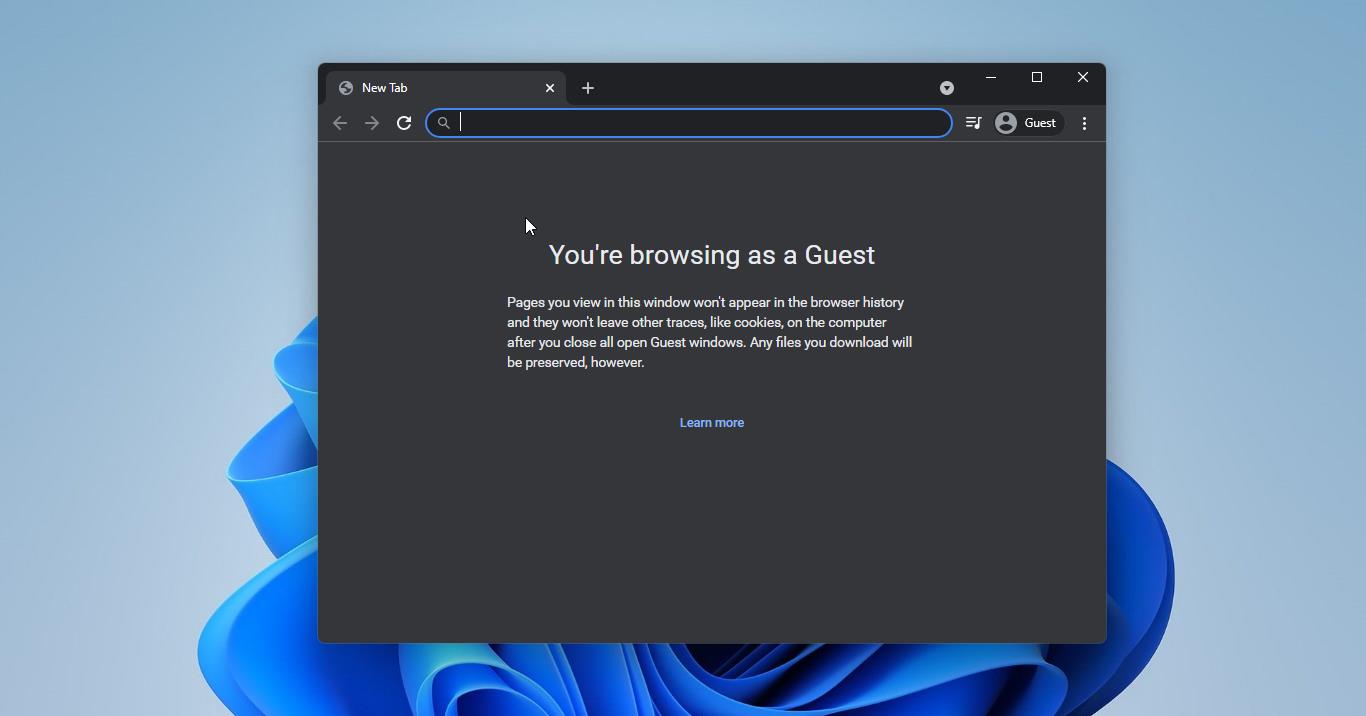In Windows .Net Framework is a programming infrastructure created by Microsoft for building, deploying, and running applications and services that use .NET technologies, such as desktop applications and Web services. In Windows .NET Framework is installed by default, and Windows 10 will automatically update the .NET framework. You can also download and install the framework manually from the Microsoft site. Most of the applications require a .NET framework to run. And some of the apps require an old version of the .NET framework, and if that particular version is not there, then you can manually download the specific version from the Microsoft site. And some of the apps or programs comes with a .NET framework, so when you install the app, the .NET will install along with it. You can use many versions of the .NET Framework on your system. You can have the latest version install and older versions alongside it. Apps will choose the correct Framework version while running. This article will guide you to Download and Install .NET Framework 3.5 on Windows 10.
Download and Install .NET Framework 3.5 on Windows 10:
As I mentioned above .NET Framework is installed by default in Windows 10, make sure the .NET is enabled on your machine.
Open Run command by pressing Windows + R and type appwiz.cpl, this command will open the Programs and Features console.
From the left-hand side click on Turn Windows features on or off.
Under Windows Features, check “.NET Framework 3.5 (includes .NET 2.0 and 3.0)” and click on OK.
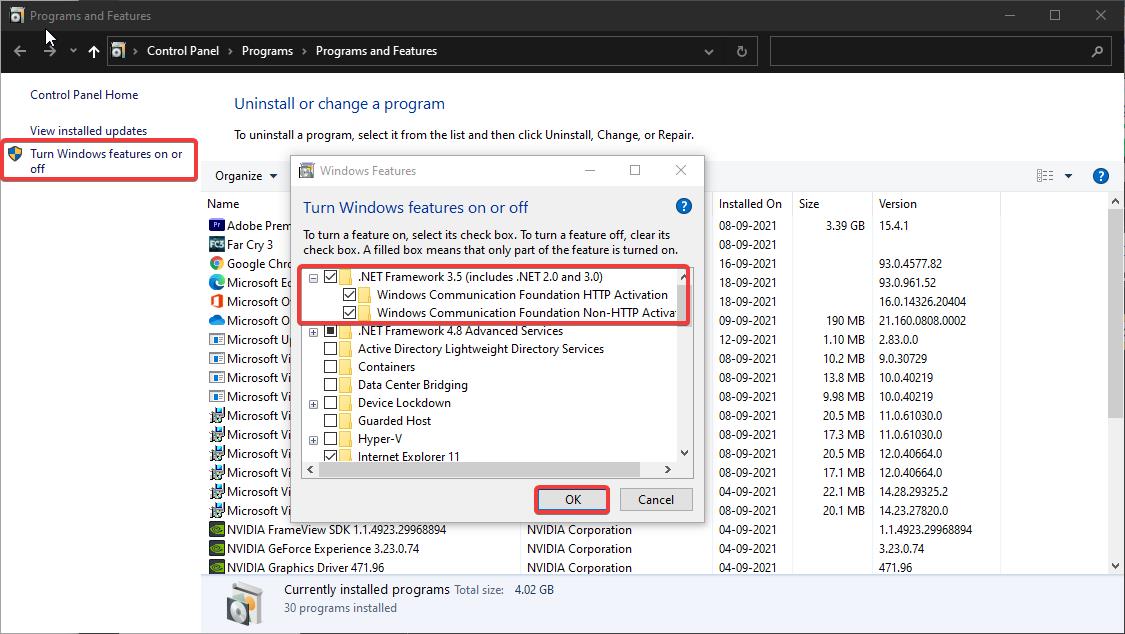
Choose the option to “Download files from Windows Update” next it will enable the feature and automatically system will restart.
This will enable the .NET Framework 3.5 on your system.
If You uninstalled the .NET for some reason, then you have to install it manually.
Download and Install .NET Framework 3.5:
Download the .NET Framework from the Microsoft Official Download page.
Select the Language and click on Download.
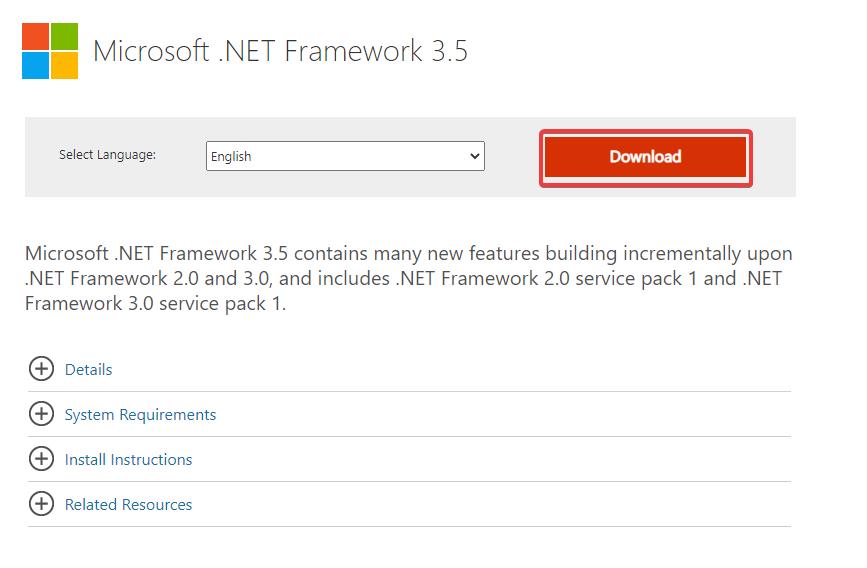
Run the Exe file and Install the Framework. Once you install the .NET, the system will automatically get restart.