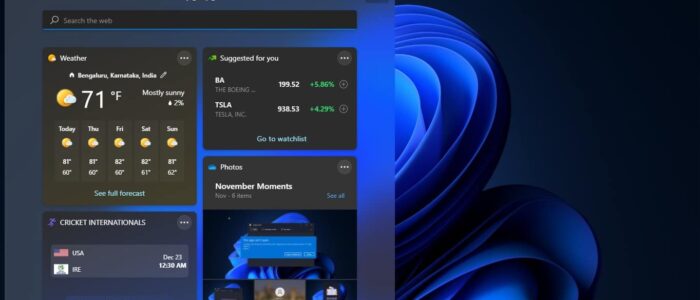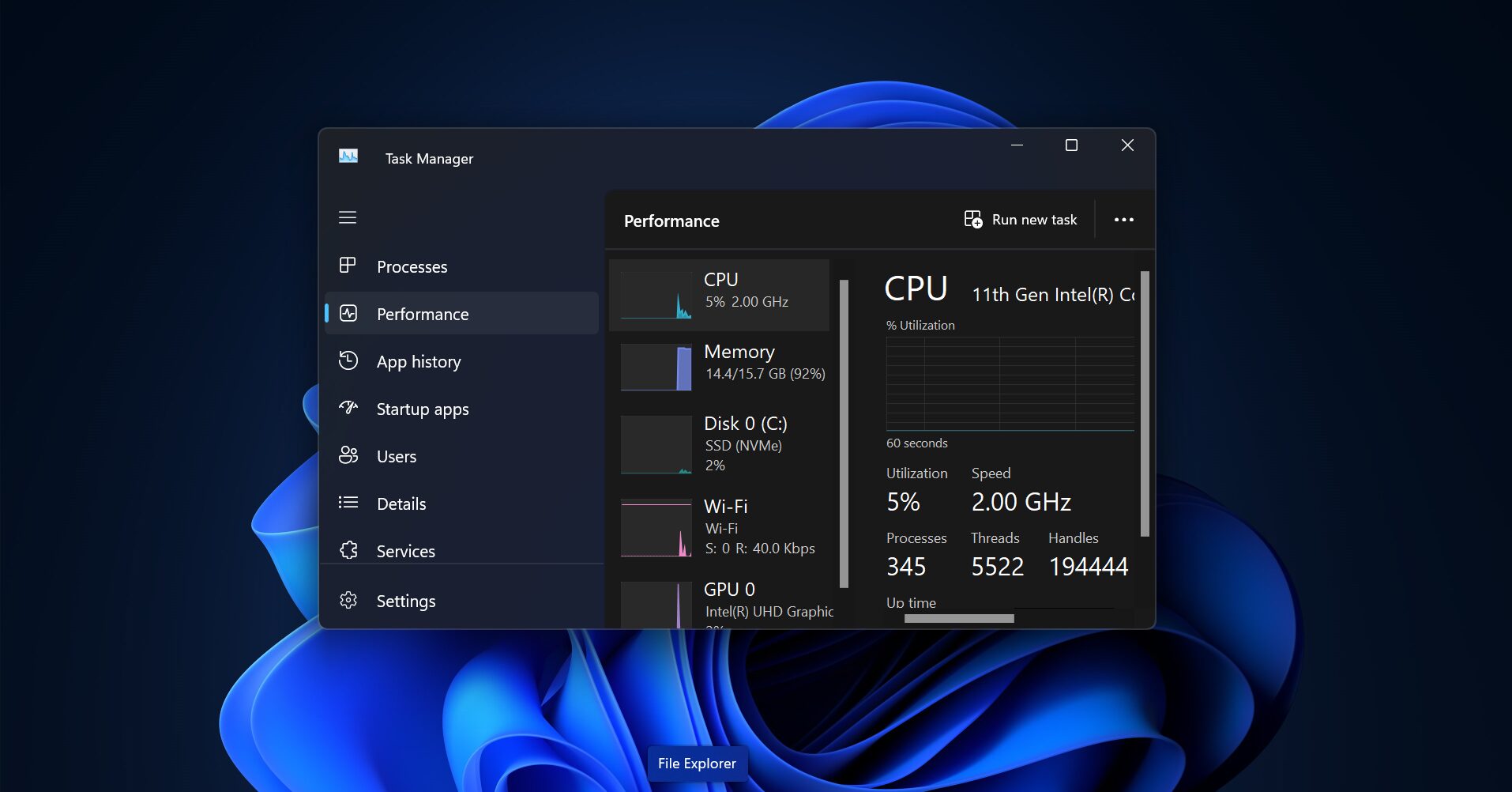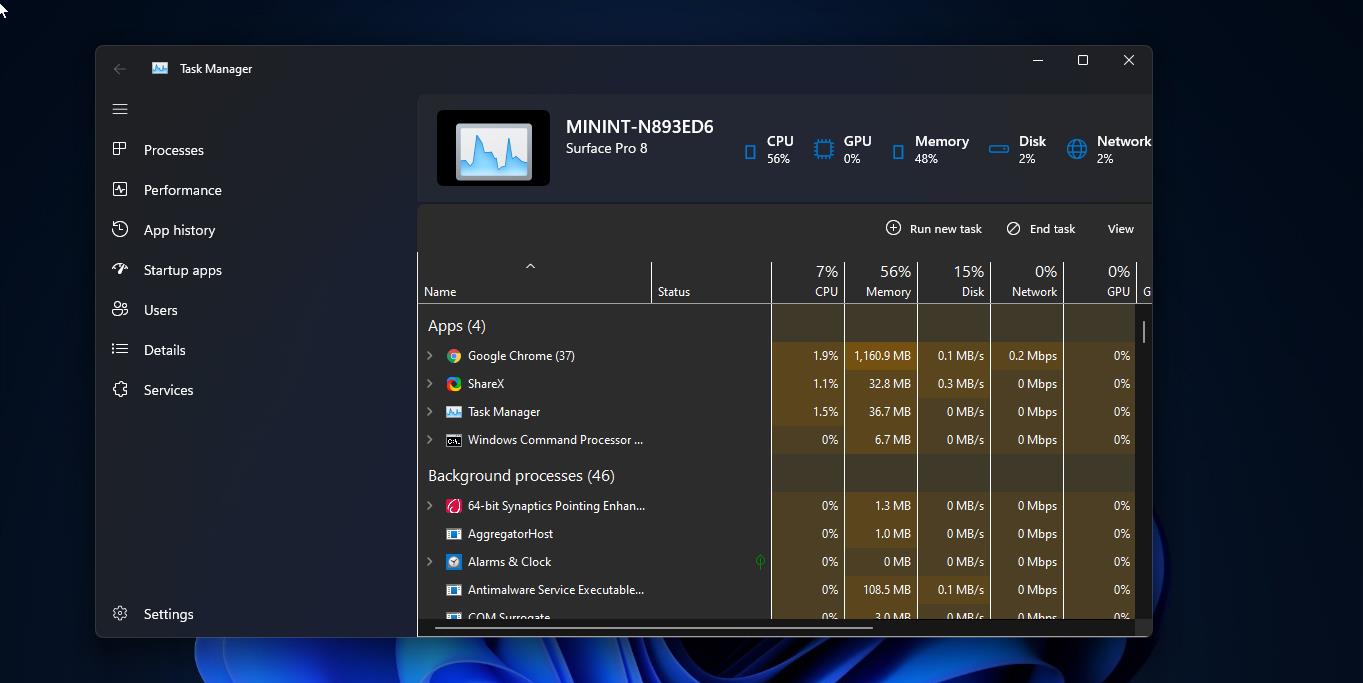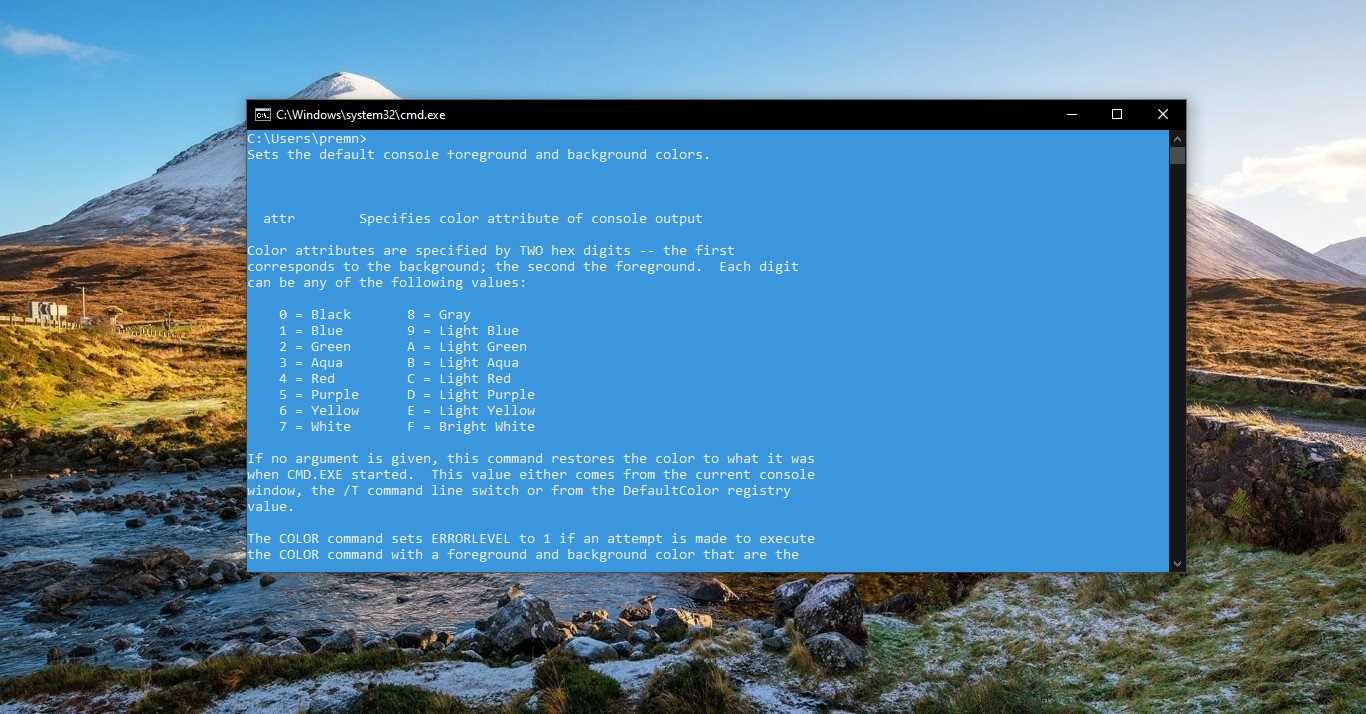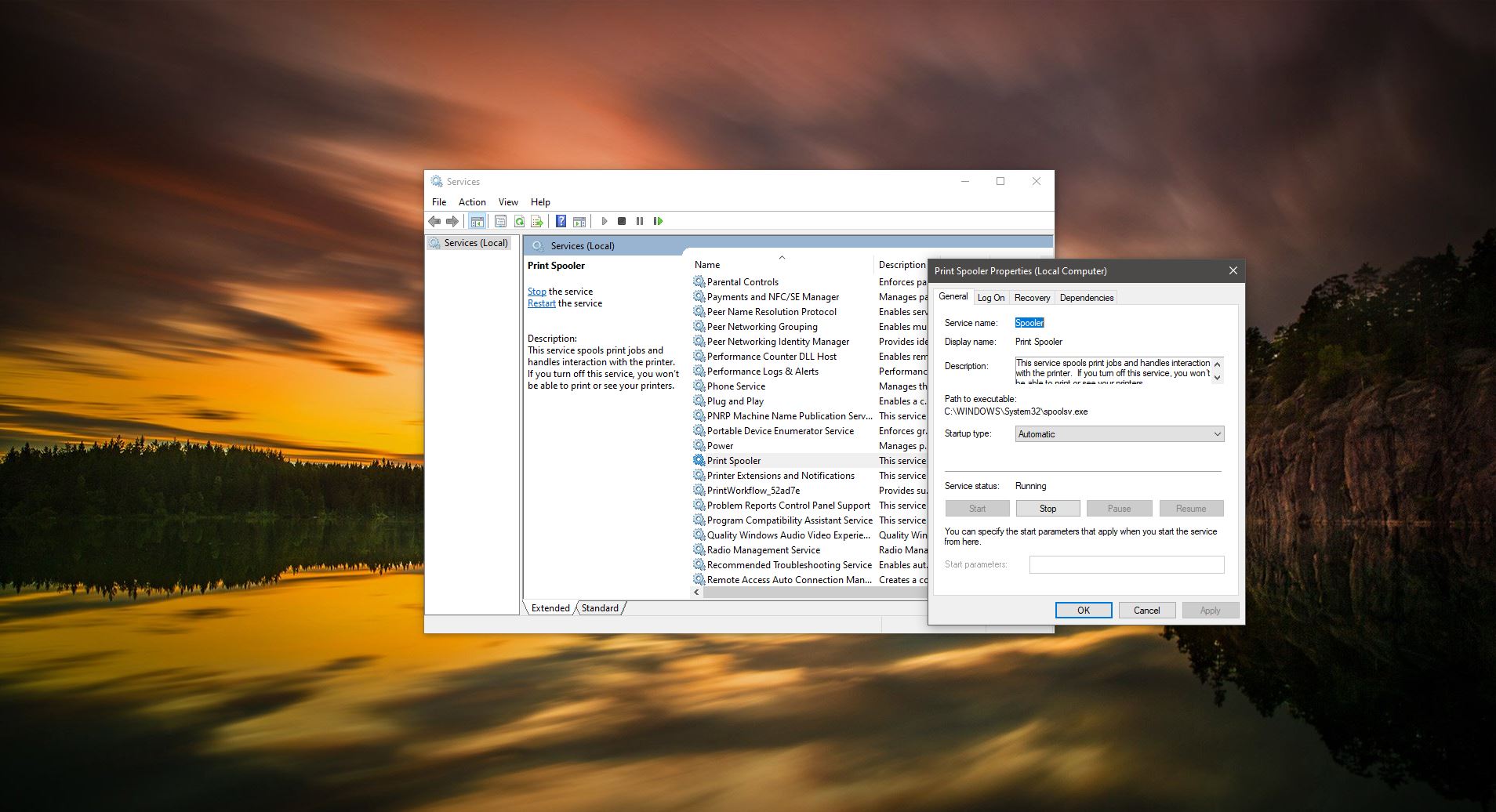Windows 11 is Widgets based Operating system, Microsoft announced Windows 11 includes a new widget pane in the Taskbar. This new Widget panel is pinned to the Taskbar by default, and it shows News & Interests like Windows 10 widgets but in a slightly different UI. It connects to the same MSN service and offers the same news, weather, sports, and finance updates.
You can access the widget by directly clicking on the Widget button on the Taskbar, if you are using touch screen devices then swipe from the left to access the Widget, or you can use Windows + W keyboard shortcut to access the widget. You can customize your interest by logging in to your MSN account, and the panel appears on the left and it cannot be moved around or resized. Also, windows 11 allows you to remove the Widgets icon from the Taskbar. You can add or remove the Widgets icon from the Windows 11 Taskbar. If you are not using the Widgets and you want to completely remove the Widgets, then this article will guide you to Uninstall Widgets using cmd in Windows 11.
Uninstall Widgets using cmd in Windows 11:
In Windows 11 there is no direct option to Uninstall the Widgets from the Windows 11 Taskbar, if you want you can remove the Widgets icon from the Taskbar. Follow the below-mentioned steps to Uninstall Widgets in Windows 11.
Open the Command prompt in elevated mode. Click on the Start menu and search for cmd and right-click on the command prompt and choose Run as Administrator.
Now type the following command to uninstall the Windows web experience pack aka Widgets.
winget uninstall “windows web experience pack”
here we are going to use the Winget command to uninstall the Windows web experience pack, find more about winget.
Once you entered the command hit enter, this command will show the message “Do you agree to all the source agreement terms?”, type Y and hit enter.
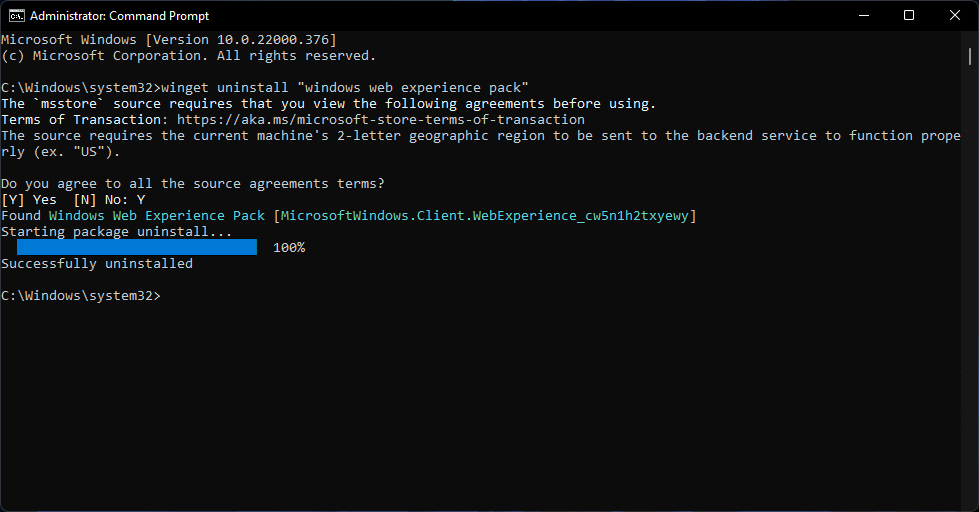
Now the Windows web Experience pack will be uninstalled from your system, you’ll get a successfully uninstalled message on the screen.
If you want, you can install it back using the Microsoft Store.
Install Widgets using Microsoft Store:
Open the Microsoft store and search for “Windows web Experience Pack” or just click on this link and click on Get Button.
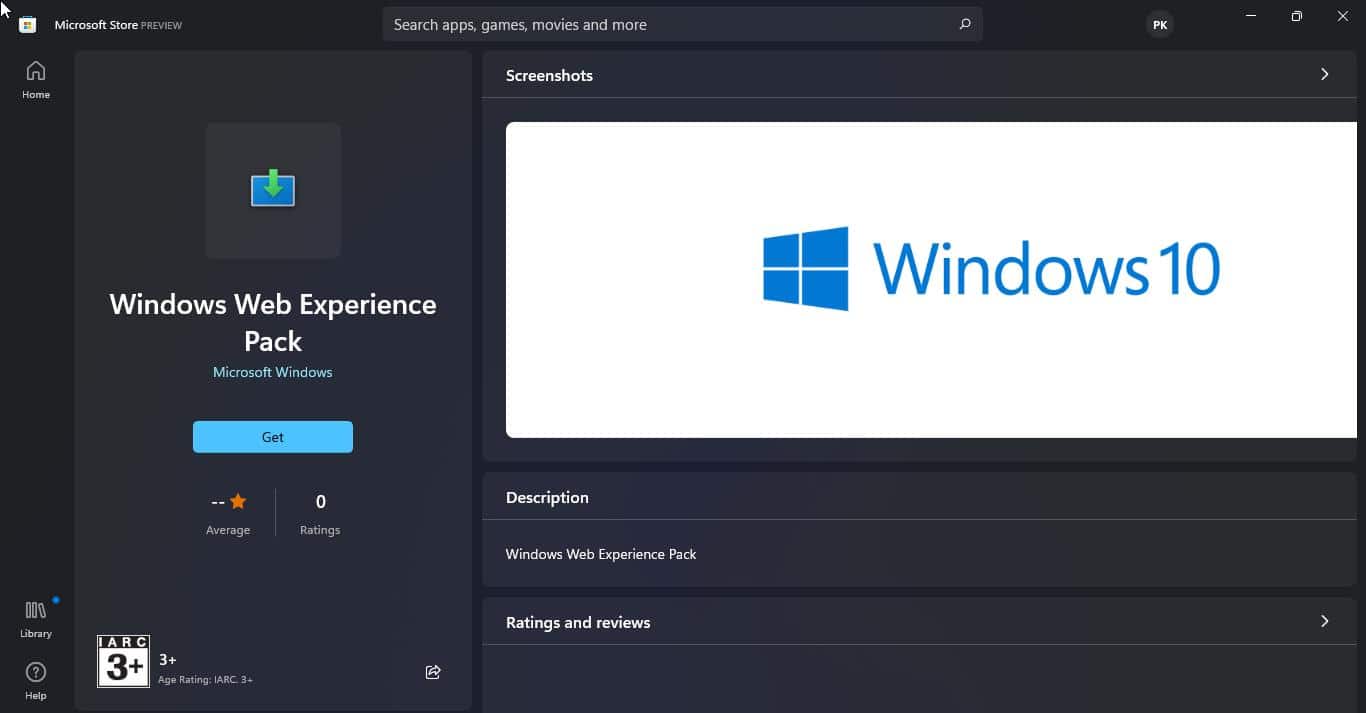
Then install the application. That’s it.
Read Also:
How to Uninstall Widgets using PowerShell?