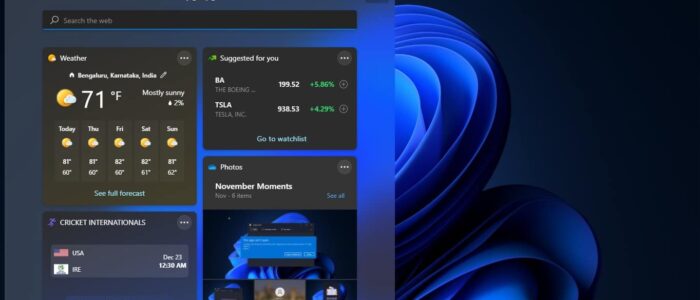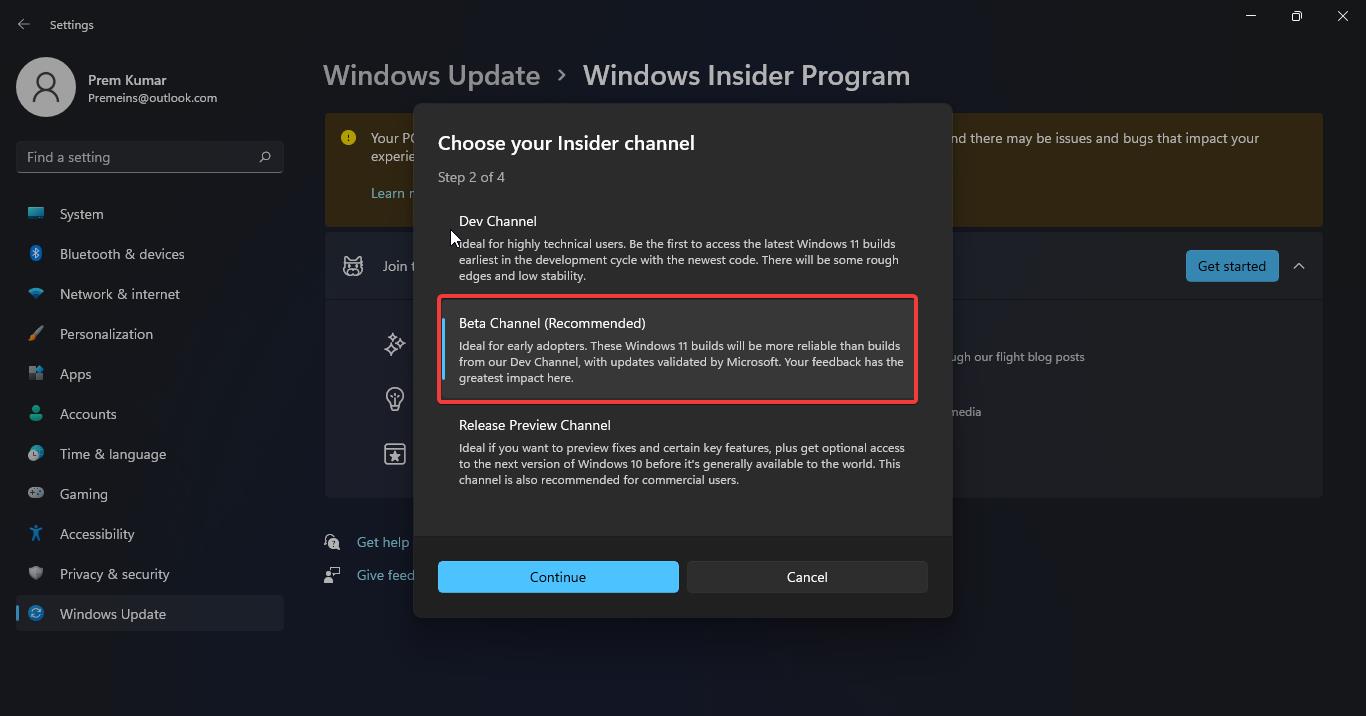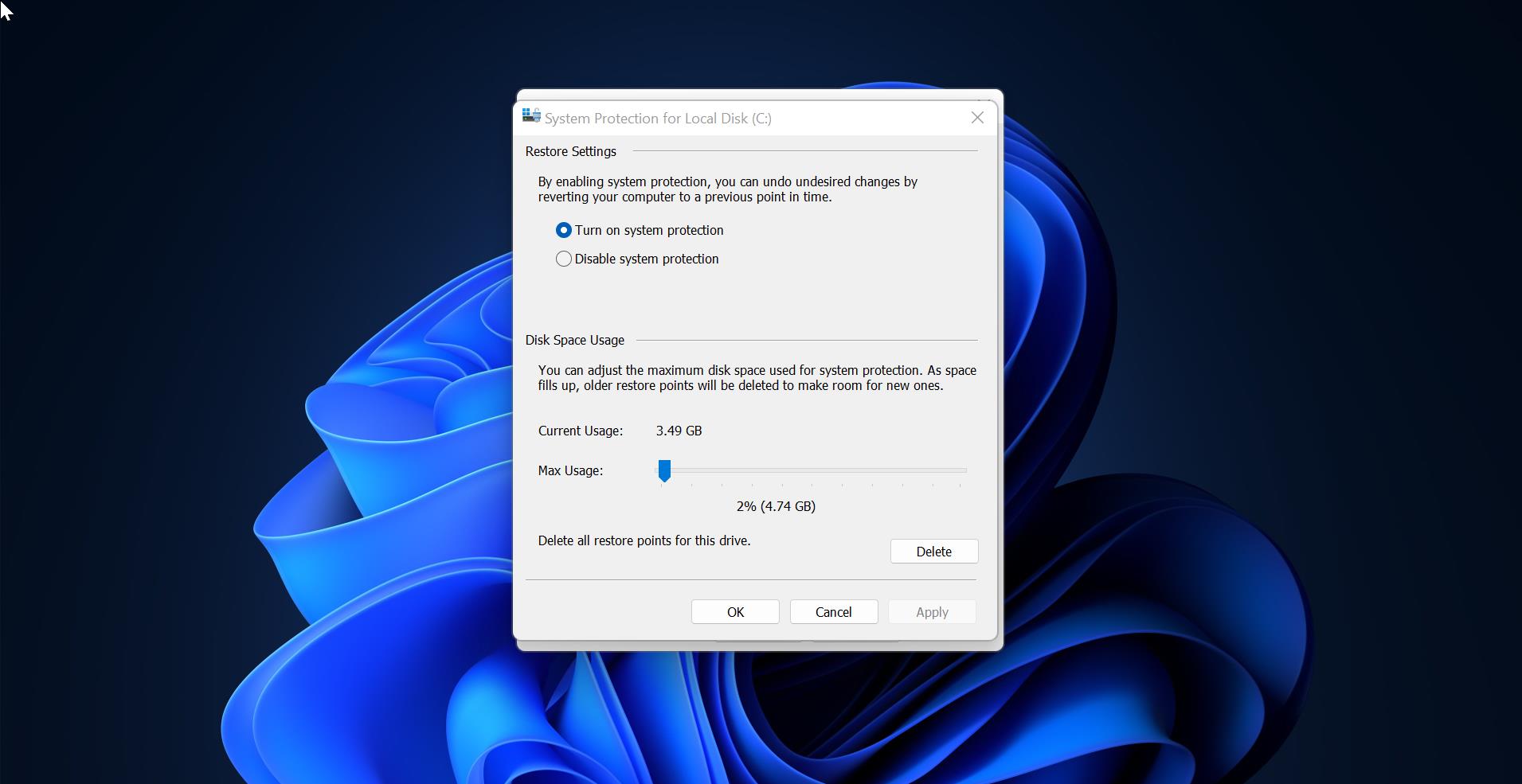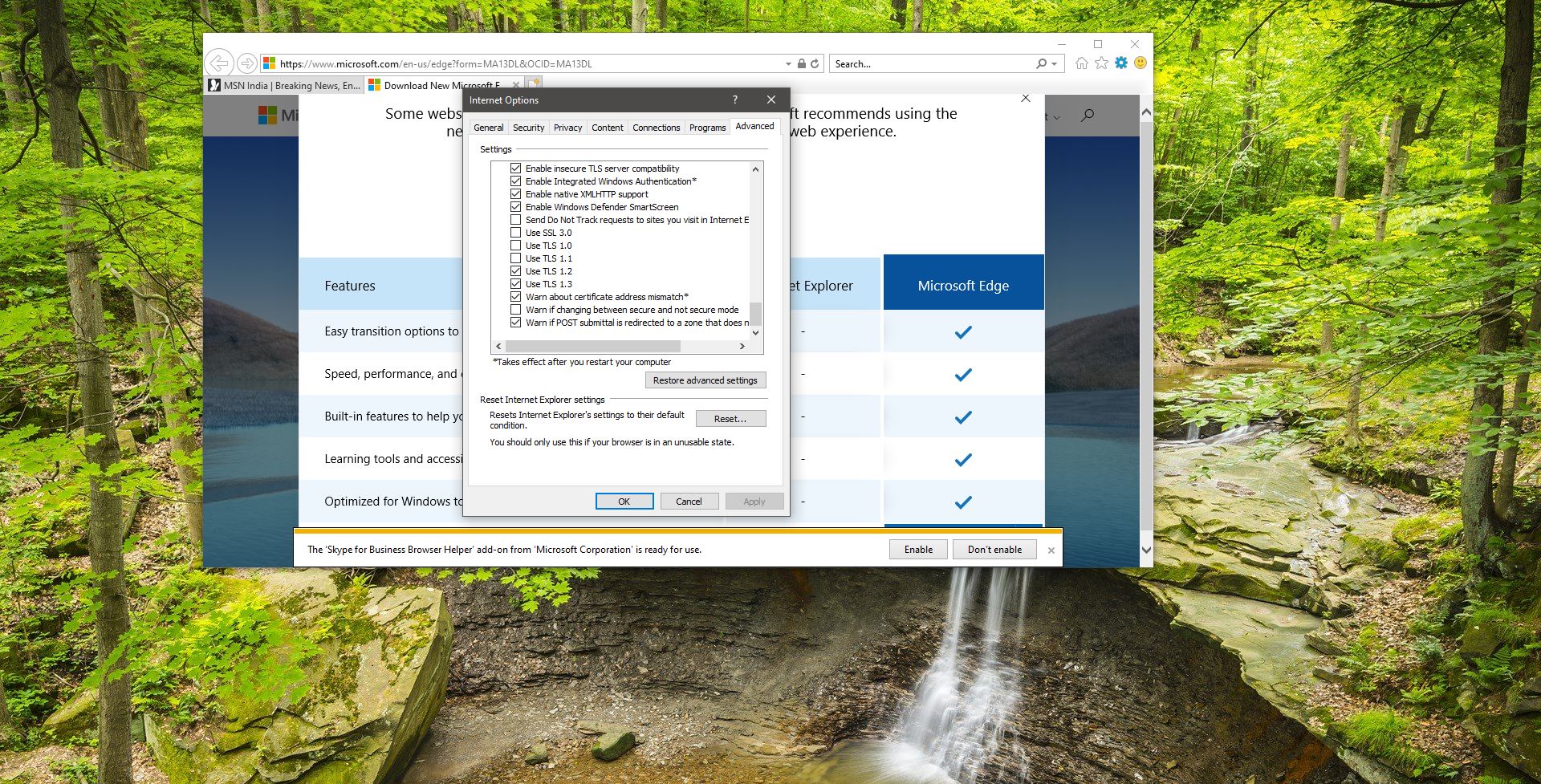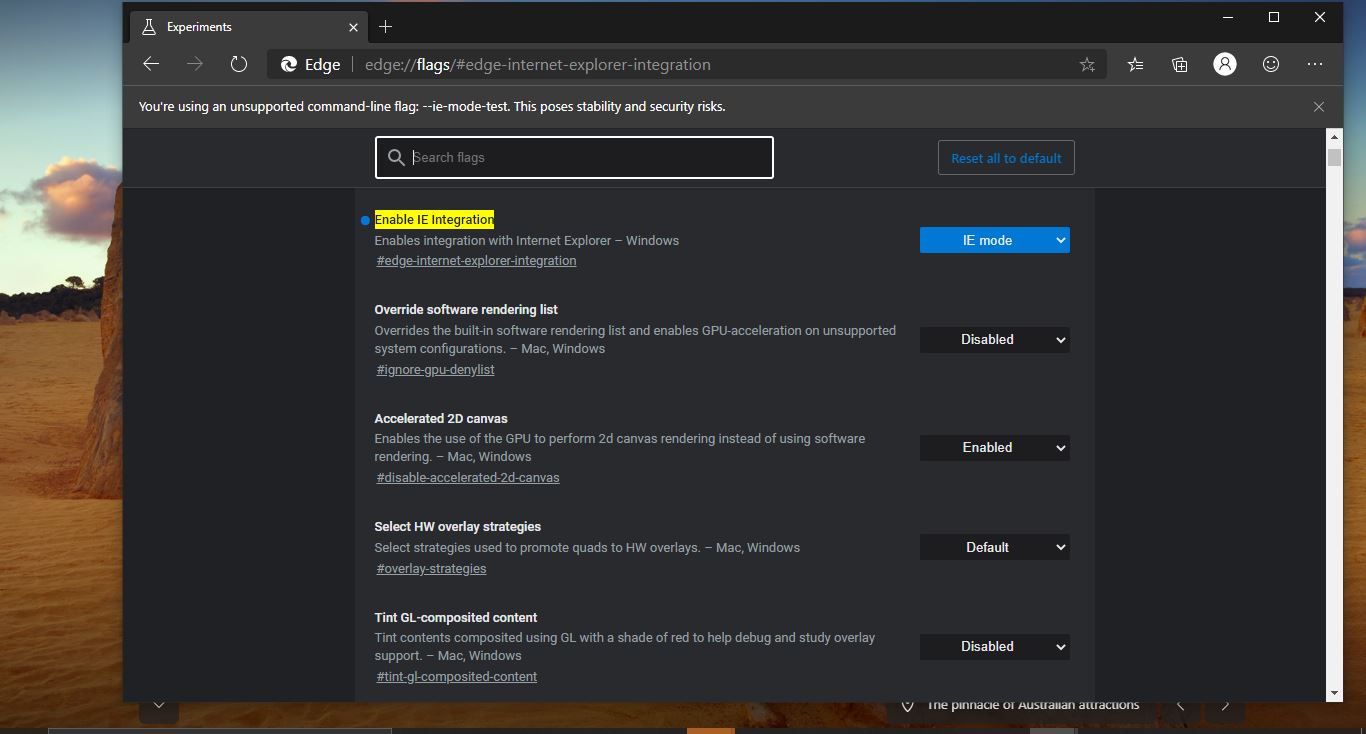Windows 11 is Widgets based Operating system, Microsoft announced Windows 11 includes a new widget pane in the Taskbar. This new Widget panel is pinned to the Taskbar by default, and it shows News & Interests like Windows 10 widgets but in a slightly different UI. It connects to the same MSN service and offers the same news, weather, sports, and finance updates.
You can access the widget by directly clicking on the Widget button on the Taskbar, if you are using touch screen devices then swipe from the left to access the Widget, or you can use Windows + W keyboard shortcut to access the widget. You can customize your interest by logging in to your MSN account, and the panel appears on the left and it cannot be moved around or resized. Also, windows 11 allows you to remove the Widgets icon from the Taskbar. You can add or remove the Widgets icon from the Windows 11 Taskbar. If you are not using the Widgets and you want to completely remove the Widgets, then this article will guide you to Uninstall Widgets using PowerShell
Uninstall Widgets using PowerShell:
This guide will help you uninstall Widgets completely using PowerShell, this will completely remove the Widgets dashboard experience from Windows 11.
Follow the below-mentioned steps to remove the Widgets dashboard completely in Windows 11.
Open PowerShell in elevated mode, click on the start menu and search for PowerShell, right-click on PowerShell and choose Run as Administrator.
Type the following command, to remove the Windows Web Experience pack that contains the Widgets board feature and hit Enter.
Get-AppxPackage *WebExperience* | Remove-AppxPackage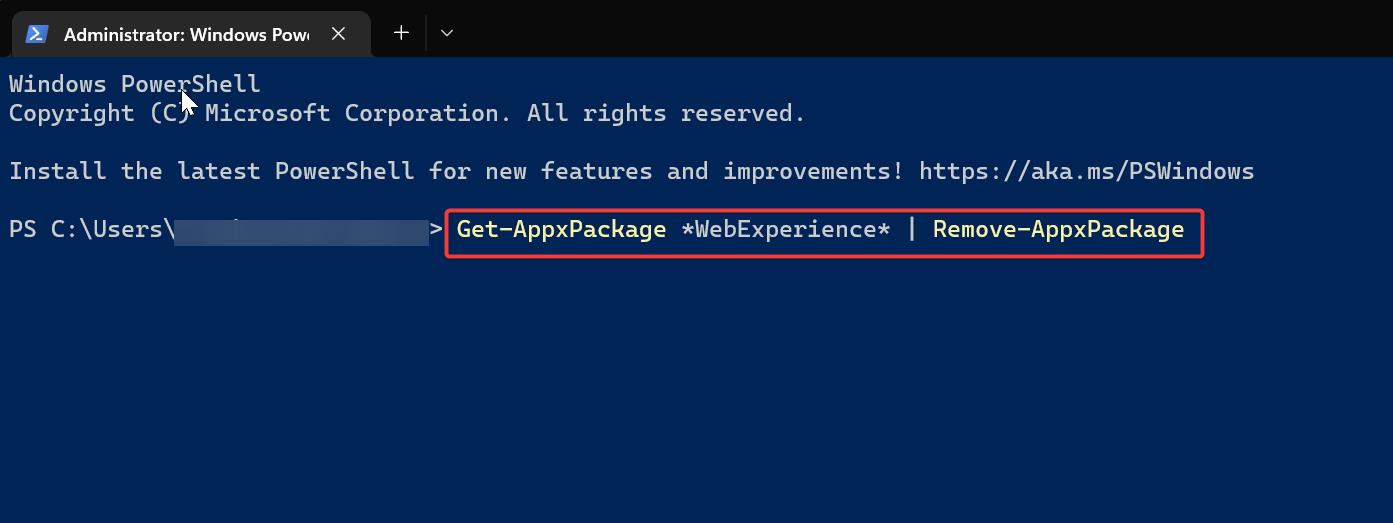
You can also use the following command to remove the Widgets using the Winget command.
winget uninstall --id 9MSSGKG348SPOnce you executed the command, the Widget dashboard will be completely removed from Windows 11.
Install Widgets on Windows 11:
To Install the Widgets feature back, follow the below-mentioned steps. You can install the Widgets experience using two different methods, by using Microsoft Store or by using winget command.
Open PowerShell in elevated mode, click on the start menu and search for PowerShell, right-click on PowerShell and choose Run as Administrator.
Type the following command to install the Widgets experience board feature.
winget install --id 9MSSGKG348SPEnter the command and hit enter.
Once you executed the command, restart the system once, after the restart you can open the Widgets by pressing the Windows + Q keyboard shortcut.
Read Also:
How to fix Widgets not loading in Windows 11?
How to Uninstall Widgets using cmd in Windows 11?
How to Remove Widgets from Taskbar in Windows 11?