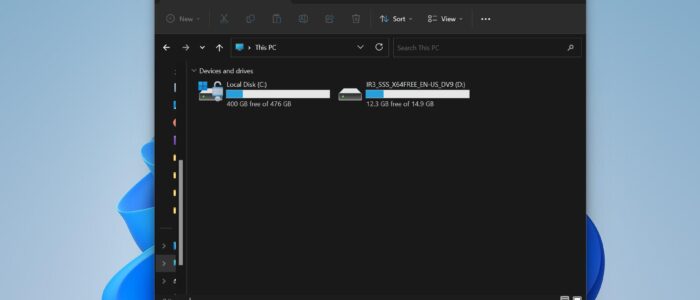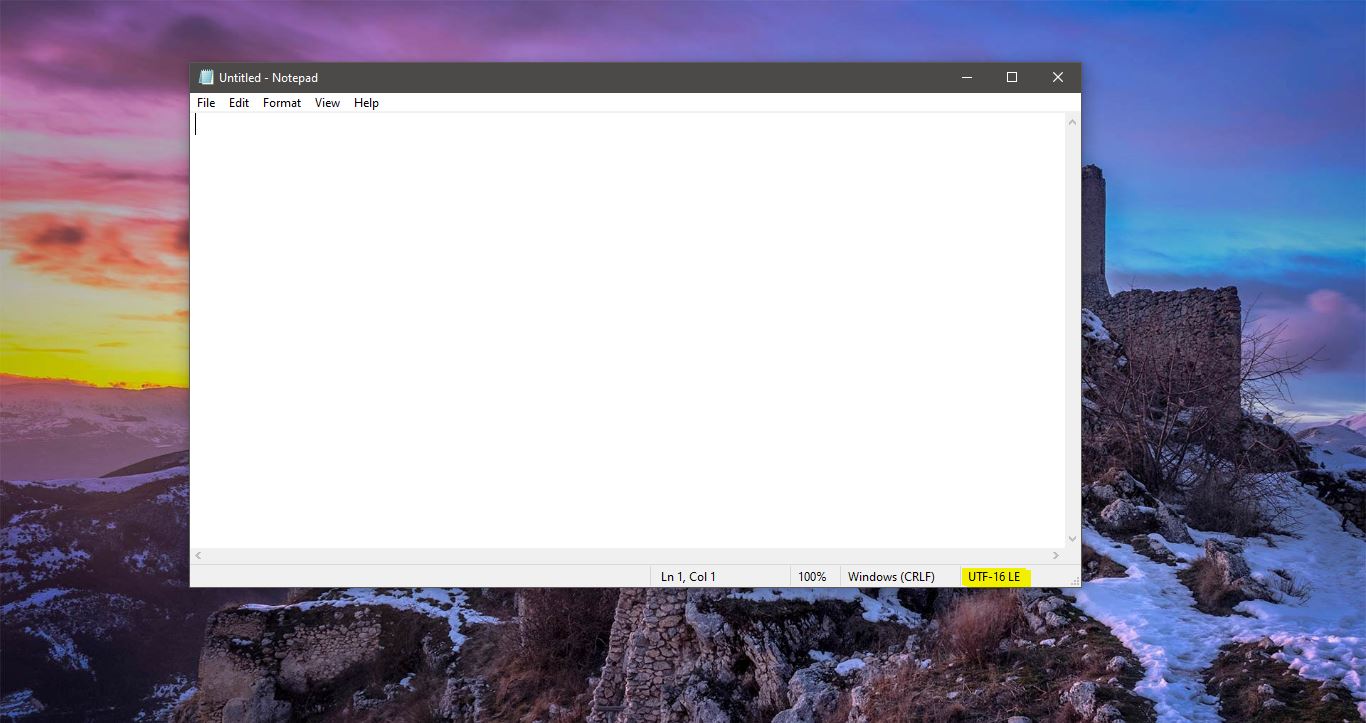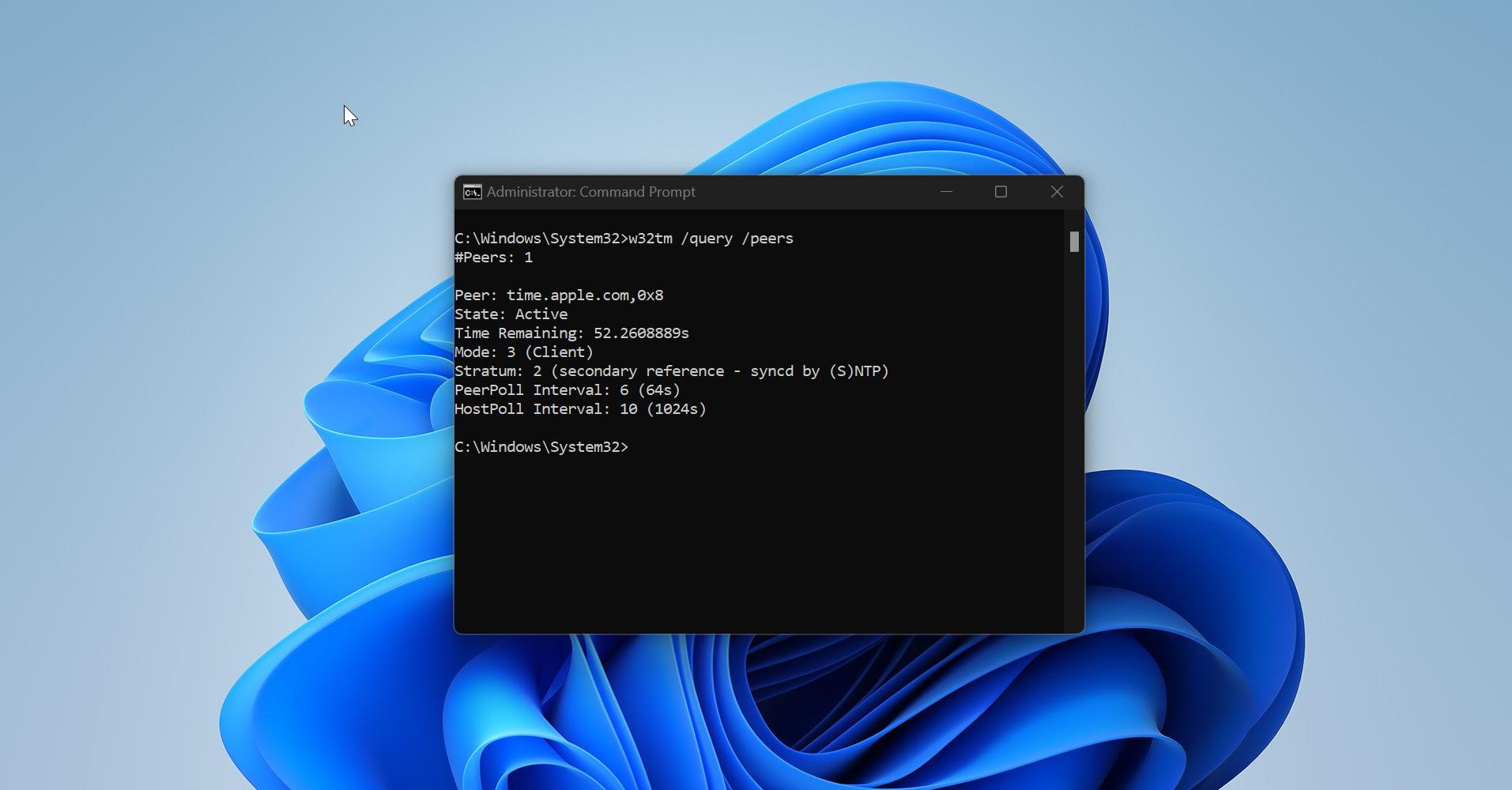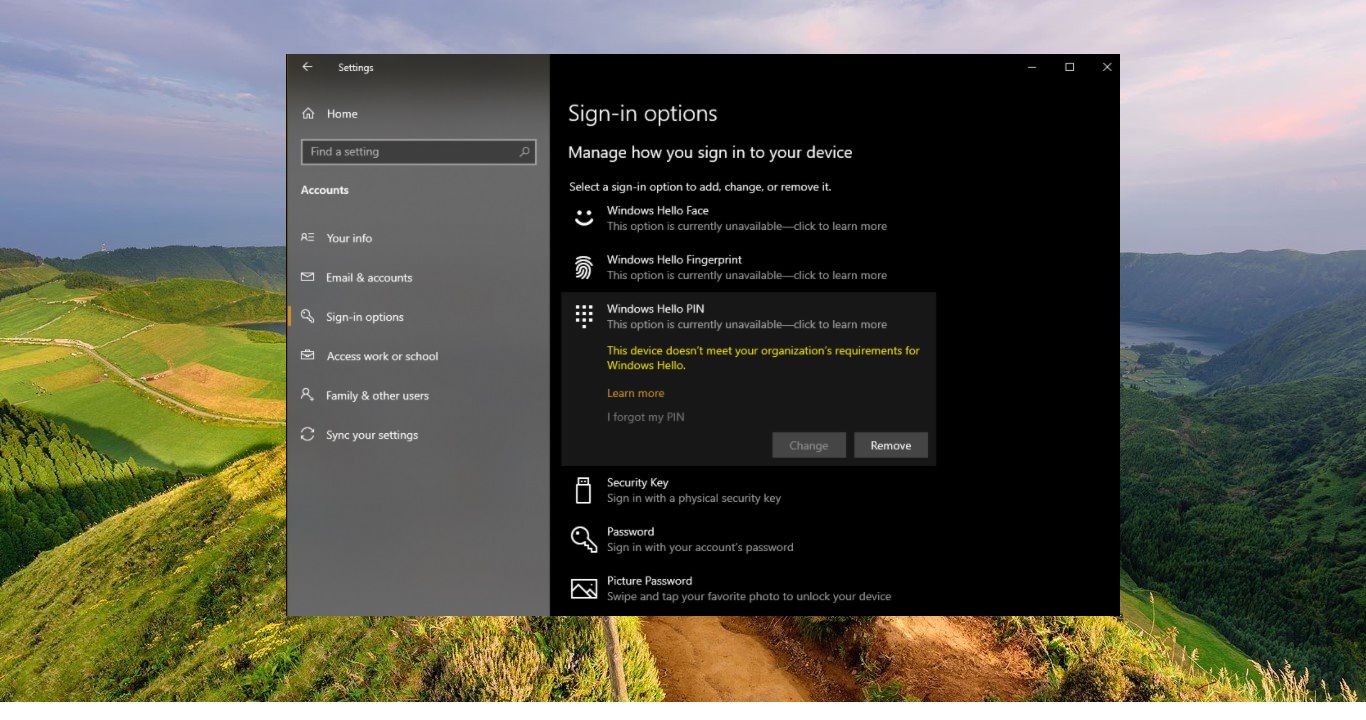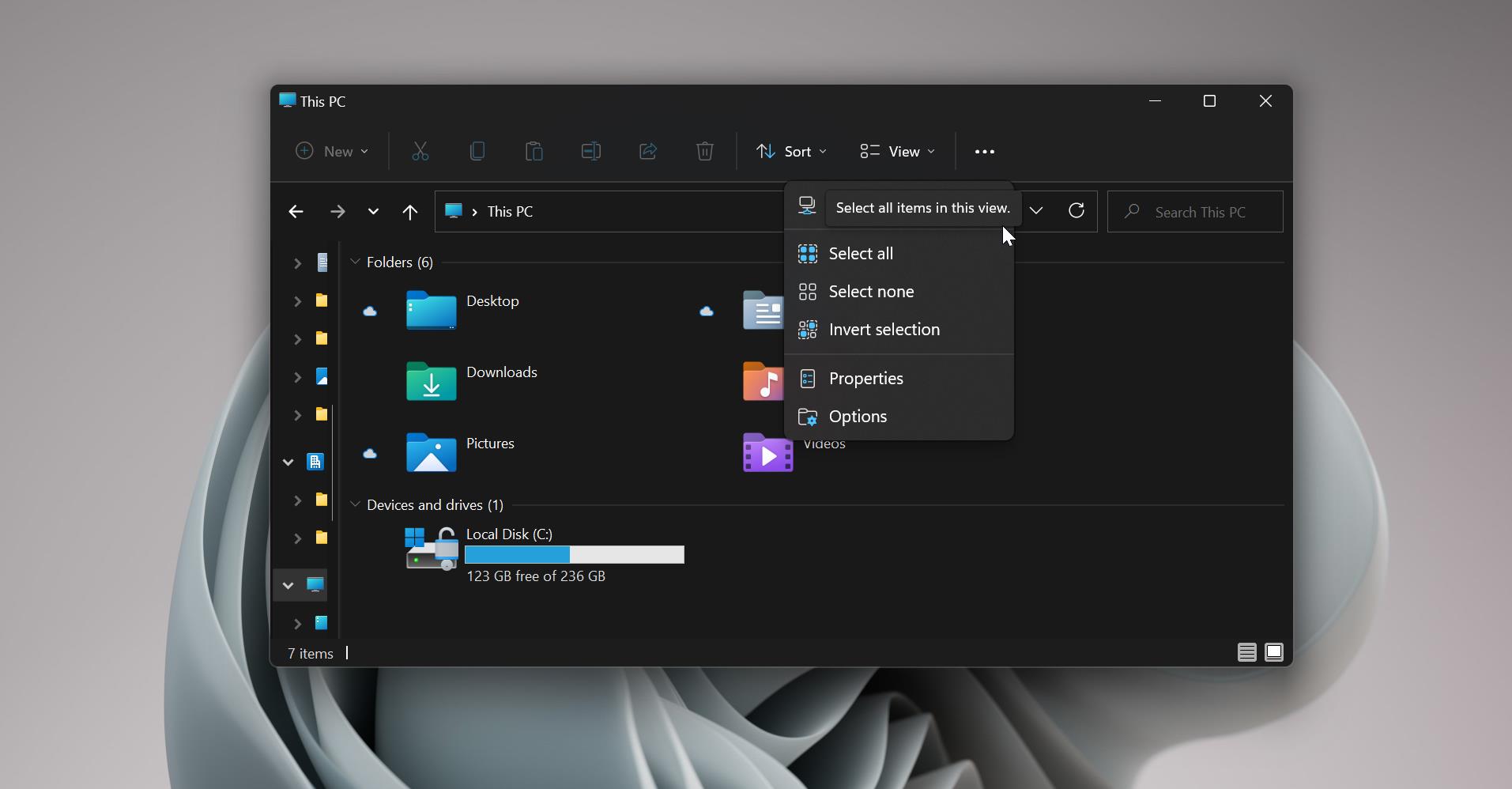Disabling USB Storage Devices or Restricting access to other storage devices Prevents your data from getting leaked out to USB drives and other such storage devices. Many corporate companies restrict access to their systems to protect against data theft or the introduction of any viruses and malware. Also, they add this under their company policy. USB drives are very cheap and if your system doesn’t block the USB Drive it can collapse an entire network by any virus. And hackers are creating different kinds of booby-trapped USB drives to destroy your system and network. So, blocking the USB drives is one of the best security method to protect your system. In most organizations, USB access is blocked by default to restrict users to block the mass storage devices. If you want to unblock the USB access, then this article will guide you to Unblock USB using registry in Windows 11/10.
Unblock USB using registry in Windows 11/10:
You can use this method to unblock the USB access, if your system’s USB access is already blocked, then you can use the following steps to unblock the USB access.
Open Run command by pressing Windows + R and type regedit, this command will open the Registry Editor console.
Now navigate to the following registry path.
Computer\HKEY_LOCAL_MACHINE\SYSTEM\CurrentControlSet\Services\USBSTORFrom the left-hand side click on the USBSTOR registry key and from the right-hand side look for the DWORD named Start.
Double-click on the Start DWORD and modify the value data, Change the value data from 4 to 3 and click on OK.
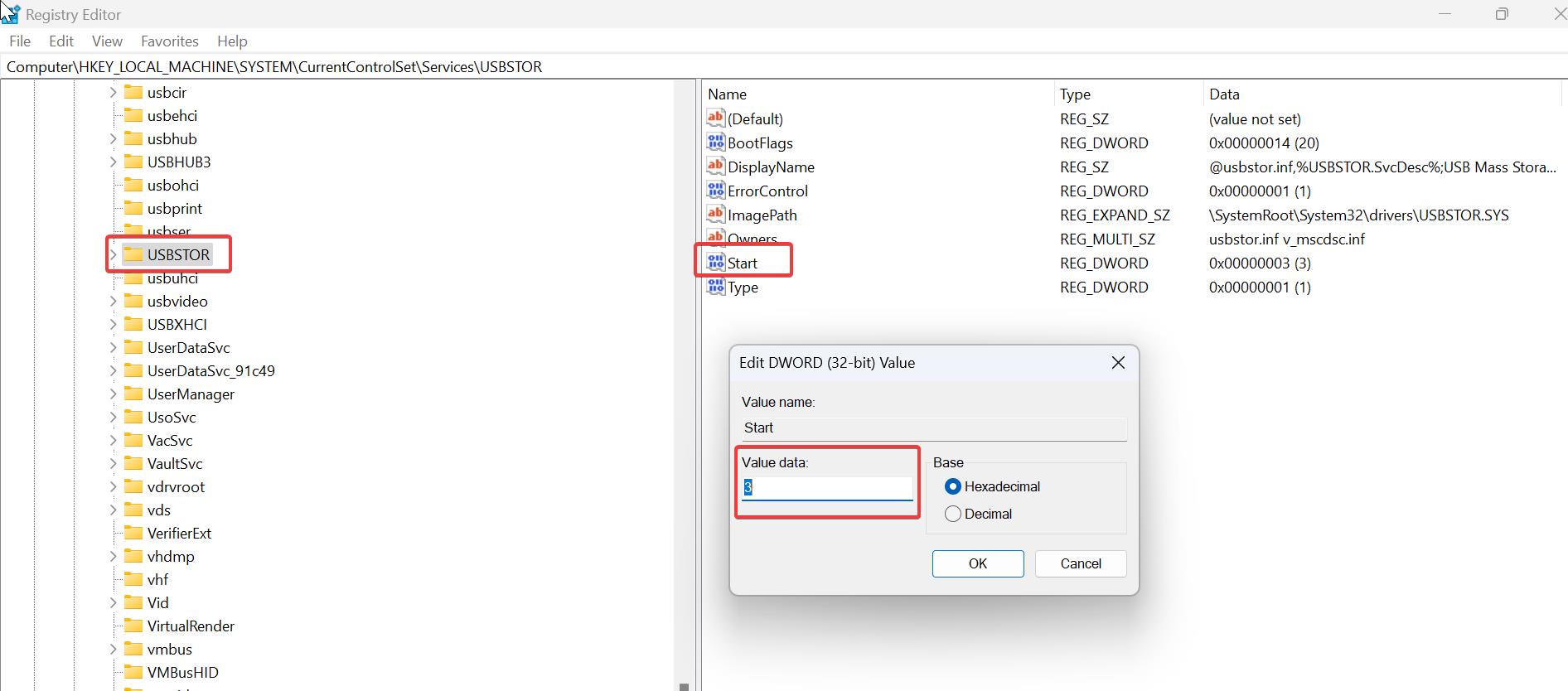
Close the Registry Editor and restart the system once, this will unblock the USB access.
If you want to disable the USB access again, just follow the same steps above and modify the Start value data from 3 to 4 and then click on OK.
Read Also:
How to Block USB Storage Devices, and DVSs in Windows 10?
How to Format USB drive in Linux Using Terminal?
Easy Method: Create Windows 11 to Go USB Drive