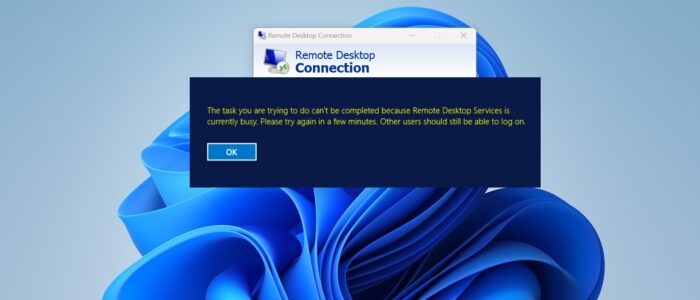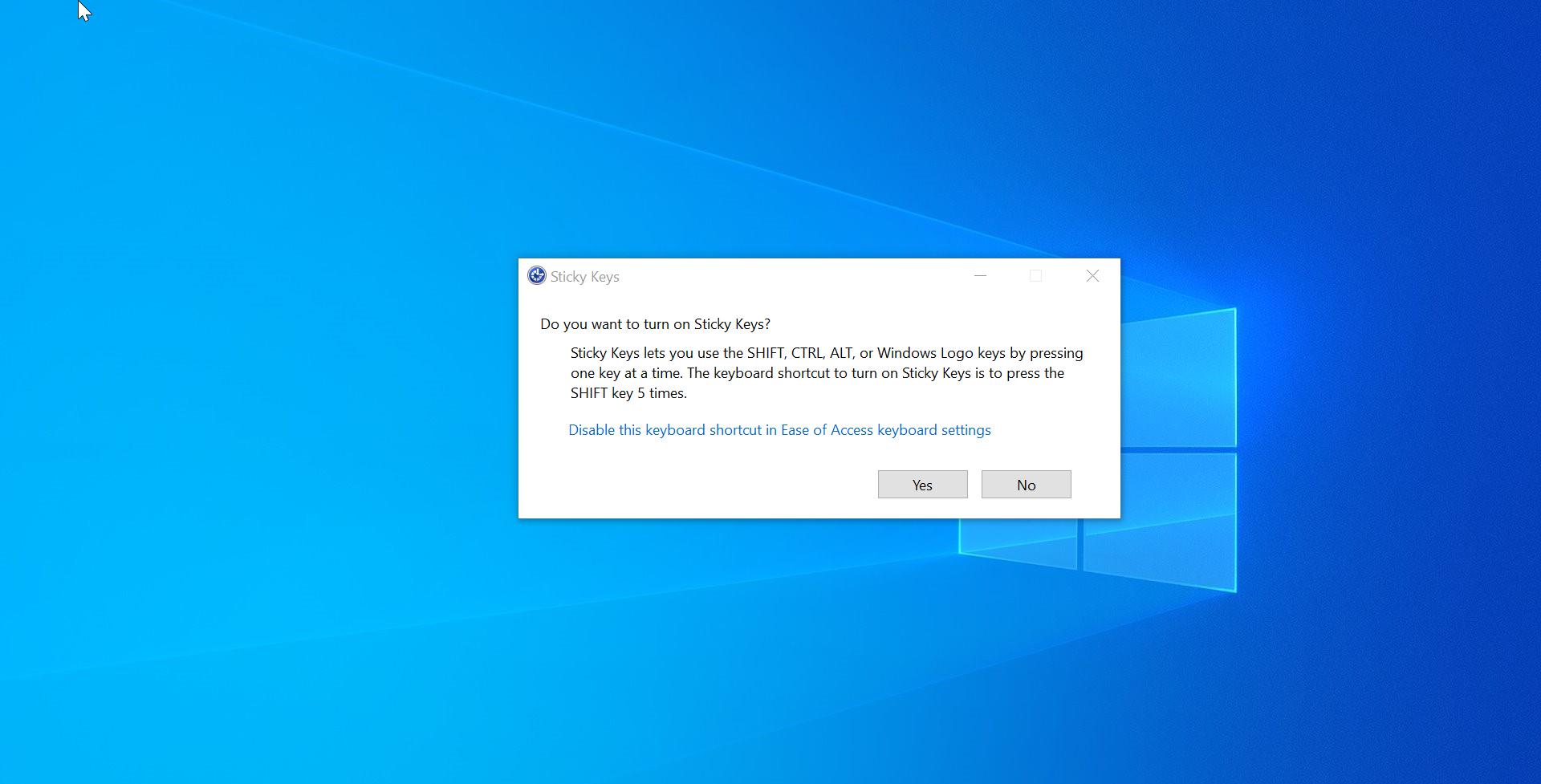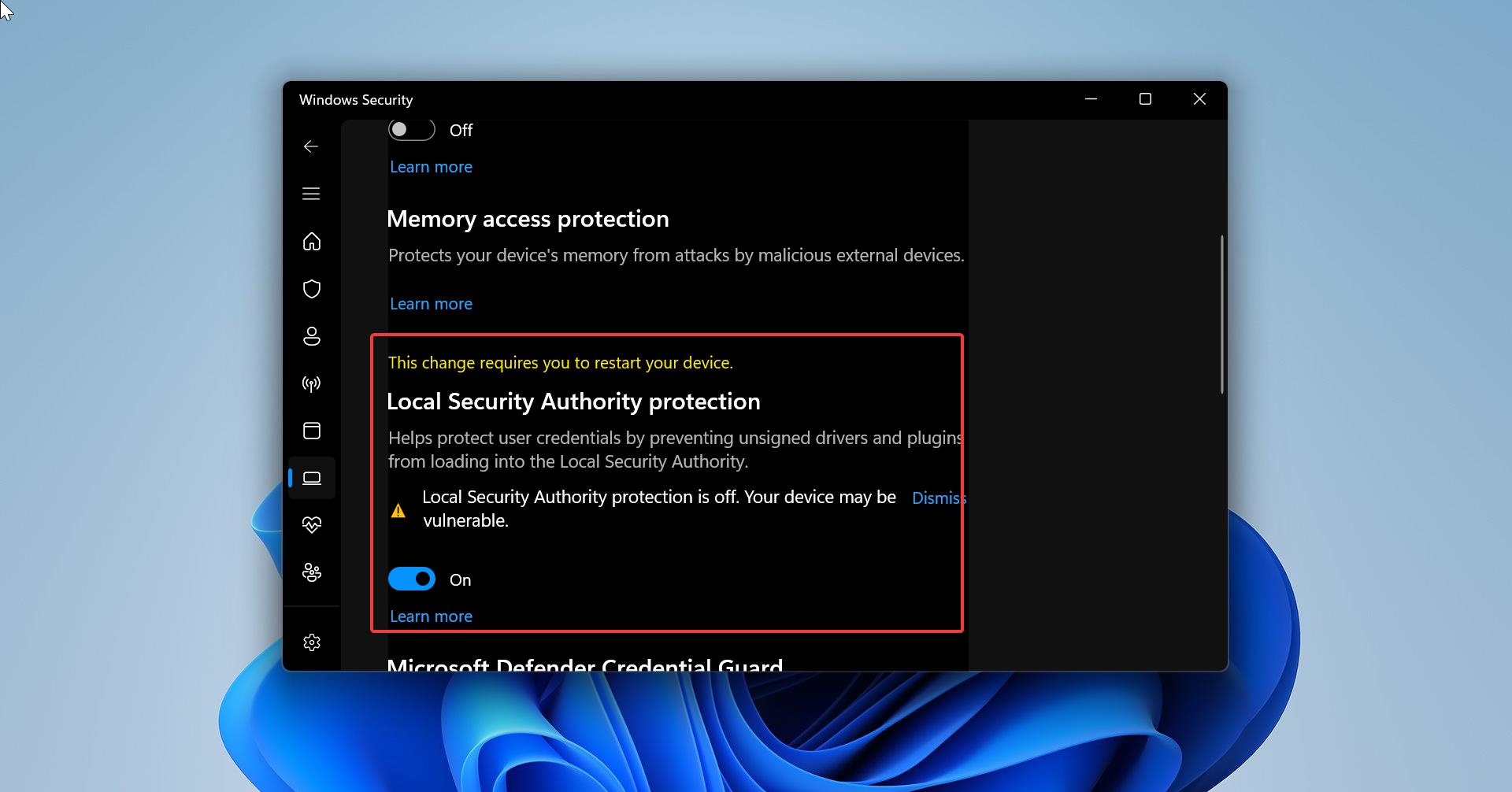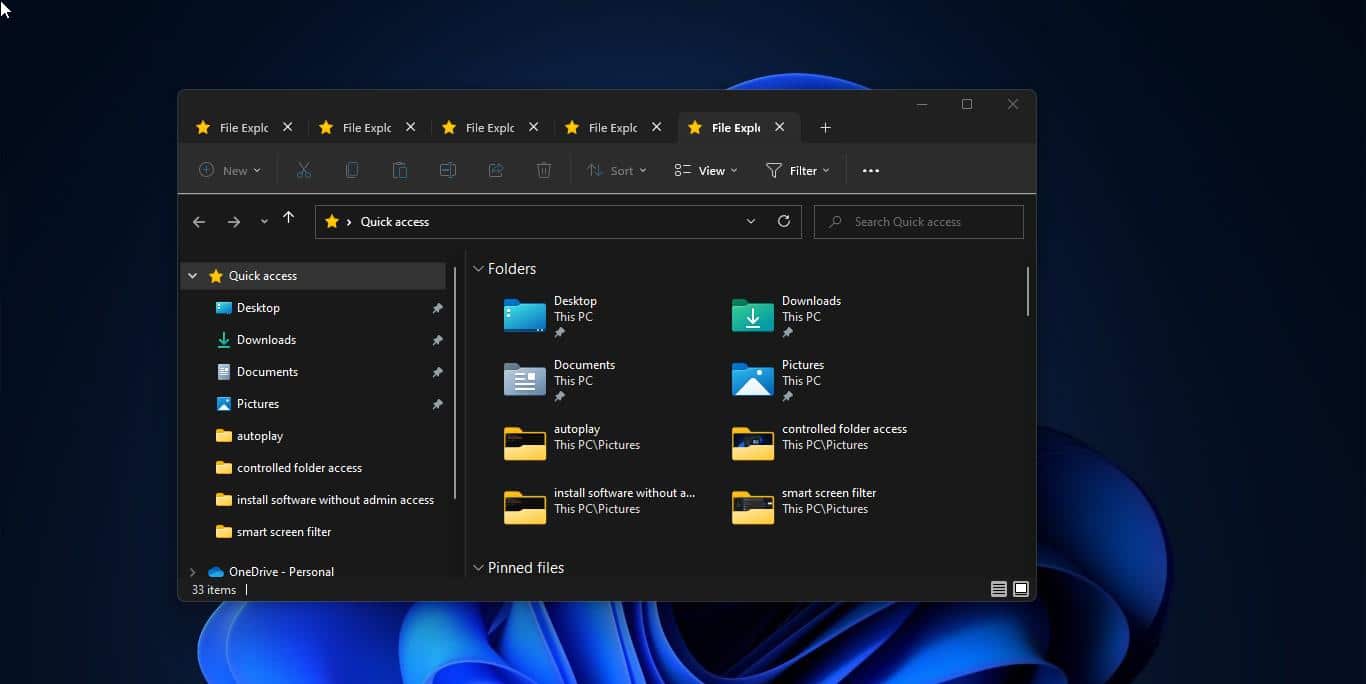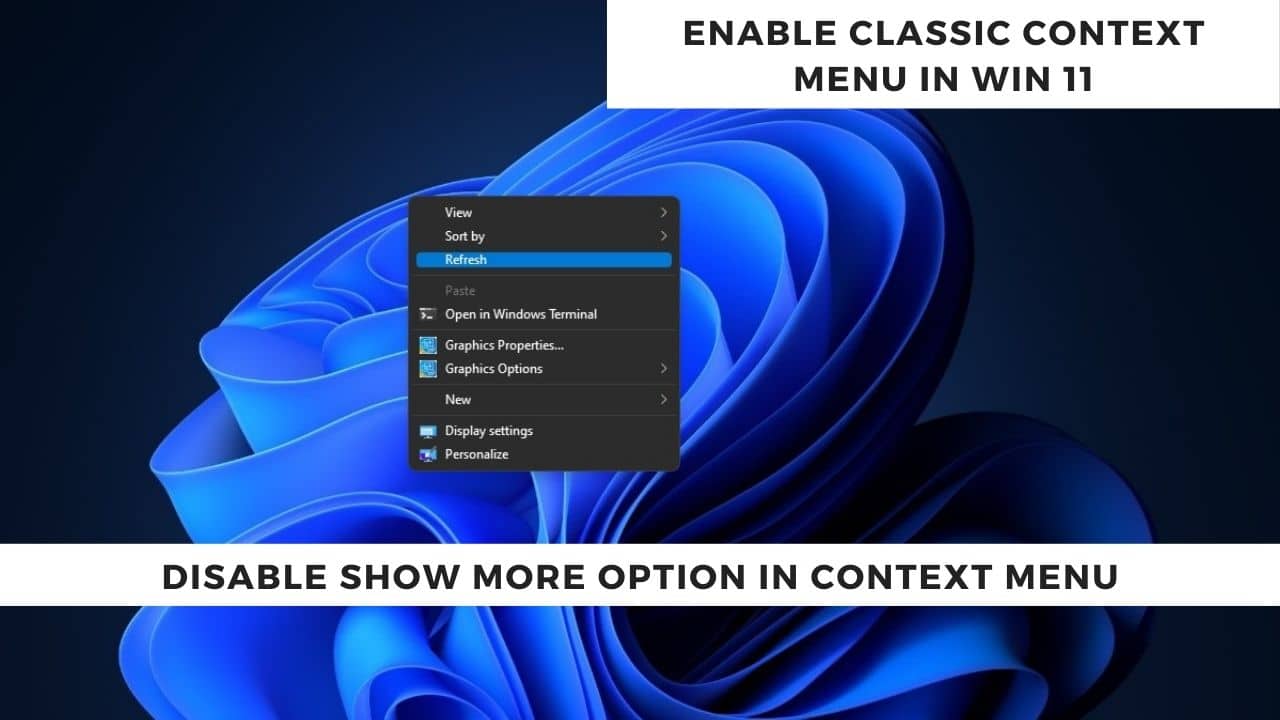Remote Desktop comes as an Inbuilt app in the Windows operating system. You can use the mstsc command to open RDP tool, and you can access any device from a remote location over a network connection. If you are facing the following error while connecting Remote Desktop, you can use the following methods to resolve the issue, this article will guide you to fix Remote Desktop Services is currently busy error in Windows 11/10.
Once you encounter this issue, you’ll receive the following full error message.
The task you are trying to do can’t be completed because Remote Desktop Services is currently busy. Please try again in a few minutes. Other users should still be able to log on.
Fix Remote Desktop Services is currently busy error:
Try the following resolution methods to fix remote desktop services is currently busy error in Windows 11/10.
Solution 1: Restart Remote Desktop Services
Open Run command by pressing Windows + R and type services.msc and hit enter, this command will open Services Management Console.
Now look for Remote Desktop Services, right-click on it and choose Restart.
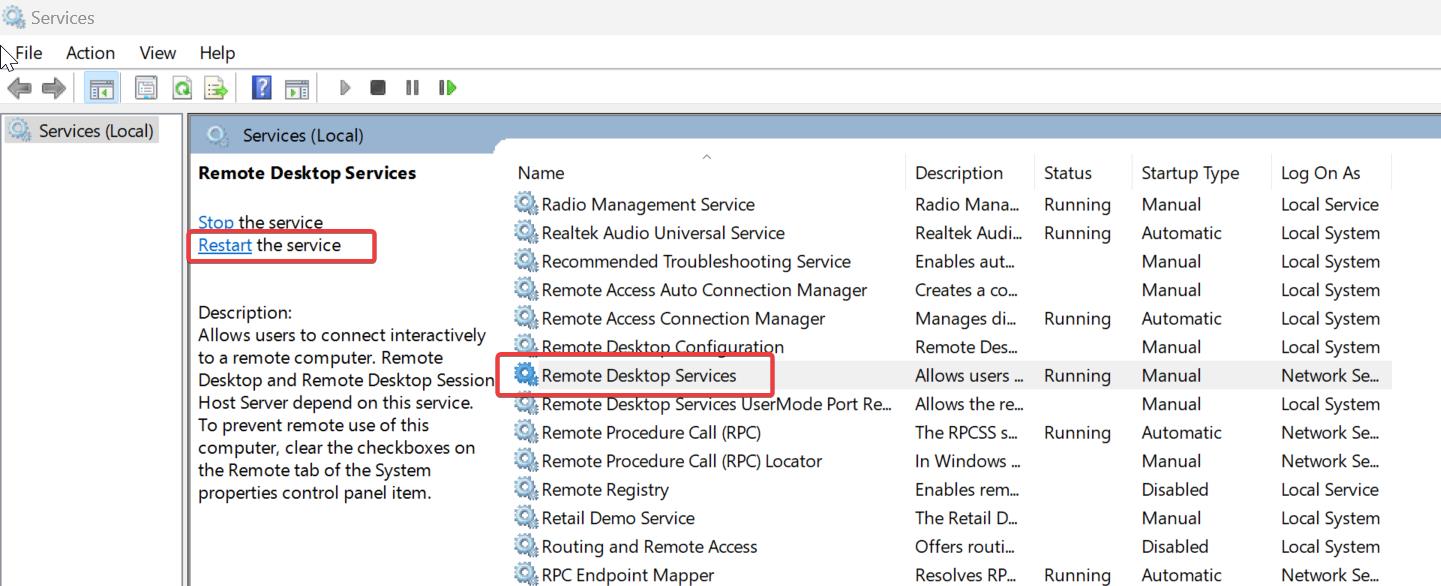
This will restart the RDP service, later check if this resolves the issue.
Solution 2: Enable Use the Specified Remote Desktop License servers
Open Run command by pressing Windows + R and type gpedit.msc and hit enter, this command will open the Group Policy Editor.
Now navigate to the following path.
Computer Configuration > Administrative Templates > Windows Components > Remote Desktop Services > Remote Desktop Session Host > Licensing
From the left-hand side click on Licensing Policy folder and from the right-hand side look for “Use the specified Remote Desktop license servers”.
Double-click on it and open the Policy Settings.
Select Enabled and enter the license server provided by your administrator or host computer.
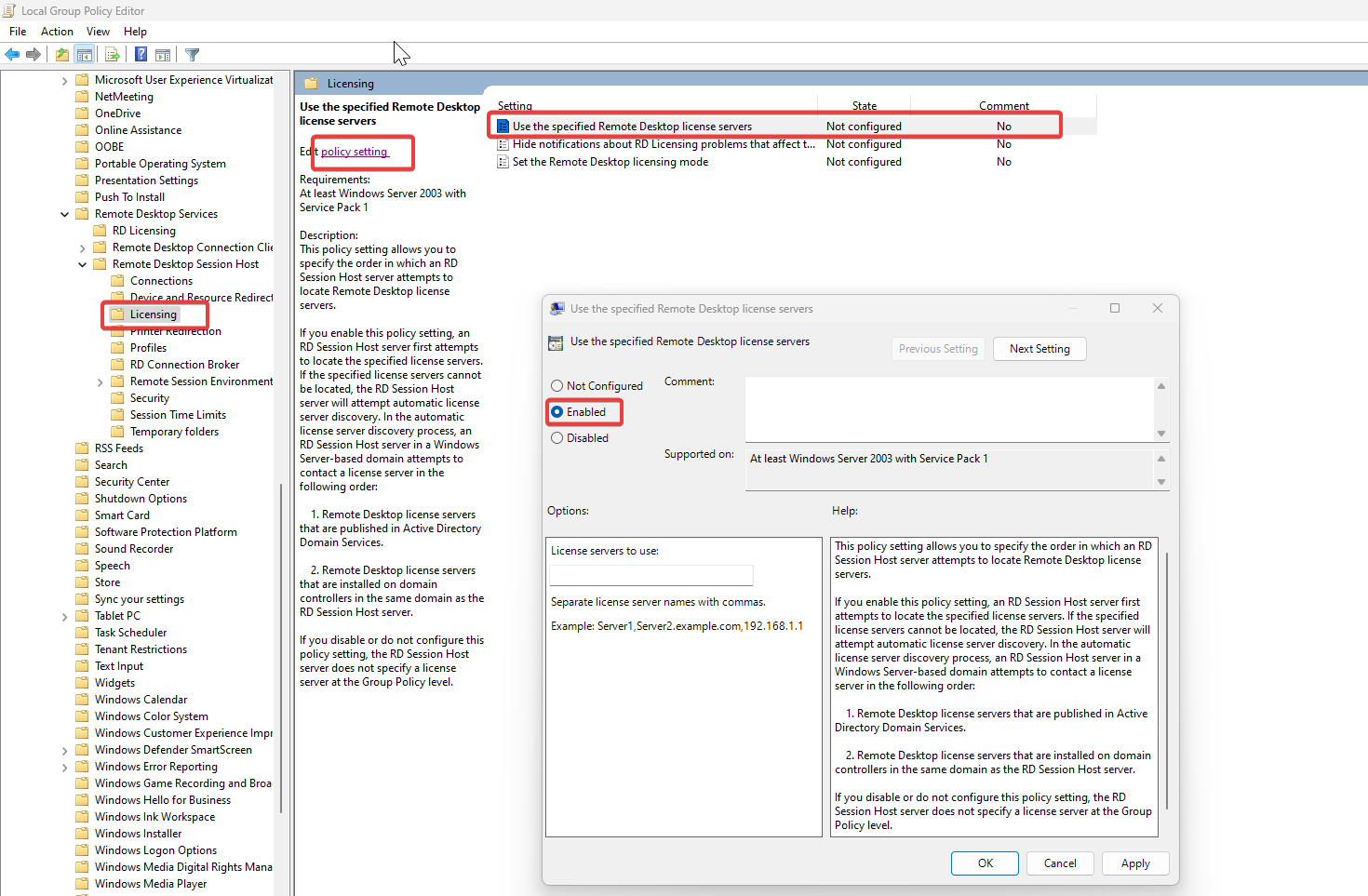
Click on Apply and OK.
Solution 3: Install Windows KB4093114 Update
Microsoft released an update to address the Known problems related to RDP Services, you can install this update from the Microsoft update catalog to resolve any issue with RDP Services. Check your server is up to date and make sure the KB4093114 update is installed, if not download the KB update and install it on your Server or Computer.
Solution 4: Disable Limit number of connections Settings
Make sure the Limit number of Connection settings policy is disabled, This policy setting restricts the number of RDP Services sessions that can be active on a server. Disabling the policy may fix the Remote Desktop Services is currently busy error. Follow the below-mentioned steps to Disable the Limit Number of connections Settings.
Open Run command by pressing Windows + R and type gpedit.msc and hit enter, this command will open the Group Policy Editor console.
Now navigate to the following path.
Computer Configuration > Administrative Templates > Windows Components > Remote Desktop Services > Remote Desktop Session Host > Connections.
From the left-hand side click on the Connections policy folder and from the right hand side look for Limit number of connections.
Double-click on Limit number of connections and open the Policy Settings.
Next, choose Disabled or Not Configured, and click on Apply and OK.
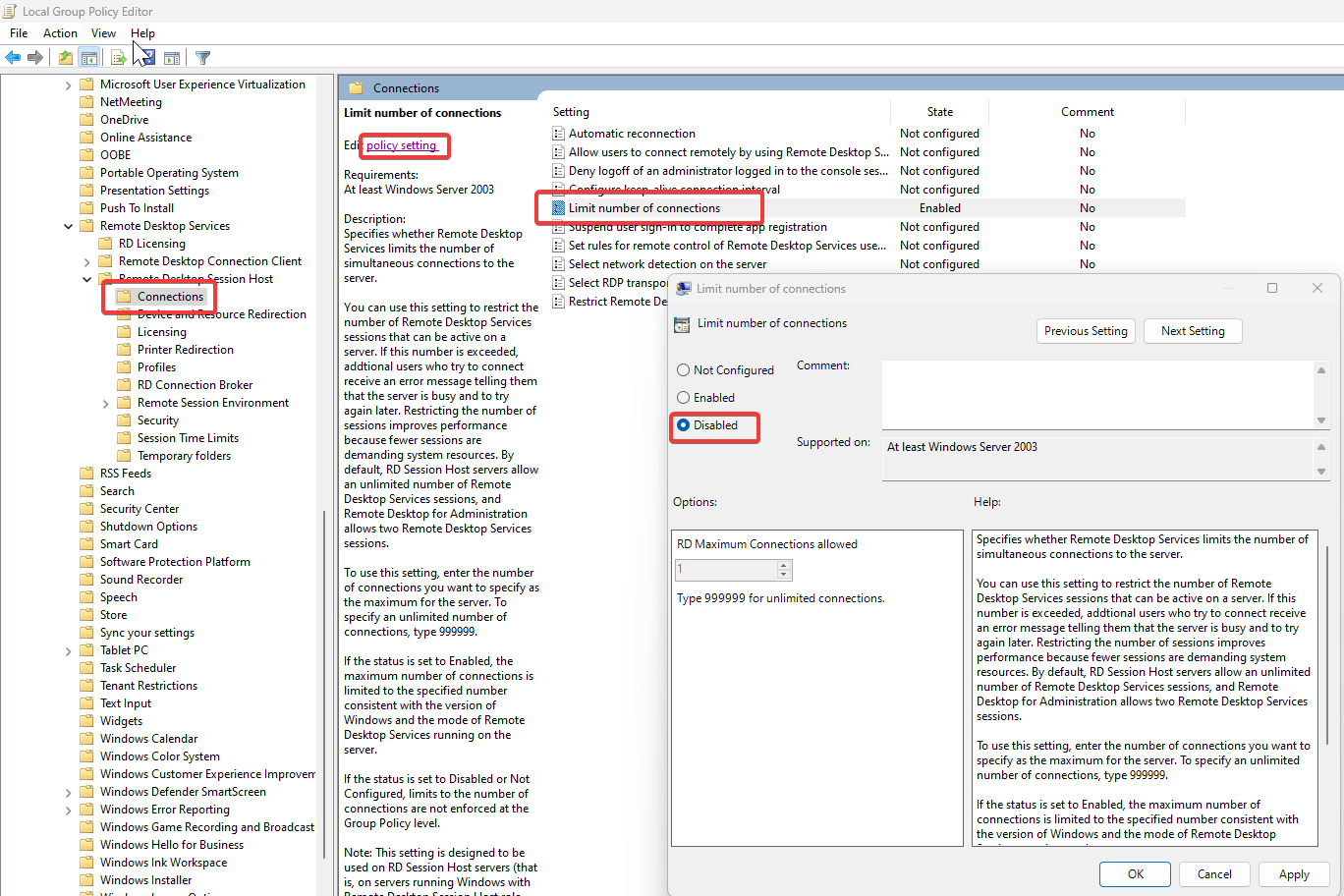
Open the command prompt and type gpupdate /force, this will update the computer policy.
Read Also:
How to fix Remote Desktop Connection audio not Working?
How To enable Remote Desktop Connection using PowerShell?
How to fix Remote Desktop option is greyed out?
How to increase the RDP session time limit in Windows 11?
How to change the RDP port number in Windows 11?