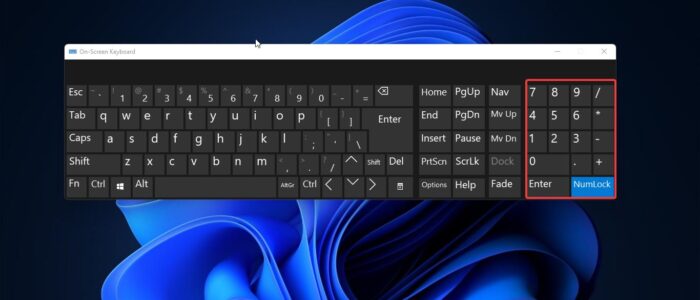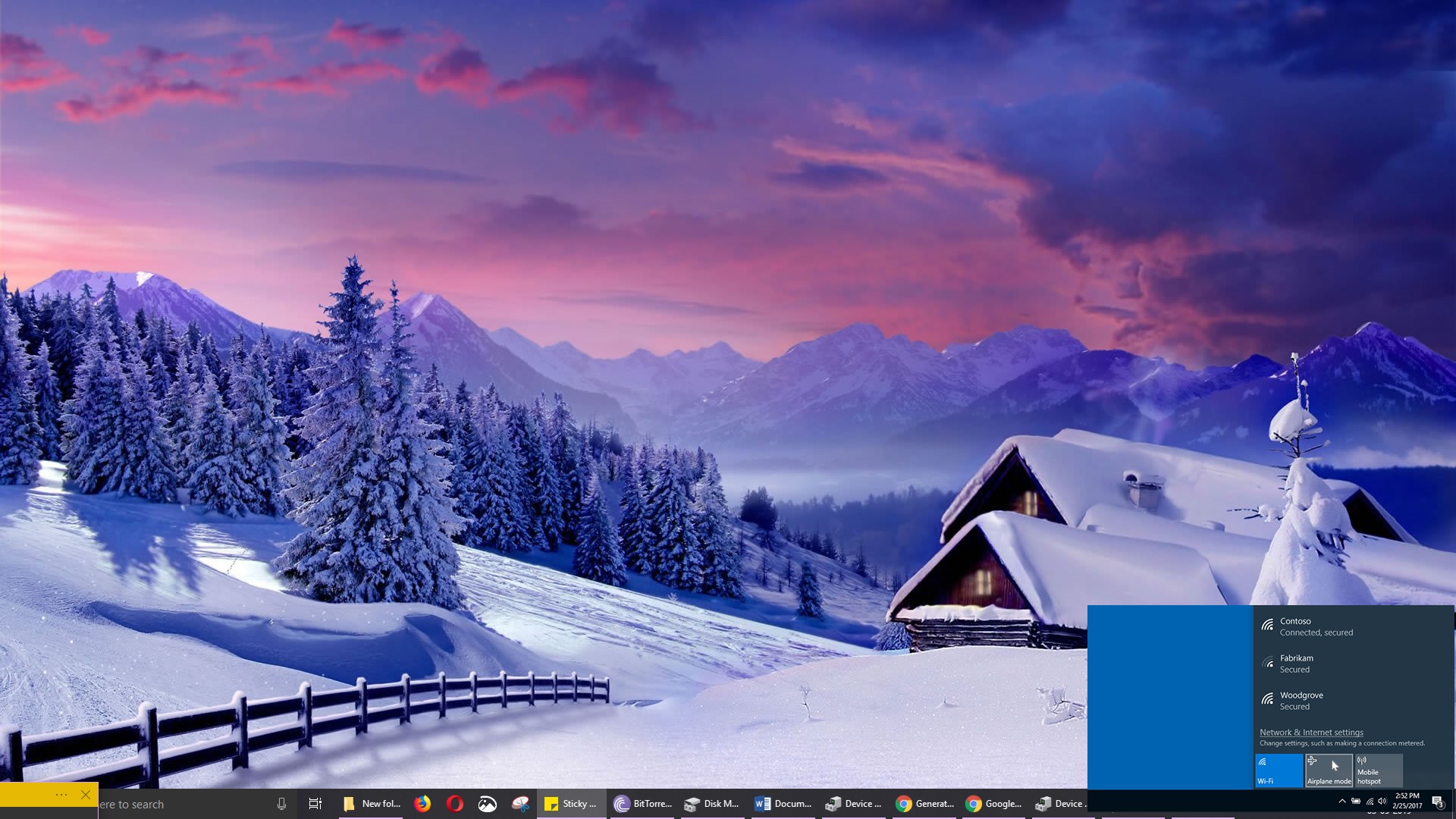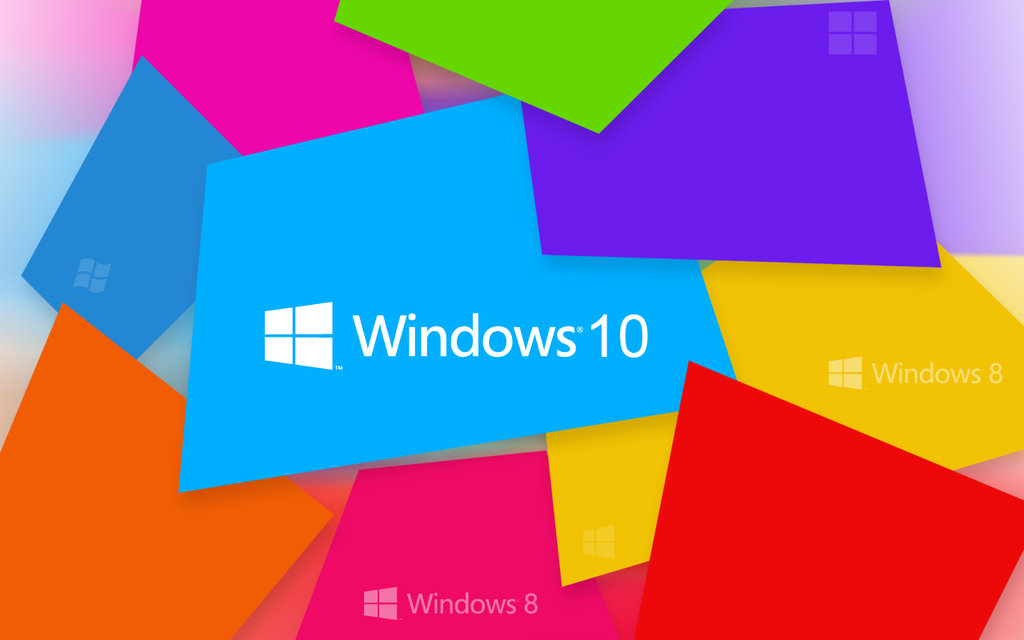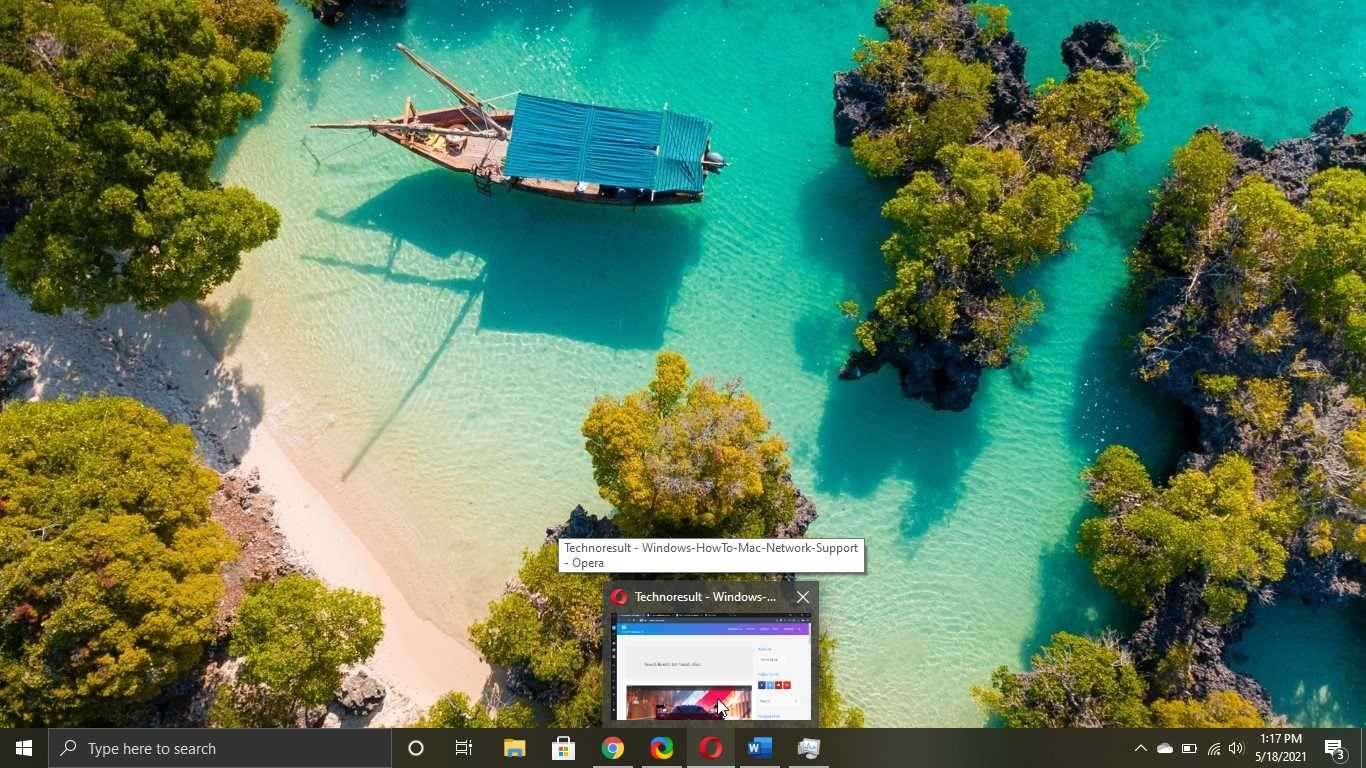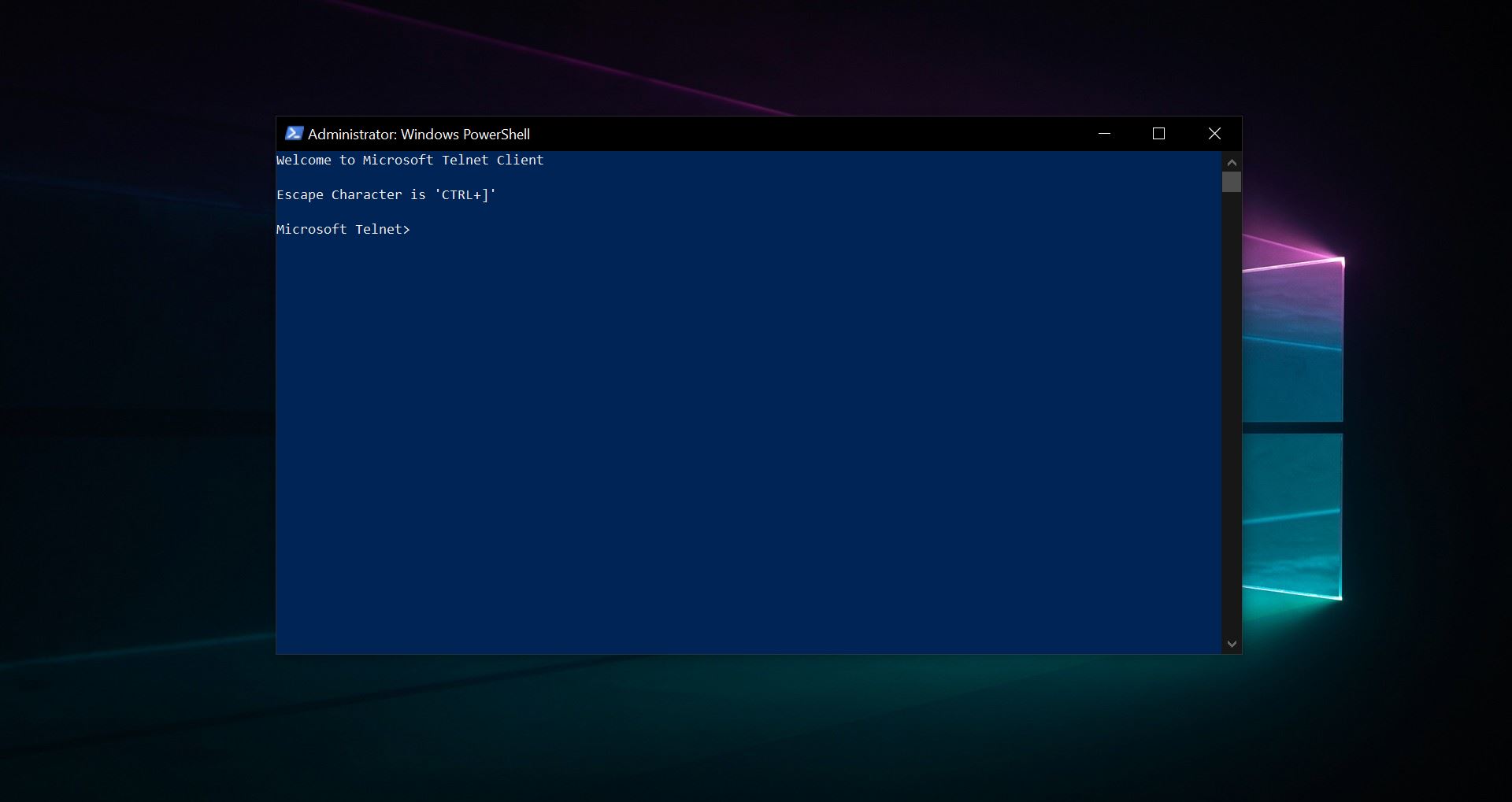Num Lock or Numeric Lock is a key that is present in Keyboards that comes with the Numeric pad. Nowadays most of the modern computers and laptops keypads don’t have the Numeric pad. And if you are using a Keyboard with a Num pad then mostly you would have noticed that the Num Lock will be in Off state by default. When you want to use the Num pad then you have to press the Num lock key on the keyboard. But Num Lock will automatically disable when you restart, this article will guide you to Keep Num Lock on Permanently in Windows 11.
What is Num Lock?
Before we dive into the methods to keep Num Lock on permanently, let’s first understand what Num Lock is. Num Lock is a toggle key on your keyboard that allows you to switch between the functionality of the number keys (0-9) and the navigation keys (Home, End, PgUp, PgDn) on the numeric keypad. When Num Lock is turned on, the numeric keypad works as a calculator or input device for numbers. When Num Lock is turned off, the keypad behaves as arrow keys for navigation.
Keep Num Lock on Permanently in Windows 11:
The Following methods will keep the NUM lock ON always by default, so without pressing the NUM lock key the Numeric keypad will be in ON state.
Using Registry Editor:
Note: Modifying the Registry is risky, and it causes irreversible damage to your OS Installation Follow the steps correctly. Friendly advice Before Modifying the Registry Creating Restore Point is recommended.
Open the Run command by pressing Windows + R and type Regedit and hit enter, this command will open the Registry Editor.
Now navigate to the following registry path.
Computer\HKEY_USERS\.DEFAULT\Control Panel\Keyboard
From the left-hand side click on the Keyboard Registry key and from the right-hand side look for the String value named InitialKeyboardIndicators.
Double-click on the InitialKeyboardIndicators string value and modify the value to 2, and click on OK.
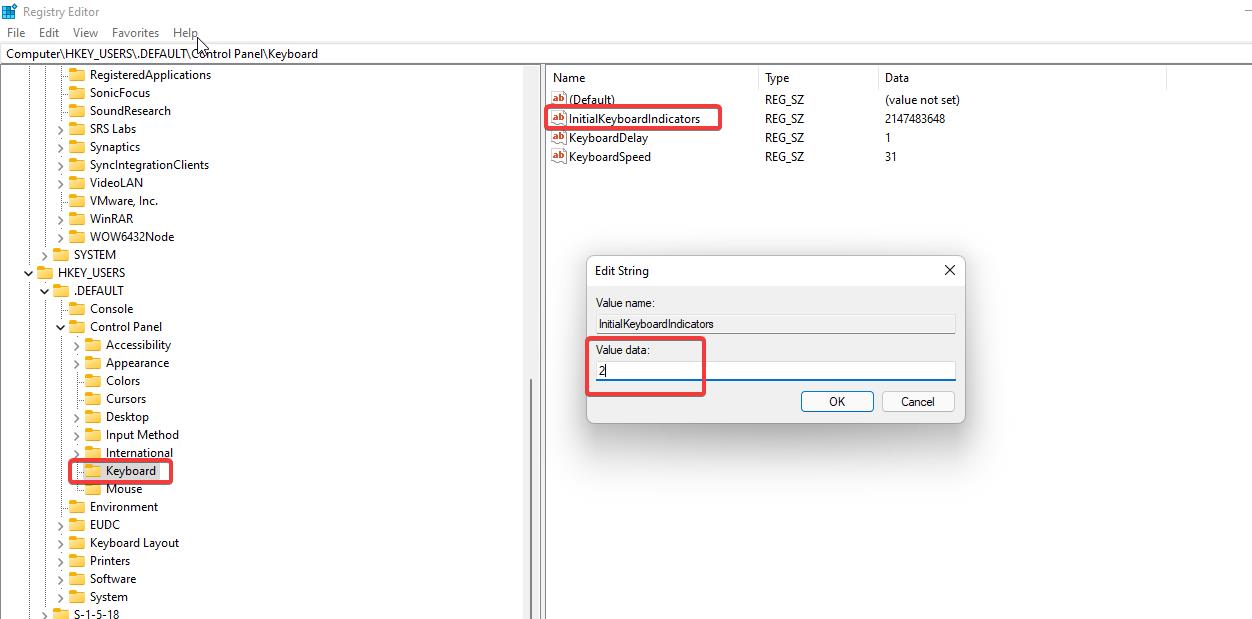
This will enable the Numeric Keypad on your laptop/computer.
Using PowerShell Command:
Click on the Start Menu on your Windows system, and search for Windows PowerShell. Then right-click on PowerShell and choose Run as Administrator.
Now type the following command in the PowerShell window.
Set-ItemProperty -Path 'Registry::HKU\.DEFAULT\Control Panel\Keyboard' -Name "InitialKeyboardIndicators"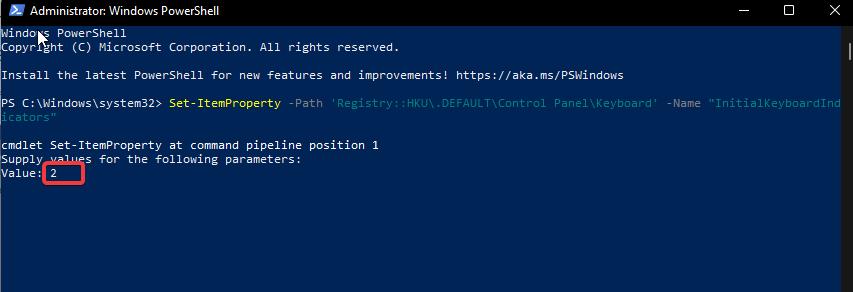
Once you enter the command, it will ask you to type the Value, set the Value to “2” and hit enter. This will enable the Num Lock on your PC/laptop.
Using Login Script:
So the above-mentioned methods will require user intervention to run the command or to modify the registry value. So in this method, we are going to create a script to Enable the Num Lock once your system boots.
Open the Run command by pressing Windows + R and type Notepad and hit enter.
In notepad type or Copy paste the following script.set WshShell = CreateObject(“WScript.Shell”)WshShell.SendKeys “{NUMLOCK}”
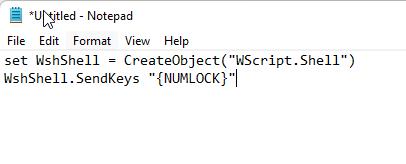
Save the file as NumLock.vbs and place it in the Startup folder.
In Windows 10 or Windows 11 to open the startup folder just follow the below-mentioned steps.
Open the Run command by pressing Windows + R and type the following command to open the startup folder.
Shell:startup
This command will open the Startup folder. Place the VBS file in the startup folder, that’s it whenever you start the system the script will automatically check and enable the Num Lock.
Using a Third-Party Utility
If you prefer a simpler and more user-friendly solution, you can try using a third-party utility to keep Num Lock on permanently in Windows 11. There are several software options available online that allow you to customize various keyboard settings, including the Num Lock behavior.
Here are some popular third-party utilities to consider:
These utilities provide an easy-to-use interface to customize your Num Lock settings and ensure it stays enabled every time you start your computer.
Read Also:
How to Disable Num Lock Completely in Windows 10/11?