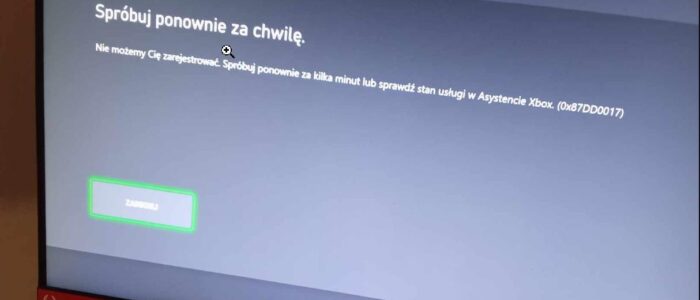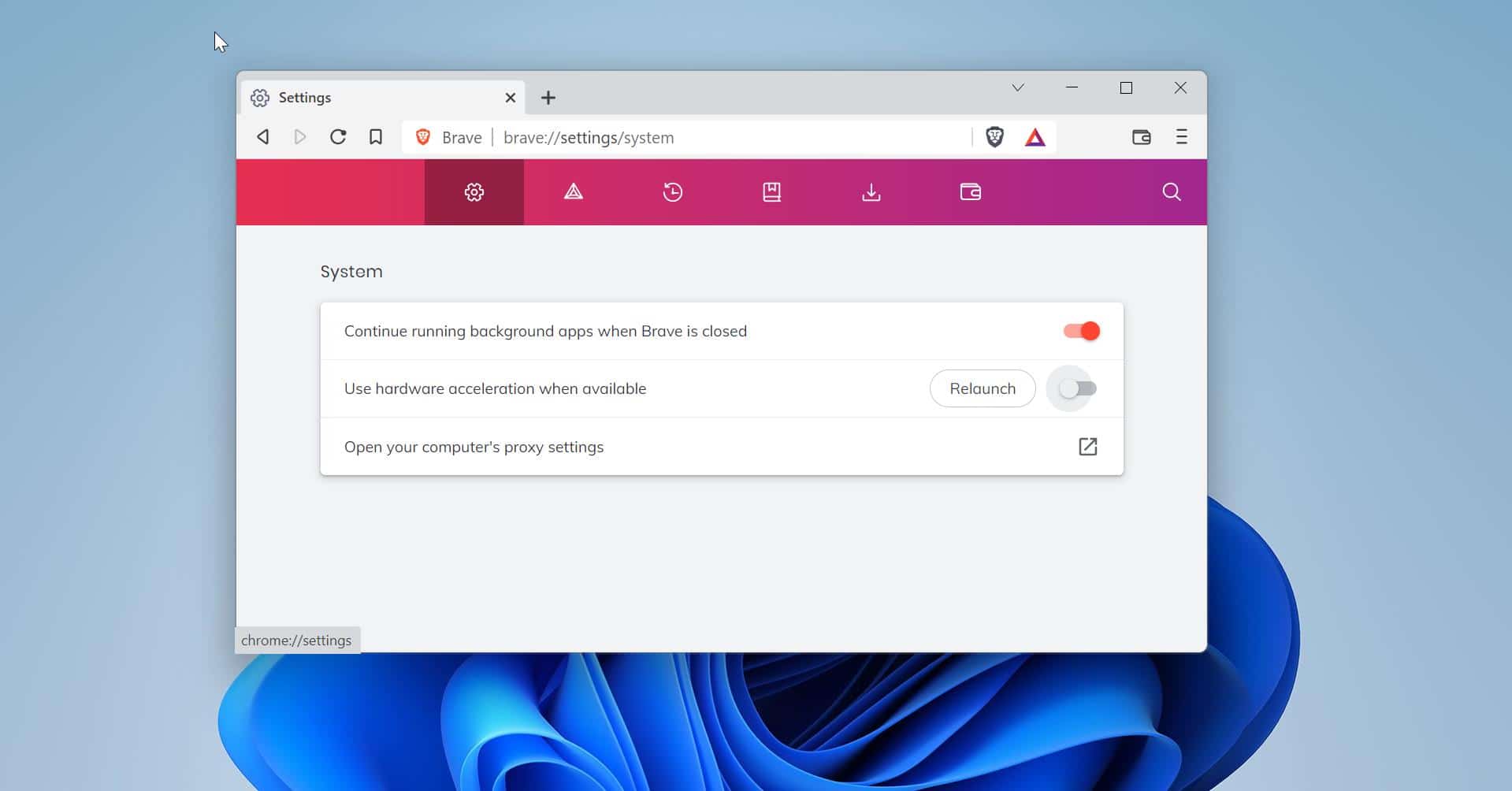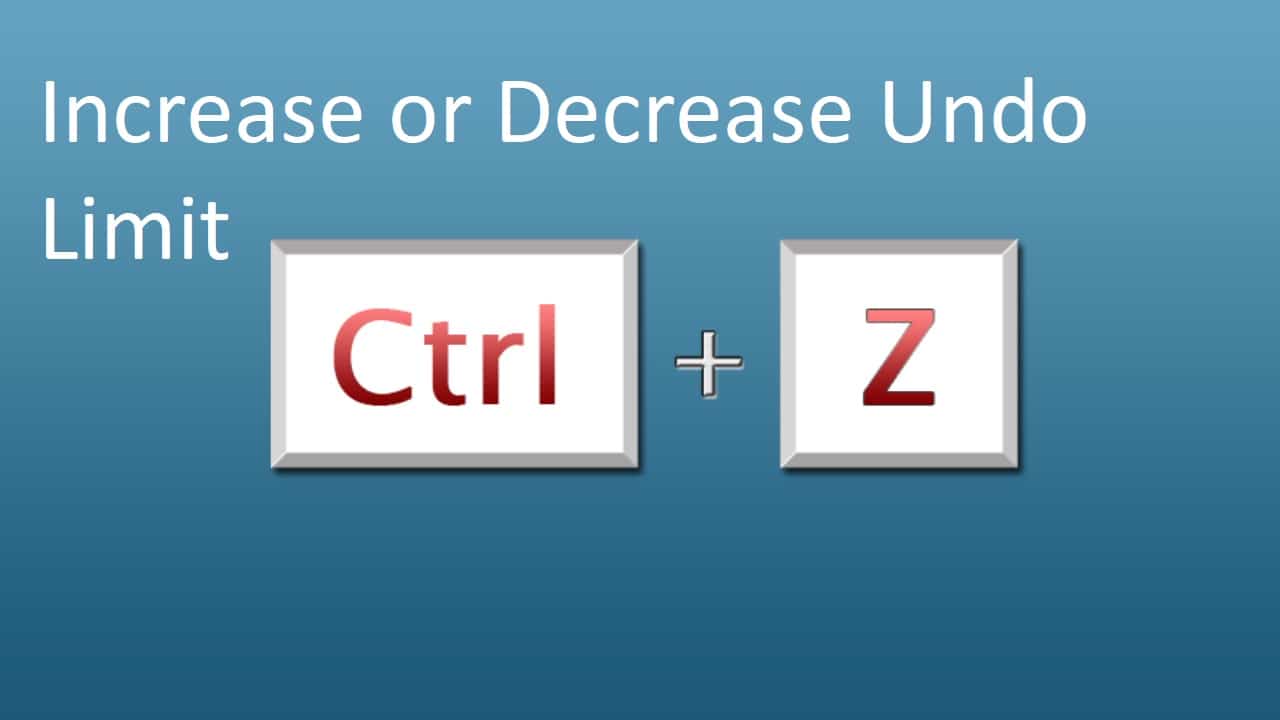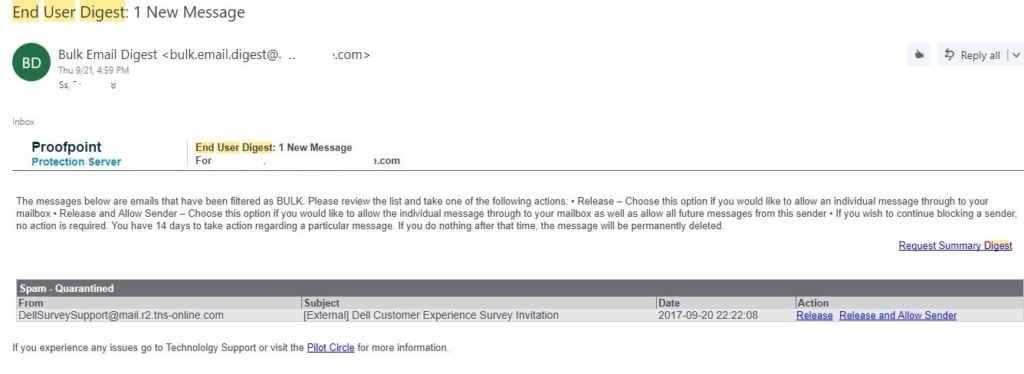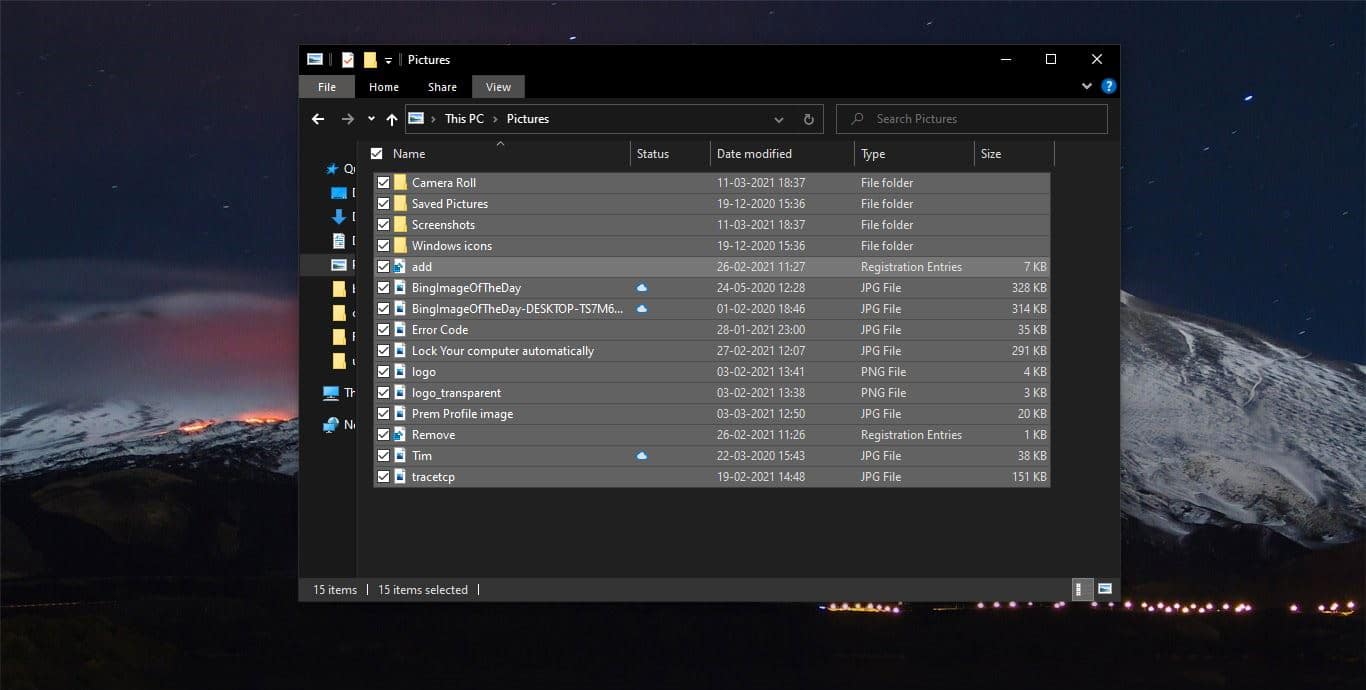If you’ve encountered the following error code “0x87dd0019” while trying to sign in to your Xbox account, don’t worry! We have got you covered. In this article, we will explain the causes behind this error and will guide you step-by-step solutions to fix this error.
What is the 0x87dd0019 Xbox Sign-in Error?
The 0x87dd0019 error is a common occurrence that Xbox users encounter while trying to sign in to their Xbox accounts. And some users reported that they received this error while trying to install or update a game on Xbox. This error can interrupt your gaming session or prevent you from accessing your gaming library and online features.
When you see the 0x87dd0019 error message, it indicates that there are issues with connecting to the Xbox Live servers. There can be several reasons behind this error, including network connectivity problems, Storage space issues, server issues, or an account-related problem.
Possible Causes of the 0x87dd0019 Error
Understanding the potential causes of the 0x87dd0019 Xbox sign-in error can help you troubleshoot the problem effectively. Here are some of the common causes:
- Network connectivity issues: Weak or Limited internet connection can interfere with the sign-in process and trigger the error.
- Server problems: Sometimes, Xbox Live servers may experience temporary issues, preventing you from signing in.
- Outdated console software: If your Xbox console’s software is not up to date, it may conflict with the authentication process, leading to sign-in errors.
- Account-related problems: Certain issues with your Xbox account, such as incorrect credentials or account suspension, can also cause the 0x87dd0019 error.
- Storage-related issues: If your Xbox console’s storage is full, then you may receive this type of error.
How to Fix the 0x87dd0019 Xbox Sign-in Error?
Now that we know the potential causes of the 0x87dd0019 error, fix this issue, by following the below-mentioned resolution methods.
Solution 1: Check your Network Connection
Start by examining your network connection to ensure it is stable and functioning properly. Follow these steps:
Restart your modem or router to refresh the internet connection.
If you are using Wi-Fi, switch to a LAN wired connection, LAN provides a more stable connection.
Run a speed test on your internet connection to check for any potential issues with your bandwidth.
If there is any issue with your Network, contact network support and fix this network-related issue. Check if you receive the error after fixing the network-related issues, if the error persists, proceed to the next solution.
Solution 2: Check Xbox Live Server Status
Before troubleshooting further, it’s important to determine if the Xbox Live servers are experiencing any problems. Follow these steps to check the server status:
Visit the official Xbox Live Service Status page on your computer or smartphone.
Check for any reported issues with the sign-in process or Xbox Live functionality.
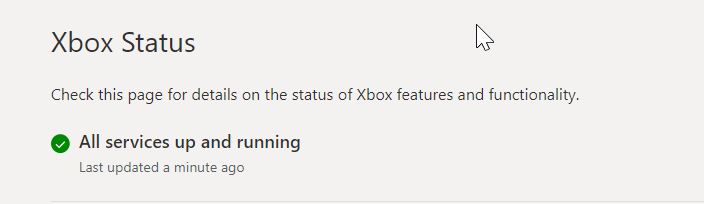
If there are ongoing server problems, you may need to wait until they are resolved by Microsoft.
If the server status is normal and you still can’t sign in, move on to the next solution.
Solution 3: Update your Xbox Console Software
An outdated console software can sometimes prevent you from signing in and trigger the 0x87dd0019 error. By default, the Xbox console receives updates automatically, if case if you turned off the automatic updates, then you have to update the console manually. To update your Xbox console software, follow these steps:
Press the Xbox button on your controller to open the guide. Choose “Profile & System”.
Select “Settings” and then navigate to “System”.
Choose “Updates” and select “Console update available” if an update is pending.
Follow the on-screen prompts to download and install the latest software update.
After updating your console software, check if the sign-in error has been resolved. If not, proceed to the next troubleshooting step.
Solution 4: Verify your Account Credentials
If you updated your credentials recently, make sure that you are entering the correct account credentials while signing in. Verify your credentials by following these steps:
Visit the official Xbox website on your computer or smartphone.
Sign in to your account using your credentials.
Enter the updated password to sign in, if you forgot your password, reset your password to ensure you have the correct one.
After resetting your password, try signing in again on your console.
If you can sign in on the website but not on your console, proceed to the next resolution.
Solution 5: Clear Persistent Storage on Xbox
Clearing the persistent storage on your Xbox can help resolve issues related to your account data. Follow these steps:
Press the Xbox button on your controller to open the guide.
Click on “Profile & System”.
Select “Settings” and then navigate to “Devices & connections”, then select “Blu-ray”.
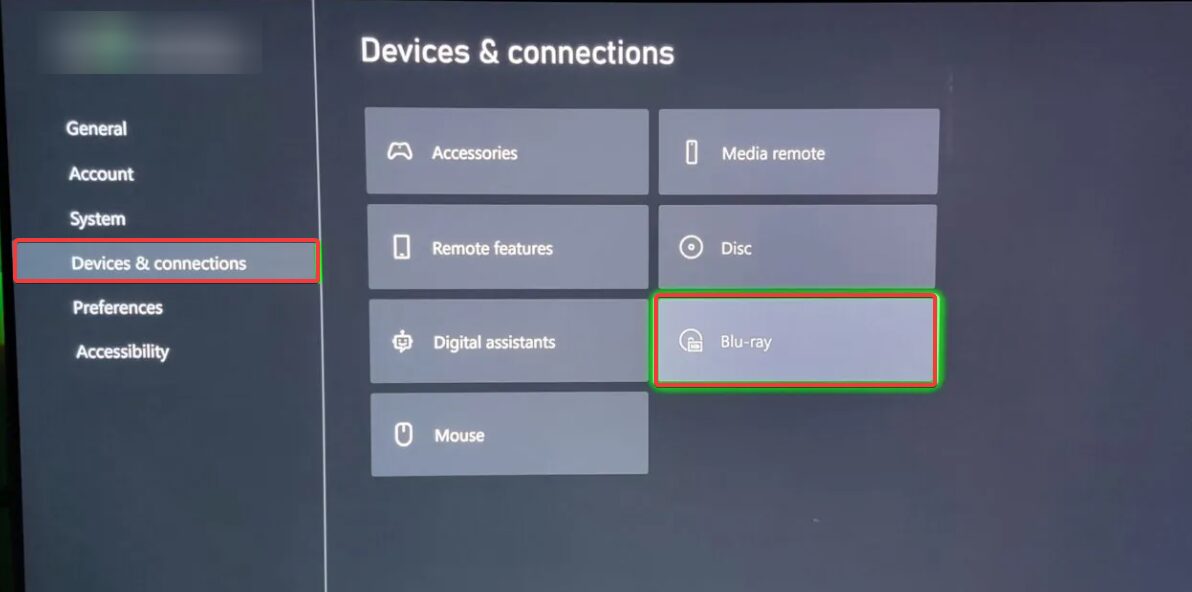
Under “Blu-ray” select “Persistent storage”.
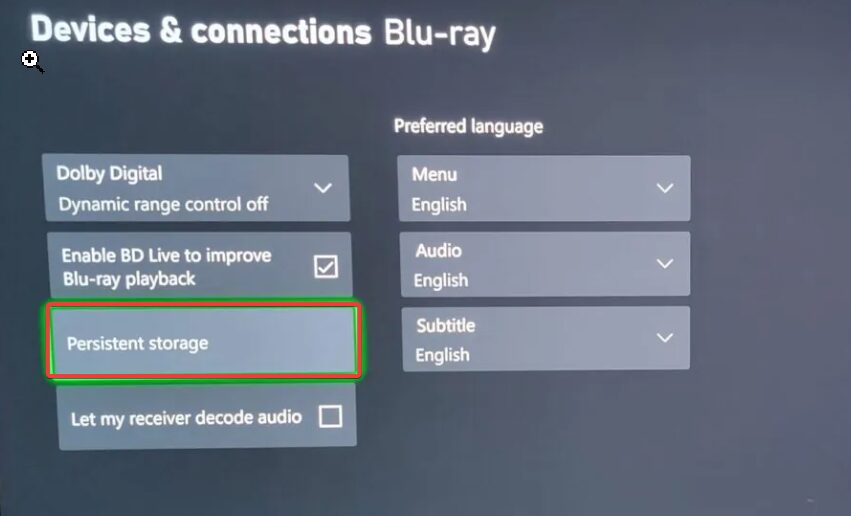
Next, click on “Clear Persistent Storage”.
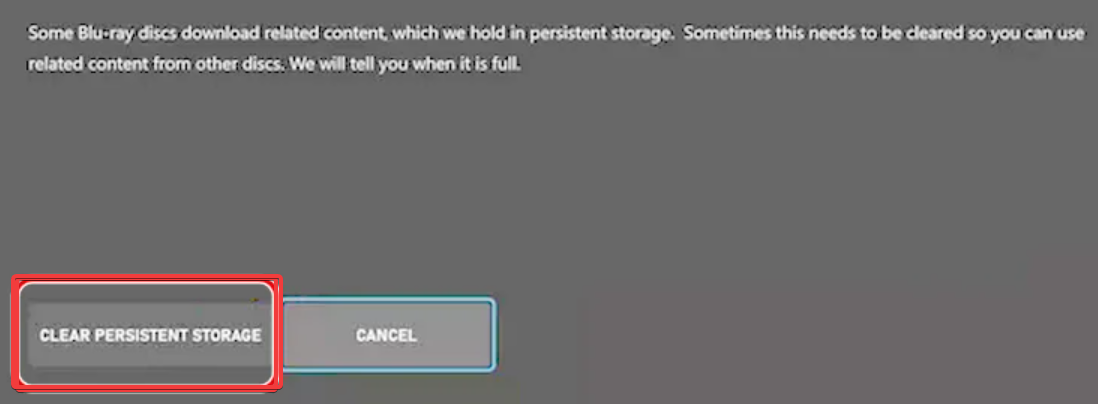
Confirm the action and wait for the process to complete.
Try signing in again after clearing the persistent storage. If the error persists, proceed to the final solution.
If none of the previous solutions have resolved the 0x87dd0019 sign-in error, it’s time to reach out to Xbox Support for further assistance. Visit the official Xbox Support website to find helpful resources, community forums, or contact options.
Read Also:
How to Change the Recording length in Xbox Game Bar?
How to Uninstall Xbox Game Bar in Windows 11?
How to Stop Xbox App Starting automatically in Windows 10/11?