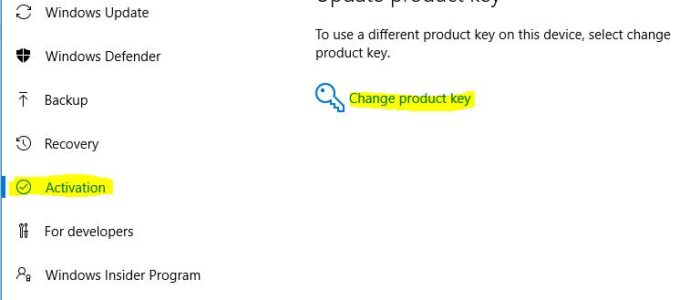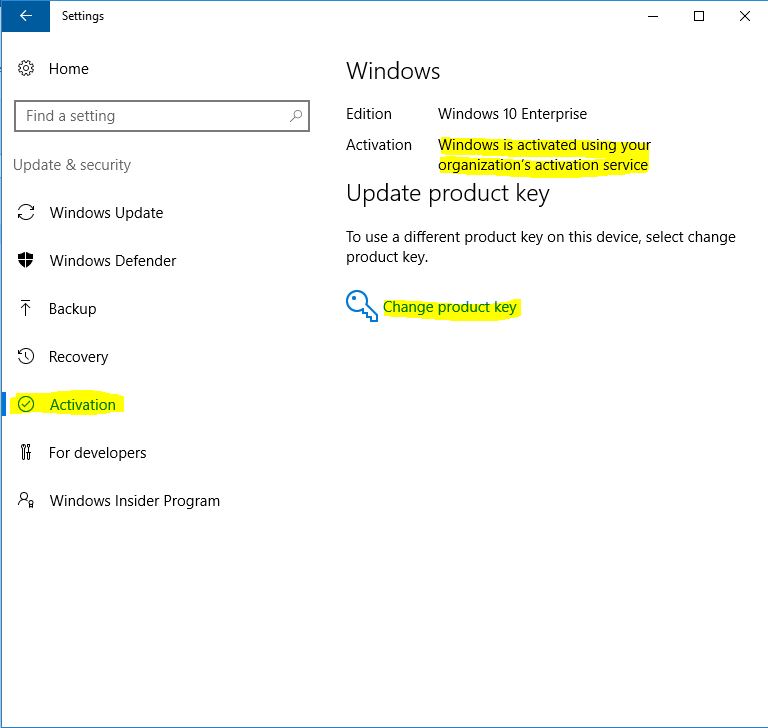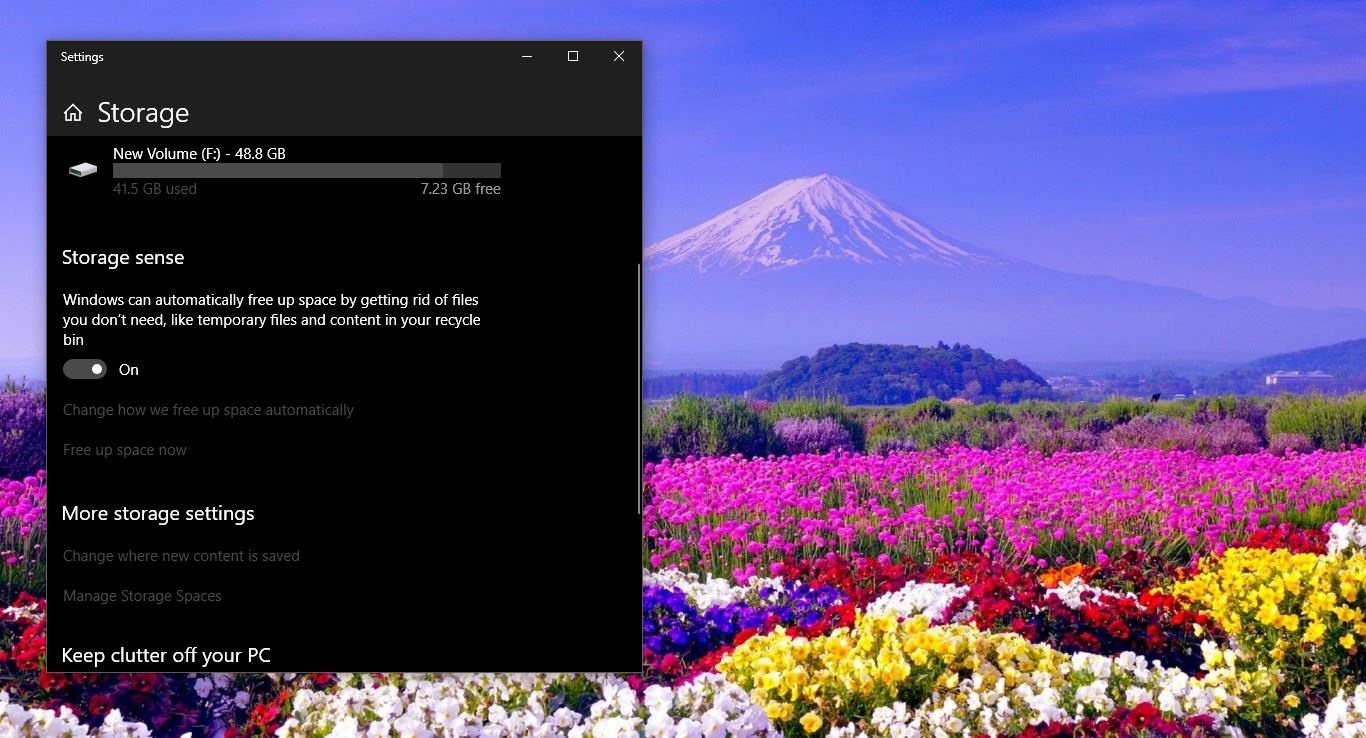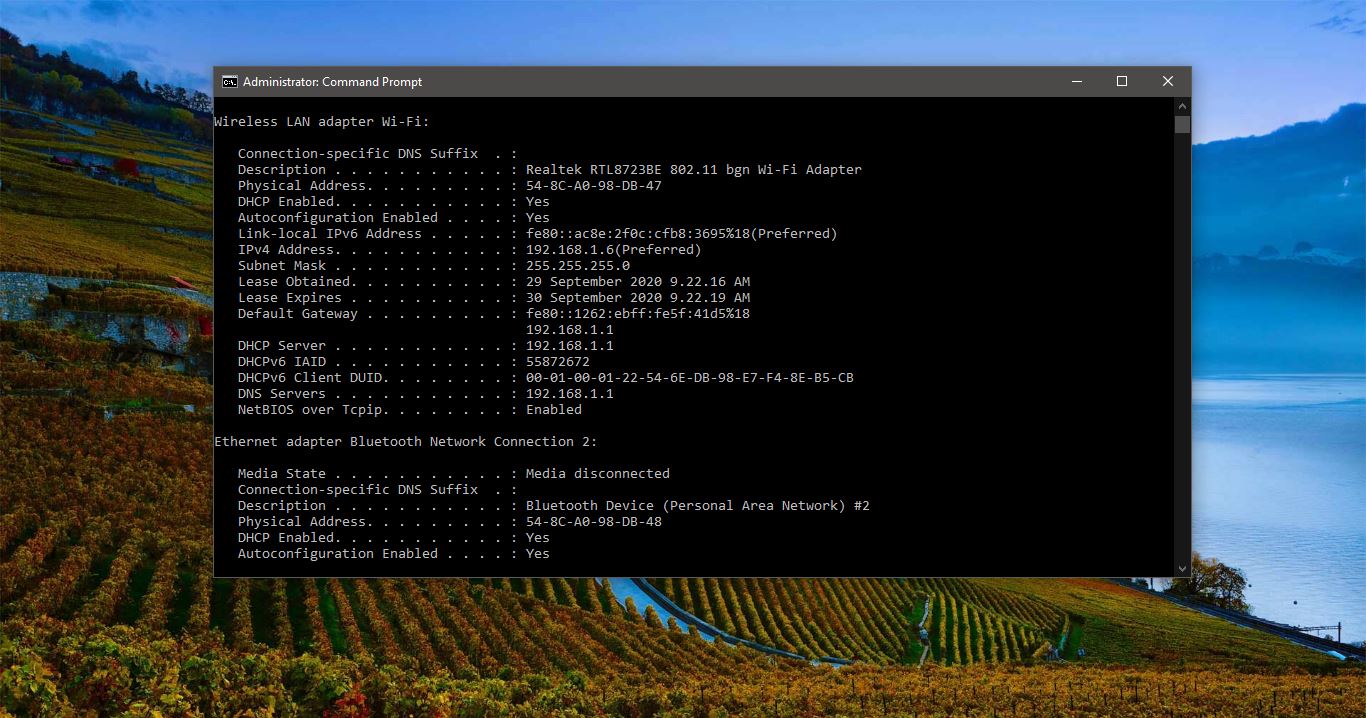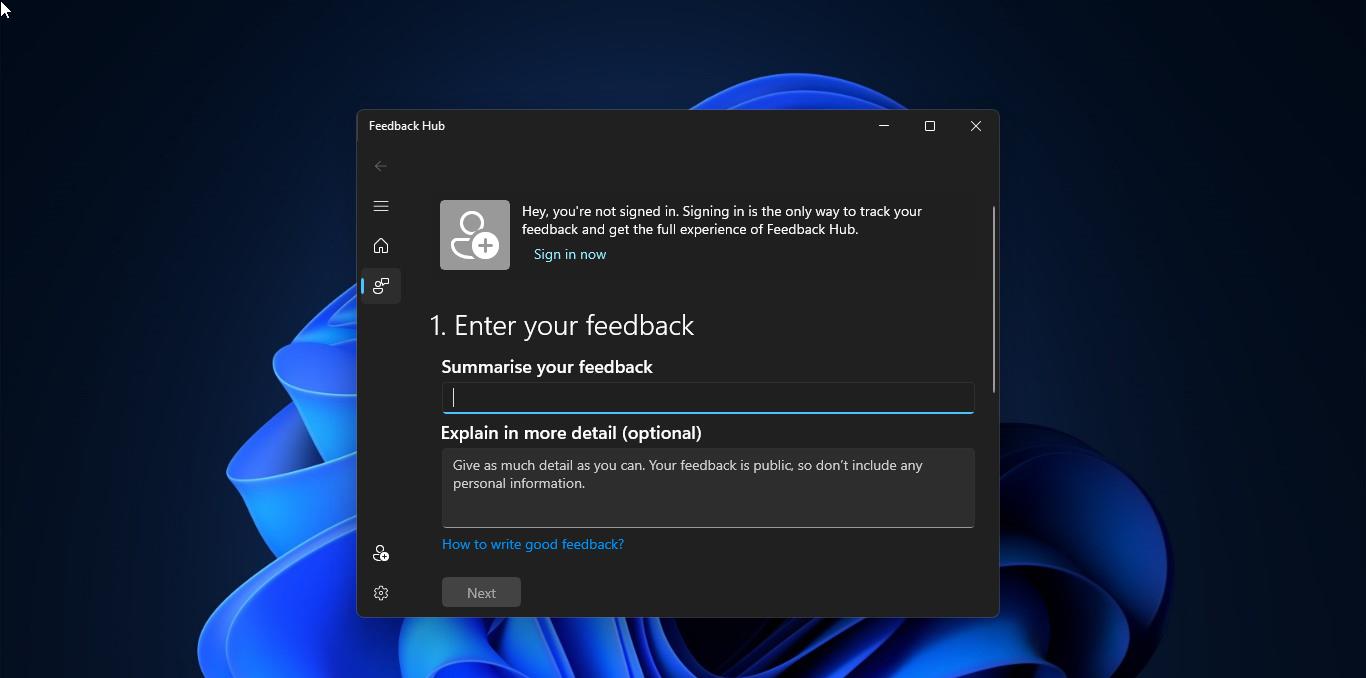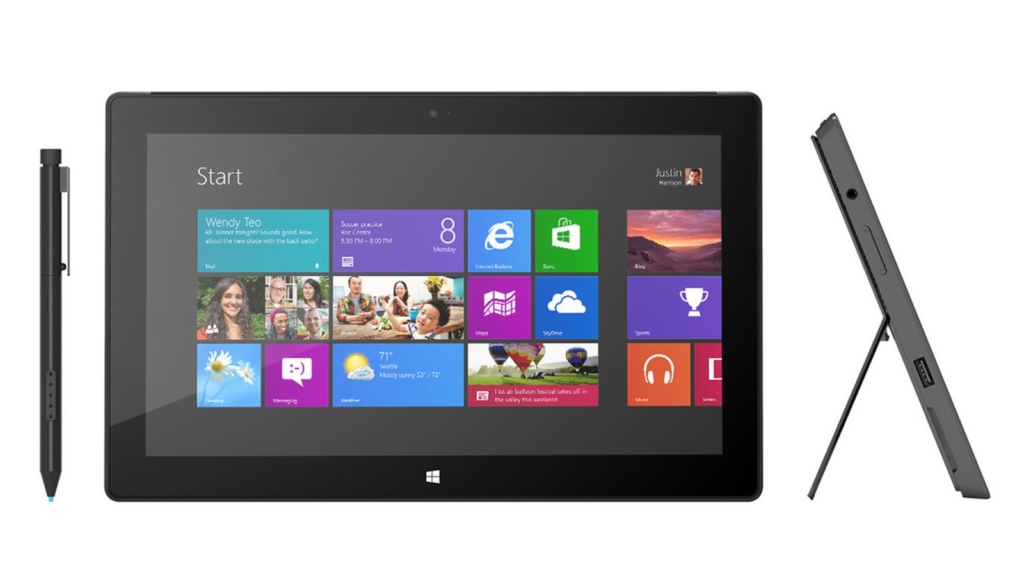Activation helps verify that your copy of Windows is genuine and hasn’t been used on more devices than the Microsoft Software License Terms allow. Depending on how you got your copy of Windows 10, activation will use either a digital license or a 25-character product key. A digital license (called a digital entitlement in Windows 10, Version 1511) is a method of activation in Windows 10 that doesn’t require you to enter a product key. During installation, you’ll be prompted to enter a product key if no digital license is found on your computer. A valid product key or digital license is required to activate Windows 10; without one, activation can’t continue. This article will guide you to How to do Activation in Windows 10.
Checking activation status
To check activation status in Windows 10, select the Start button, then select Settings > Update & security > Activation.
Activating after reinstalling Windows 10
How you activate Windows 10 after reinstalling it depends on how Windows 10 was originally installed on your device. If you activated a free upgrade to Windows 10 or bought and activated Windows 10 from the Store, you have a digital license for your device. This means you can reinstall the same edition of Windows 10 that your device has a digital license for without entering a product key. During reinstallation, if you’re asked to enter a product key, you can skip this step. Windows 10 will automatically activate online after the installation is complete.
Activating Windows 10 when installing it for the first time
You’ll need to use a valid product key to activate Windows 10 on a device that has never had an activated copy of Windows 10 on it. You’ll also need to use a valid product key if you’re installing an edition of Windows 10 that wasn’t previously activated on the device. For example, you’ll need a valid product key to install and activate Windows 10 Pro on a device that had Windows 10 Home installed on it. During the installation, you’ll be asked to enter a valid product key. After the installation is complete, Windows 10 will automatically be activated online. To check activation status in Windows 10, select the Start button, then select Settings > Update & security > Activation
Activating a new device running Windows 10
If you bought a new device running Windows 10, it will automatically activate when you connect your device to the Internet. If the activation servers are busy, you might need to wait a while for Windows to activate. To check activation status, select the Start button, then select Settings > Update & security > Activation.
Activating the latest Windows 10 Insider Preview
If you’re a Windows Insider and have been running Windows 10 Insider Preview builds, you’ll automatically receive new builds that have been activated, provided Windows was activated on your device before upgrading to the new build. To check activation status in Windows 10, select the Start button, then select Settings > Update & security > Activation. Select the Start button, then select Settings > Update & Security > Advanced options and then select the Get Insider Builds checkbox to become part of the Windows Insider Program.
Activating Windows 10 after a hardware configuration change
If you made a significant hardware change to your device (such as replacing the motherboard), Windows 10 might no longer be activated and you might see the activation error codes 0x803f7001 or 0xC004C008. If you’re running Windows 10, version 1607 or later, and added your Microsoft account and linked it to the digital license on your device, you can use the Activation troubleshooter to reactivate Windows. For more info, see Using the Activation troubleshooter. If your Original Hardware Manufacturer (OEM) changed the motherboard for you, your PC should reactivate automatically or you should be provided with a replacement product key. If you see the Activation error “Unable to reach Windows activation servers” then follow the steps.
Activating a refurbished device running Windows 10
When you buy a refurbished device running Windows 10, you’ll need to activate Windows using the product key on the Certificate of Authenticity that’s attached to your device.
- Select the Start button, then select Settings > Update & security > Activation.
- Select the Change product key.
- Type in the product key found on the Certificate of Authenticity and follow the instructions.
Read Also: What is Windows Product Key?