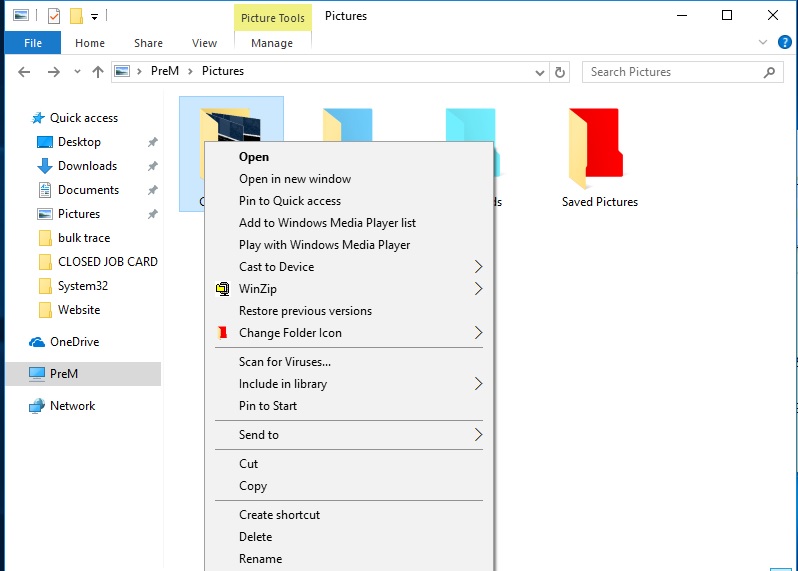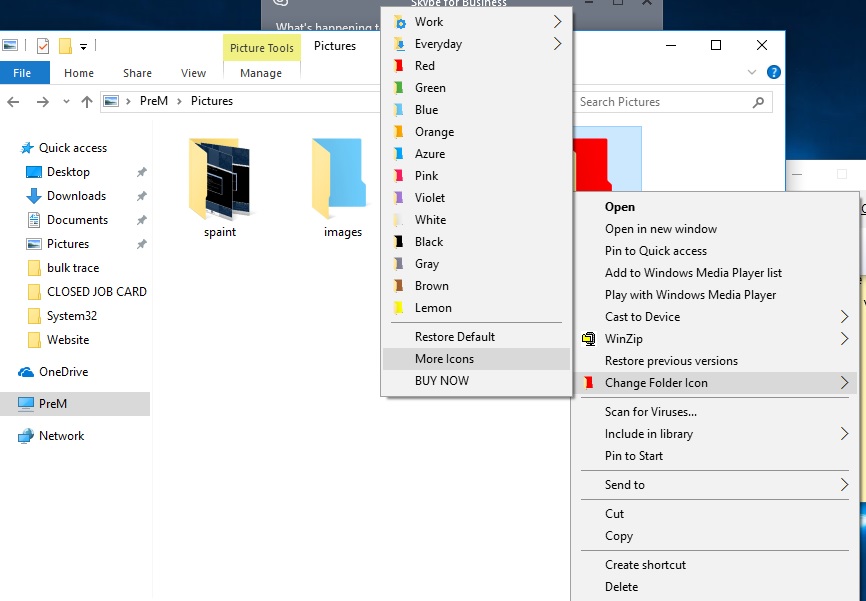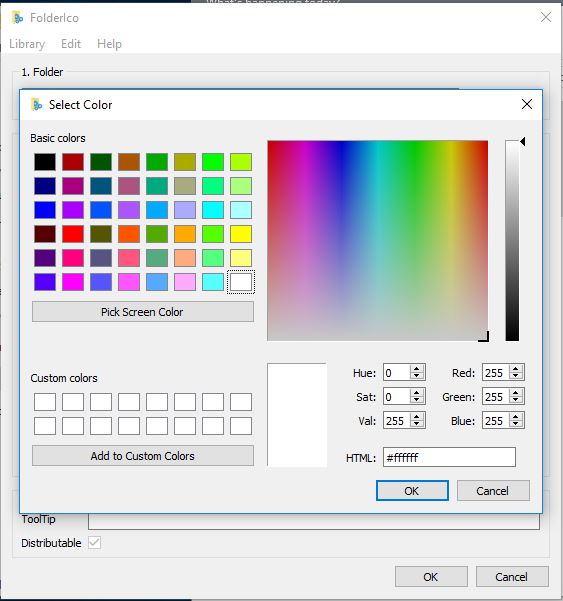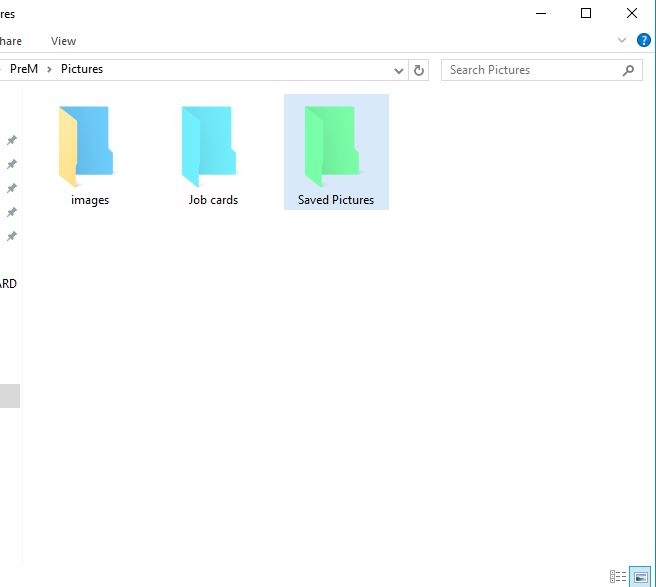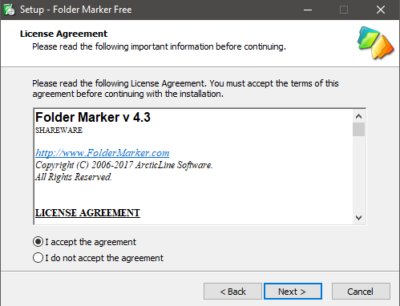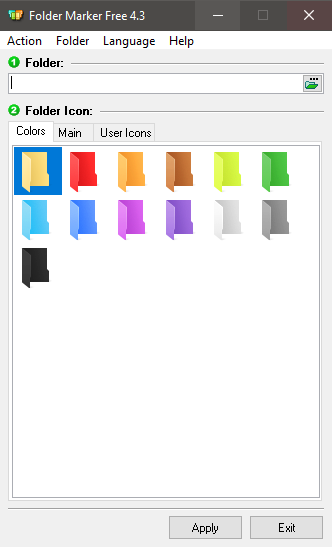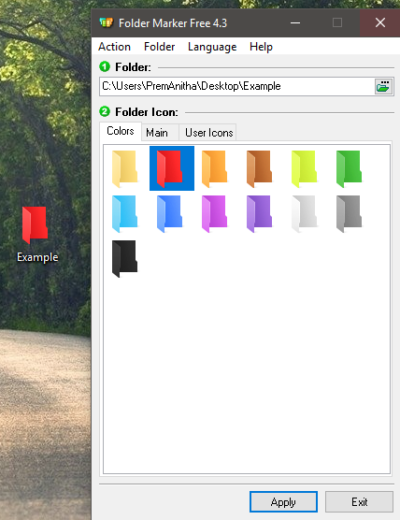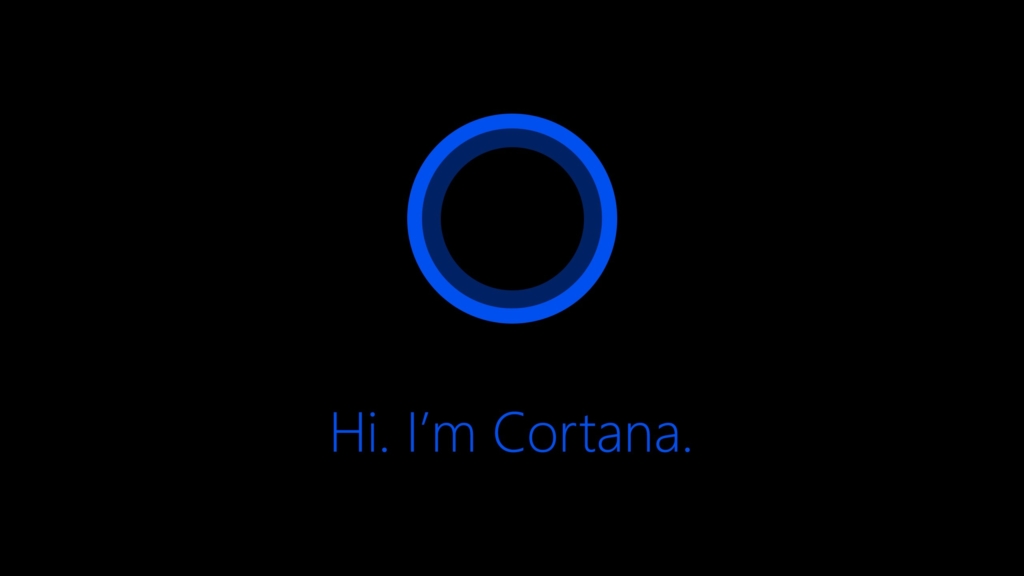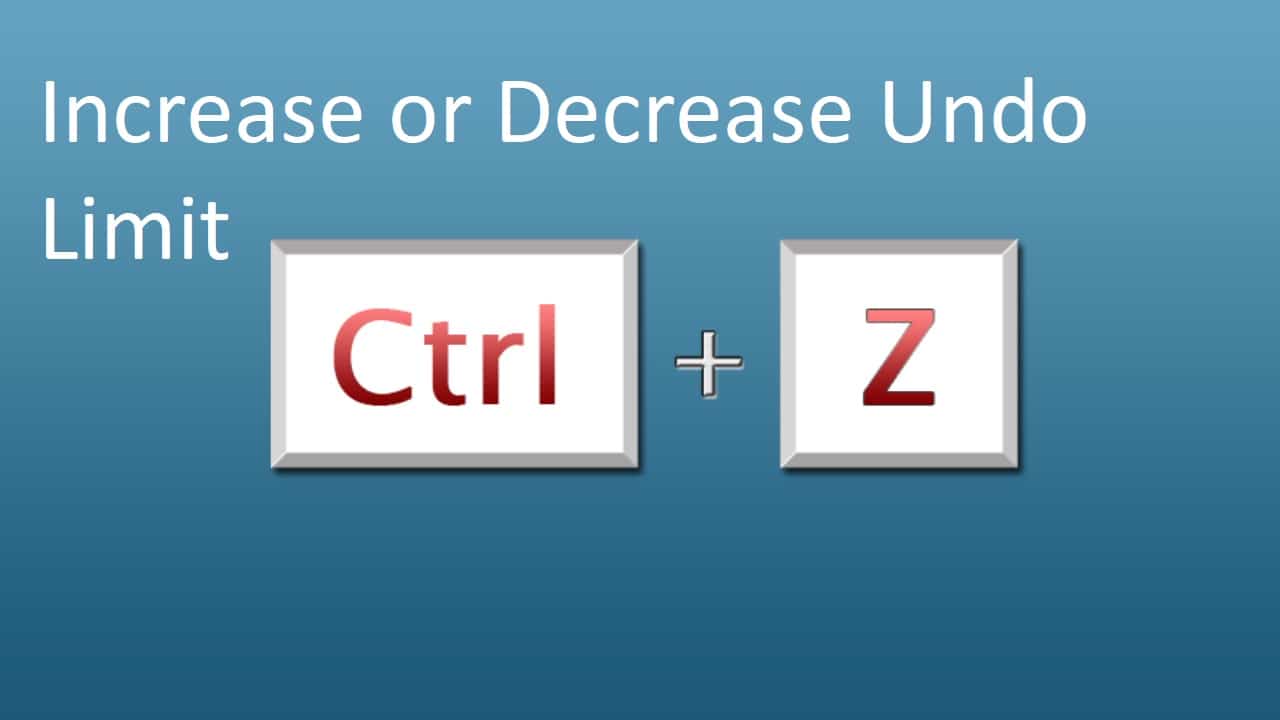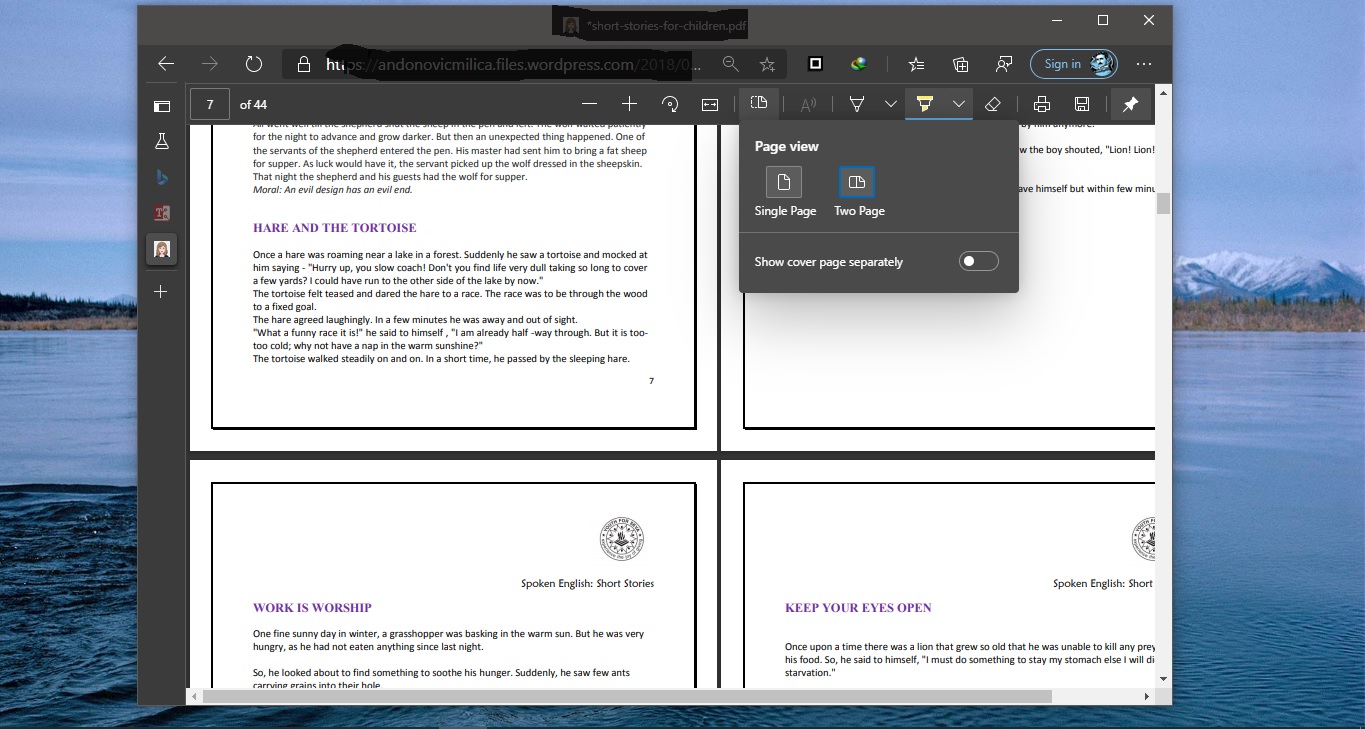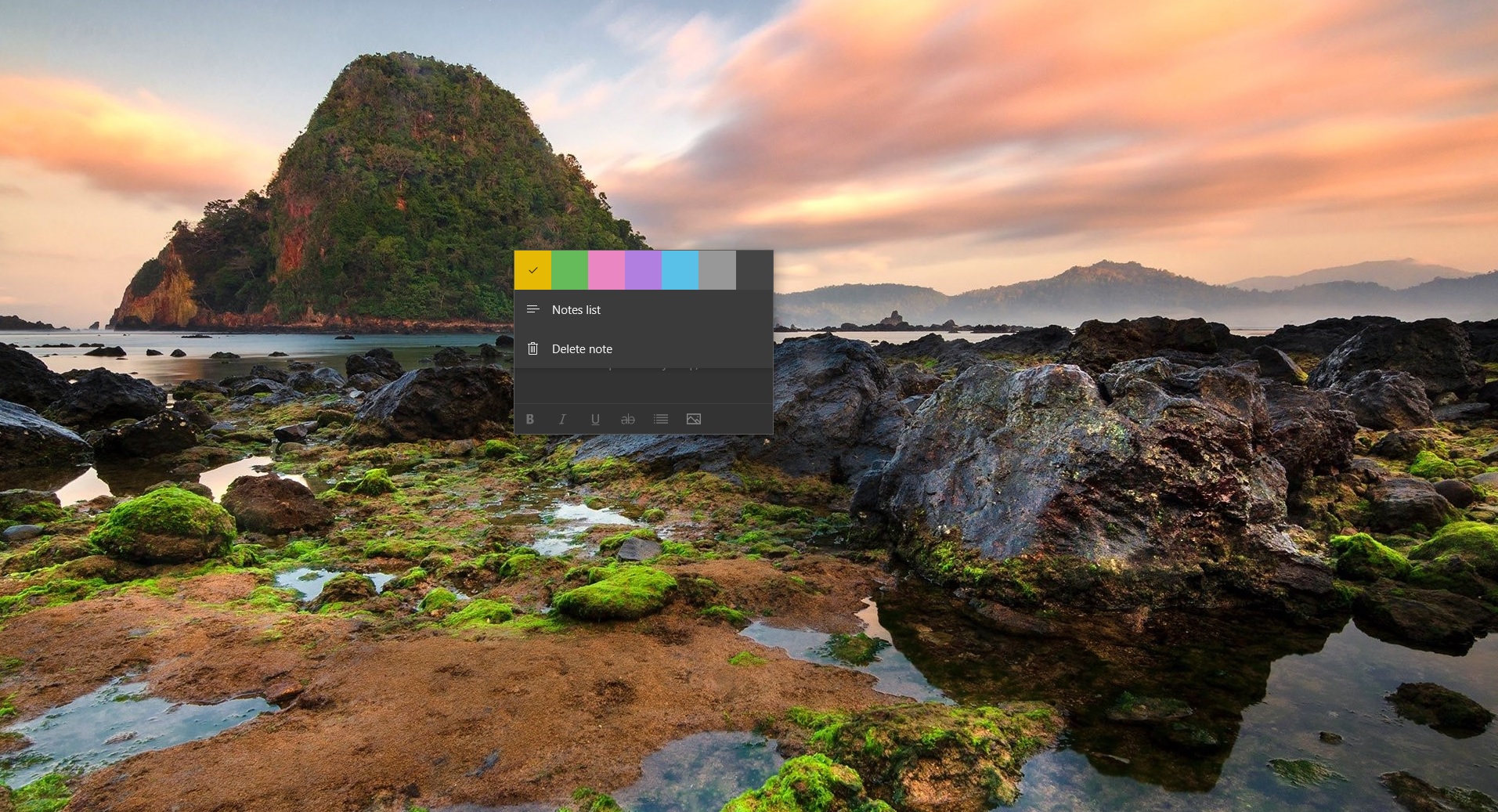In windows we usually use the normal standard yellow color folder icon. Yellow color folder icon all over the computer looks very boaring, There are number of third party software available in internet to customize and to change the folder look, But in this atricle we are going to see about a Folderico. we can change this default Folder color to some different color using Folderico. Its a unique application design to enhance the color to the windows folder and to change the icons with easy customize you can easily classify your folder by priority .
Table of Contents
ToggleMethod 1: Using Folderico
How to download Folderico?
Folderico is not a free version find the link below to download, Also You can download Folderico from Microsoft Store.
How to change folder color?
- Download the Folderico from the given link and install it.
- open any drive
- Right click on the folder
- You can see the option change the folder icon
- Click on that
- Now you can select the default color
- Click the more icons option
- Unselect the 3D option for full folder color
- And you can find more color option
- Select the color you want
- And click OK
Method 2: Using Folder Marker Free
- Download Folder Marker Free
- Double-click the downloaded file, this will bring up the installation wizard to help you install it
- Find the Folder Marker Free icon on your desktop. Double-click it to open
- Click on the folder with the “...” at the top right and navigate to the folder you wish to change the colour of. I’m going to use a ‘Test Folder’ on my desktop as an example
- Select the colour you’d like your folder to become in the box below
- Once you’ve made your selections, hit Apply at the bottom of the window.
Post Views: 3,548