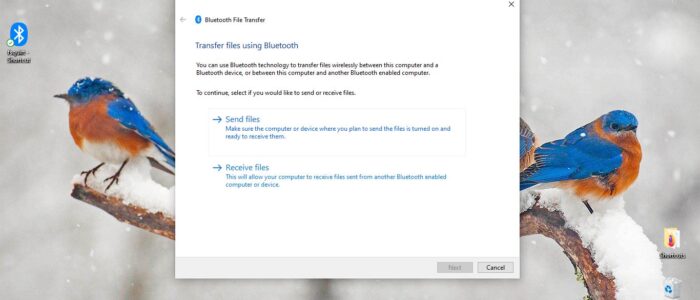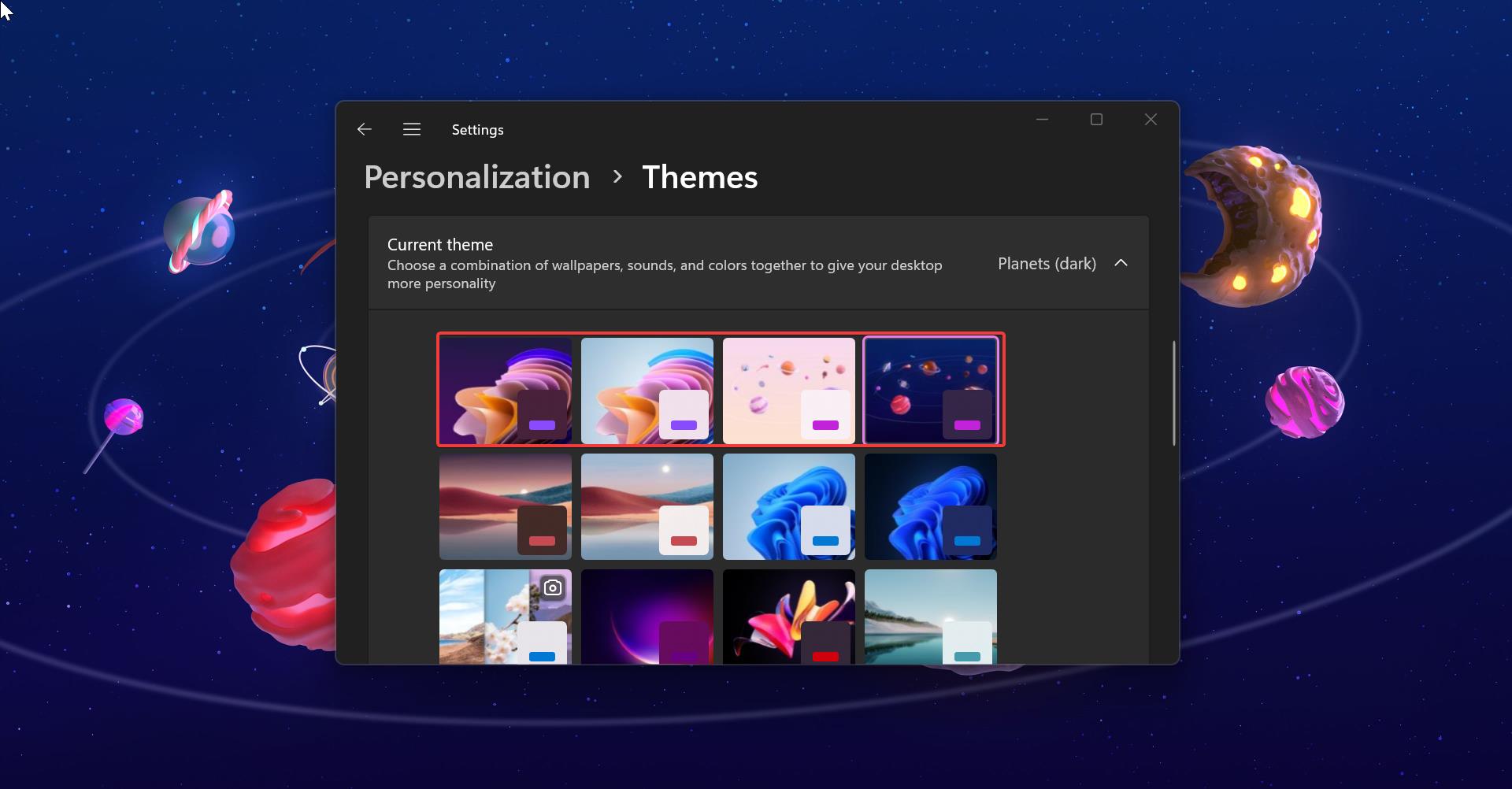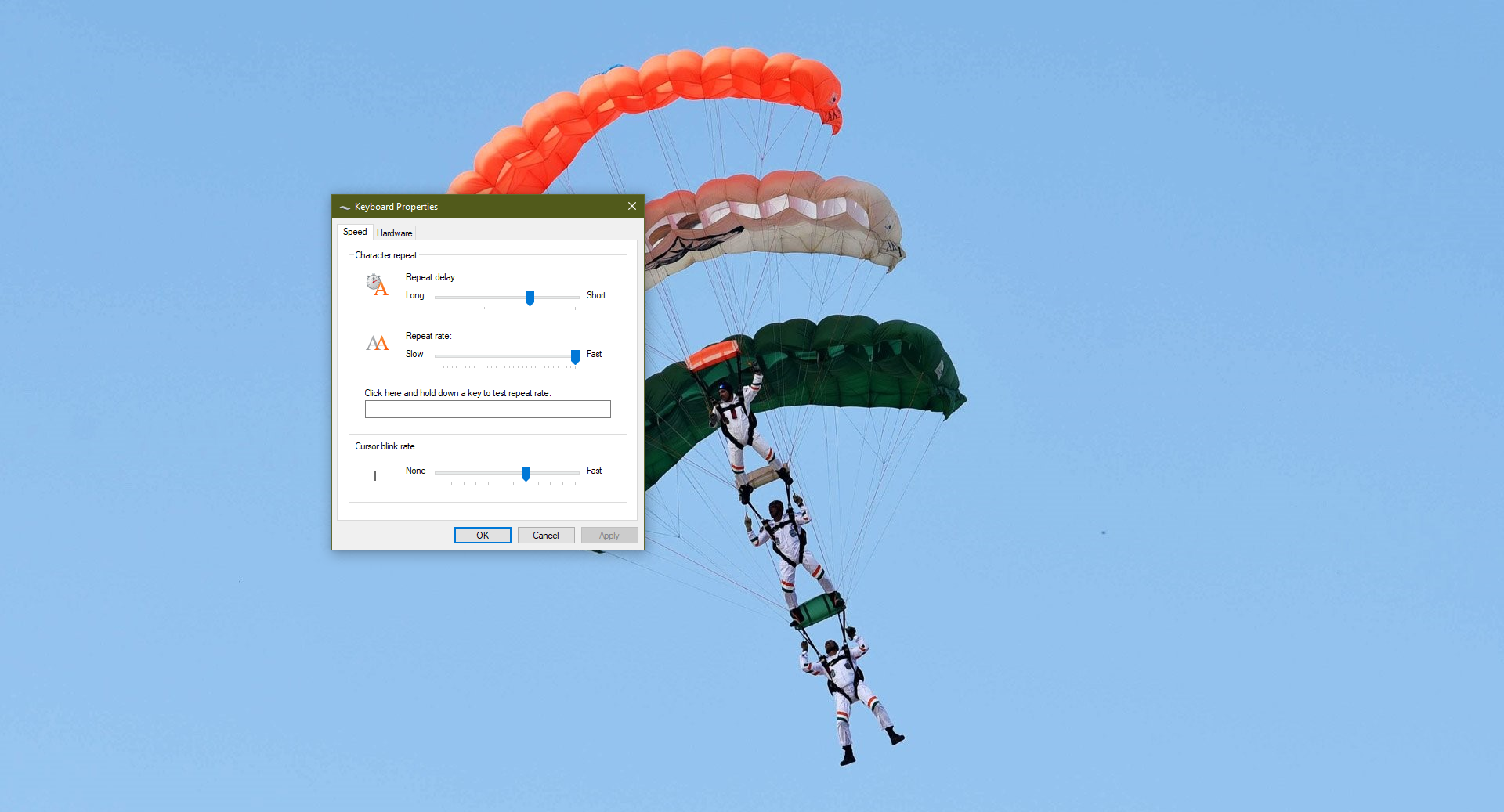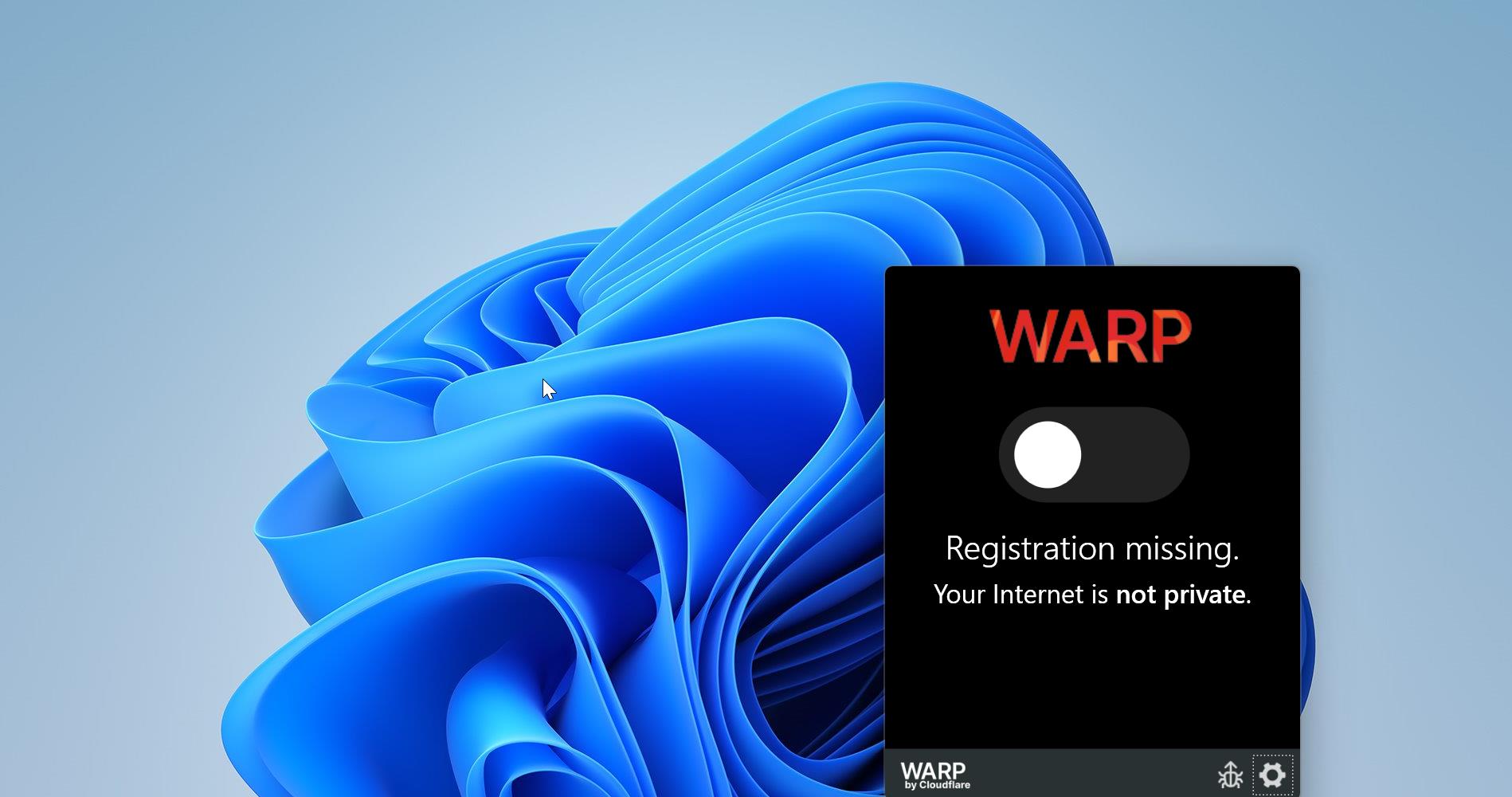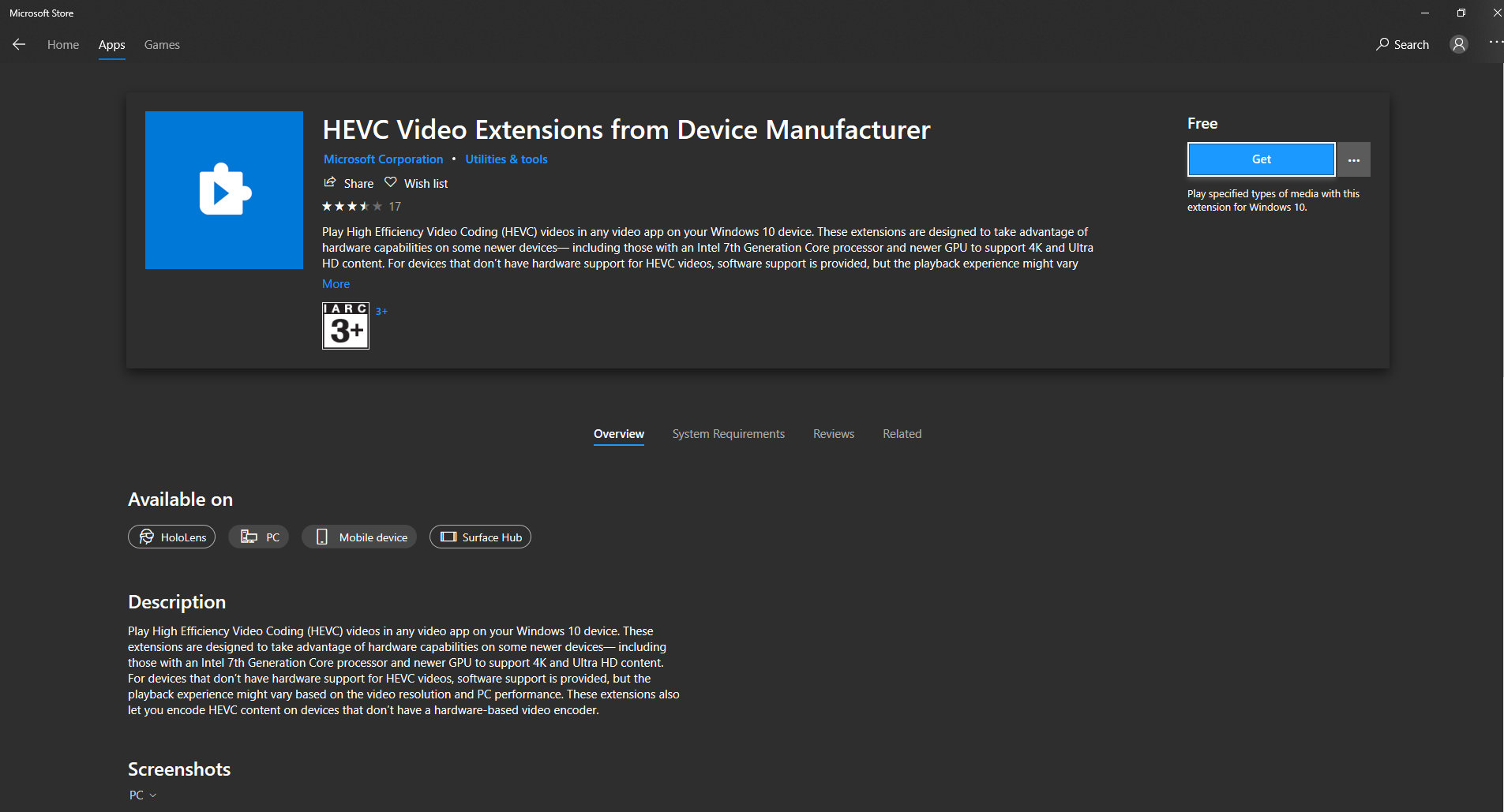Bluetooth is a wireless communication technology that allows devices such as mobile phones, computers, and peripherals to transmit data wirelessly over a short distance. The main purpose of Bluetooth technology is to replace the cables and to connect devices wirelessly. Nowadays many devices have Bluetooth radios embedded in them. Like Mobile devices, Laptops, and also you can buy this Bluetooth device separately to connect to PCs. This device Known as a Bluetooth dongle. In Windows 10 you can use all sorts of wireless devices like —Bluetooth headphones, speakers, phones, fitness trackers—just to name a few. Start by pairing your Bluetooth device with your PC. The way you do this depends on the kind of Bluetooth device you’re using. In Windows 10 to access the Bluetooth feature, you need to click on the Bluetooth icon from the notification area on the right-hand side of the taskbar. Sometimes you can’t find this icon on the taskbar notification area. This article will guide you to create a Bluetooth shortcut on Windows 10.
Create a Bluetooth Shortcut on Windows 10
By Creating a Bluetooth Shortcut you can easily access the Bluetooth feature on your Windows 10 devices. This Bluetooth shortcut provides direct access to send and receive function.
Open Run command by Pressing Windows + R and type System32, this command will open System32 folder.
Now, search for fsquirt Bluetooth application. Type fsquirt on the search field and search for it. Or Scroll down and find the file name fsquirt.
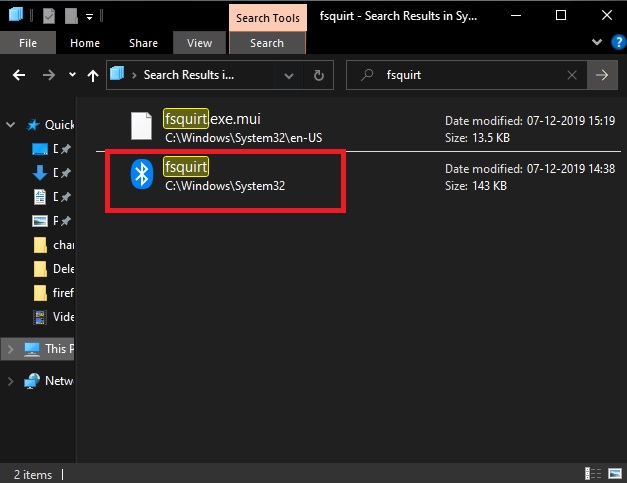
Right-click on the fsquirt.exe file then choose Create shortcut. Then you will get a pop up stating “Windows can’t create s shortcut here. Do you want the shortcut to be placed on the desktop instead?”
Click on Yes. Now you can see fsquirt Bluetooth shortcut on the desktop.
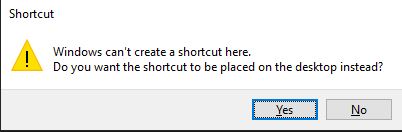
If you want, you can rename this shortcut Bluetooth. This Bluetooth shortcut will bring send and receive page.
That’s it you have successfully created Bluetooth shortcut.