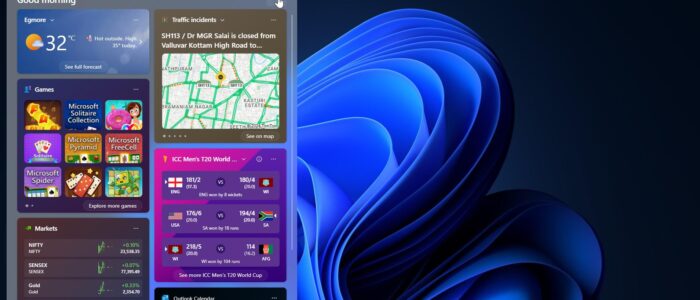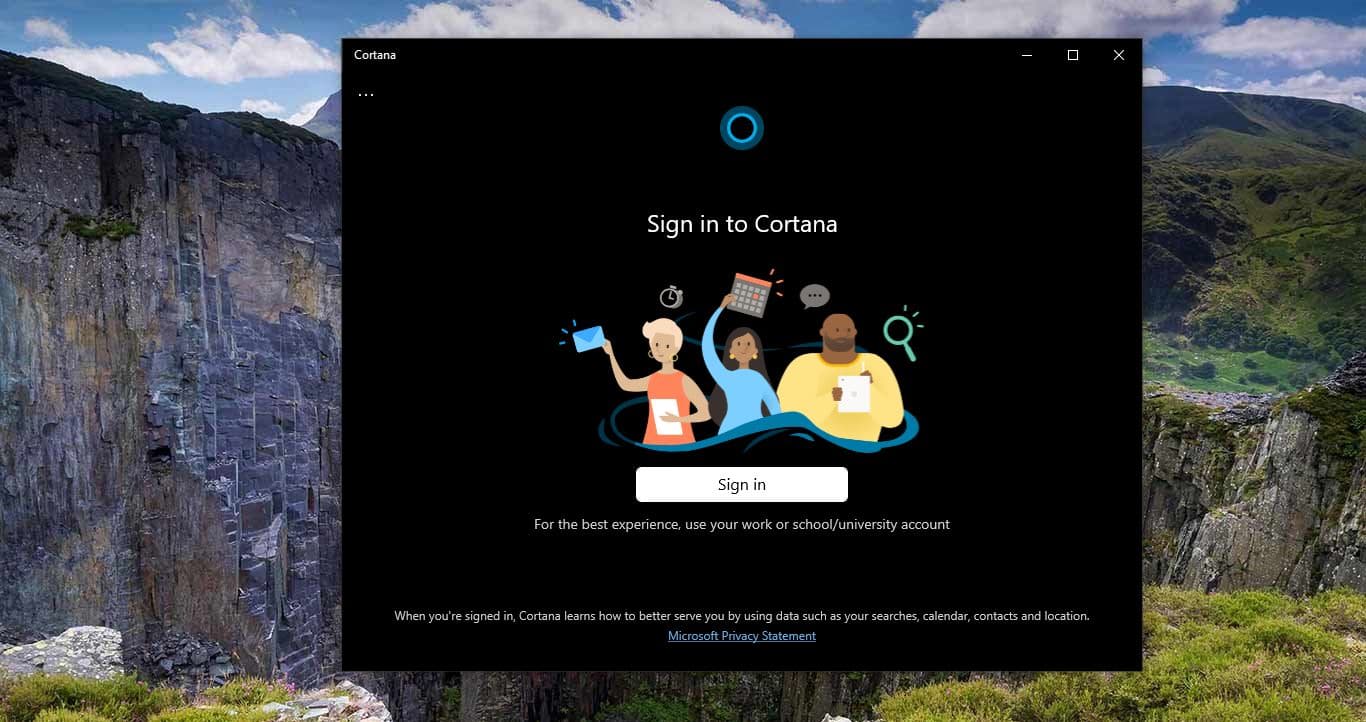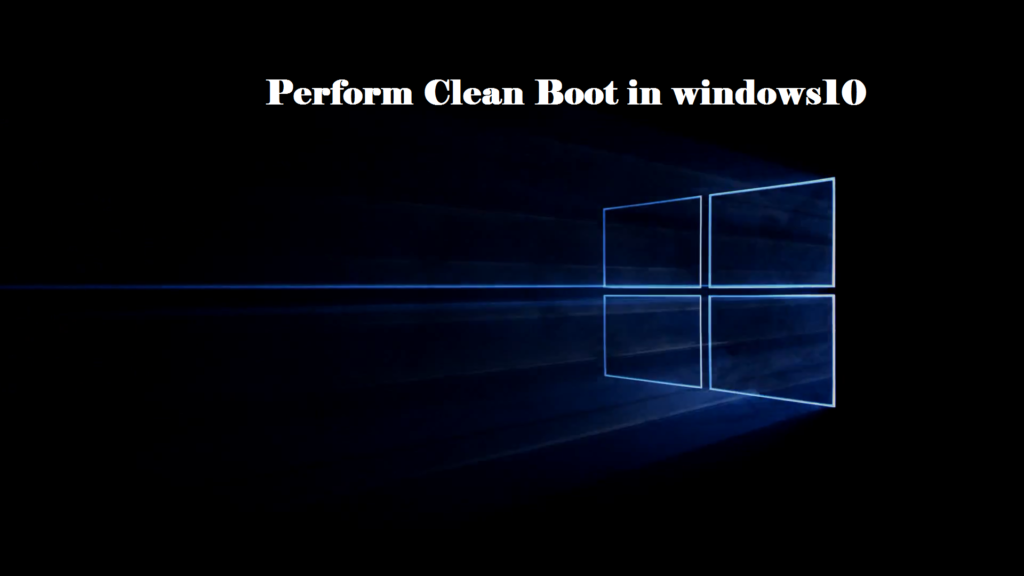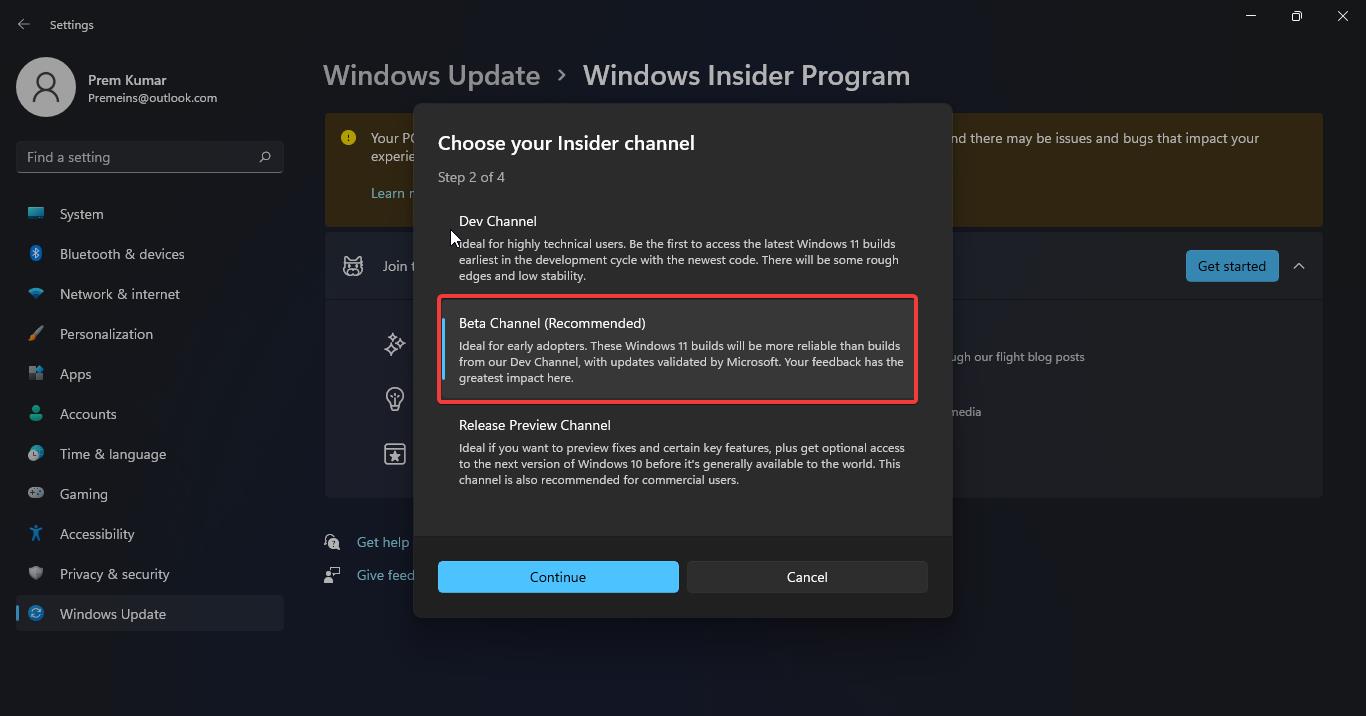Windows 11 is a widget-based Operating system, Windows 11 comes with a new widget pane in the Taskbar. This new Widget panel is pinned to the Taskbar by default, and it shows News & Interests like Windows 10 widgets but in a slightly different UI. It connects to the same MSN service and offers the same news, weather, sports, and finance updates. You can access the widget by directly clicking on the Widget button on the Taskbar, it allows you to access the news articles and other information directly from the Taskbar. Some users reported that this news and interest window keeps appearing suddenly, and it’s annoying. This article will guide you to disable the news feed using different methods.
Disable News and Interest in Windows 11 Widgets:
Follow the Below-mentioned methods to Disable News and Interest in Windows 11 Widgets.
Method 1: Disable the Widgets
Instead of hiding News and interest from the Windows 11 Widgets, it’s better to remove the Widgets icon from the Taskbar, it avoids accidental clicks. To hide the Widgets icon from the Taskbar, follow the below-mentioned steps.
Open Windows Settings by pressing Windows + I and from the left-hand side click on Personalization, and from the right-hand side, pane click on Taskbar.
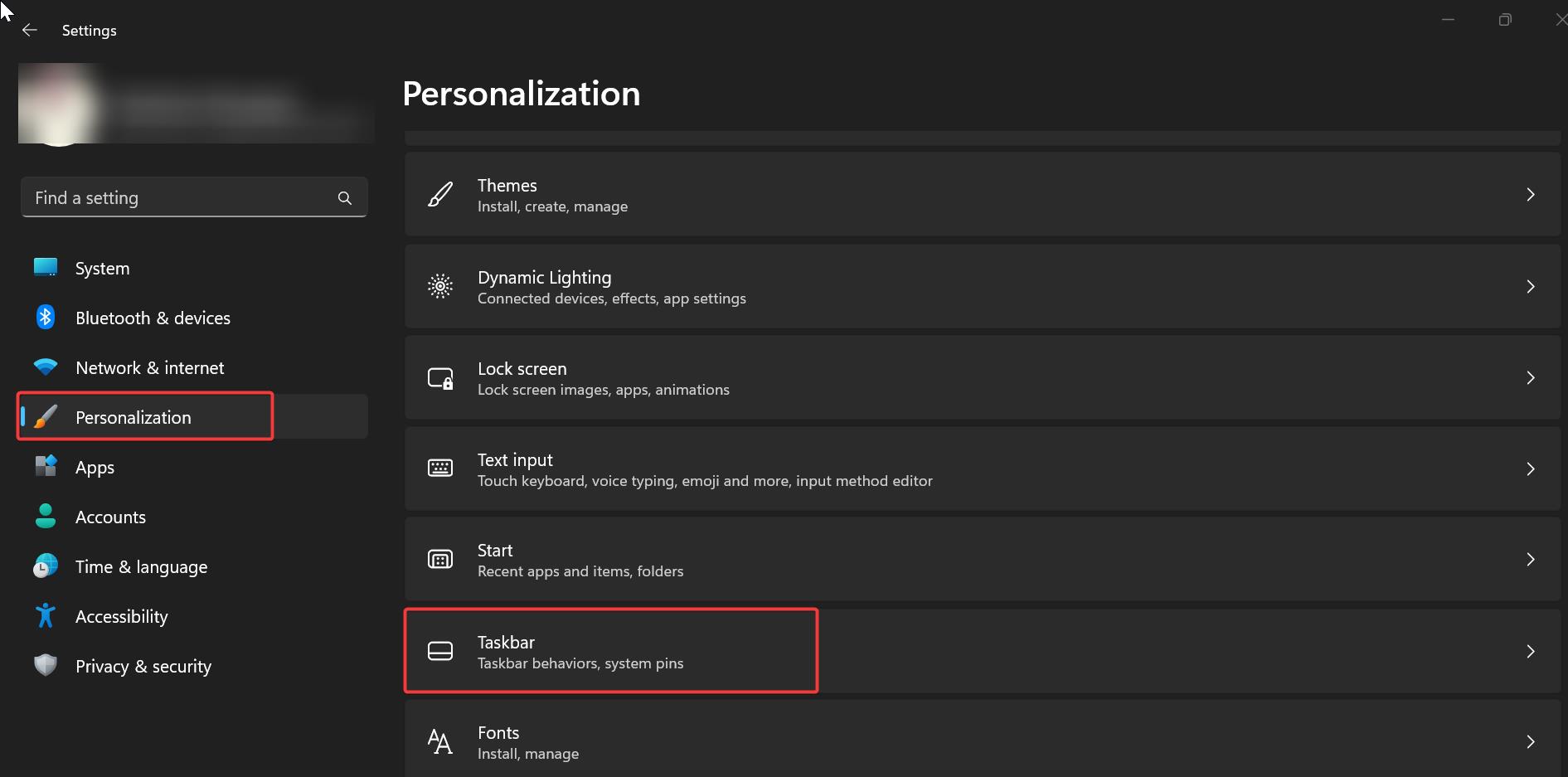
Under Taskbar items, turn off the Widgets toggle button, this will remove the Widgets from the Taskbar.
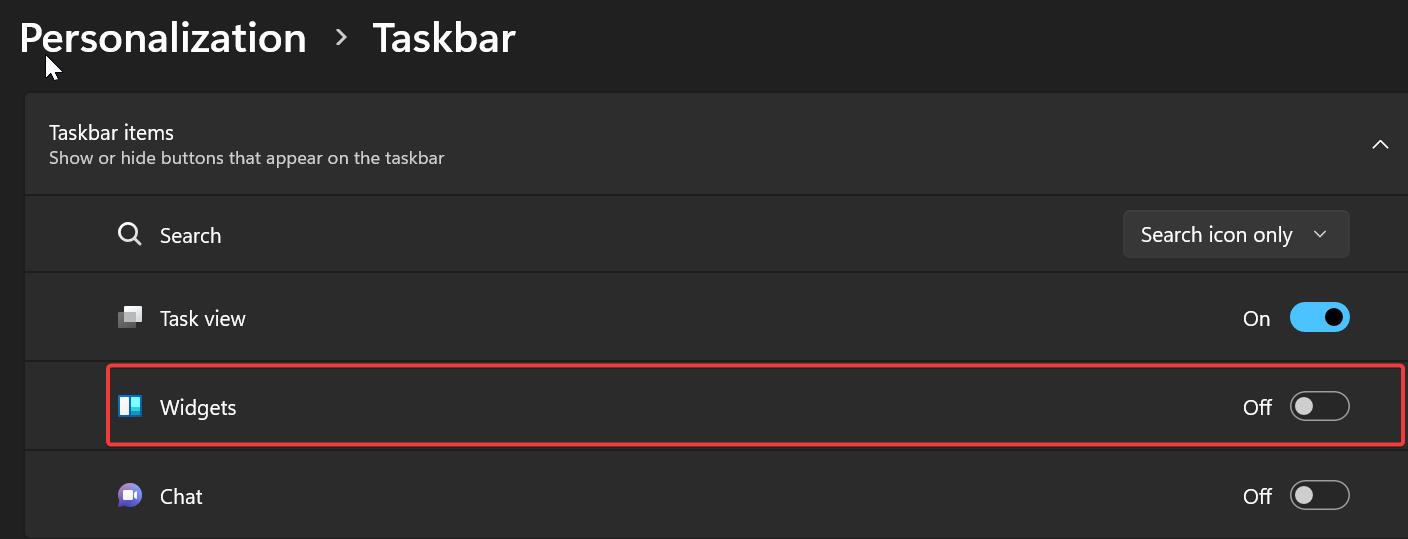
In case you want the Widgets and only want to disable the News and Interest feed, follow the below method.
Method 2: Disable the News feed from Widgets on Windows 11
To remove the news feed from the Widgets board, follow the below-mentioned steps.
Click on the Widgets button from the Taskbar, or press “Windows + W” keyboard shortcut.
Next, Click on the Settings button in the top-right corner.
Click on the “Show or hide feeds” settings.
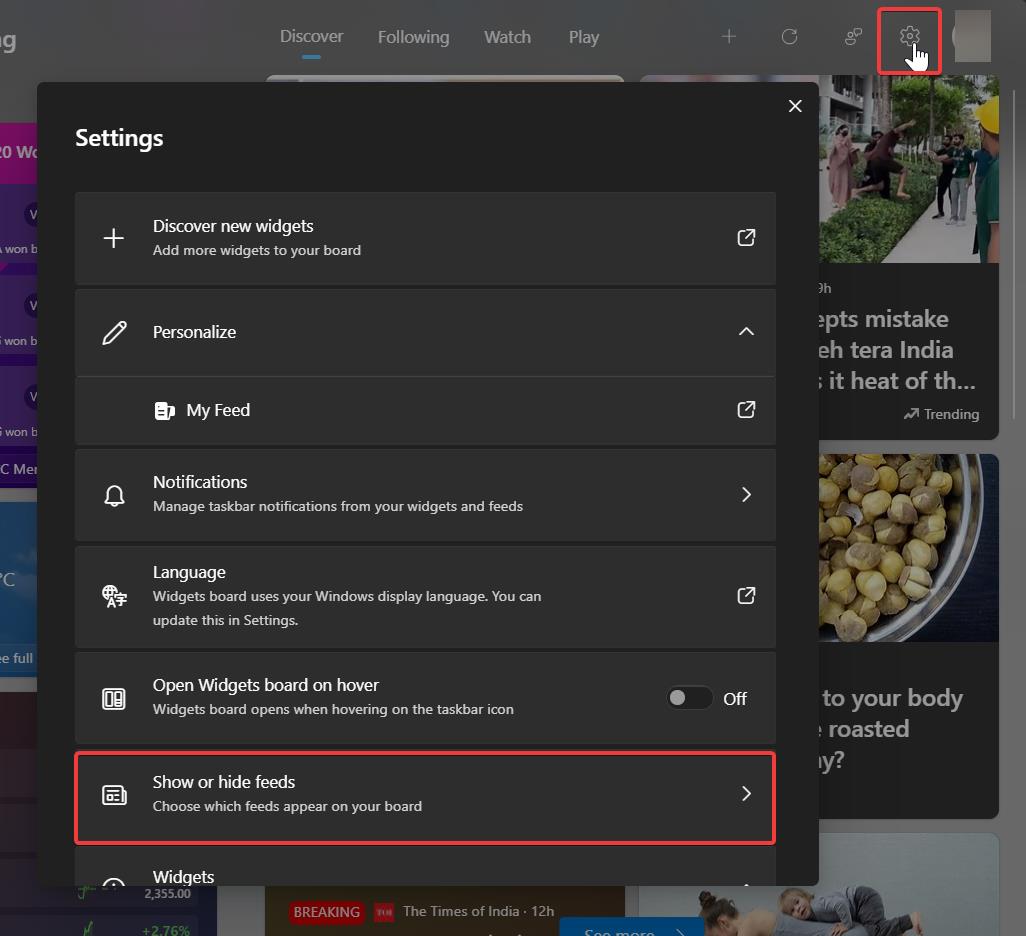
Turn off the My Feed toggle switch to disable the news feed.
Click the Turn Off Button.
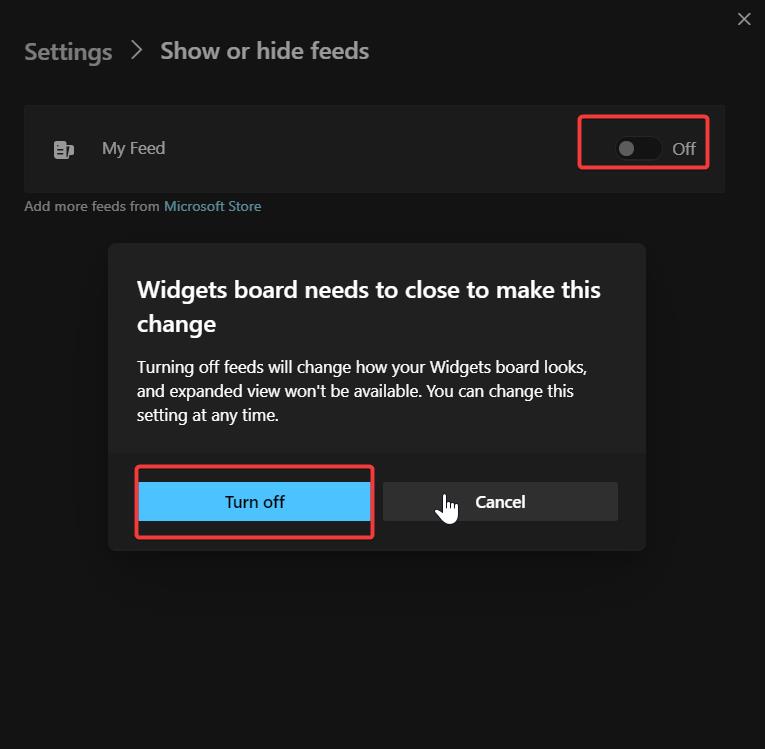
This will disable the news feed from the Widgets, but still, you can access the other widgets, including weather, Outlook calendar, To Do, Traffic, Photos, etc.
Read Also:
How to Uninstall Widgets using PowerShell?
How to fix Widgets not loading in Windows 11?
How to Uninstall Widgets using cmd in Windows 11?