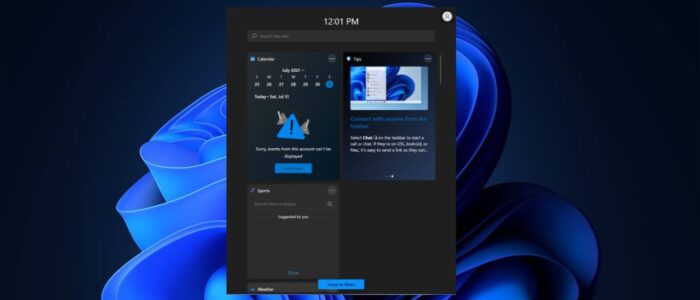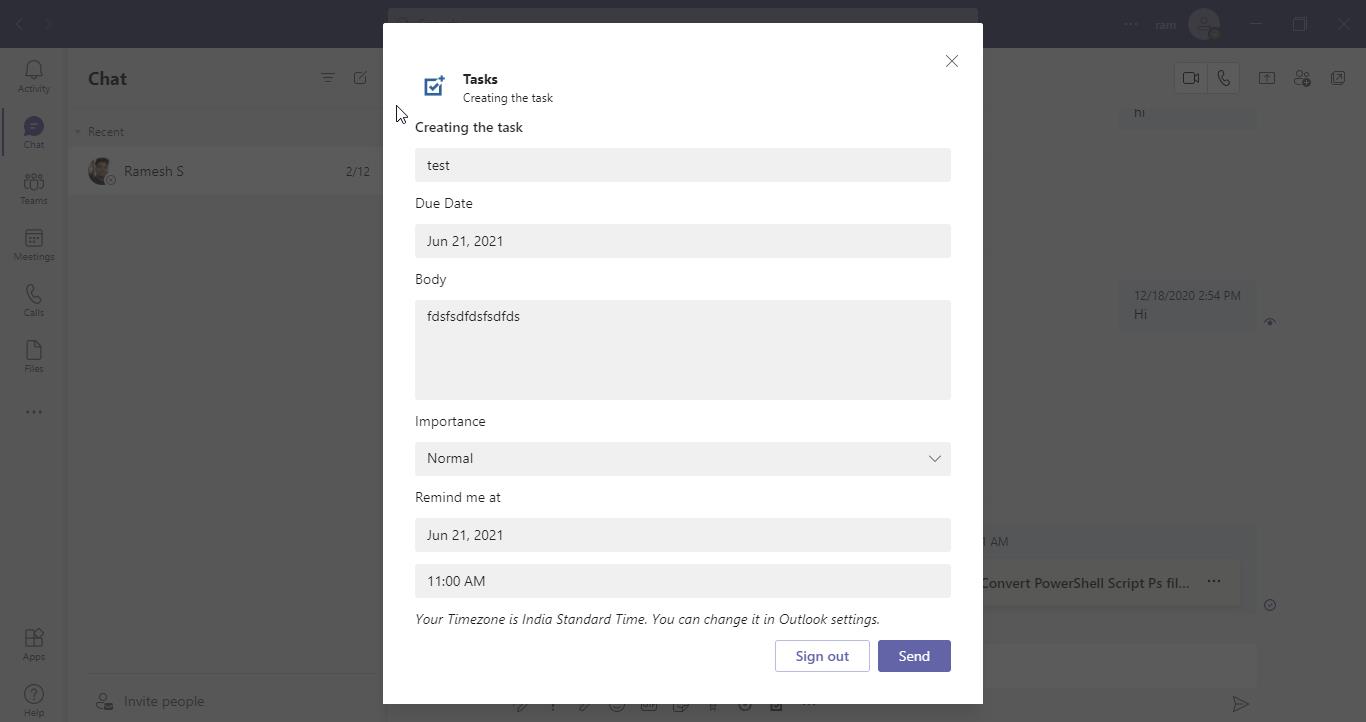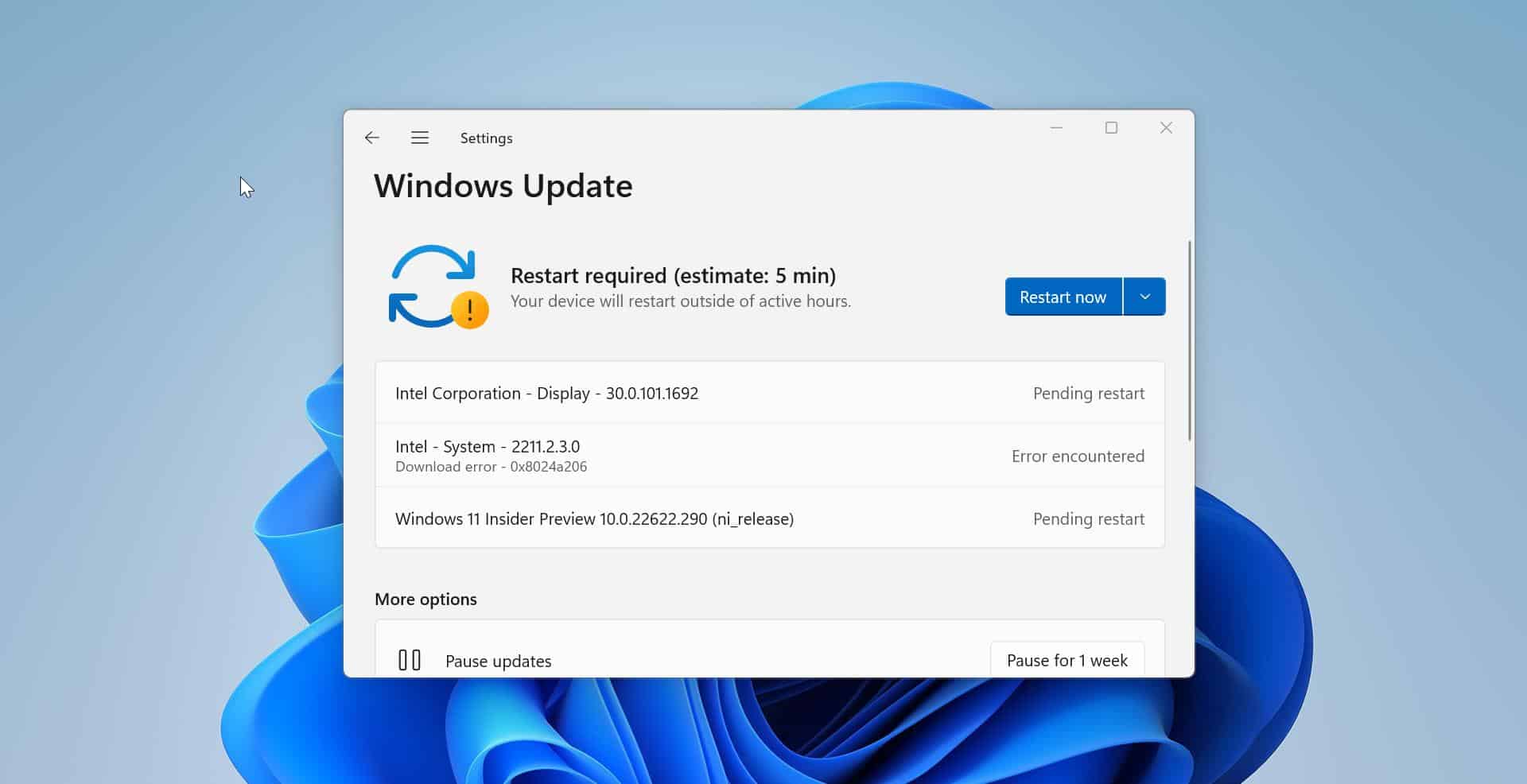Windows 11 is Widgets based Operating system, Microsoft announced Windows 11 includes a new widget pane in the Taskbar. This new Widget panel is pinned to the Taskbar by default, and it shows News & Interests like Windows 10 widgets but in a slightly different UI. It connects to the same MSN service and offers the same news, weather, sports, and finance updates.
You can access the widget by directly clicking on the Widget button on the Taskbar, if you are using touch screen devices then swipe from the left to access the Widget, or you can use Windows + W keyboard shortcut to access the widget. You can customize your interest by logging in to your MSN account, and the panel appears on the left and it cannot be moved around or resized. Also, windows 11 allows you to remove the Widgets icon from the Taskbar. You can add or remove the Widgets icon from the Windows 11 Taskbar. Sometimes while accessing the Widgets you will see unrefreshed content, the content which is shown by the Widget is not fresh. and sometimes you’ll get the empty space in Widgets, which means the widgets are not loading properly. If you are facing similar issues then this article will guide you to fix Widgets not loading in Windows 11.
Fix Widgets not loading in Windows 11:
Follow the below-mentioned recommended resolution methods to fix Widgets not working issue in Windows 11.
Solution 1: Check the Metered connection is not Enabled:
Metered Connection is a Windows Feature that is used to limit data usage, and it allows users to measure the amount of data usage and make necessary changes to Preserve data usage for a longer period of time. If you are using mobile internet for network connection, then this feature will be useful to limit the data usage and it avoids the unwanted windows update and other unwanted internet usage. If the Metered Connection is on a certain Windows features may not work properly. So make sure the Metered connection is turned Off.
Follow the steps below to turn off the Metered connection in Windows 11:
Open Windows Settings by pressing Windows + I and From the left-hand side click on the Network & Internet and from the right-hand side click on Ethernet.
Under Ethernet make sure the Metered connection option is turned off, If the Metered connection is turned on turn off the Toggle Button.
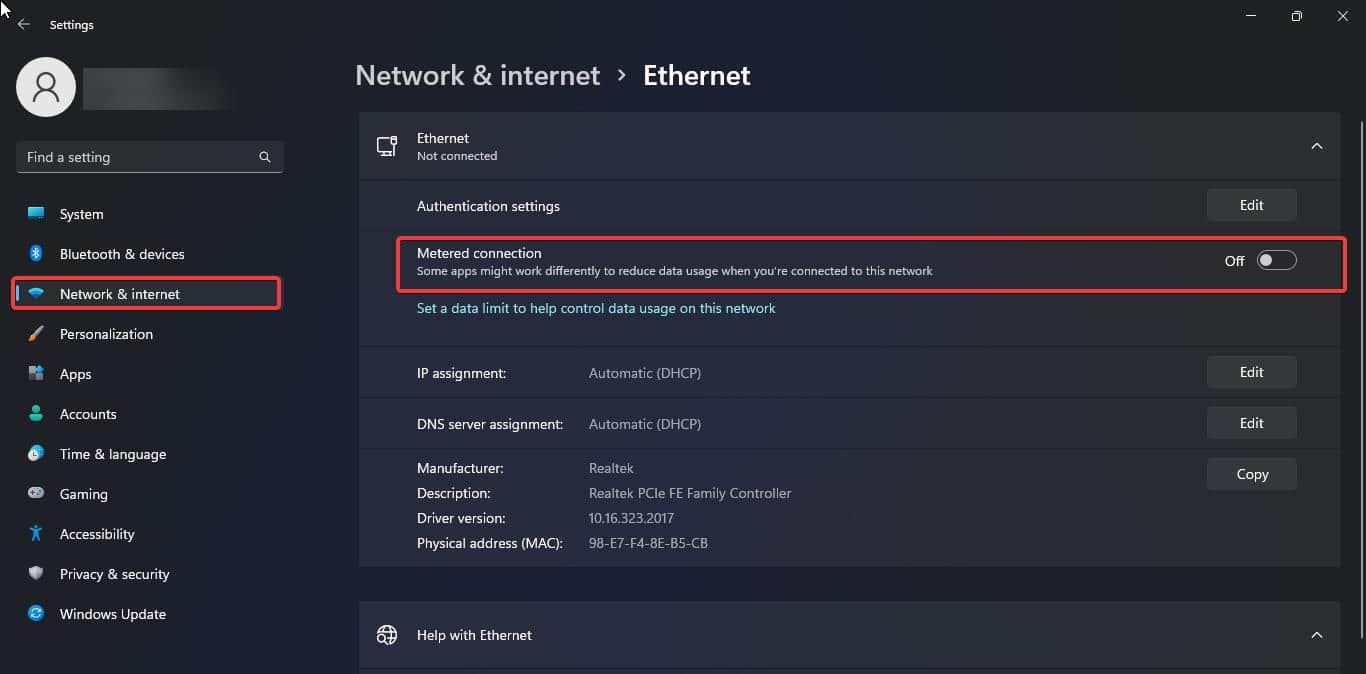
Solution 2: Reconnect Microsoft Account:
Open the Widgets feature, click on your Profile picture in Widgets at the top right corner.
Under Widgets settings, you can see the Sign out option under your profile image. Click on Sign out.
After the sign-out, close the Widgets and Sign-in back. Now all the widgets elements would load freshly.
Solution 3: Turn on the Feed Settings:
Make sure the feed settings are turned on in MSN Personalize your interests page. Open Widgets and click on your Profile Picture at the top right corner.
Then click on Personalize your interests, this will open the msn webpage on your default web browser. Under Feed Settings turn on the Feed settings.
Re-open the widgets Mostly this will fix the issue.
Solution 4: Set Edge has Your Default Browser:
This resolution I got from Forums, most of the users suggest that to set Microsoft Edge has Default web browser, and then log in to the Edge and turn on the sync. Most of the users find the issue got fixed after doing the same. If you are facing a similar try this solution. follow the below-mentioned solution to fix Edge has your default web browser.
Open Windows Settings by pressing Windows + I and choose Apps > Default Apps.
Under Default apps choose Microsoft Edge and click on Set as default.
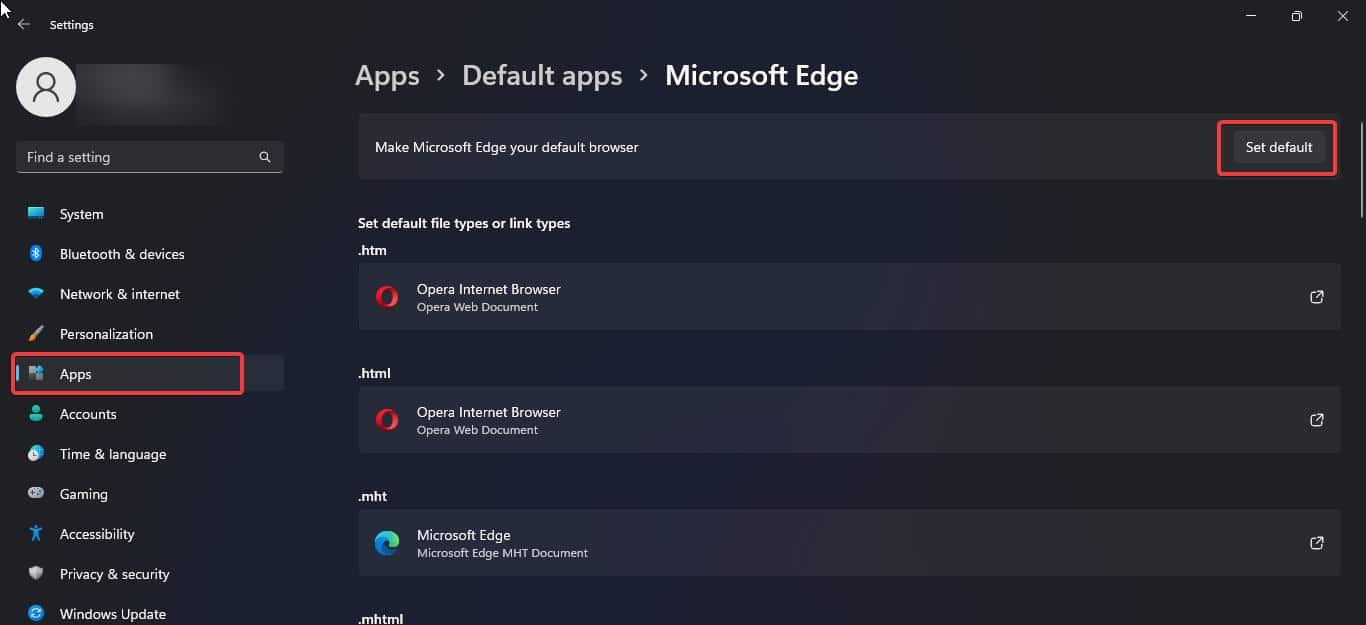
Then open the browser and log in to your Microsoft account and then turn on the sync.
Solution 5: Install Microsoft Webview2:
Microsoft Webview2 is a runtime application that is required to display the web content in native applications. Webview2 uses Microsoft Edge as a rendering engine to display web-based content in desktop applications. If Webview2 is missing or not installed on your system then you’ll face lag in Widgets loading. so to fix this issue download Microsoft Webview2 and install it on your PC. Mostly this will fix the Widgets not loading issue.
Read Also:
How to Remove Widgets from Taskbar in Windows 11?
How to Uninstall Widgets using PowerShell?