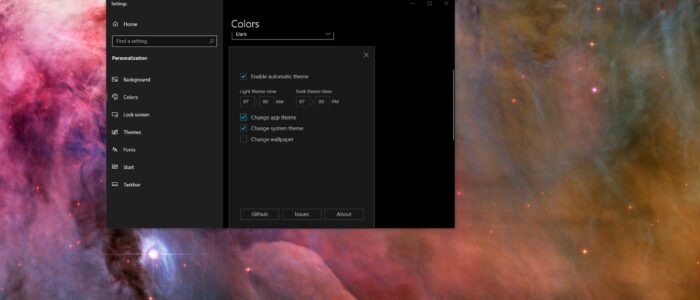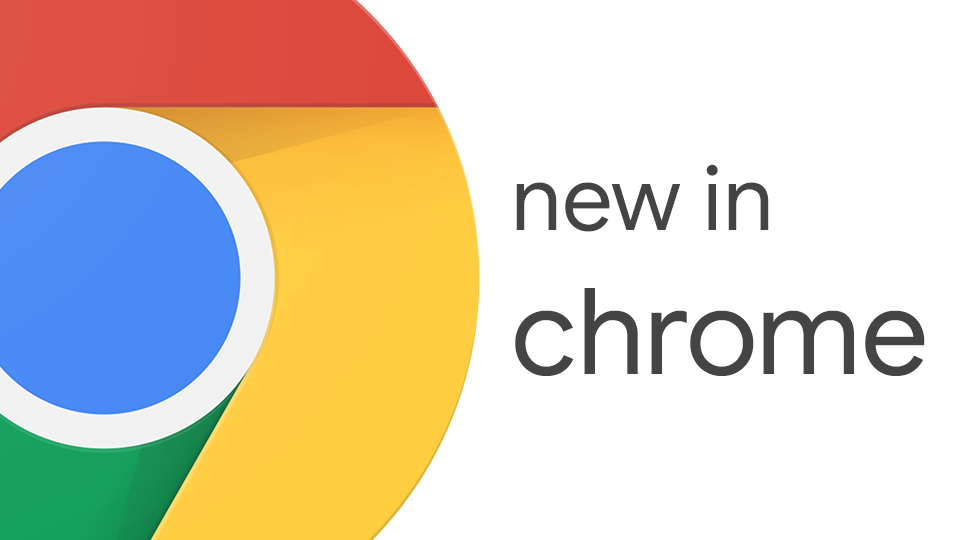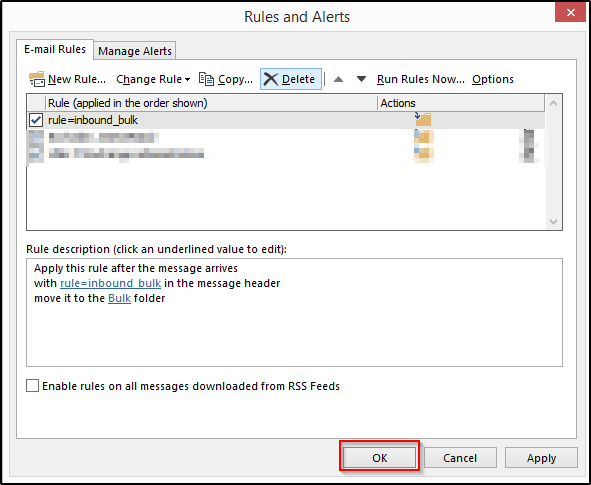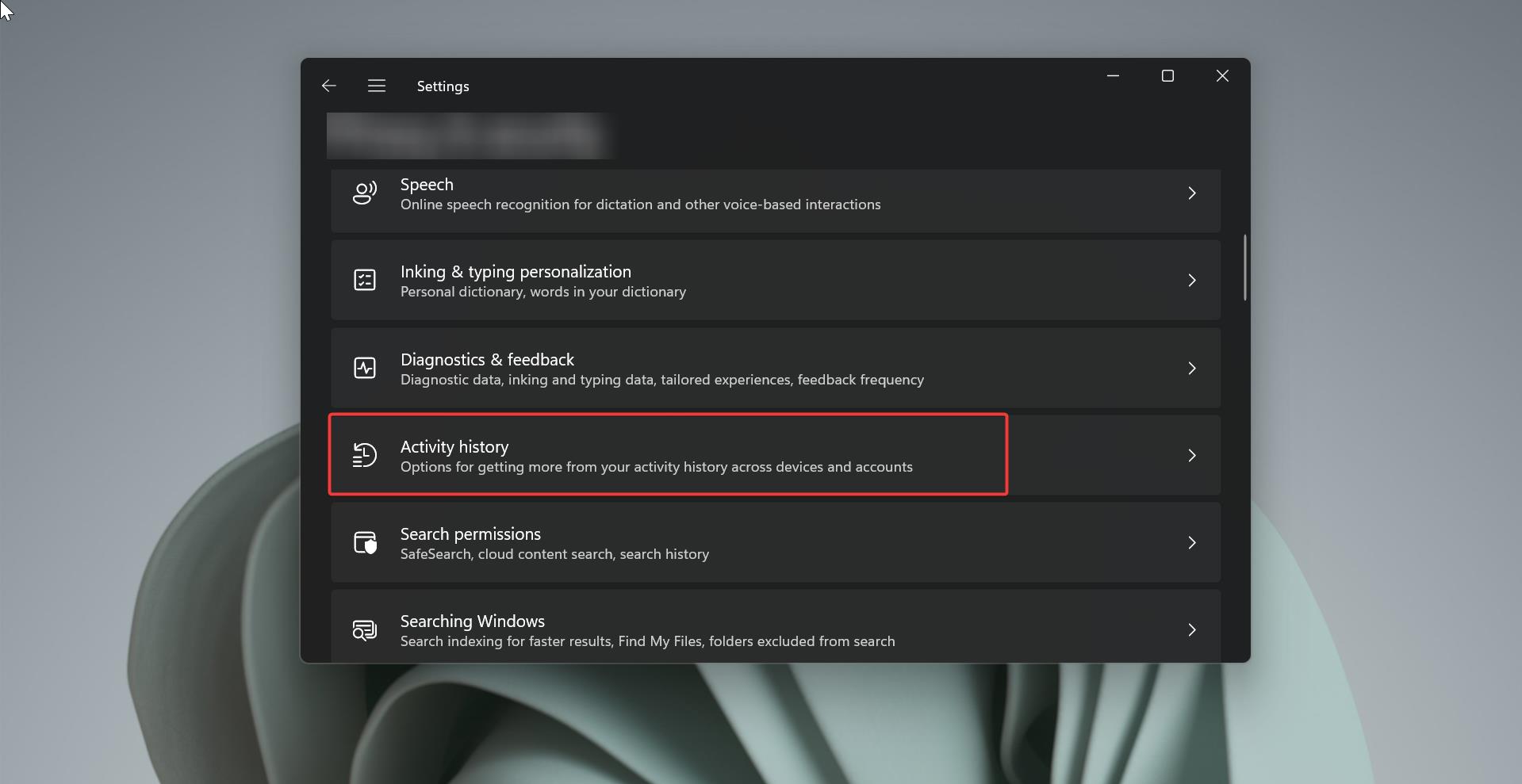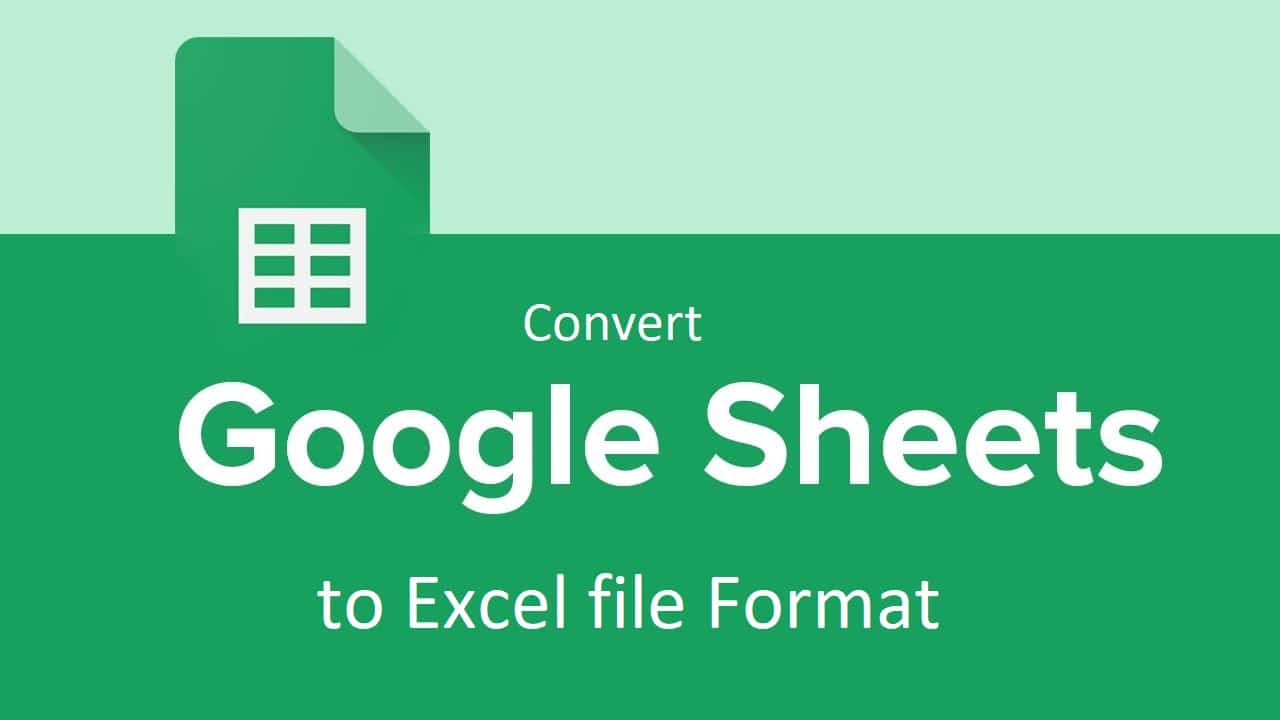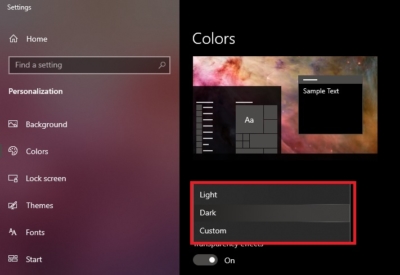
In Windows 10 there are three different types of Color modes are available starting with the first semi-annual feature update for 2019, you can enable or switch between these Color modes under Windows Settings > Personalize> Color, Under Choose your Color you can see three different types of Color mode Light Mode, Dark Mode and Custom Mode.
Light Mode: Light mode or system light theme applies lighter colors for all the visual elements, like Start menu, Action Center, taskbar, and other modern elements
Dark Mode: Dark Mode is very popular nowadays because of lot of advantages, Dark theme applies darker color for all the visual elements.
Custom Mode: In Custom Mode we can set our own colors to the Start, Taskbar, action centre, Title Bars and window borders.
Most of the users switch the color mode from light to dark, because using dark mode at night time is good and it reduces eye strain and when you are using a device in a well-lit room or in direct sunlight, text positioned on dark backgrounds can be difficult to read, So Dark mode is not suitable during bright daylight. Switching between these modes is not automated in windows 10 like enabling windows night light, Night Light can be automatically enabled or disable at a Particular time interval using the Night light setting, This article will guide you to enable Automatic Dark Mode Switcher in Windows 10.
Enable Automatic Dark Mode Switcher:
For this, we are going to use a windows app named Luna from GitHub. Luna is a super lightweight App is designed to focus only to switch between light and dark theme, there is no extra features and ads like other third-party apps.
Download the Luna from GitHub Link. Install the App once it’s downloaded,
Note: while installing you will receive a warning screen from the windows SmartScreen, This file is not being signed but it is very safe to install.
Launch the App, There are only few options to check, first check the Enable automatic theme. Then set the Light theme time and Dark theme time. Also check the Change app theme and change system theme.
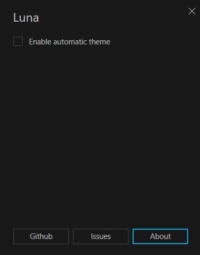
Change app theme: once you check this option, it enables or disables the dark theme for apps, like windows explorer, windows settings etc.
Change system Theme: This option will schedule dark and light themes for overall system.
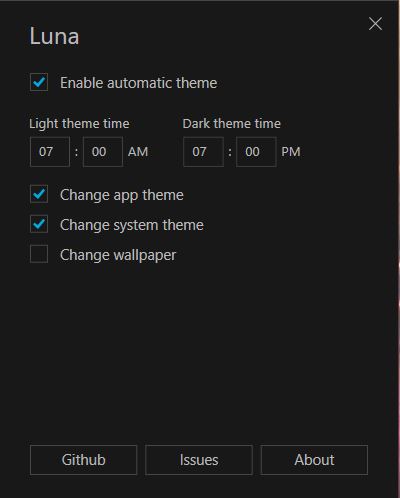
And the Final option is to Change Wallpaper, this option changes the wallpaper according to the color mode, you have to choose the wallpaper according to the Light and dark theme.
Read Also:
How to Create a Shortcut key to switch between Dark and Light Mode?