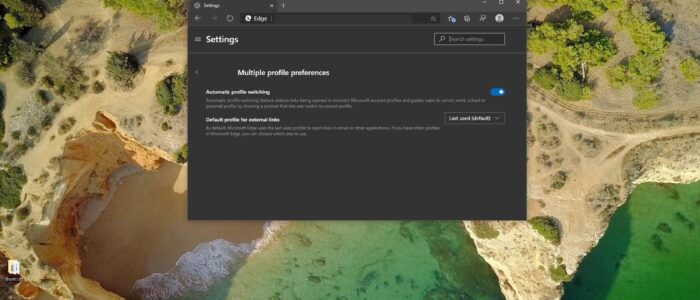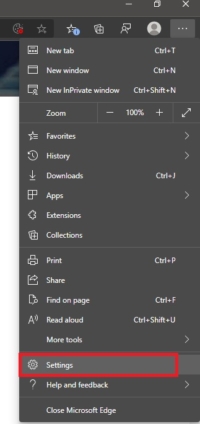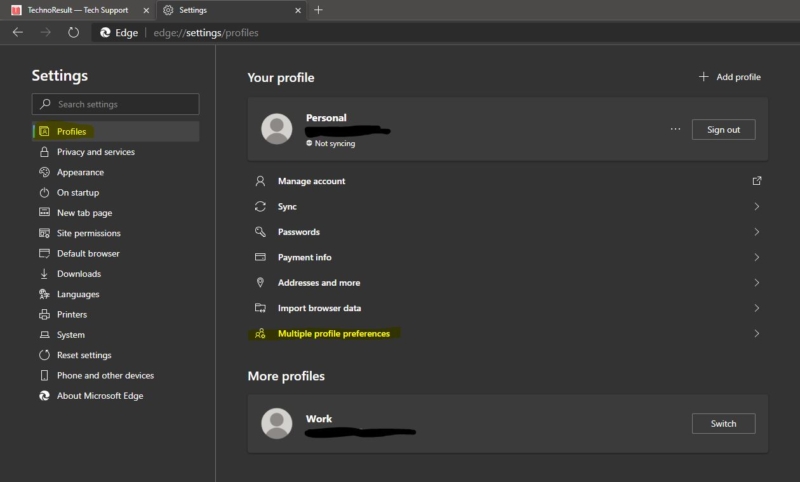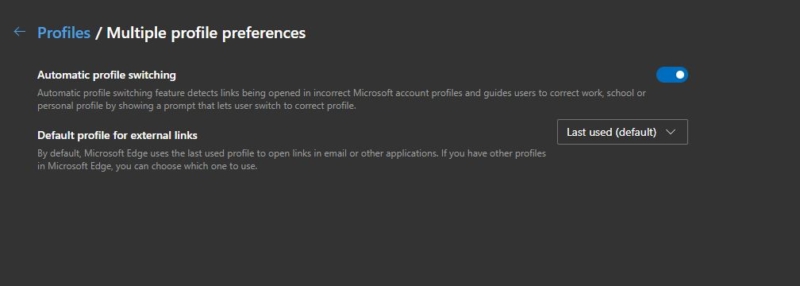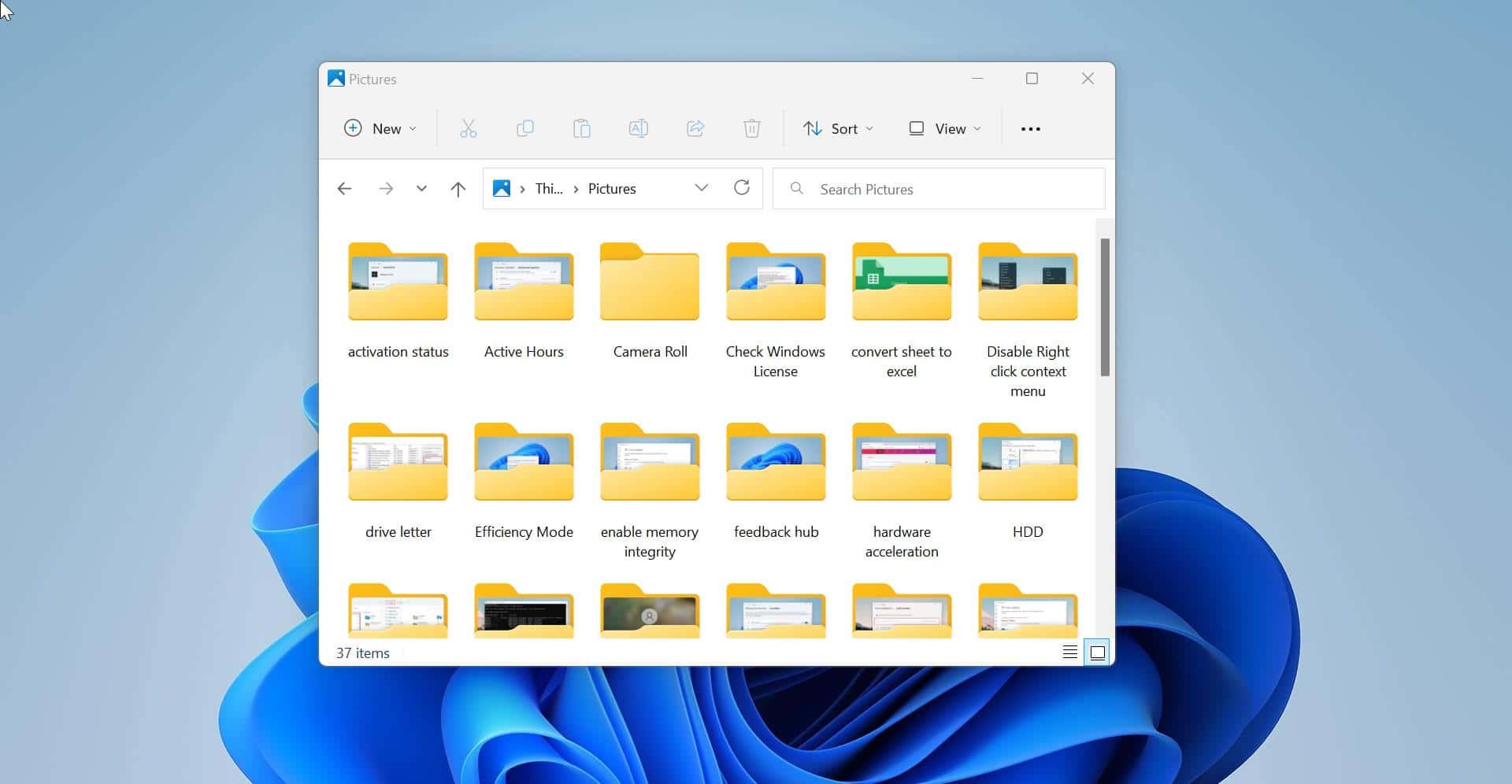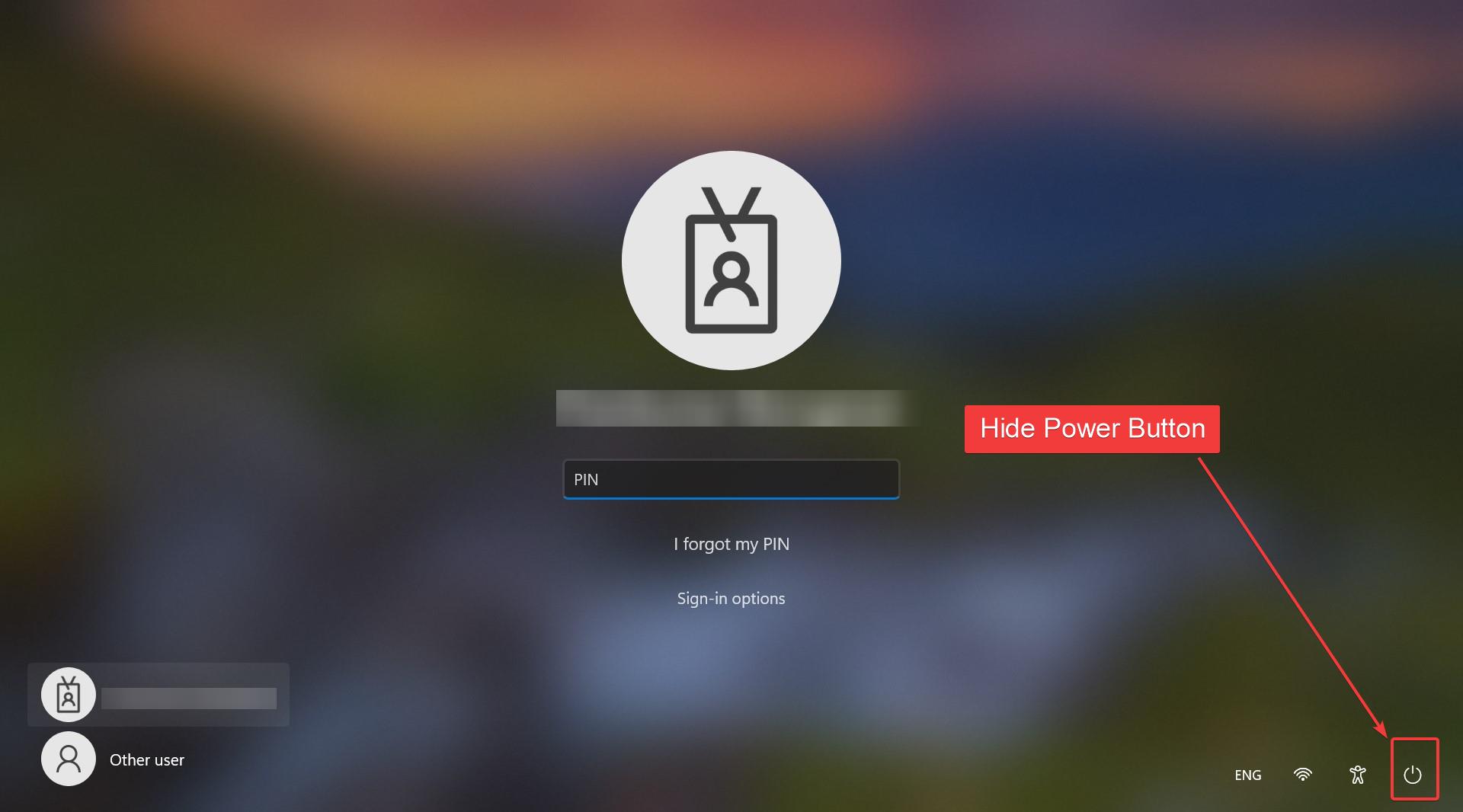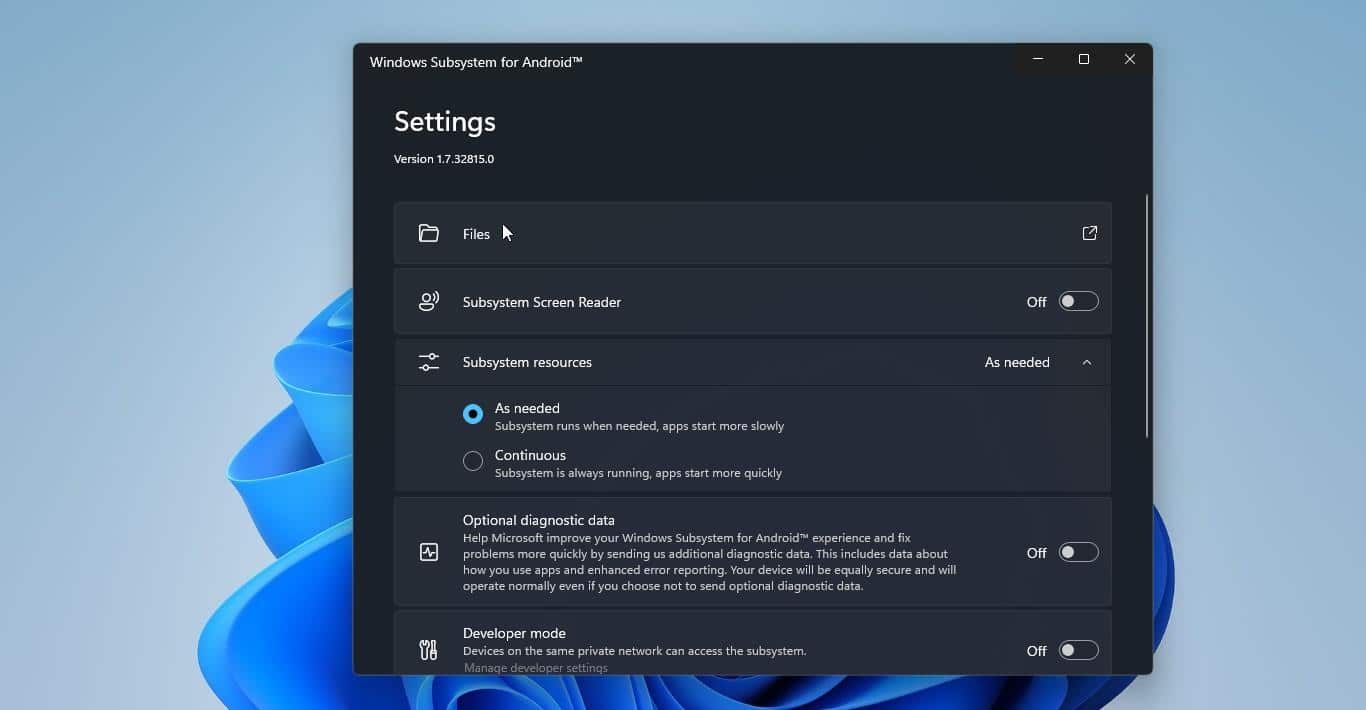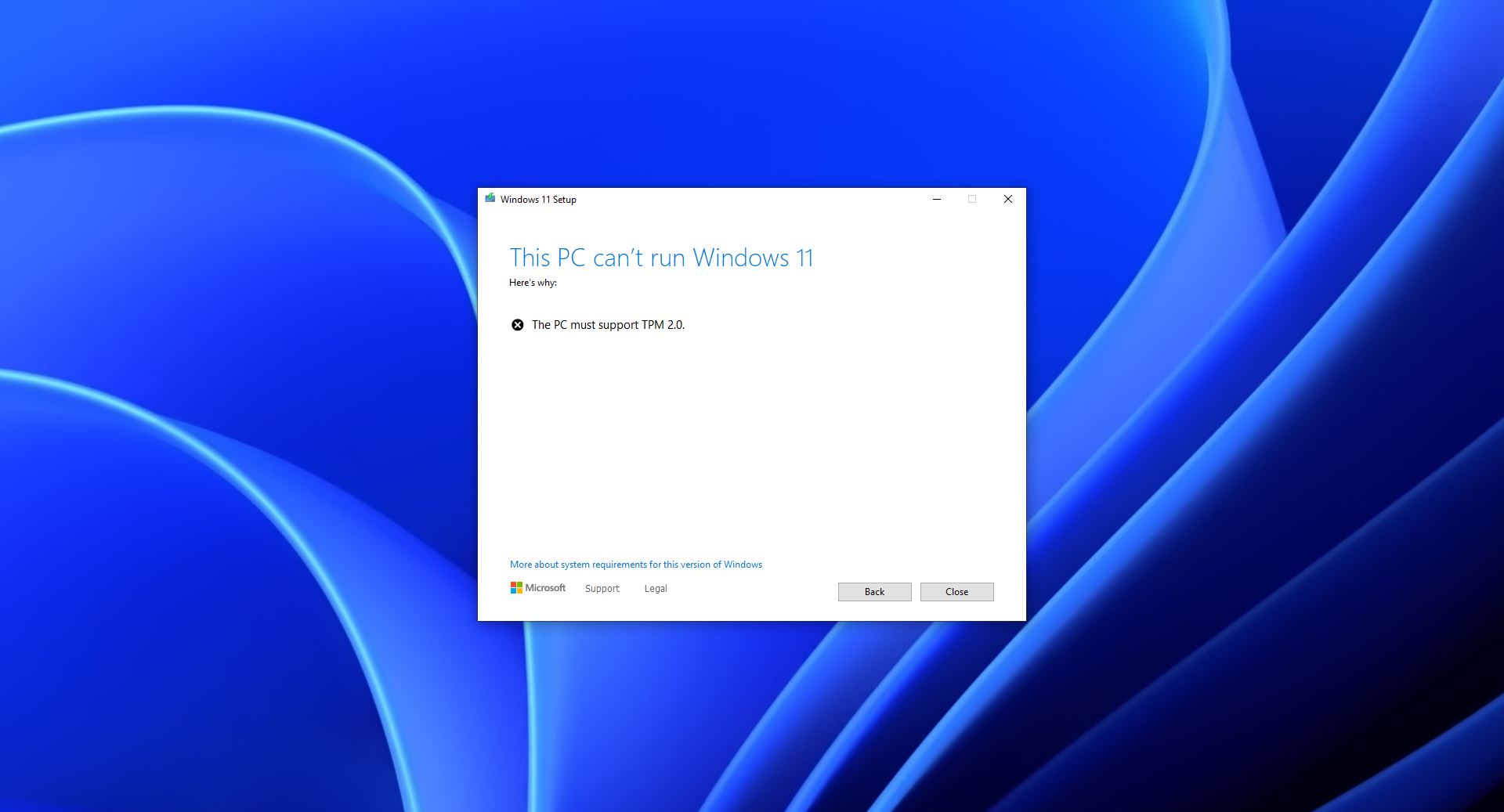Microsoft Edge browser is booming day by day and it made a good impression among internet browsers and developers, The Reason behind this is recently Microsoft edge adapted to chromium-based engine. The new chromium-powered version is considerably faster than its predecessor, and it includes some wonderful features, like Cortana search, Web Notes, cast audio, Video, and images directly to some television and other devices on your wireless network with just a couple of mouse clicks. And like other browsers it includes Reading View, import favorites, show the favorites bar and InPrivate Browsing, and also new Edge browser has Tracking prevention to protect you from online tracking. These features have been delivered to users via Preview channels also known as Microsoft edge Insider channel. There are three different channels where you can get edge updates on a different time periods.
Beta Channel: Get major update every 6 weeks
Dev Channel: Get updates weekly
Canary Channel: Get Updates Daily
Recently Microsoft edge included one new feature called automatic profile switching in Edge canary builds, So canary build users can see this feature under settings, In this article, we will see what is automatic profile switching and to enable Automatic Profile Switching in Edge Chromium.
What is Automatic Profile Switching?
Automatic Profile Switching feature detects the links and URLs which you are accessing in a wrong profile and alert the users to open in the particular profile. Many users use two different profile one maybe their personal and other might be the official account, for example, if you are trying to open official links or URLs in personal profile then this feature would alert you to open the links in the relevant profile.
Enable Automatic Profile Switching in Edge:
Note: This feature is only available in Canary build Version 82.0.453.0 above and this setting will only visible if you added two different profiles.
- Launch the Edge Browser and click on the Menu from the top right corner and open settings.
- In edge settings page click on Profiles from the left-hand side.
- Under the Profiles page, from right-hand side you can see the Multiple profile preferences. Click and open Multiple Profile Preferences.
- Under Multiple Profile Preferences page, Enable the Automatic Profile Switching Toggle button.
That’s it you have successfully enabled the automatic profile switching in edge.