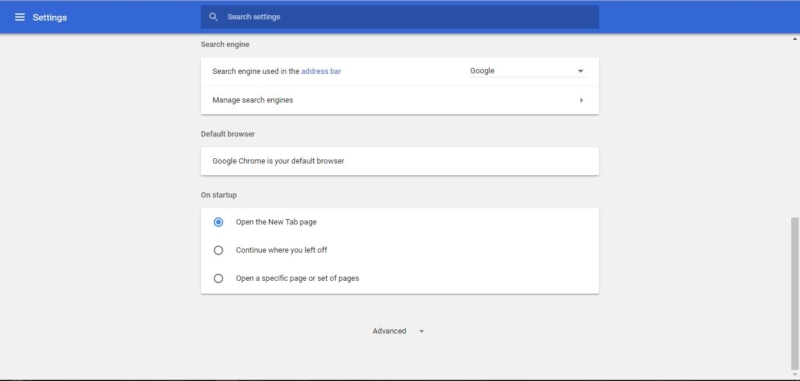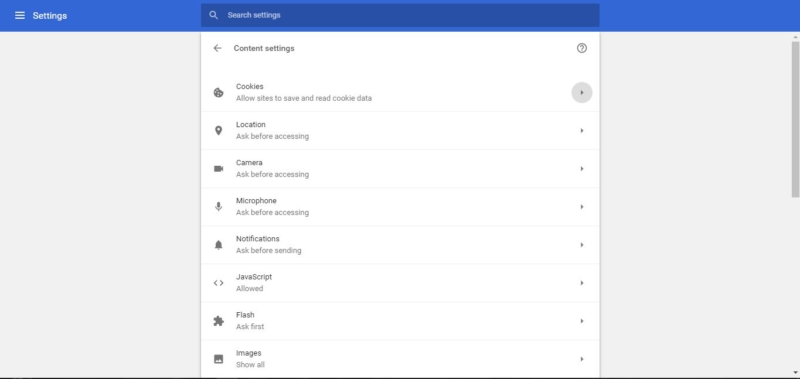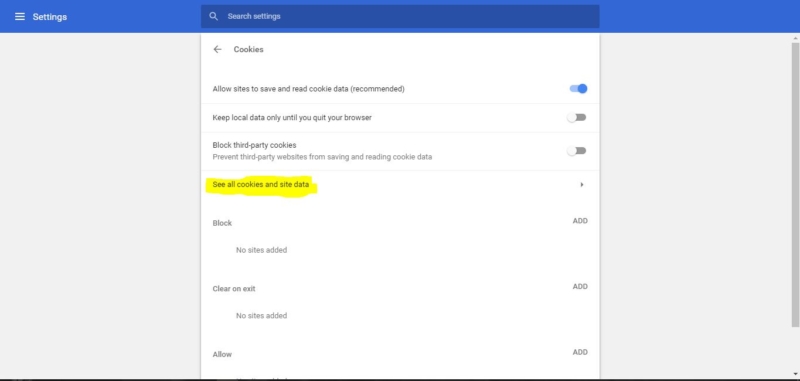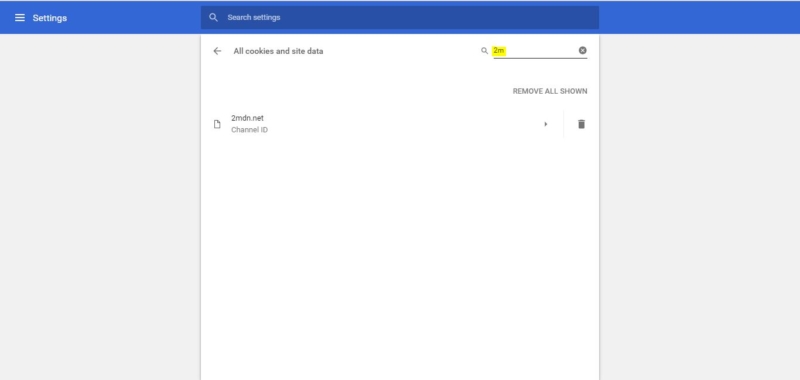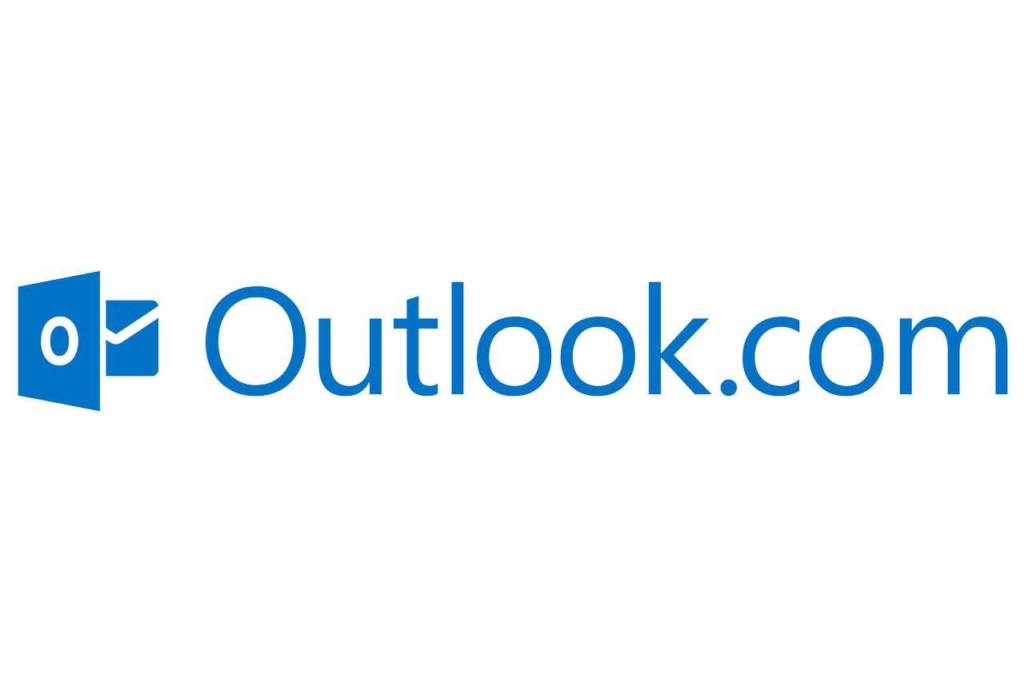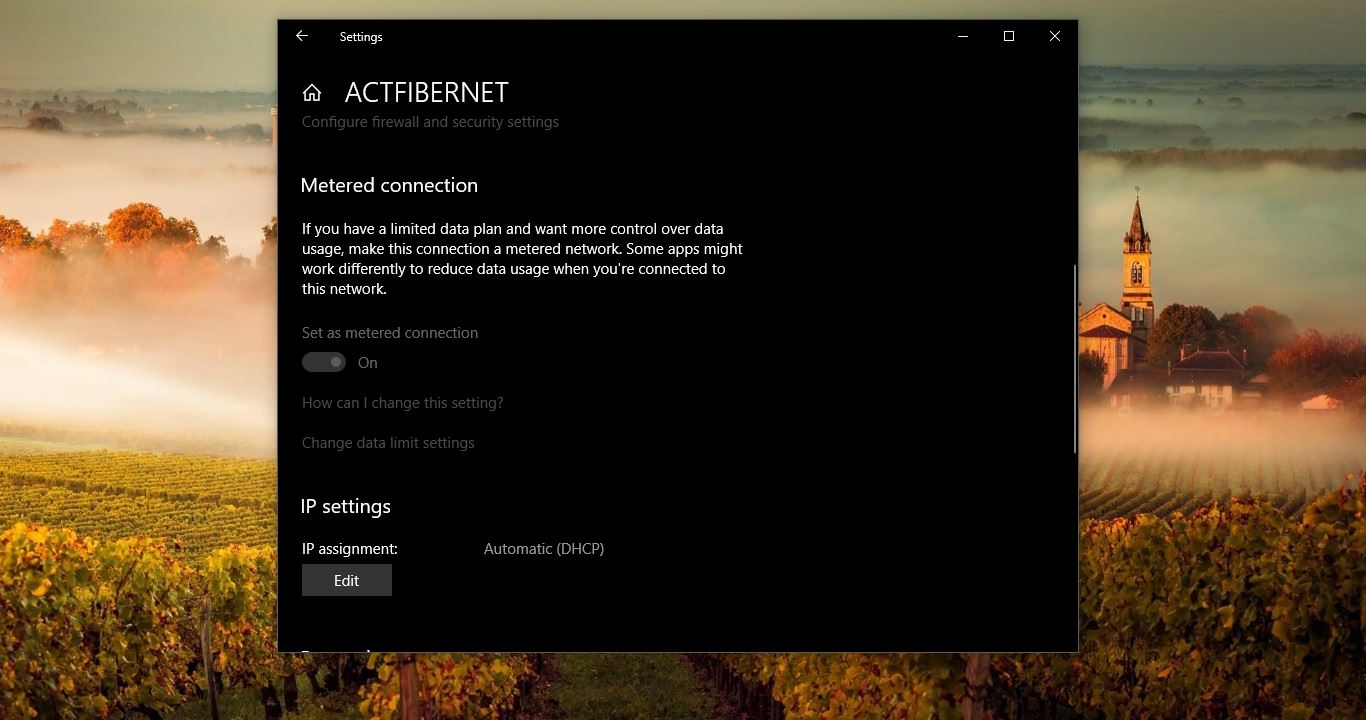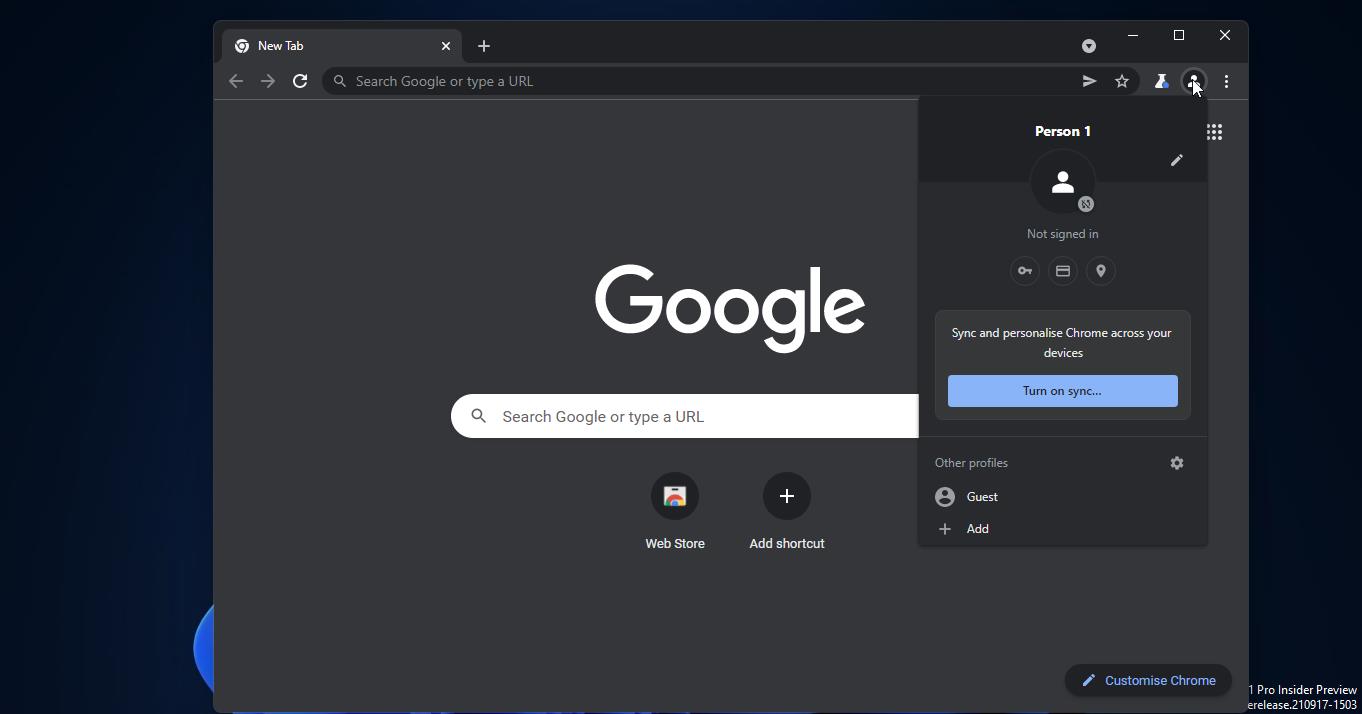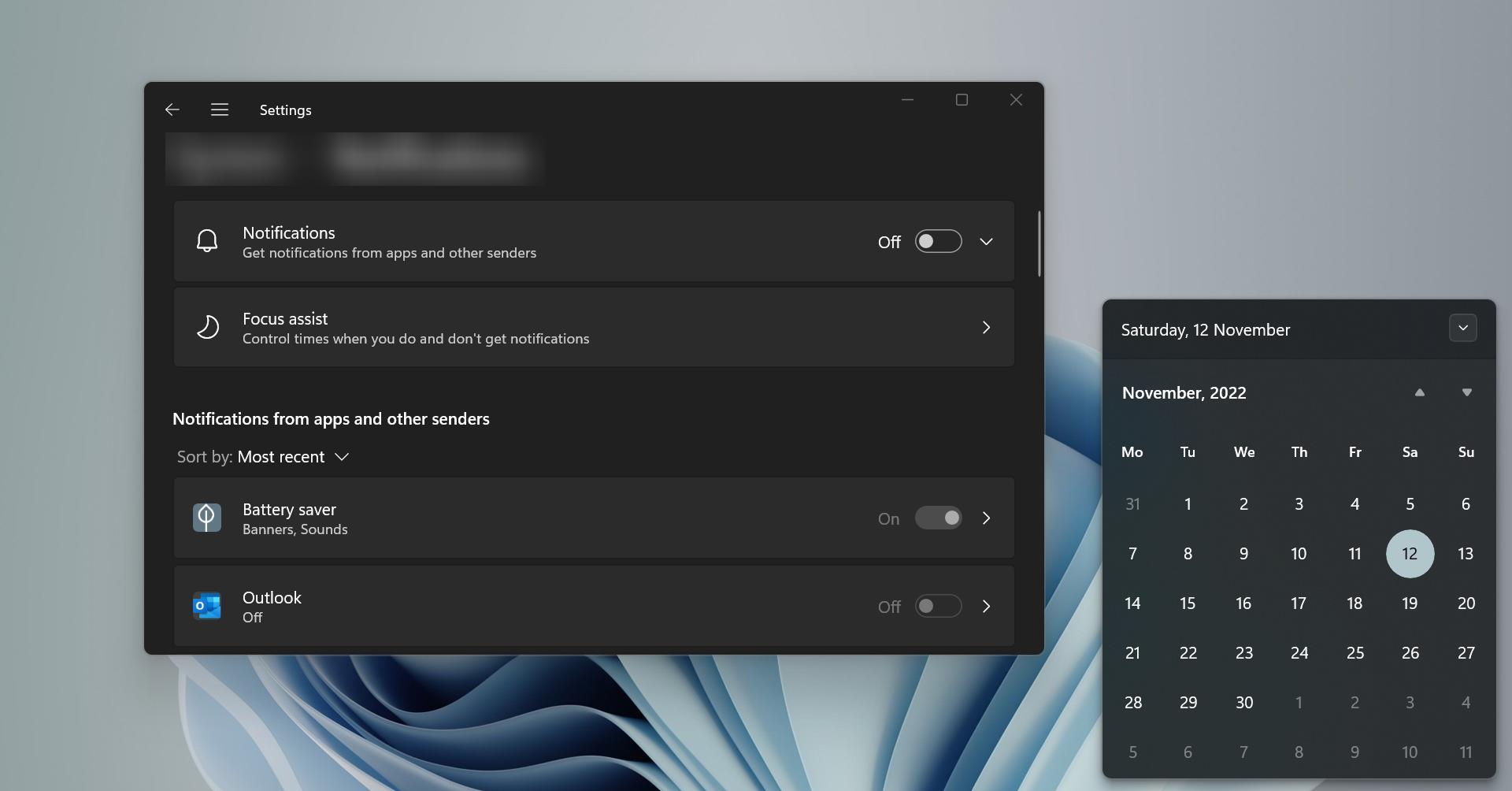First Know what are Cookies? Cookies are messages that web servers pass to your web browser when you visit Internet sites. Your browser stores each message in a small file called cookie.txt. When you request another page from the server, your browser sends the cookie back to the server. These files typically contain information about your visit to the web page, as well as any information you've volunteered, such as your name and interests.
SO how Google chrome stores Site Cookies and why its storing cookies. Chrome uses cookies for many purposes. For example, to remember your safe search preferences, to make the ads you see more relevant to you, to count how many visitors receive to a page, to help you sign up for our services, to protect your data, or to remember your ad settings.
In the Google Chrome browser, the Tools menu contains an option to Clear Browsing Data. You can use this option to delete cookies and other site and plug-in data, including data stored on your device by the Adobe Flash Player. If you don’t want to store any information about what you are browsing chrome has another feature its incognito mode. You can browse in incognito mode when you don’t want your website visits or downloads to be recorded in your browsing and download histories. Any cookies created while in incognito mode are deleted after you close all incognito windows.
Find more about chrome cookies here.
This article will guide you to Find and Remove Specific Site Cookies in Google chrome.
Remove Specific Site Cookies in Google chrome:
Open Google Chrome. Click on the menu and Settings
Click on advanced settings and follow the content settings. Now you can see the cookies options click on Cookies.
Inside that, you can see all cookies and site data. Click on All cookies and site data.
Now search the site name on the search bar and select the Site Cookies data and delete it.
sites using cookies for advertising as it’s their source of revenue. Cookies normally do not compromise security, but there is a growing trend of malicious cookies. These types of cookies can be used to store and track your activity online. Cookies that watch your online activity are called malicious or tracking cookies. These are the bad cookies to watch for, because they track you and your surfing habits, over time, to build a profile of your interests. Once that profile contains enough information there is a good chance that your information can be sold to an advertising company that then uses this profile information to target you with interest-specific adverts. Many antivirus programs today will flag suspicious spyware or adware cookies when scanning your system for viruses.