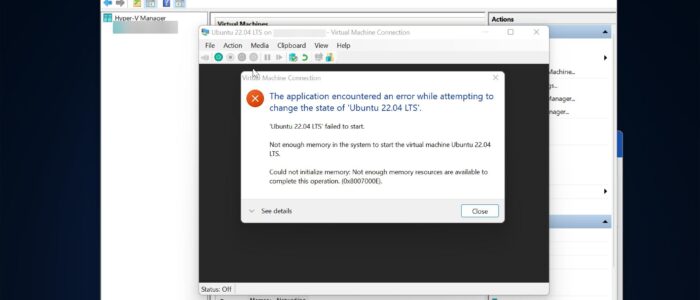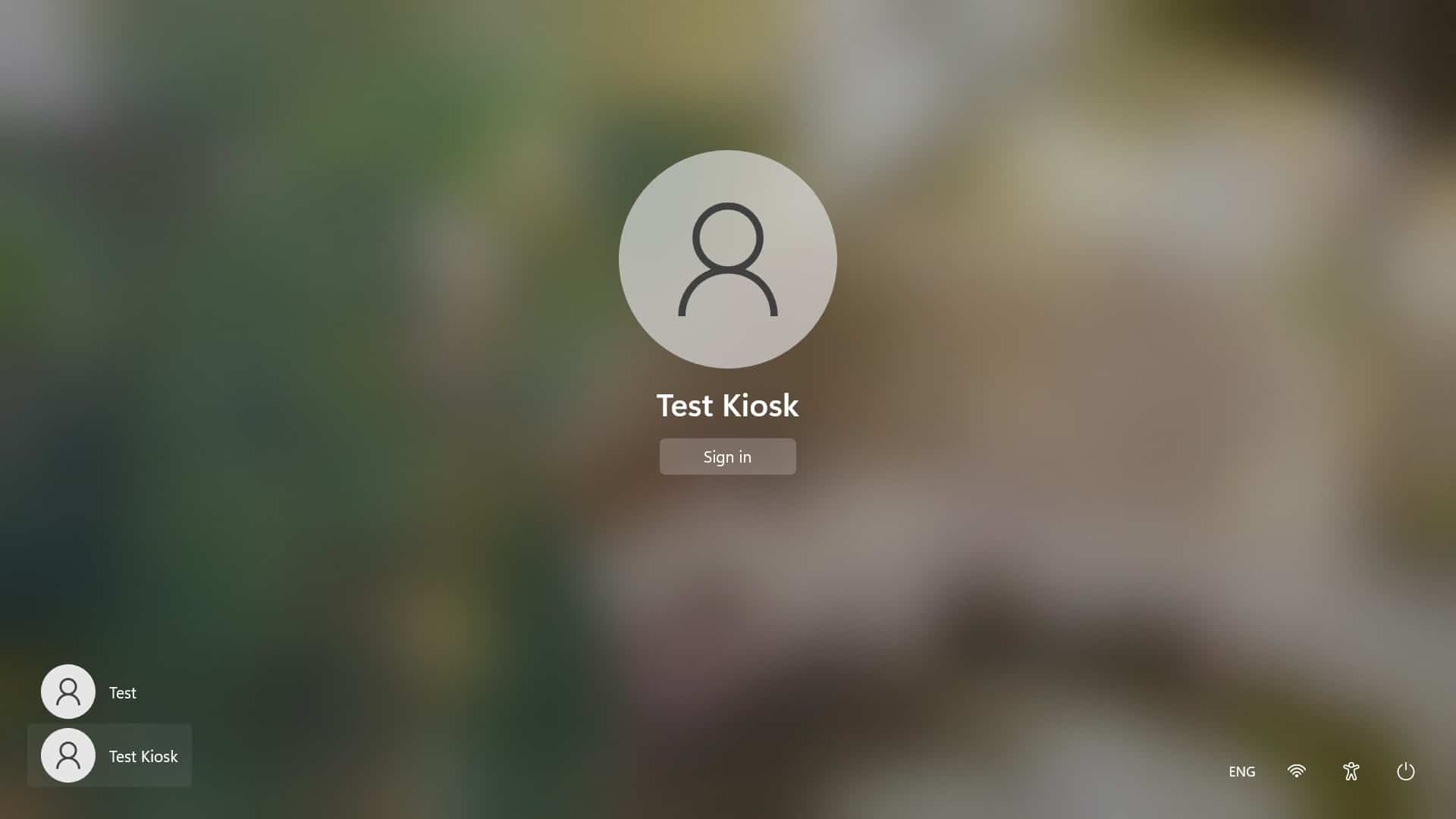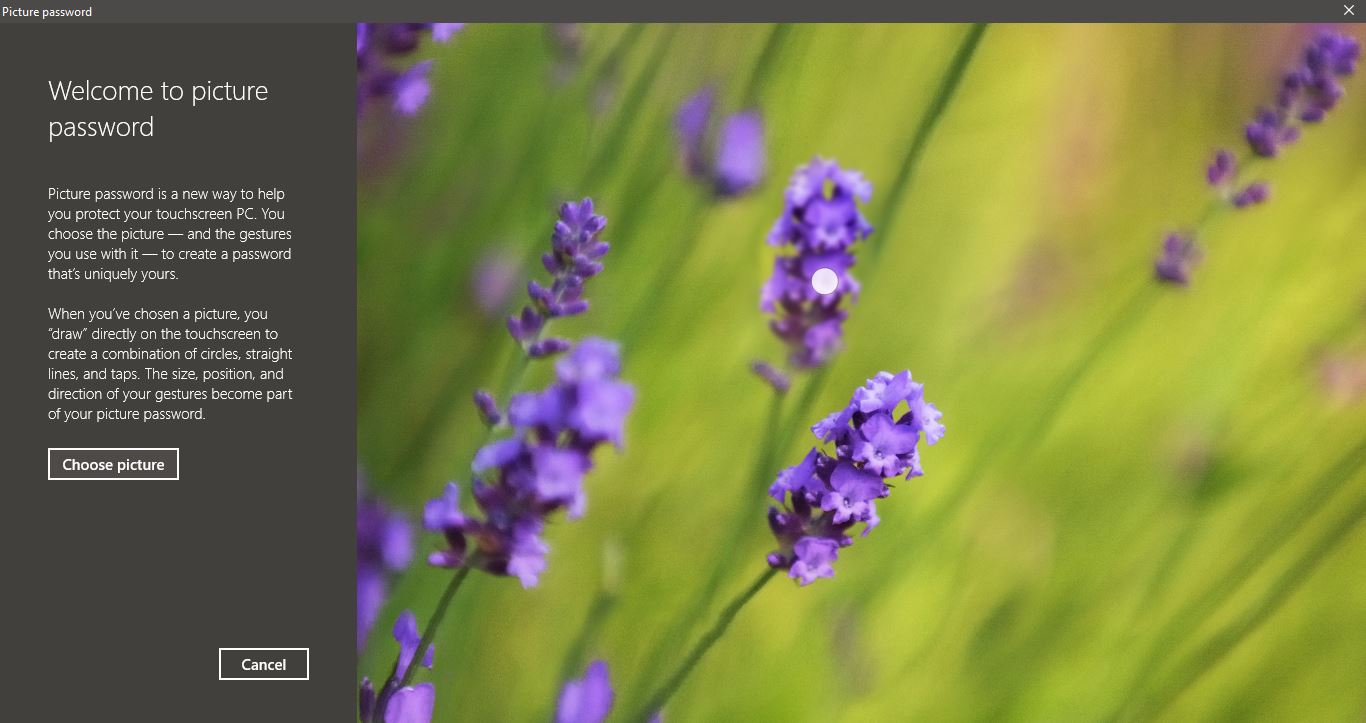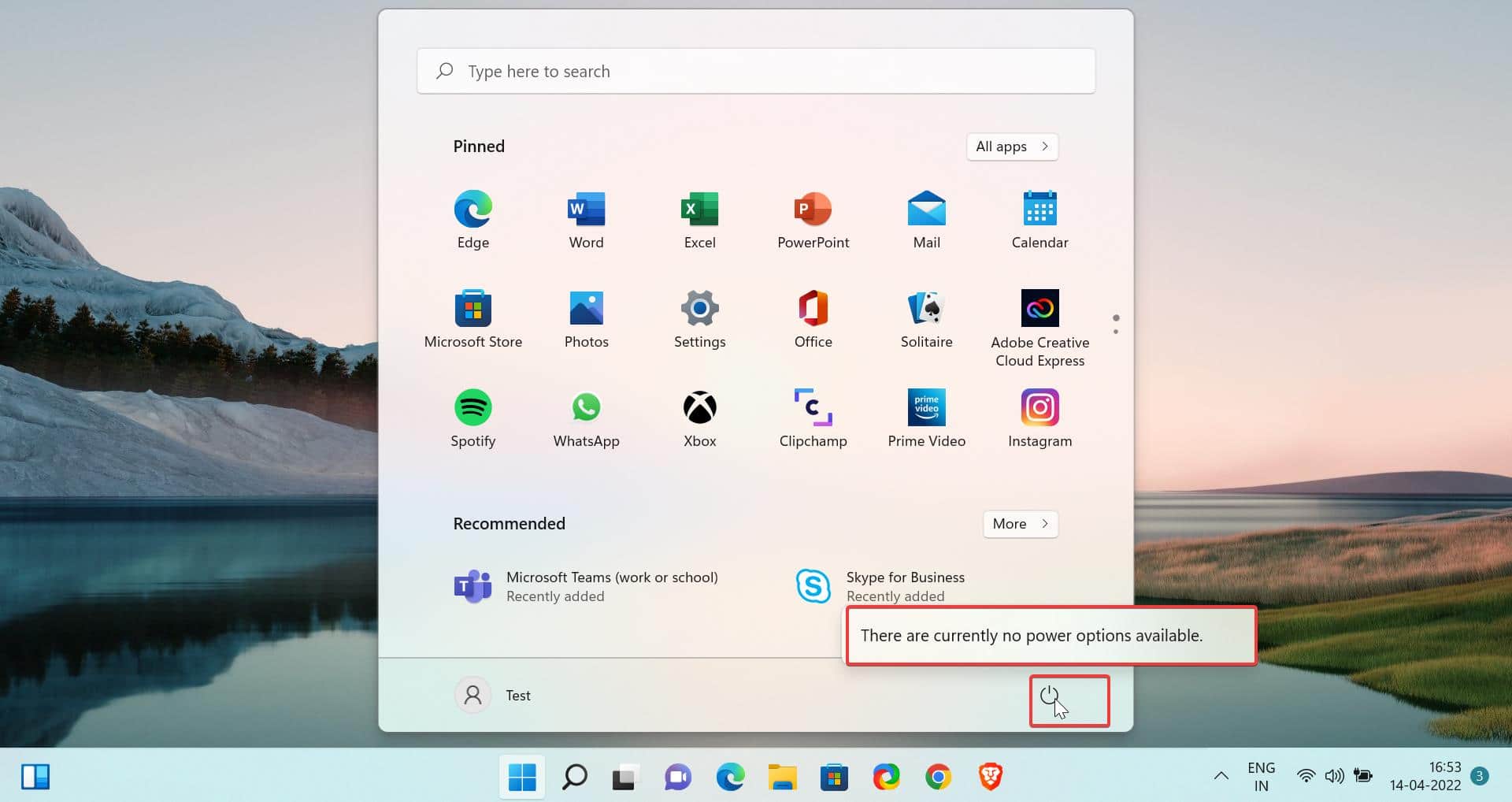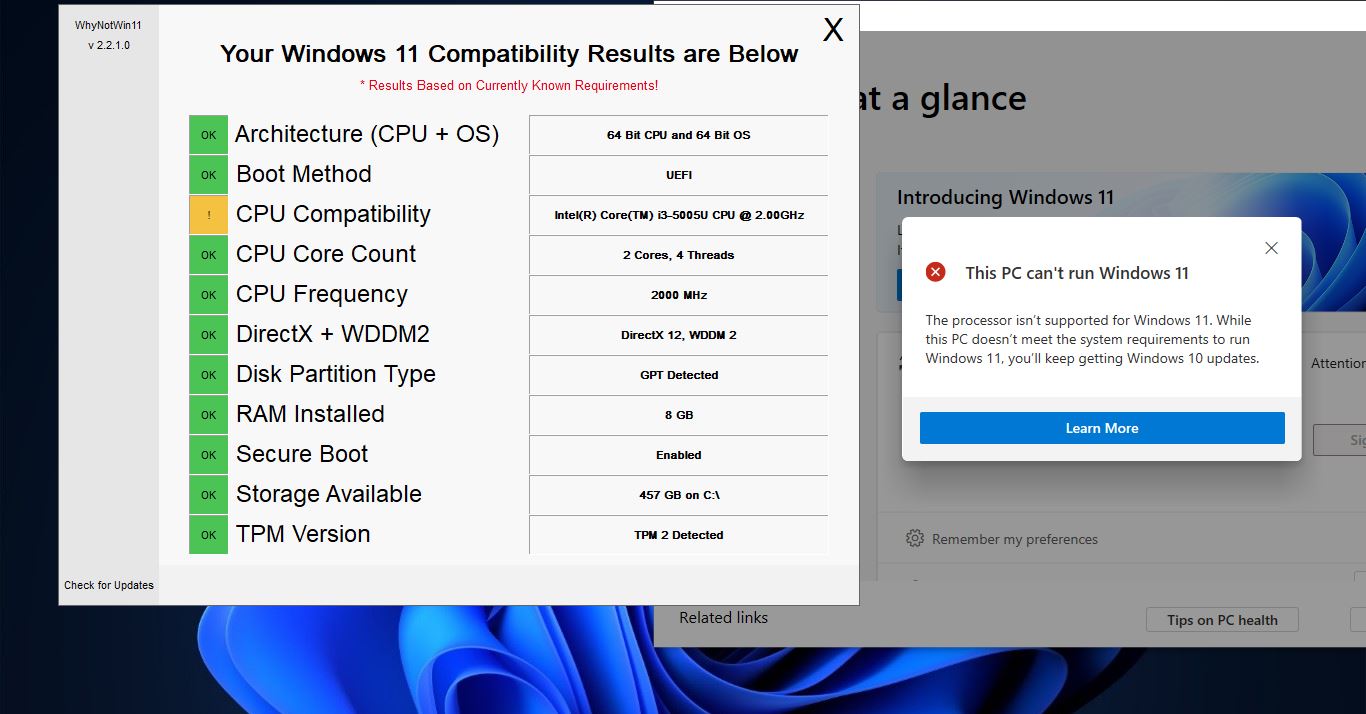Recently one user reported while starting VM from Hyper-V manager he received an error “Could not initialize memory, Ran out of memory (0x8007000E)”. This error mostly occurs due to insufficient RAM memory on your system, even though your system has full memory you have to check the allocated memory for your VM in Hyper-V manager settings. If you encounter this error, then this article is intended to help you to fix this error. You’ll receive the following full error message, follow the below-mentioned resolution steps to fix this issue.
Hyper-V Manager
An error occurred while attempting to start the selected virtual machine(s).
Windows failed to start.
Not enough memory in the system to start the virtual machine Windows 11.
Could not initialize memory: Ran out of memory (0x8007000E).
Fix Could not initialize memory, Ran out of memory (0x8007000E) error:
In order to fix this issue, first make sure you have enough memory, if your system already has enough memory make sure the free RAM memory using Task Manager. And follow the below-mentioned resolution methods to fix this issue.
What cause Could not initialize memory, Ran out of memory (0x8007000E) error?
This error clearly indicates that due to the low memory space, Hyper-V is unable to start the VM, mostly this error occurs due to more memory utilization on your system. If you open more applications on your system and trying to launch the VM from Hyper-V then you may receive this error. Also, this error occurs due to outdated computers, laptops, or device that has minimal memory. With a limited amount of memory Windows can’t run the virtual machines. To resolve this error check how much RAM memory is free on your system.
How to Check free Memory space on your Windows devices?
You can check the free memory space on your Windows systems using Task Manager, follow the below-mentioned steps to check out the free memory space on your system.
Right-click on your Taskbar and Launch Task Manager.
Click on the Performance tab and choose Memory from the left-hand pane.
Here you can see how much Ram memory is In use, In my system out of 8GB, 7GB is already in use and you can see the free space. Usually to Start the VM you need more the 2.5GB of space, so currently my system won’t launch the VM.
Solution 1: Restart your computer
If your system is utilizing more RAM memory, just close all the applications and restart your system once, post restart, just launch the VM first, before launching other applications. Restarting your computer will free up memory space and this will quickly resolve this error.
Solution 2: Clear all Temp Cache files
Clearing the Temporary Cache files will fix this error.
Solution 3: Allocate Less memory to VM
Hyper-V allows you to modify the RAM memory size after creating the VM, you can assign specific RAM memory space on your host Windows 11/10 computer. Make sure the memory is not too low, because this will results in a very slow VM, assigning too much RAM memory will trigger the performance issue on your host computer. So assign less memory for VM not lower than 2048 MB of RAM. Follow the below-mentioned steps to assign RAM memory in Hyper-V manager.
Launch Hyper-V Manager, then right-click on the Virtual machine and choose Settings.

On the left-hand pane, click on Memory.

On the right-hand pane, under Specify the amount of memory that this virtual machine can use and Minimum RAM field set the value to 2048 MB (2 GB).
Next click on Apply and OK, Close the Hyper-V manager, and restart your system once, Post restart, launch the VM, and check, mostly this will fix the issue.
Solution 4: Close all Applications
As I mentioned before, launching the VM, requires specific memory space, if your system utilizing full memory space then Hyper-V Manager won’t launch VM and you’ll receive an error. We know there are many applications that use a lot of memory, especially google chrome, closing all the applications will free up extra memory so you can start the VM. Close all running applications and launch the VM, once you launch the VM then you can open applications again. VM mostly needs more memory at startup.
Read Also:
Fix The application encountered an error while attempting to change the state in Hyper-V Manager
Fix Hyper-V Manager missing in Windows 11
Fix HYPERVISOR_ERROR Blue Screen on Windows 11/10