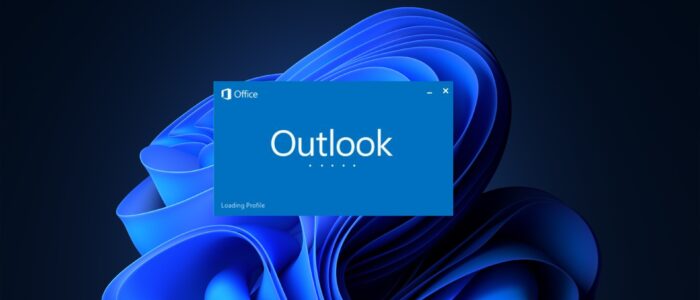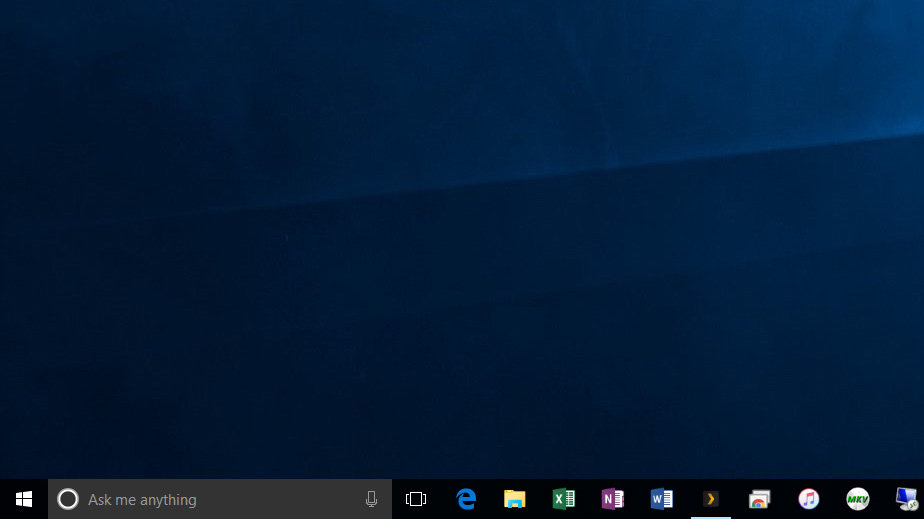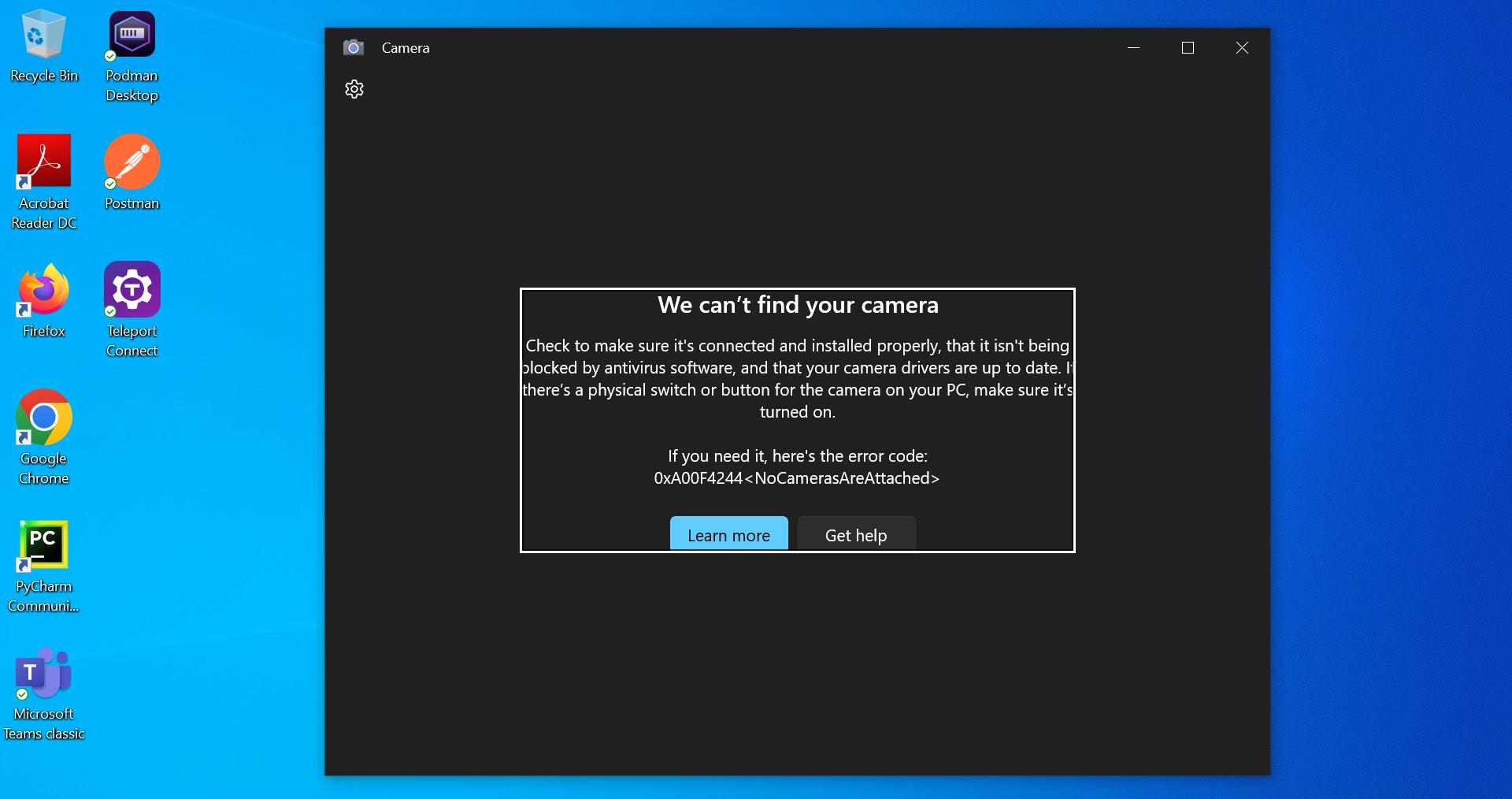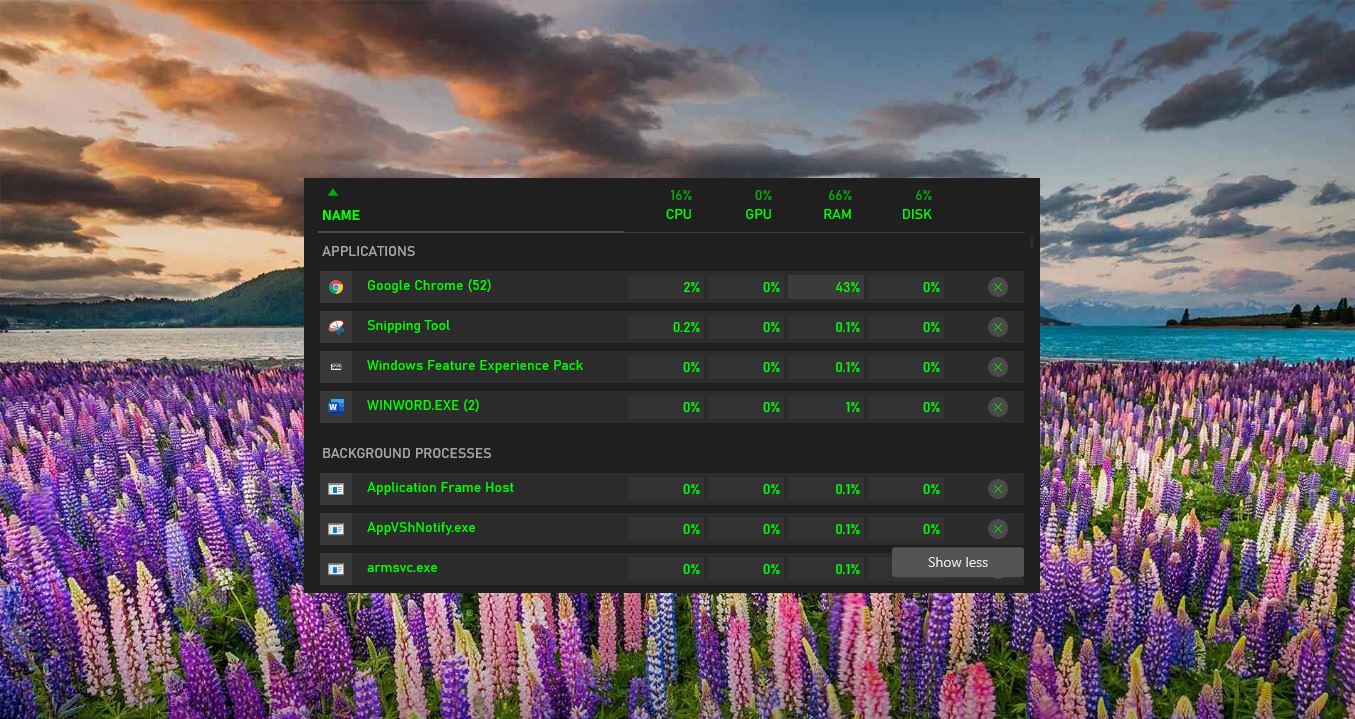Microsoft Outlook is an application that is used to send and receive emails. It is very popular among Corporate Companies because of its reliability and various types of usage. Outlook can also be used to manage various types of Personal data like calendar appointments, Contacts, emails, and Notes. Microsoft released several versions of Outlook since 1997 and it was included in MS office 97 as a package. Since then, Microsoft has released an abundance of updated versions, each offering more features than the one before it. Microsoft Outlook is included in many of the Microsoft Office application suites, including various versions of Microsoft Office 2010, 2013, and 2016, and Office 365. If you are experiencing the problem while launching Outlook, like Outlook’s loading profile screen, follow the below-mentioned solutions to fix this issue. This issue occurs due to various reasons, one of the main reasons is that outlook might not have enough permissions to launch, and other reasons like corrupted outlook files, corrupted outlook profiles, network issues, etc. In this article, we’ll see the list of possible resolutions to fix Outlook Stuck at Loading Profile issue in Windows 11/10.
Fix Outlook Stuck at Loading Profile in Windows 11/10:
Once you encounter this issue, you can’t launch the Outlook app, it will show the Outlook Loading profile and be stuck on that page until you close the app manually. This error is very common in outlook, Once you encounter this issue try to open Outlook in safe mode once and check. If you faced the same issue, try to follow the below-mentioned resolutions one by one.
Solution 1: Run Outlook as an Administrator:
As I mentioned before, this issue occurs due to lack of Permission to access the profile, to verify it open the Outlook app in Administrator mode. Usually, the outlook app opens normally without admin access, but there is a chance that due to a lack of outlook’s permission to access the profile you may receive this error.
Search for the Outlook app, click on the Start Menu and search for Outlook and right click on it and choose Run as Administrator.
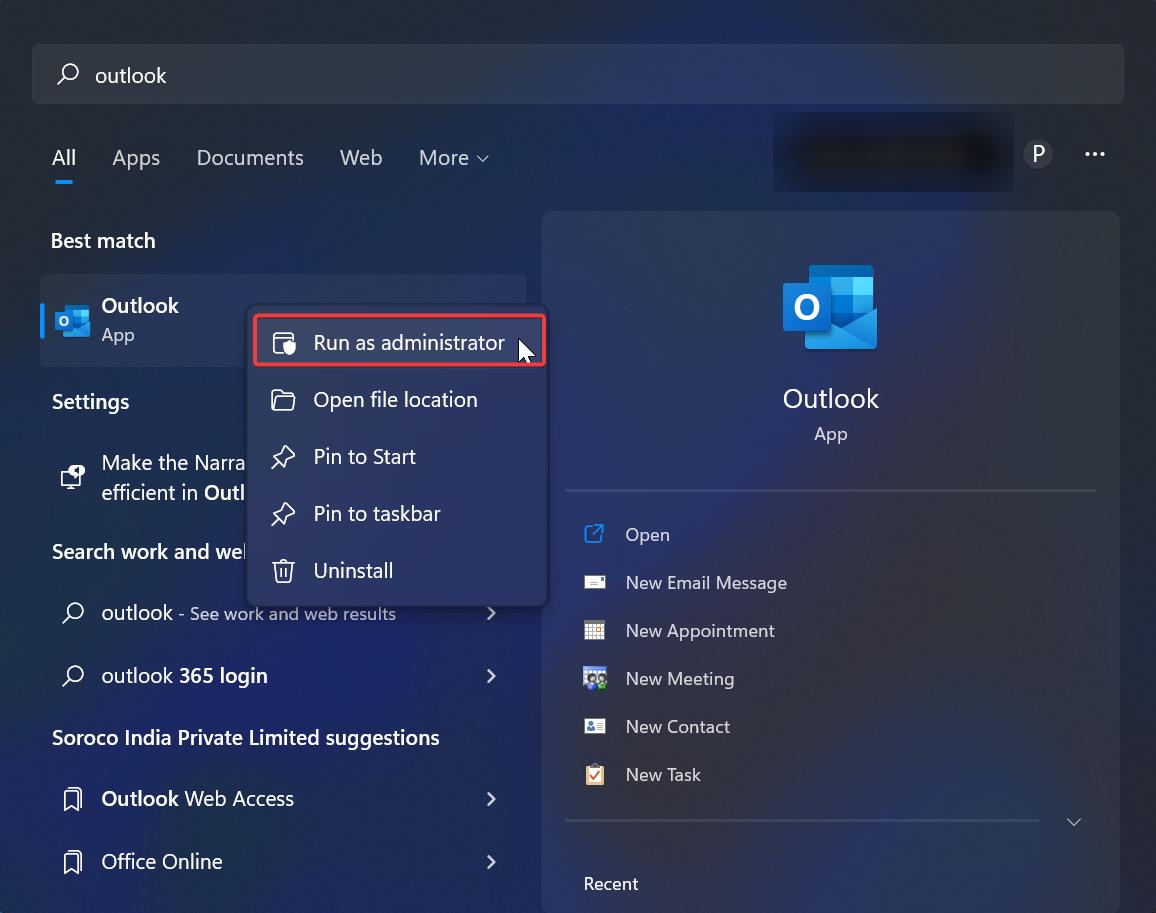
Click Yes in the dialog box for the confirmation. This will open Outlook in administrative mode.
Solution 2: Disconnect Internet from your Device:
If there is any issue while Outlook trying to download any mails or attachments from online, then you may receive this issue. If the downloading is not complete, then during the outlook launch it’ll stay stuck on Loading Profile Screen. To fix this issue, just disconnect your device from the internet, turn off the Wi-Fi or unplug the LAN cable. This will make Outlook Offline, so you can open Outlook and modify settings or delete the particular mail which is causing the issue.
Turn Off Wi-Fi:
In Windows 10/11 you can turn off the Wi-Fi from the Notification area, or you can see the Wi-Fi icon on Taskbar.
Click on the Wi-Fi icon on the Taskbar and the toggle button to turn off the Wi-Fi.
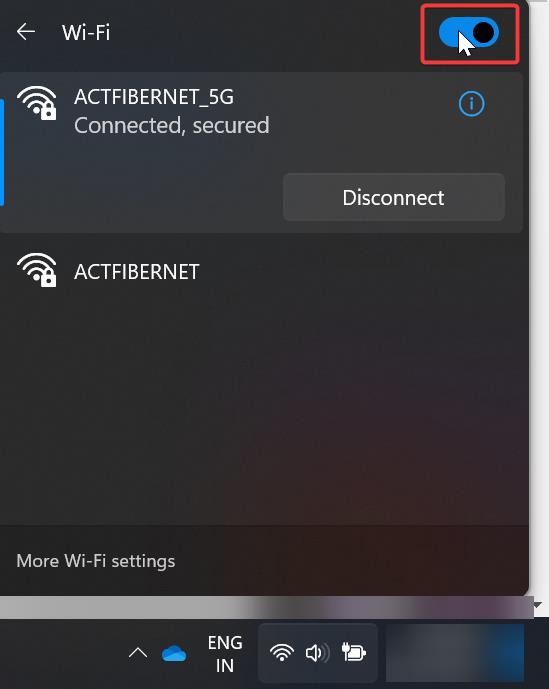
Or you can Enable the Airplane mode to disable all the Network connections.
Disconnect LAN:
I think you are aware of how to disconnect your LAN connection, the simplest way is just to unplug the Ethernet cable from your computer. If the Ethernet port is inaccessible follow the below-mentioned method to disconnect the LAN connection.
Open the Run command by pressing Windows + R and type ncpa.cpl and hit enter, this will open the Network Connections Window.
Choose the right adapter which you connected and right click on it and choose Disable.
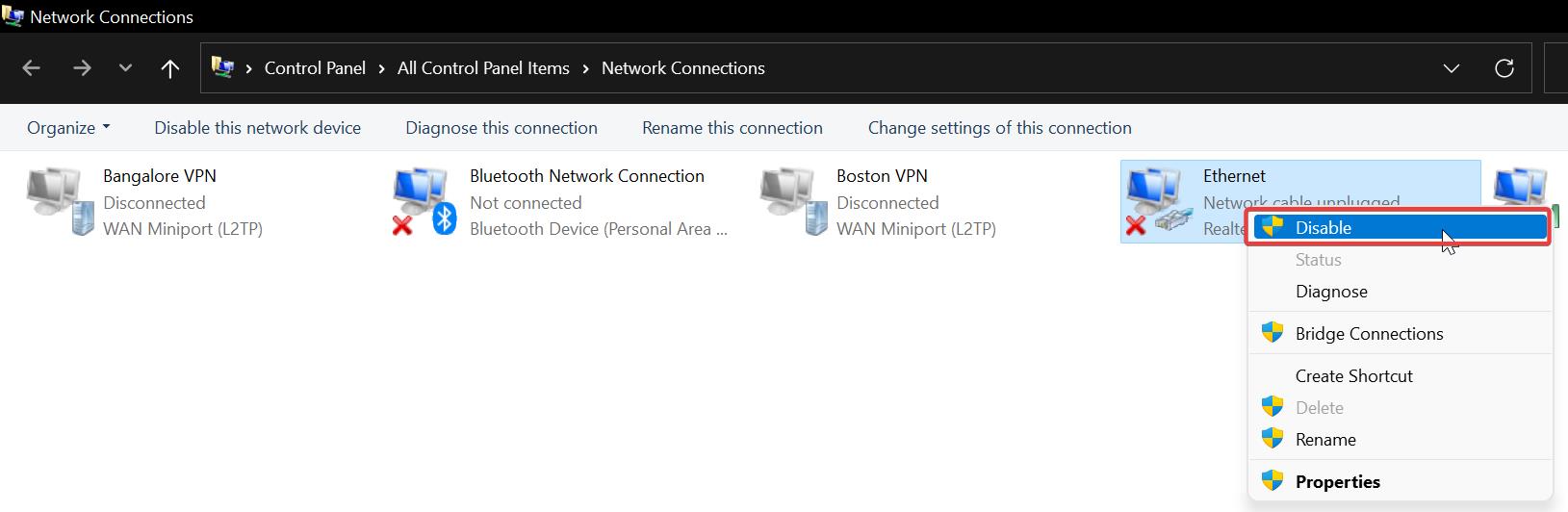
Solution 3: End all Office-Related Processes from Task Manager:
Restarting Outlook will not close all Outlook-related processes and services, still, some outlook services and processes will run in the background. You can use the Task Manager to Kill all Office-Related processes.
Open Task Manager by pressing Ctrl + Shift + Esc and click on the Process tab and find Office-related process.
Look for Microsoft Office Click-to-Run and click on it and End the Task.
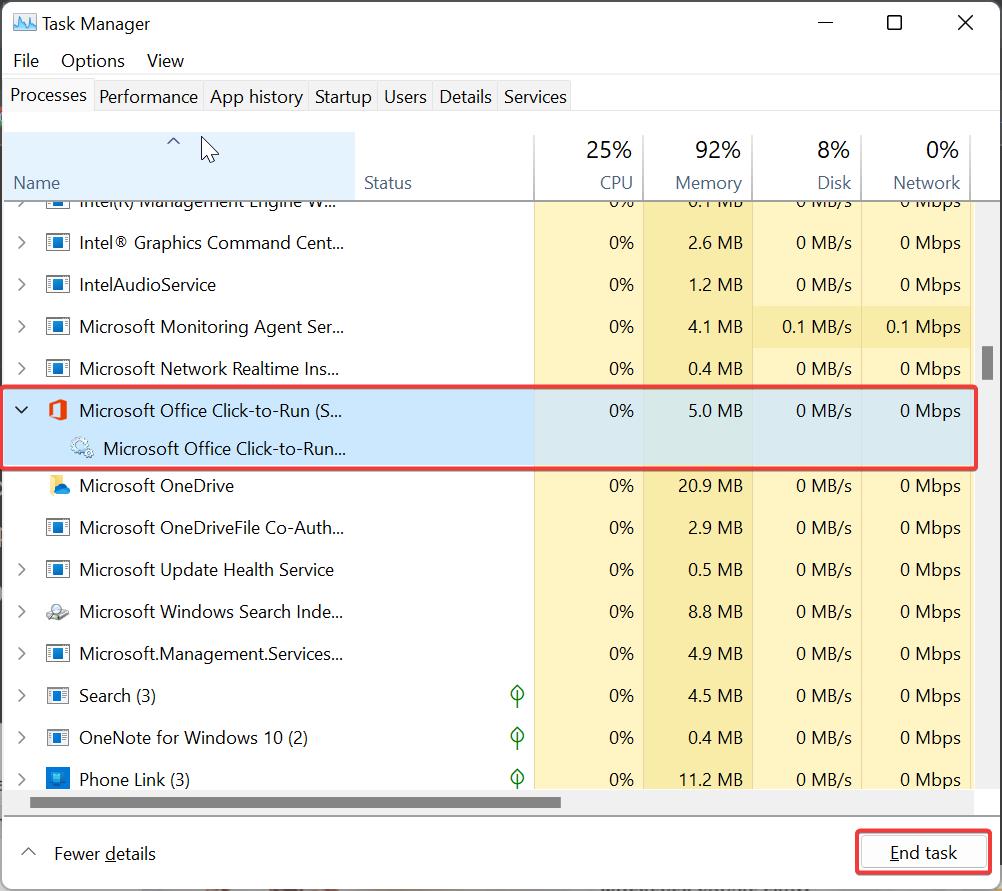
Relaunch Outlook again and check.
Solution 4: Disable Hardware Acceleration:
Sometimes this issue might occur due to the built-in Hardware acceleration feature, Hardware acceleration increases the overall performance of the Outlook application. If you’re using older hardware then it will definitely cause this type of issue. Follow the below-mentioned steps to Disable Hardware Acceleration.
Open Outlook in Safe mode and click on the File Menu > Options.
Under Outlook Options from the left-hand side click on the Advanced option.
Under the Advanced option look for the Display section and Check Disable hardware graphics acceleration.
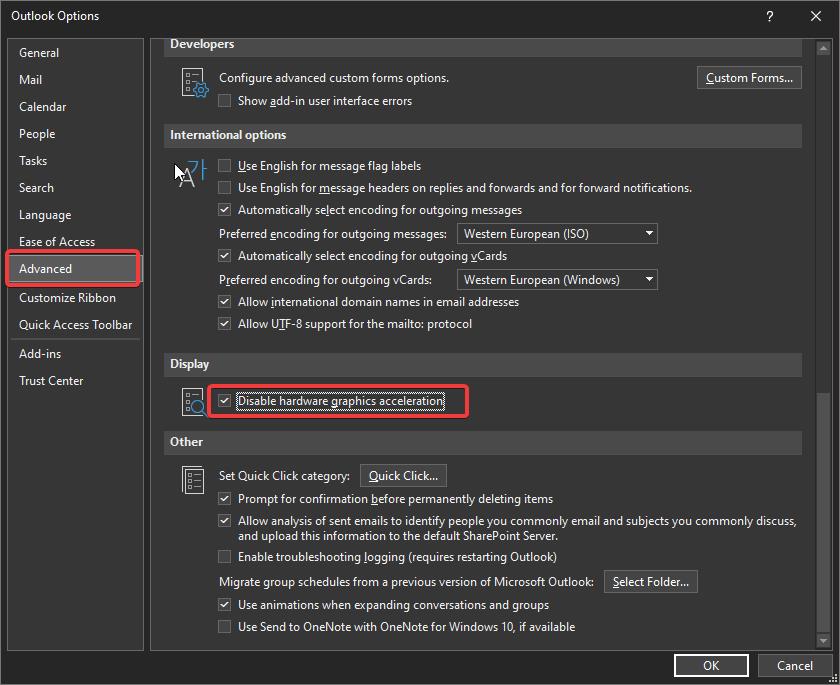
Click on Ok and Relaunch the Outlook once.
Solution 5: Repair Outlook OST/PST files:
Most of the outlook errors occur due to corrupted Outlook files, all the outlook data stored inside the OST files, if there is any corruption in Outlook data files then outlook won’t function properly. Sometimes outlook may stuck in the Loading Profile Screen, repairing corrupted outlook files will fix this kind of issue.
Follow the steps from this link to Repair Outlook OST/PST files.
Solution 6: Repair MS Office:
Open Run command by pressing Windows + R and type appwiz.cpl, This command will open the Programs and Features.
Under Programs and Features look for MS Office and click on Change.
Now you will get one Pop up with two options Quick and Online Repair. Try Quick repair first if that doesn’t fix the issue then choose Online Repair.
Find More about Repairing Office here.
Solution 7: Fix Outlook Stuck at Loading Profile issue by Creating New Outlook Profile:
If you are decided to recreate the outlook profile, Don’t delete the old profile, first create a new outlook profile and then let the profile load. Once you confirmed all the emails then delete the old outlook profile.
Solution 8: Recreate user account:
If you are a domain login user then recreating the user profile will fix this issue. Follow the link here to check how to delete the user profile and recreate it. If you are using a local user account then you can follow the below-mentioned steps to recreate the user profile.
Open Run command and type lusrmgr.msc and hit enter, this command will open the Local users and Groups console.
Now click on the users and Right-click and create a new administrator account.
Read Also:
Enable or Disable Remember password option in Outlook
Fix Outlook Not Saving Password in Windows 10
Fix all the Inbox items moved to Deleted items folder in Outlook
Fix Outlook Emails stuck in Outbox Folder on Windows 11/10
Fix Microsoft Outlook Cannot Access the Specified Folder Location Error