Recently one user from our organization reported an error while syncing his device to Azure AD, he received the following error “Something went wrong” with error code C0090016 while trying to sync his device. This error particularly occurs after replacing the user’s laptop motherboard, we have logged a call with Dell and replaced the Motherboard. After replacing the Motherboard user is able to log in to Windows and but he is unable to sign in to Outlook and Teams, this error also occurs when we try to sync the edge or chrome user profile. This error indicates “Your computer’s Trusted Platform Module has malfunctioned. If this error persists, contact your system administrator with the error code C0090016.” This article will guide you to fix Something went wrong error code C0090016 in Windows 11/10.
Fix Something went wrong error code C0090016 in Windows 11/10:
As a first resolution, we tried to clear the TPM and made some registry changes as per the Microsoft forum recommendation to fix this error. But we were unsuccessful, those solutions don’t resolve this error. The only way to resolve this error is to disconnect your azure account from AD and re-join.
Before proceeding first make sure the TPM is working fine, and the TPM is updated. If the TPM version is below 2 then follow this video to update the TPM.
Open Run command by pressing Windows + R and type tpm.msc and hit enter, this command will open the Trusted Platform Module console.
Make sure the TPM is ready for use and the version is above 2.
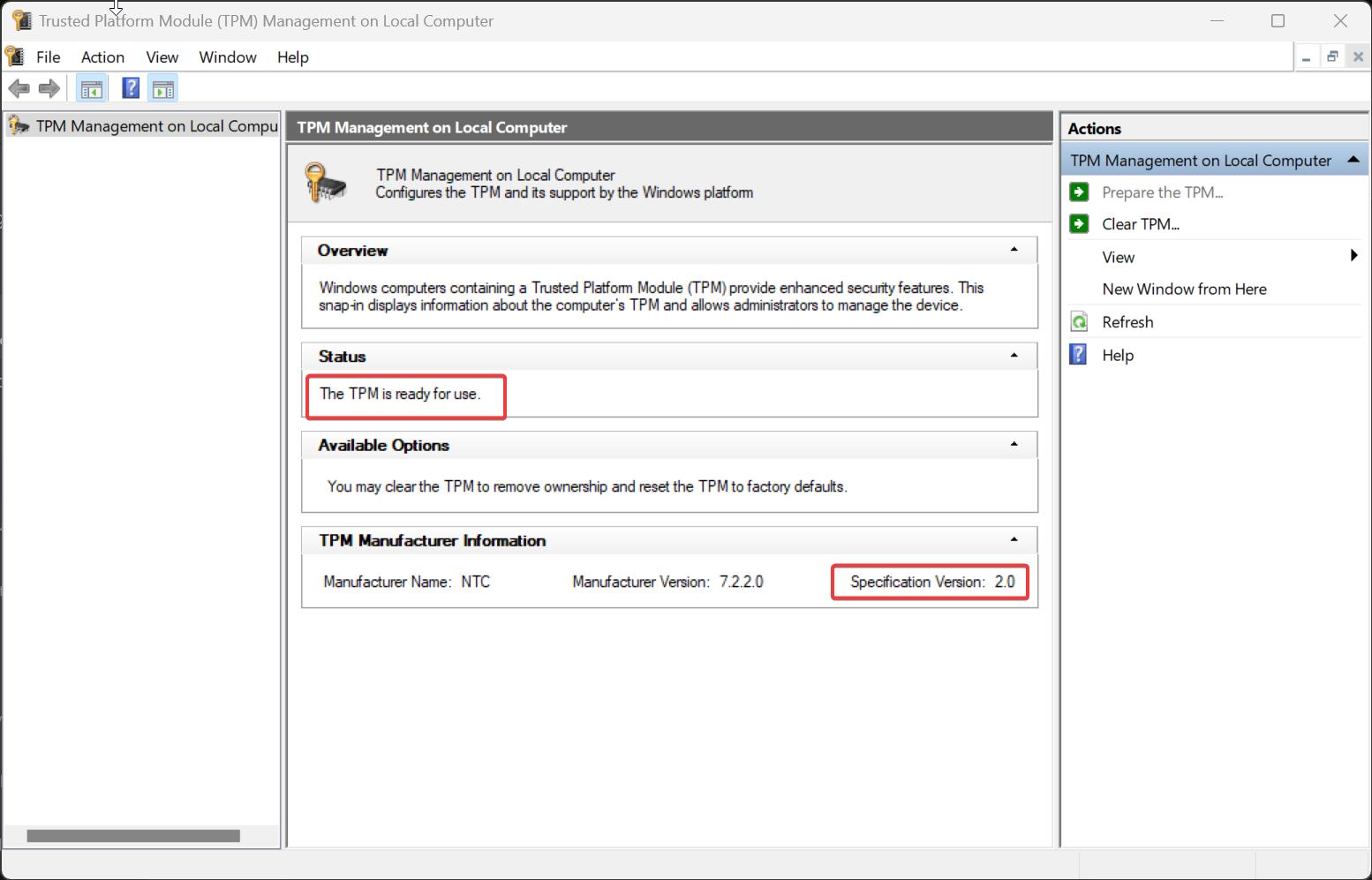
Next we need to disconnect the user from the azure ad. Follow the below-mentioned steps to Disconnect the user account from Azure AD.
Log in with the local admin account on user’s laptop.
Open Windows Settings by pressing Windows + I and go to Accounts > Access work or school accounts.
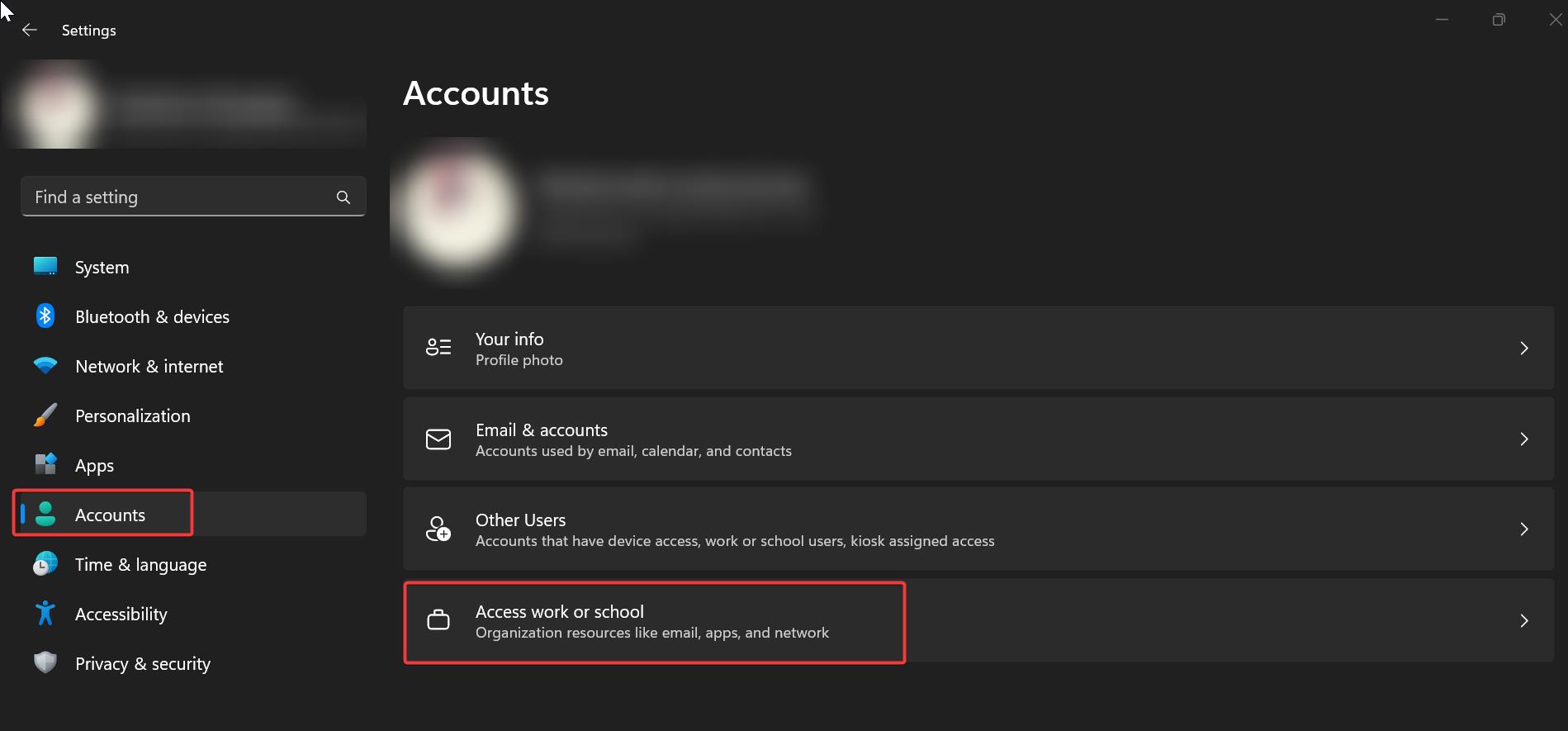
Under Access work or school account, click on user account and choose Disconnect.
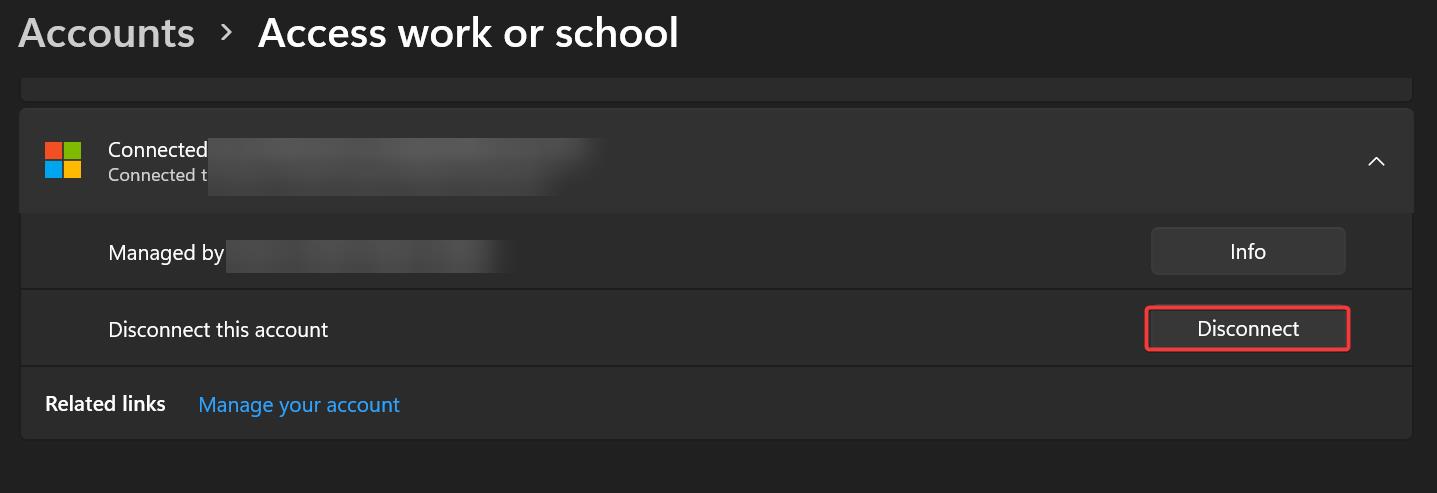
It will ask you the confirmation to remove the account, click on Yes and disconnect the user account from the device.
Next, restart the system and log in to the local admin profile and rejoin your device to the azure ad.
Open Windows Settings by pressing Windows + I and go to Accounts > Access work or school account and click on Connect.
Proceed with the rejoin procedure, once you rejoin azure ad then restart the system and log in to the user profile.
Then login with the user’s Windows account, Teams, and Outlook client, now you can sync the device to azure ad the error won’t appear, this is the only resolution to fix this error.
Read Also:
Fix Something Went Wrong Error Code 30038-28
Fix something went wrong we couldn’t start your program

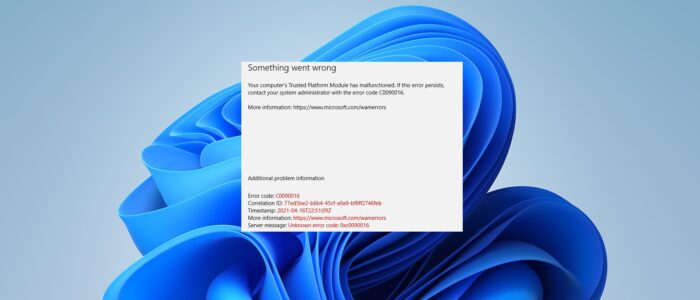
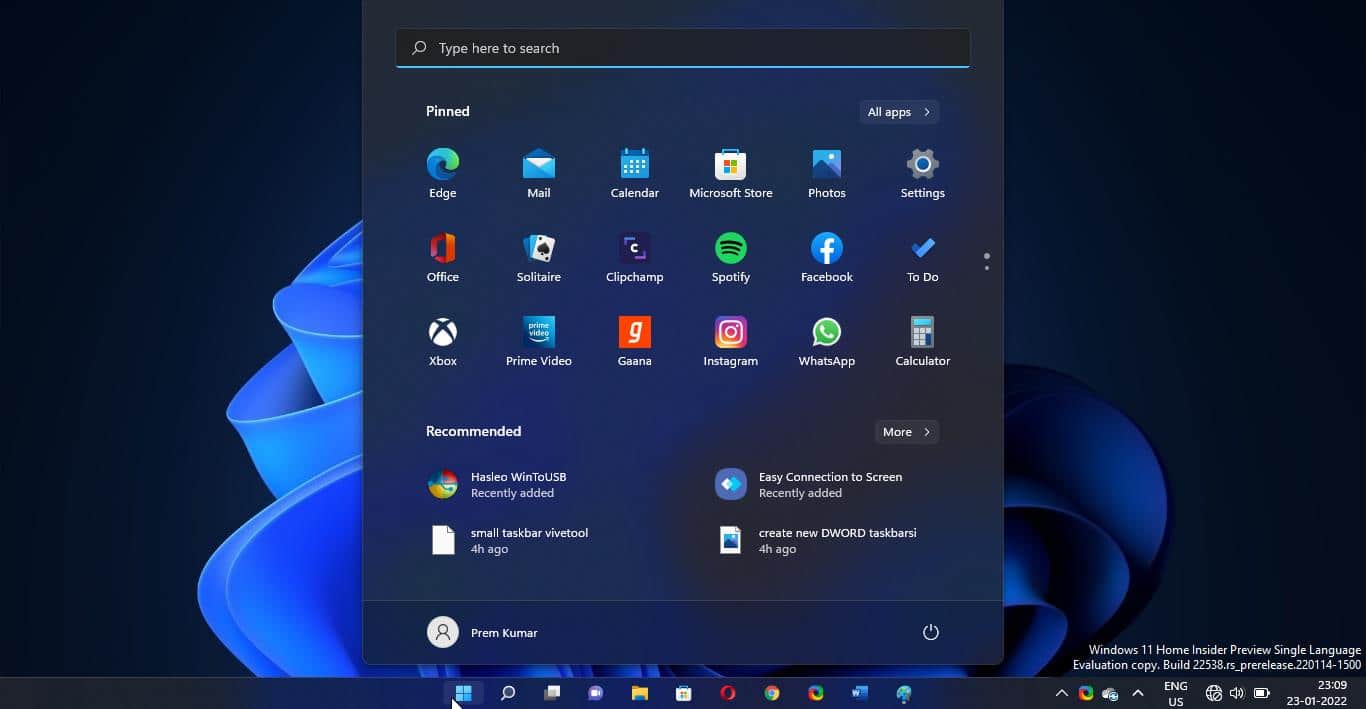
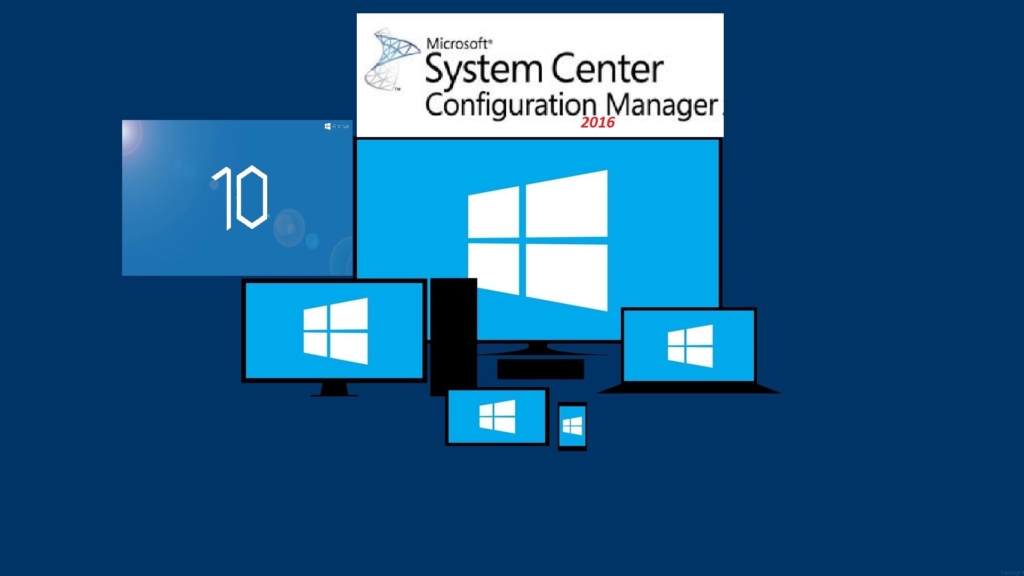
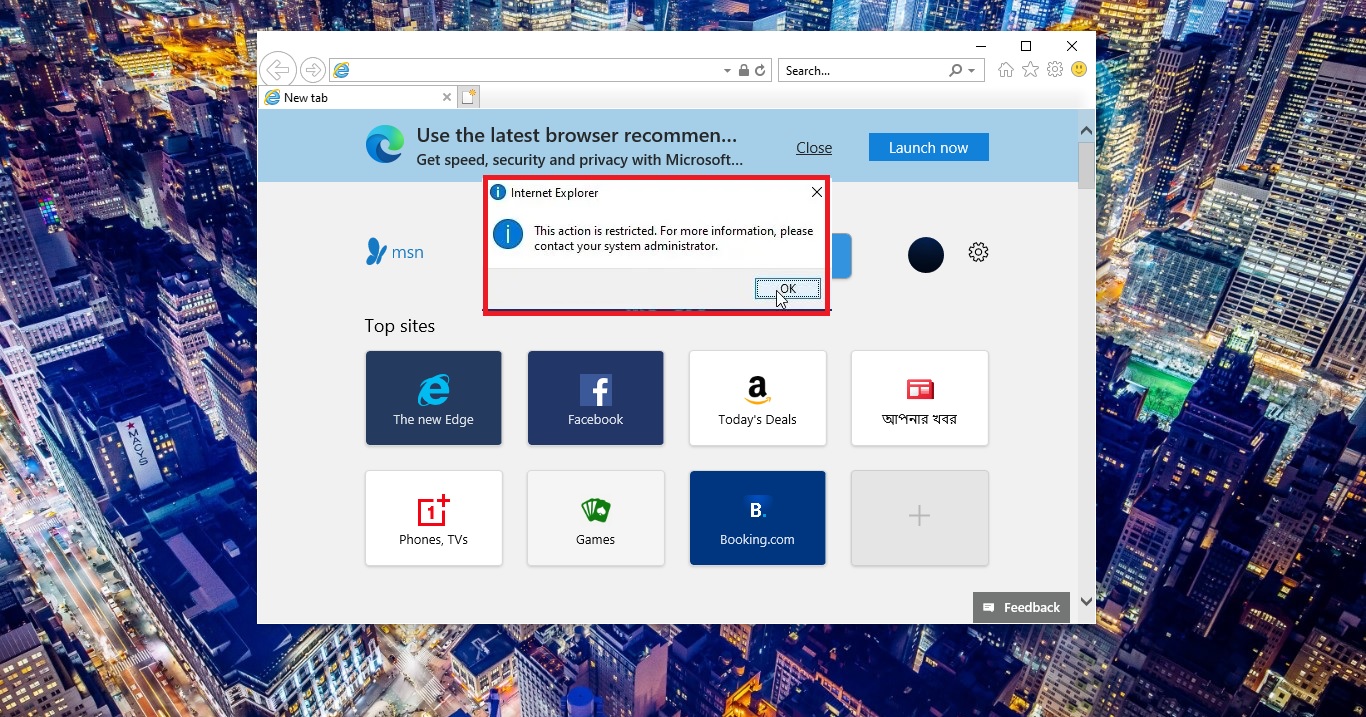
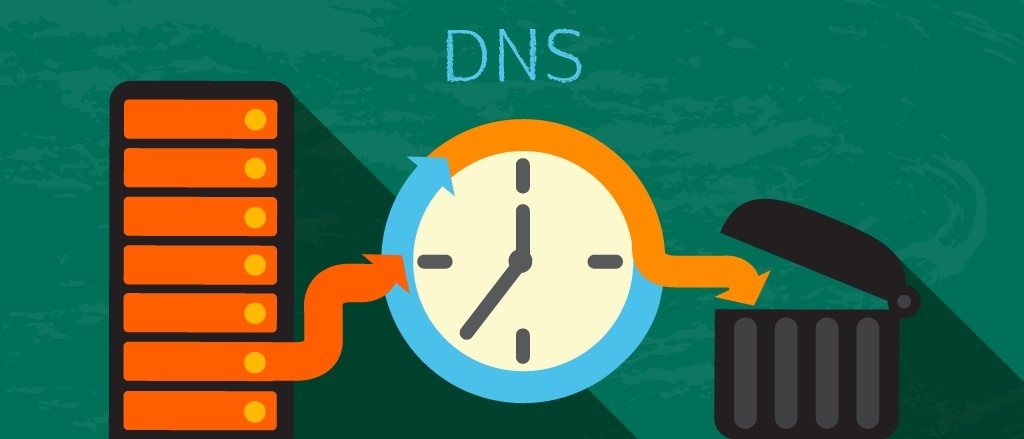
Yep, it worked, unlike the bunch of stupid suggestions from Microsoft forums.
TPM error appeared after BIOS update and HW settings changes.