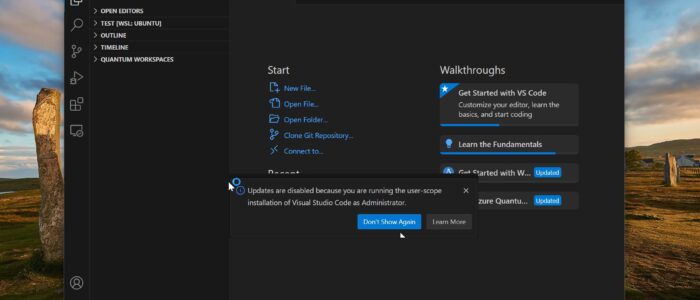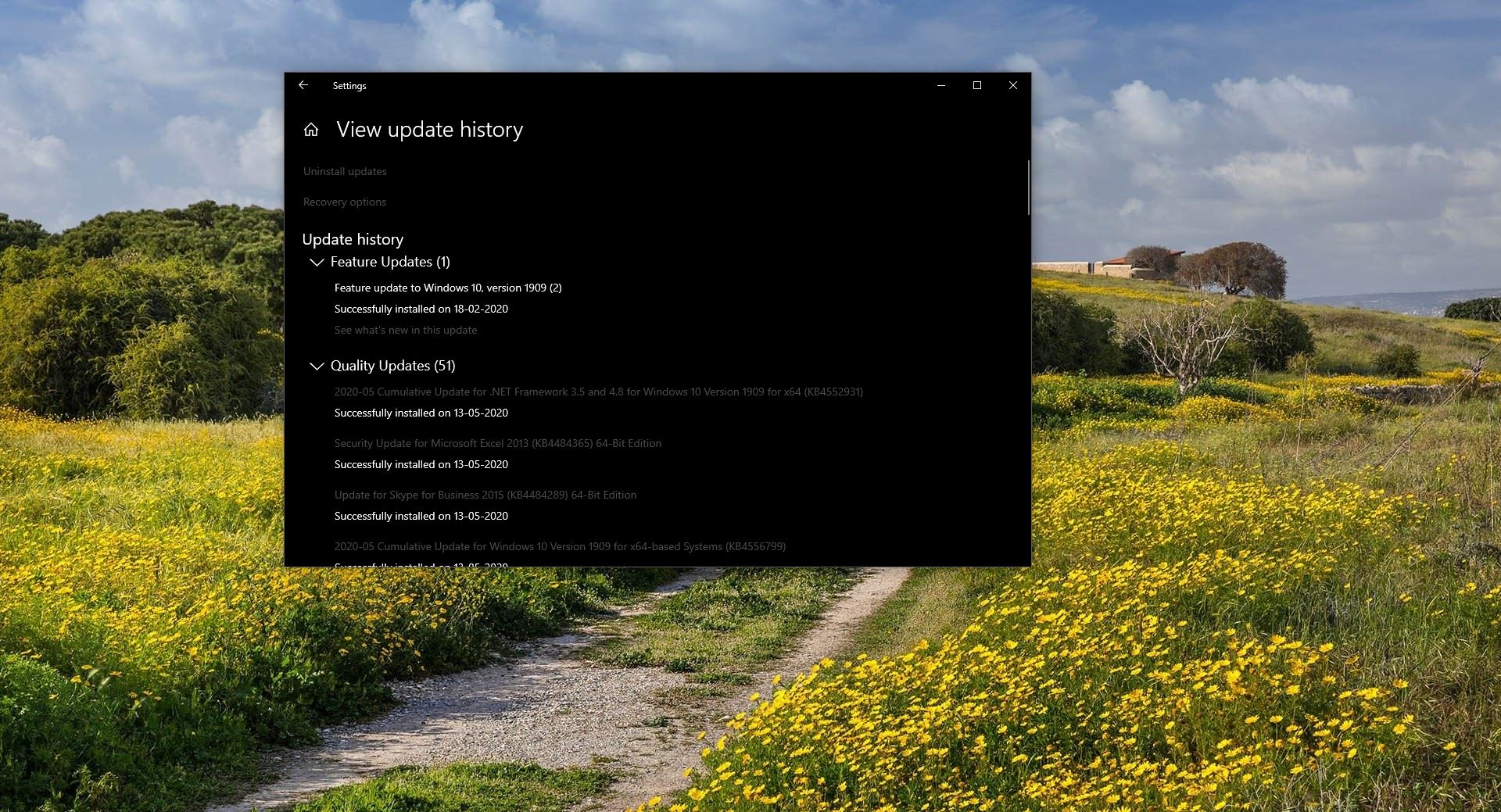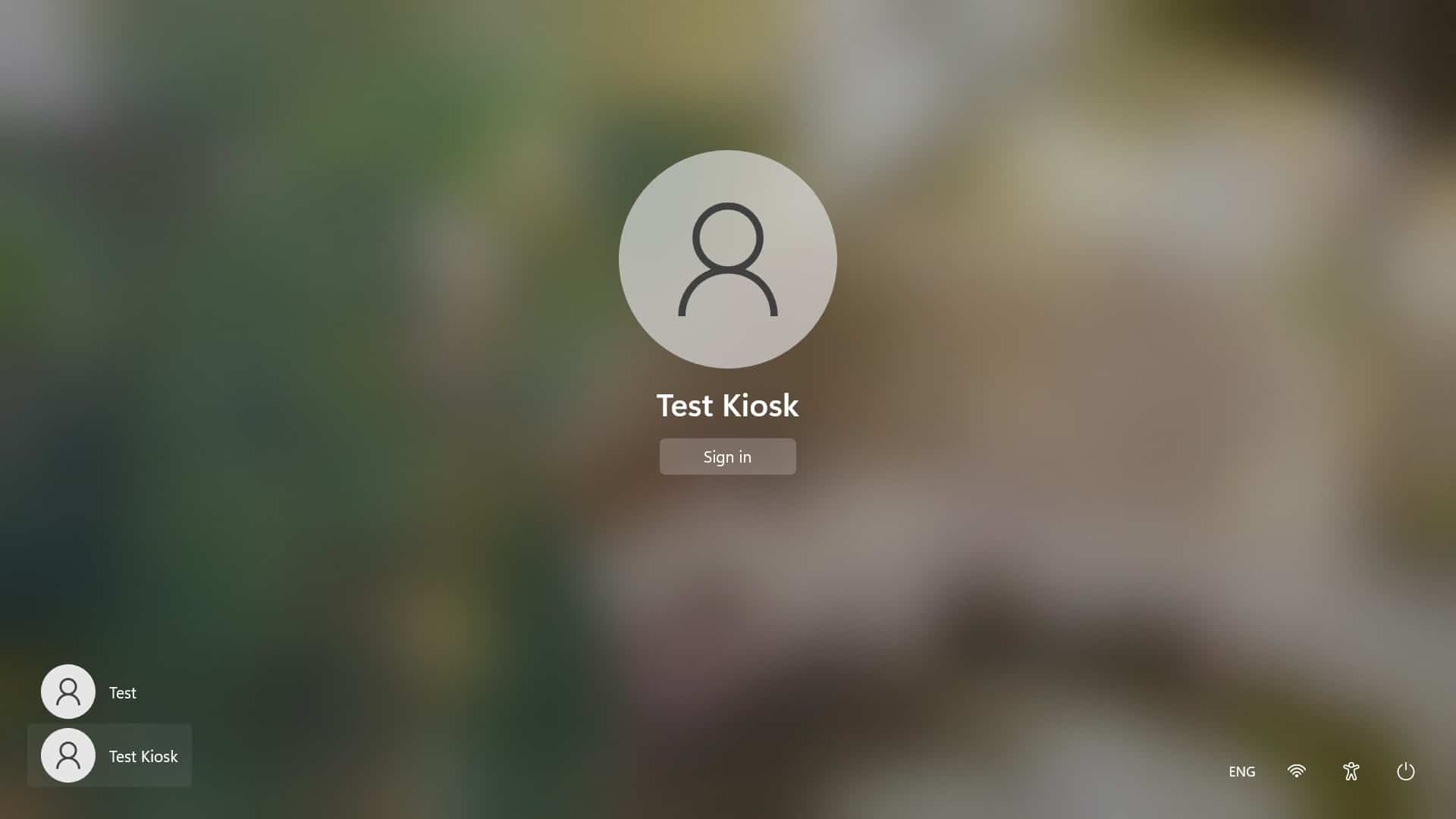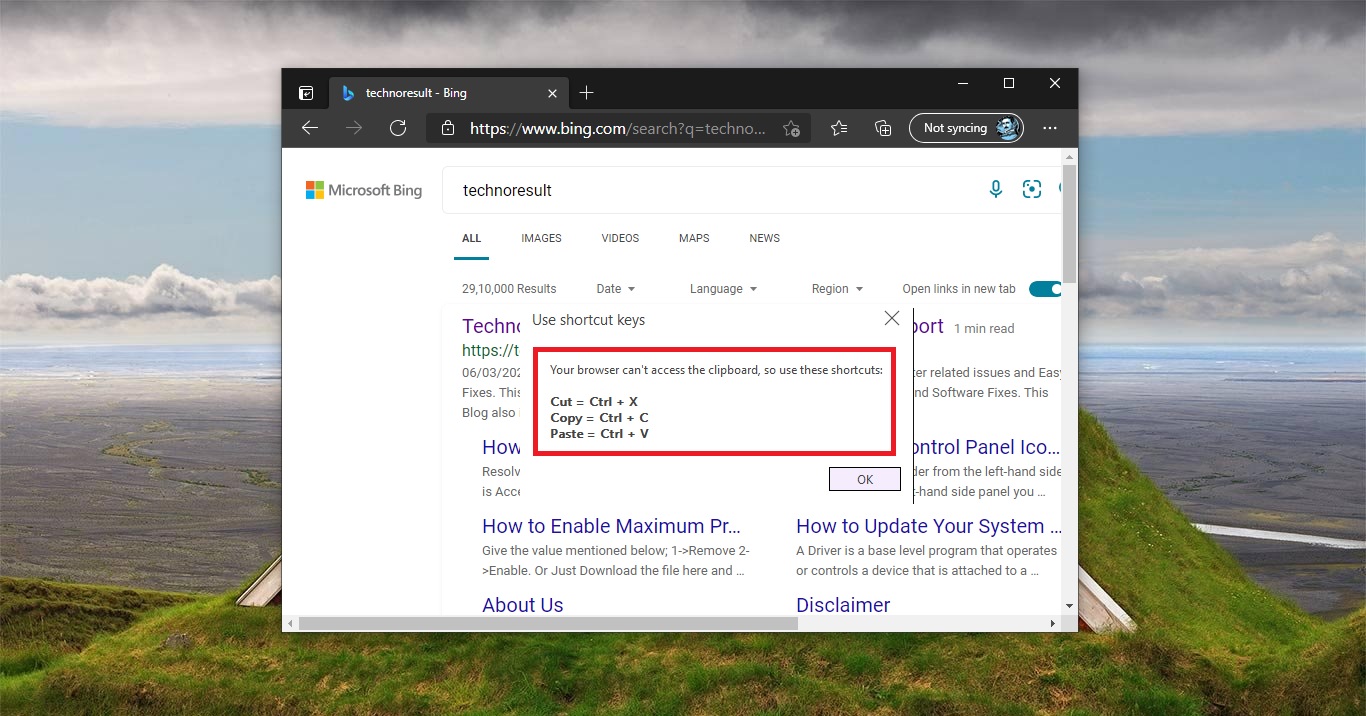Recently one user reported an issue with VS code, he received the following error message while opening the VS code “Updates are disabled because you are running the user-scope installation of Visual Studio Code as Administrator”. Follow the below resolution to get rid of this error, this article will guide you to fix Updates are disabled because you are running the User-scope error in VS code.
What is the Cause of Updates are disabled error in VS Code?
Usually, VS Code will display the updates automatically once it receives the updates, if you are running the Visual Studio code user setup version as Administrator, then the updates will be disabled. To fix this issue, you have to install the System level VS Code setup. To resolve this issue you have to uninstall the User Setup and install the System level setup.
What is the difference between VS Code User Setup and System Setup?
Setting up VS Code on Windows involves two options: user setup and system setup.
For the user setup, you won’t need Administrator privileges, and the installation will be in your user’s Local AppData (LOCALAPPDATA) folder. This approach ensures a seamless background update experience since it doesn’t require elevation. It’s the recommended method for installing VS Code on Windows. However, if you run VS Code as an Administrator with a user setup, updates will be disabled.
On the other hand, the system setup necessitates Administrator privileges, placing the installation in the system’s Program Files. Both the initial setup and in-product updates will require elevation, making it a bit less straightforward than the user setup. Nevertheless, opting for the system setup means VS Code will be accessible to all users on the system. Most users feel very comfortable with user setup option, but sometimes it may display the message mentioned above, and the automatic update option is disabled. Updates will be installed, and it won’t install automatically, that’s the reason why you need system-level setup. And this is causing the Updates are disabled because you are running the User-scope error in VS code.
Fix Updates are disabled because you are running the User-scope error in VS code:
Follow the below-mentioned steps to fix Updates are disabled because you are running the User-scope error in VS code.
To resolve this error, you have to uninstall the existing VS Code app from your system. Open Windows settings by pressing Windows + I, go to Apps > Installed apps.
Find Microsoft Visual Studio Code (User), right-click on it and choose Uninstall.
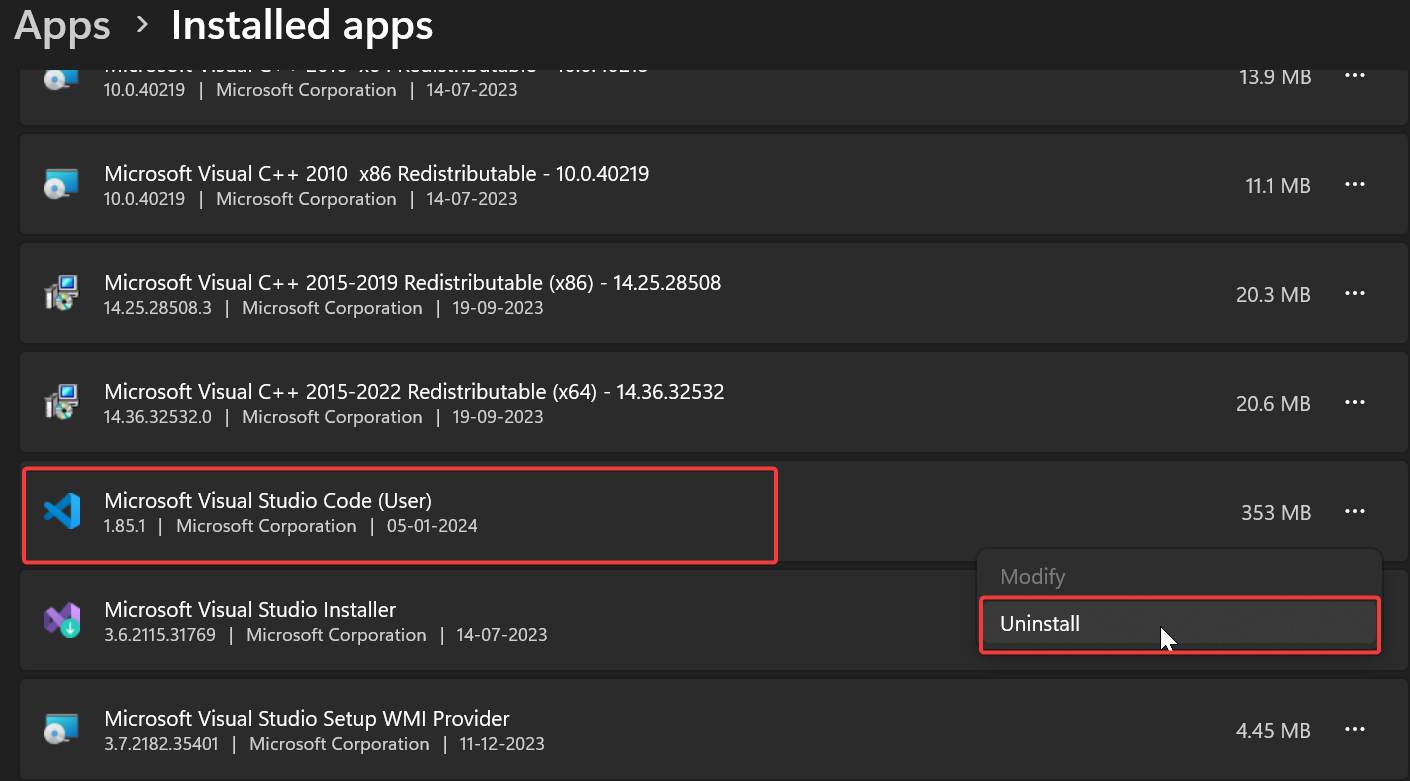
Follow the onscreen instructions, and click on the Uninstall option, after the Uninstallation, download the VS Code System installer file and install it.
Go to code.visualstudio.com website, and download the System installer.
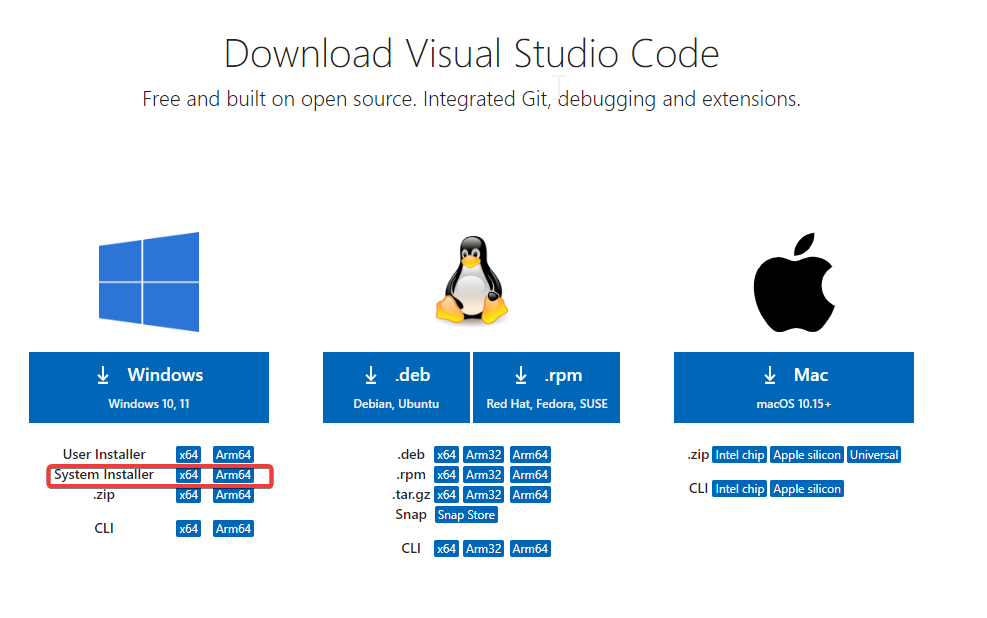
Once the download is complete, double-click on the exe file and start the installation. Follow the onscreen instructions and complete the installation.
After the installation, you won’t face the issue, on the system installer, updates will download and install automatically without any error.