Microsoft Teams is the chat-based collaboration tool that provides global, remote, and dispersed teams with the ability to work together and share information via a command space. Microsoft Teams becoming very popular among corporate because of its unique and cool features like document collaboration, one-on-one chat, team chat, and more. Microsoft Teams is also fully integrated with many other Office 365 services. The main and core capabilities of Teams are Chat, Hub, calling, Video calling, Meeting, and File Sharing. You can also download and install the Microsoft Teams app separately without the office suite. Recently one user reported that he is unable to make a Teams call, and he received the following error message. This article will guide you to fix You can’t make or get calls right now. Try restarting the app in Teams.
“Something went wrong
You can’t make or get calls right now. Try restarting the app. That might solve the problem.”
Related: How to hide Teams Chat icon on taskbar in Windows 11?
Fix You can’t make or get calls right now. Try restarting the app:
Once you received this error, try to restart the Teams app, mostly restarting the Teams app will fix the issue. If you faced the same issue after the restart, then proceed with the following resolution method.
Clear Teams Cache:
Fully exit the Microsoft Teams’ desktop client. You can right-click Teams from the Icon Tray and select ‘Quit’ or run Task Manager and fully kill the process.
Open Run command by pressing Windows + R, and type in %appdata%\Microsoft\teams.
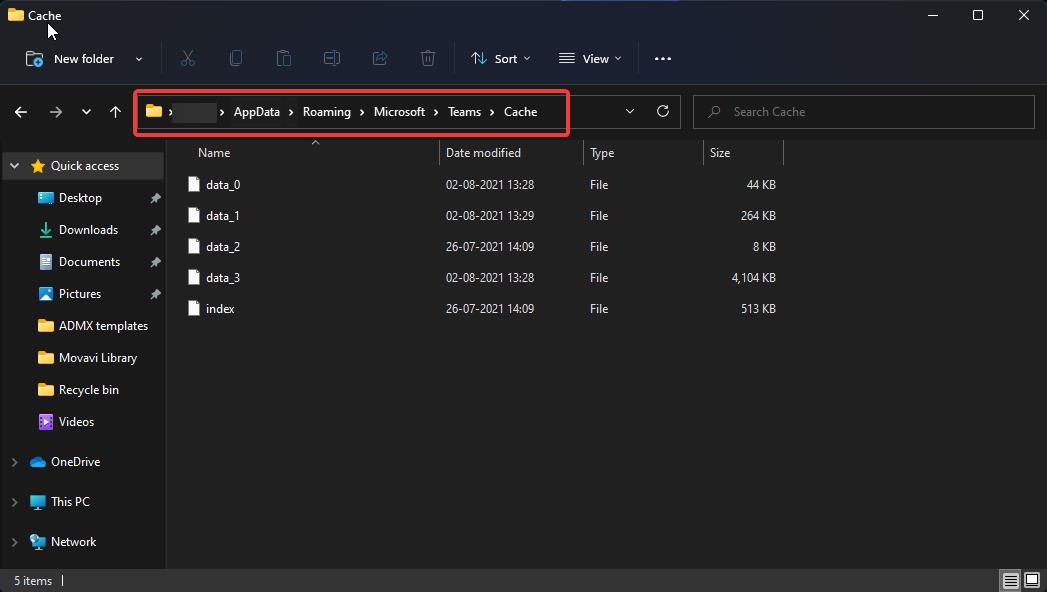
Once in the directory, you’ll see a few of the following folders:
From within ‘Application Cache’, go to Cache and delete any of the files in the Cache location.
* %appdata%\Microsoft\teams\application cache\cache From within ‘Blob_storage’, delete any files that are located in here if any.
* %appdata%\Microsoft\teams\blob_storage From within ‘Cache’, delete all files.
* %appdata%\Microsoft\teams\Cache From within ‘databases’, delete all files.
* %appdata%\Microsoft\teams\databases From within ‘GPUCache’, delete all files.
* %appdata%\Microsoft\teams\GPUcache From within ‘IndexedDB’, delete the .db file.
* %appdata%\Microsoft\teams\IndexedDB From within ‘Local Storage’, delete all files.
* %appdata%\Microsoft\teams\Local Storage Lastly, from within ‘tmp’, delete any file.
* %appdata%\Microsoft\teams\tmp
====================================================
Once the cleanup is finally completed, you can now restart Teams and check the results.
Reinstall Microsoft Teams:
Clearing Microsoft Teams cache will mostly fix the issue, if you are still facing the issue then Reinstall Microsoft Teams.
Open Run command by pressing Windows + R and type appwiz.cpl and look for Microsoft Teams app, right-click on it, and choose Uninstall.
After the uninstallation, download the latest version of Teams and install it.
Read Also:
Fix Not Receiving Calls on Teams in Windows 11

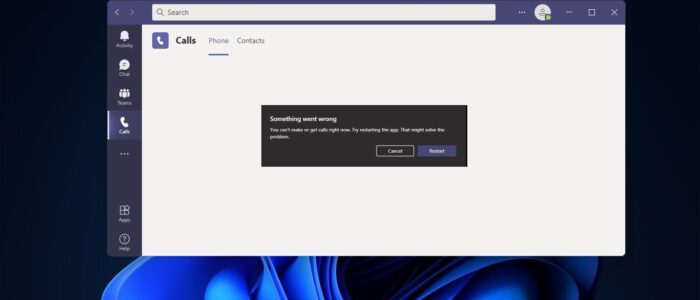
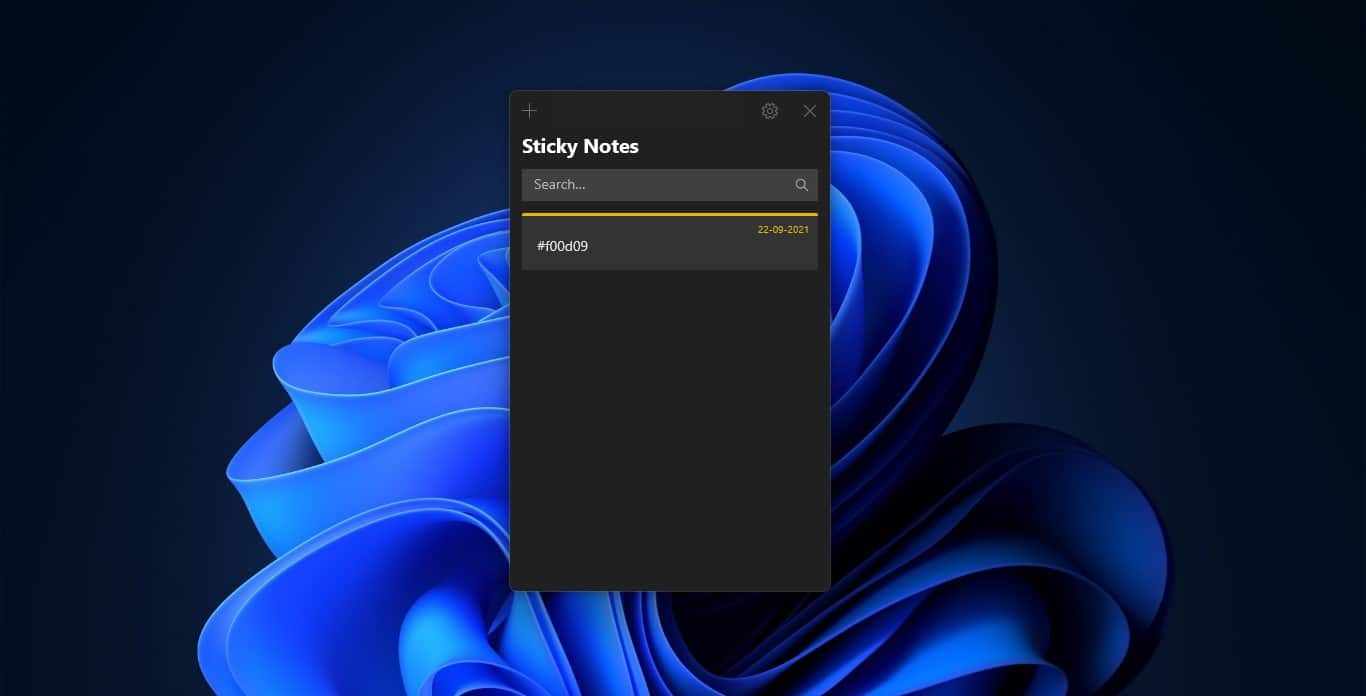
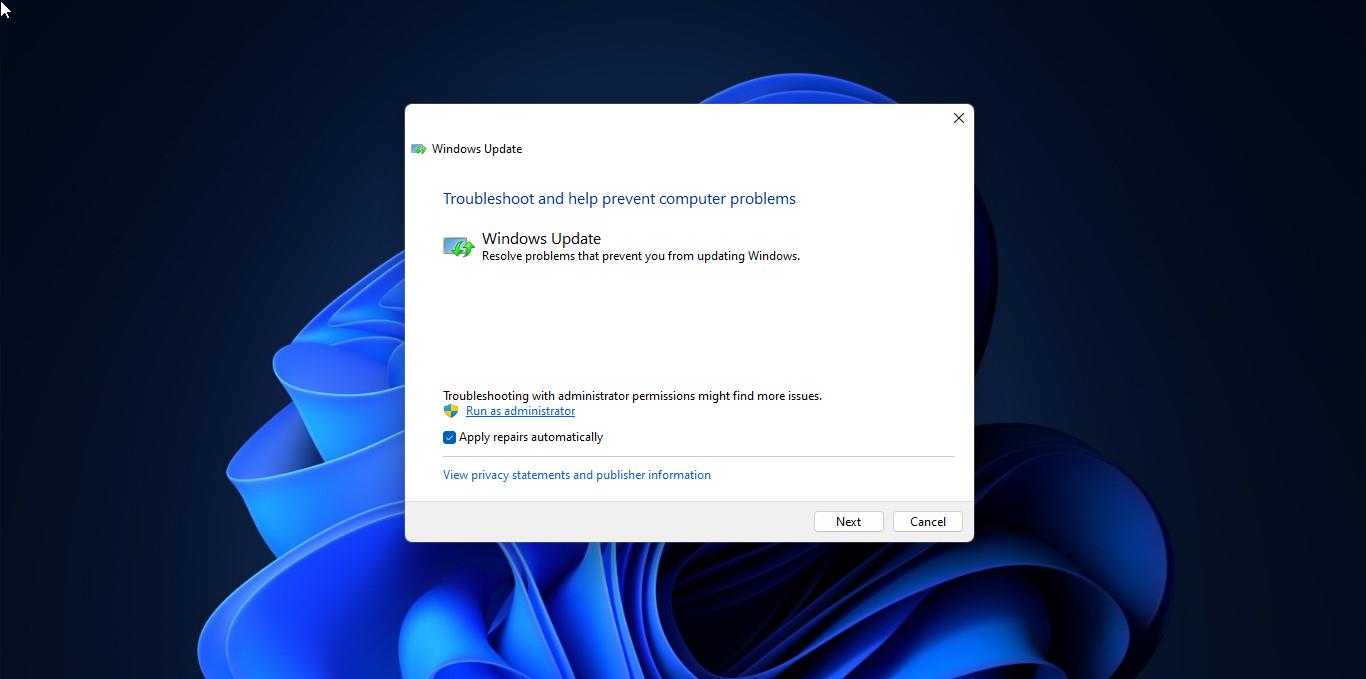
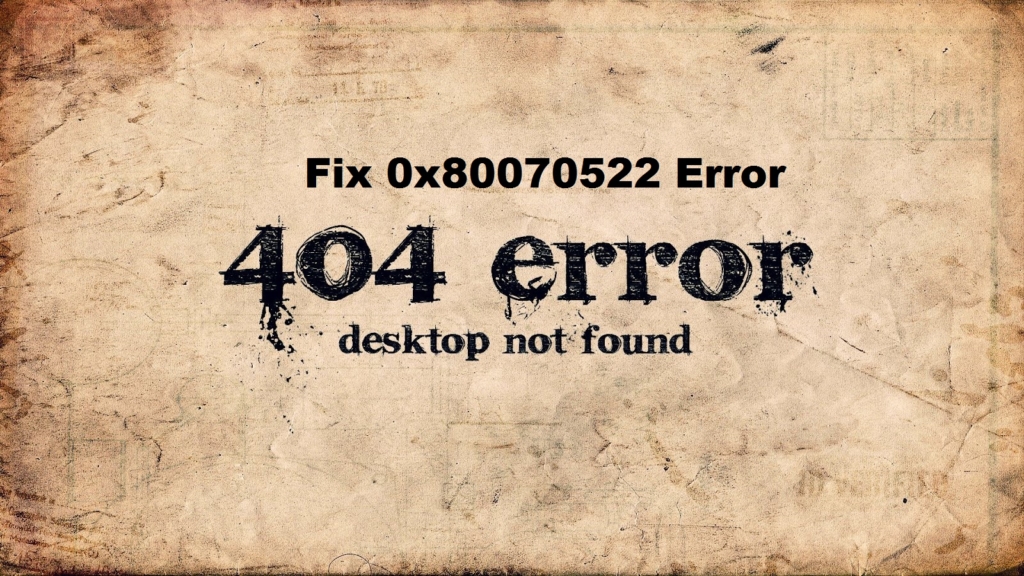

Both solutions are not working. I have the problem since 9 February for 5 persons all using a HP Probook 440 G8