Recently one user from our organization reported that he is not able to find all the sticky notes that he has saved from the beginning, after the troubleshooting, we find a way to fix this issue. This article will guide you to recover Lost or Missing Sticky Notes in Windows 11. Sticky Notes allows users to take notes using post-it note-like windows on their desktop. The New version of Sticky Notes which is included in Windows 11 has lot of advantages and features, with this most recent version you can sync and backup notes across your Phone, laptop, and desktop.
There are lot of new features included in sticky notes 3.7, First thing, sticky notes use a Microsoft account to sign in and you can create multiple note lists under a single account, you can choose the sticky notes based on your need and pin to Desktop. You can open sticky notes from the start menu search or from the Taskbar, once you open sticky notes, it will load all the notes you saved before. Sometimes Sticky notes won’t load properly and sometimes it will load only a few sticky notes. The new version of sticky notes by default sync to the Microsoft account, so there is no way you can lose notes unless you delete it manually.
Recover Lost or Missing Sticky Notes:
If you feel that some sticky notes are missing, then follow the below-mentioned steps to bring it back.
Check the SNT File:
SNT file is created by sticky notes, this file stores one or more sticky notes typeface, color, text, and position on the desktop. And it allows opened sticky notes to be saved even if the user logs out of Windows and back in again. Restoring the SNT file will bring back all the sticky notes.
Open Run command by pressing Windows + R and navigate to the following path and hit enter.
C:\Users\\AppData\Roaming\Microsoft\Sticky Notes
This will open the Sticky Notes folder and look for the StickyNotes.snt file, make sure you have enabled the hidden items in Folder Options.
Right-click on the StickyNotes.snt file and choose Restore Previous Version.
Show All Notes:
Most of the users think that they lost the sticky notes if they were not able to find the sticky notes in the list section. But actually, sticky notes will hide all old notes for quick loading, if you are not updated the notes for a long time, then the sticky notes application will hide that particular note.
Open the Sticky notes app and right-click on the sticky notes app from the Taskbar.
From the Sticky Notes right-click context menu choose “All Notes”. This option will bring back all the hidden sticky notes including the one which you’ve closed recently.
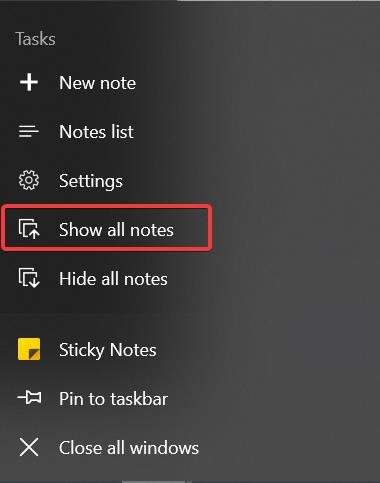
Now you can choose from the list, it will show the list date-wise.
Read Also:
How to Recover Deleted Sticky Notes in Windows 10?
Recover Missing Sticky Notes in Windows 11 – Ultimate Guide

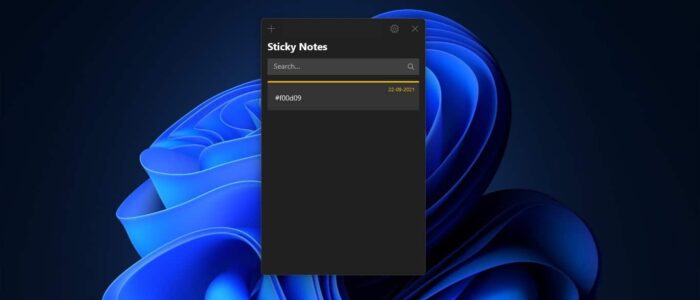

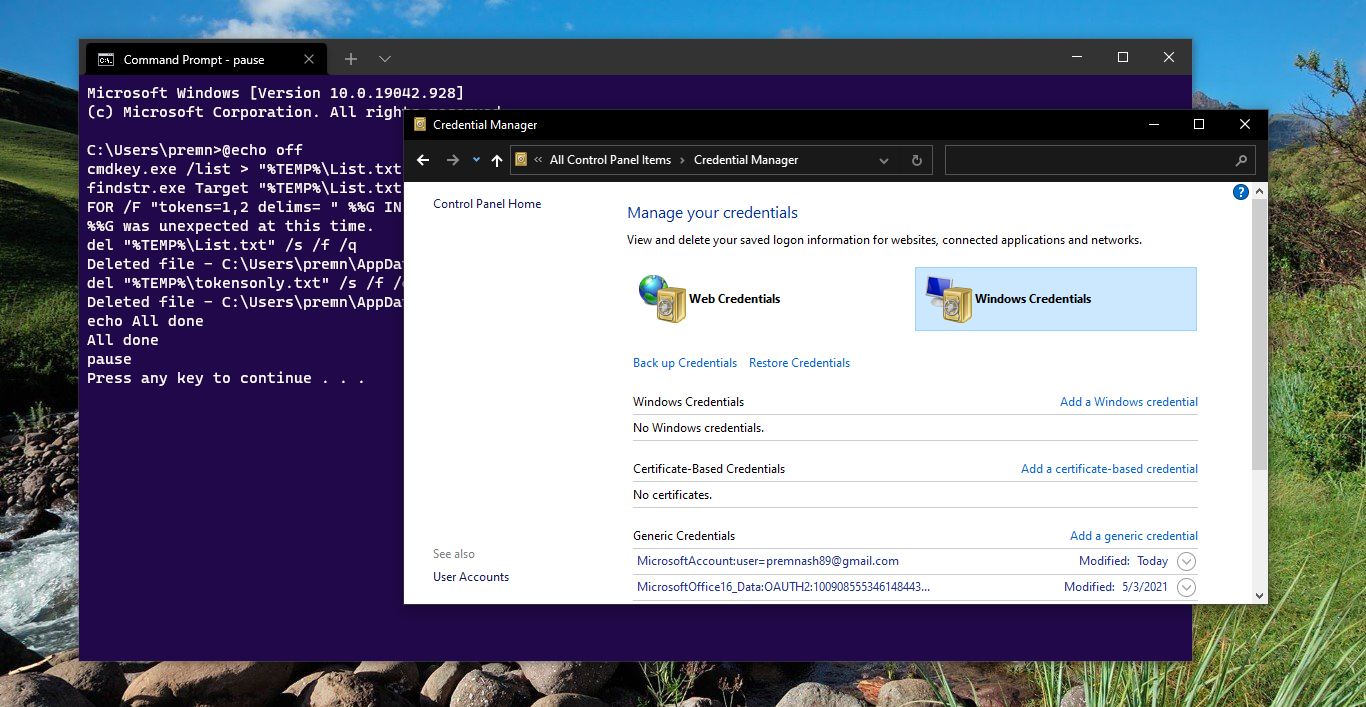
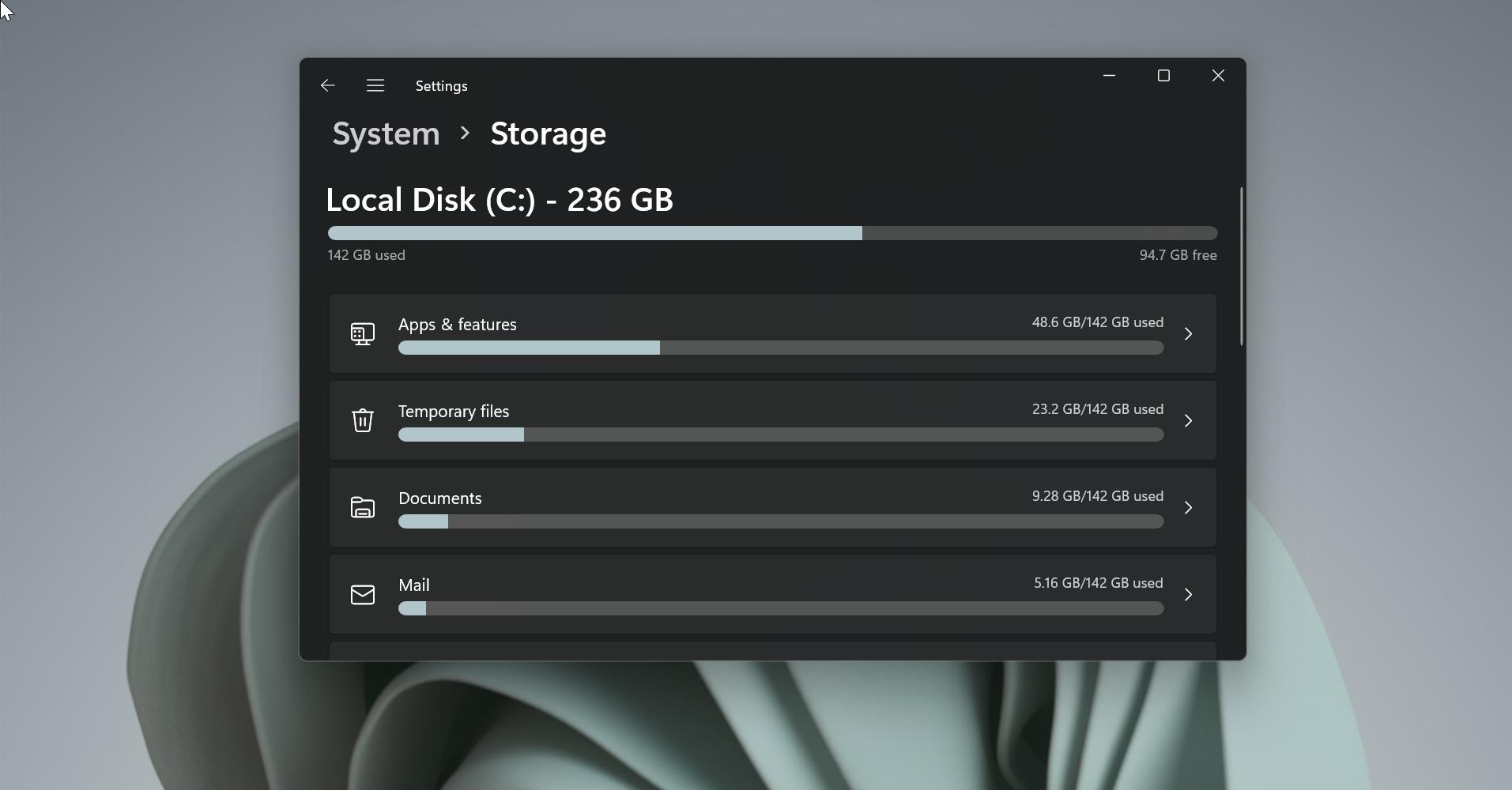
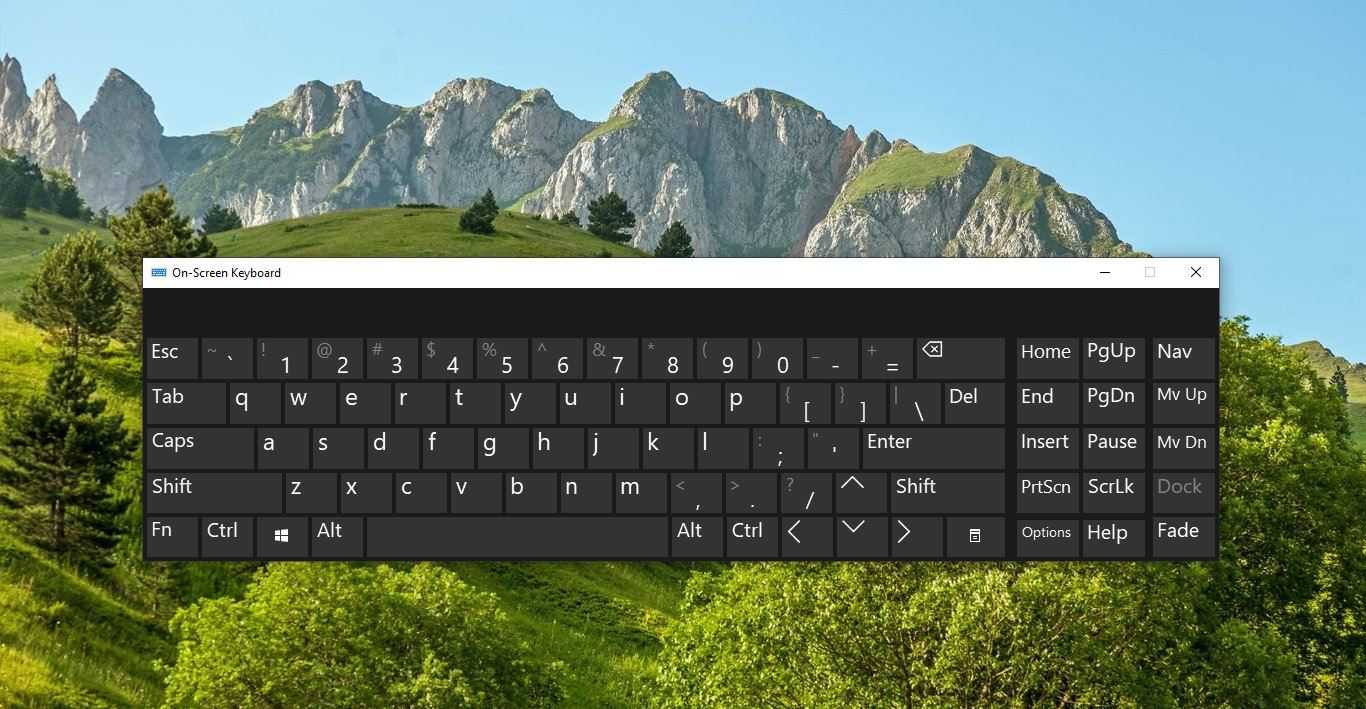
I seem to not have any sticky notes folder or snt file in my windows 11 setup and I have 2 new notes but want to recover my old notes
Easy solution.
right click on sticky notes app
click on notes list
full window comes up
double click on the top note in this window
sticky notes comes back with all your notes in it
I am unable to find all my notes from January 2023 till date.
I also cannot find the .snt file.
The only folder i have is One Note folder which does not have sticky notes folder.
What do i do please?