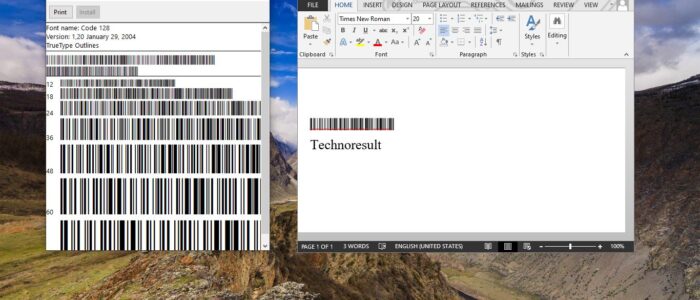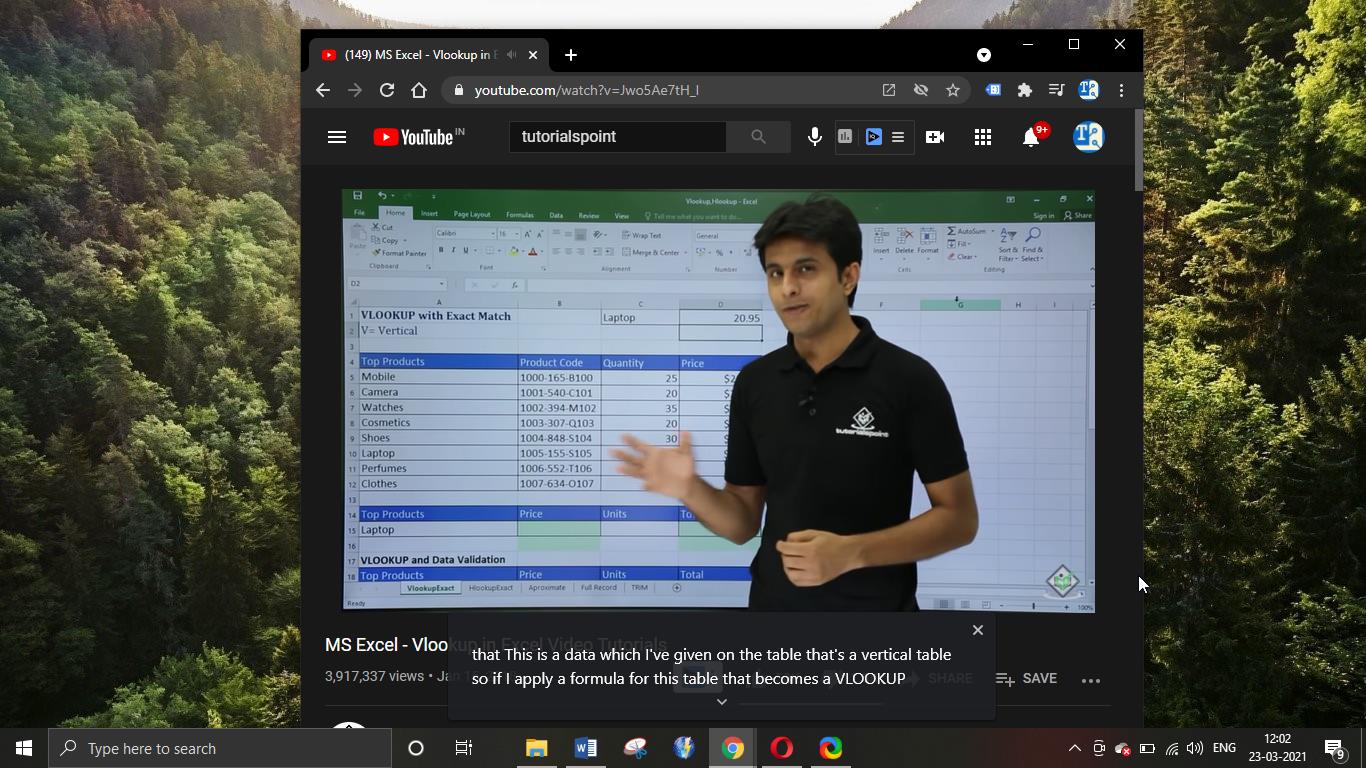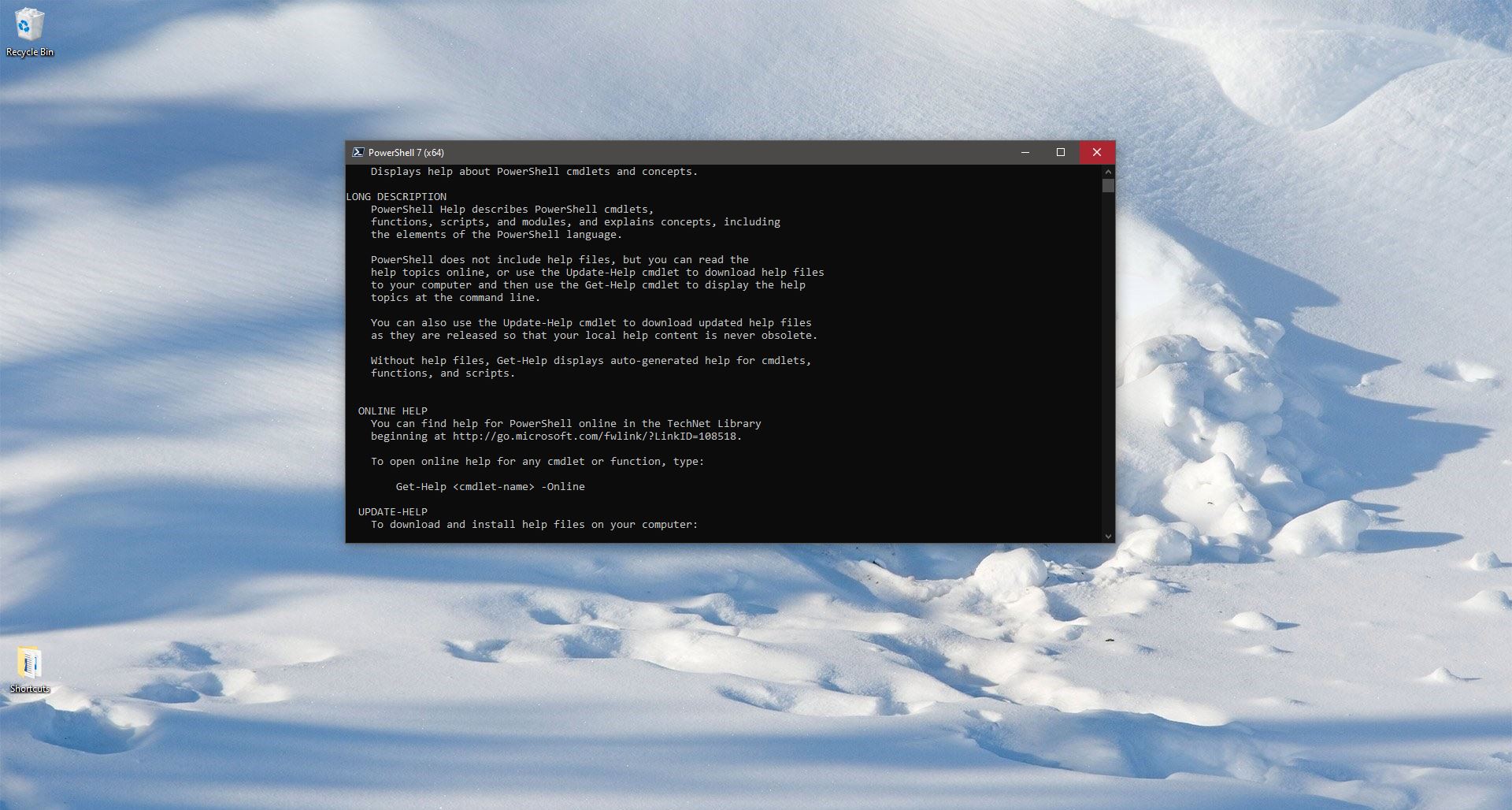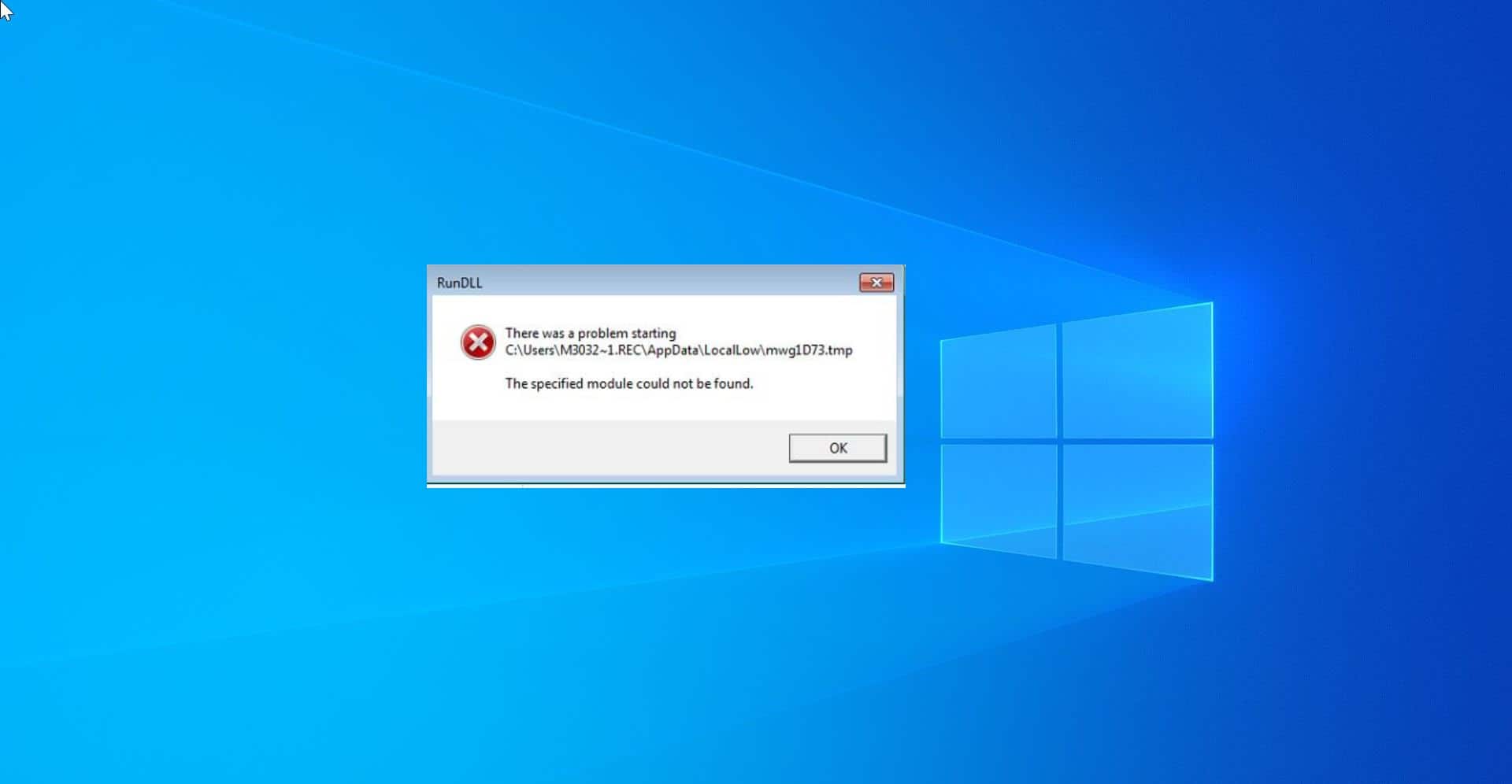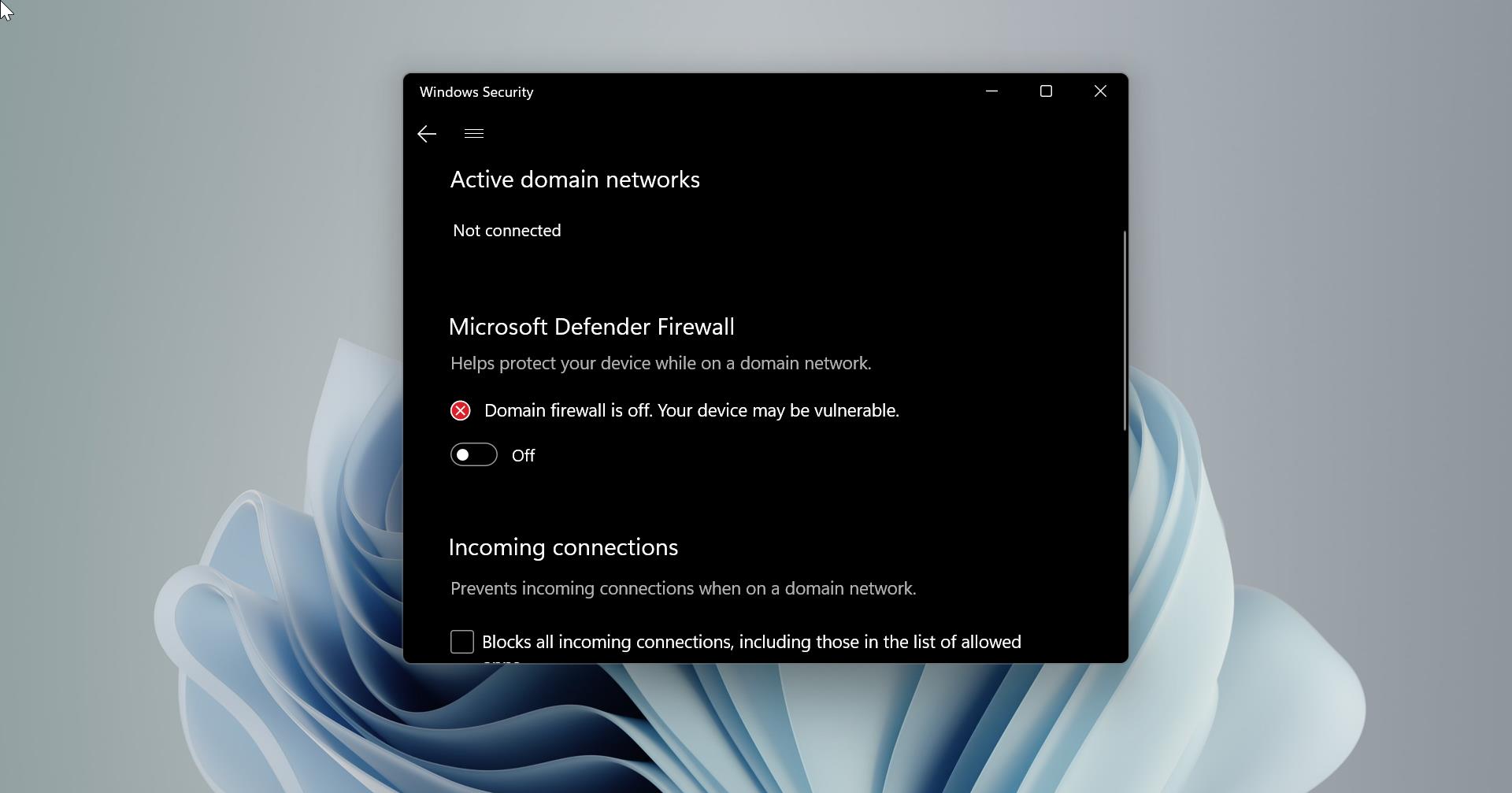Barcode is a machine-readable code in the form of numbers and a pattern of parallel lines of varying widths, printed on a commodity. Barcode is a way to encode information in a visual pattern that a machine can read. Barcode is the combination of black and white bars that represent different text characters that follows a set algorithm for that particular barcode. Usually, bar codes are used to store Product information like Price & weight of the Product, date of manufacturing and expiry, name of the manufacturer, etc. We convert any information into a barcode, In this article, we’ll see how to Add Barcode Font in Microsoft Word. Using this Barcode font you can convert any text into barcode in Microsoft word.
Add Barcode Font in Microsoft Word:
To add a Barcode font, first, you need to download the font. You can download the barcode font from this link. Click on the link and go to the home page.
On the home page look for the Barcode and click on it. This will list out different types of barcodes. Choose any Barcode font you want and click on Download.
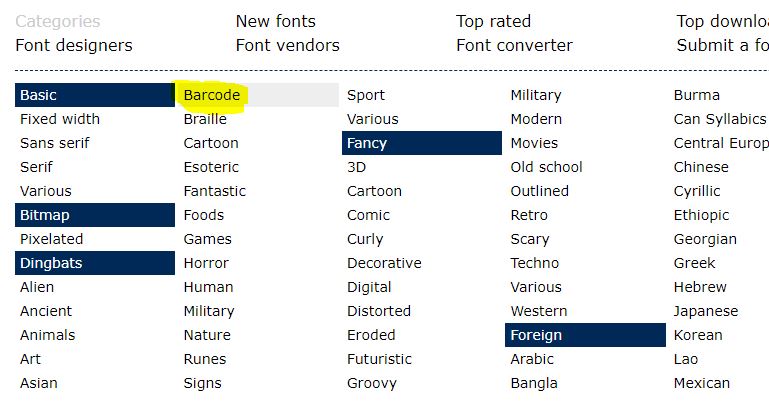
Once you download the barcode font zip file. Extract it and open the font folder.
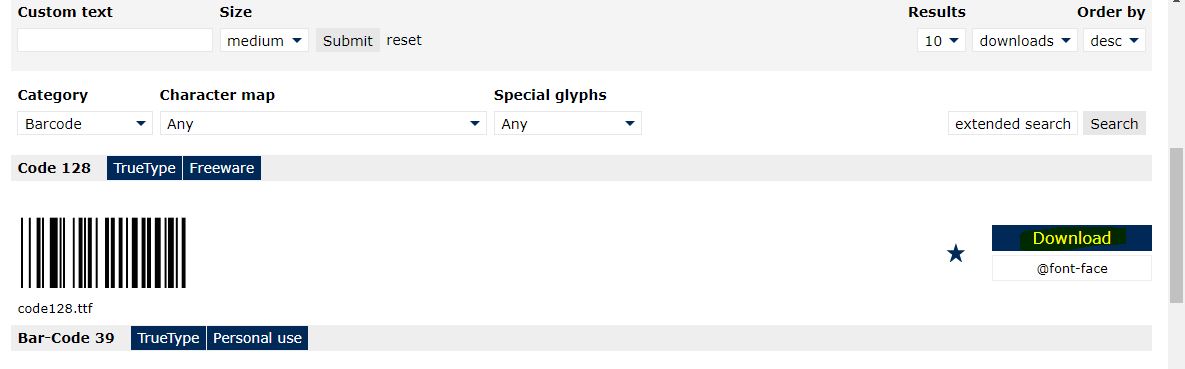
Inside the font folder you can see the font file. Double click on the file.
Now you can see the Install button, click on Install and you will get the confirmation message.
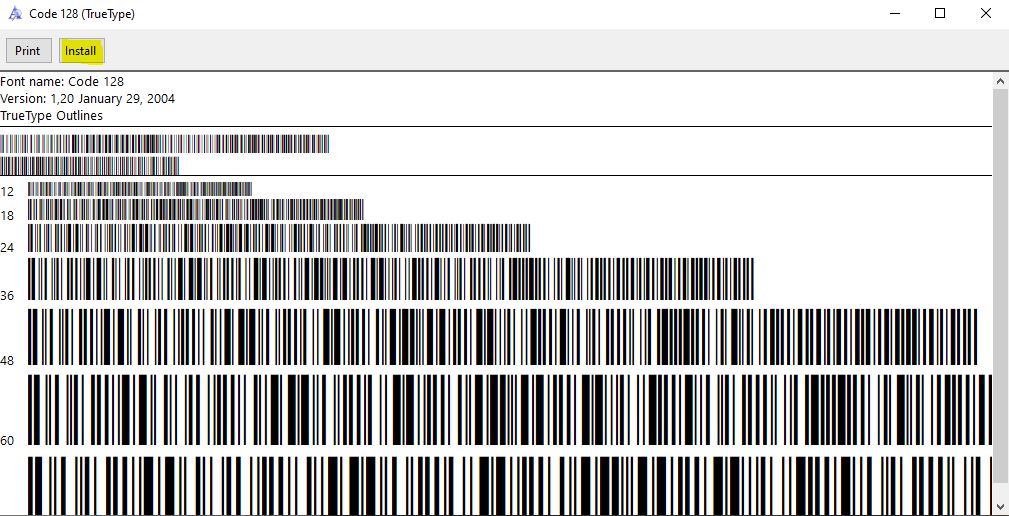
Once the font is installed now you can verify it using File Explorer. Open File Explorer and navigate to this path.
C:\Windows\Fonts
Under Fonts folder you can see the barcode font.
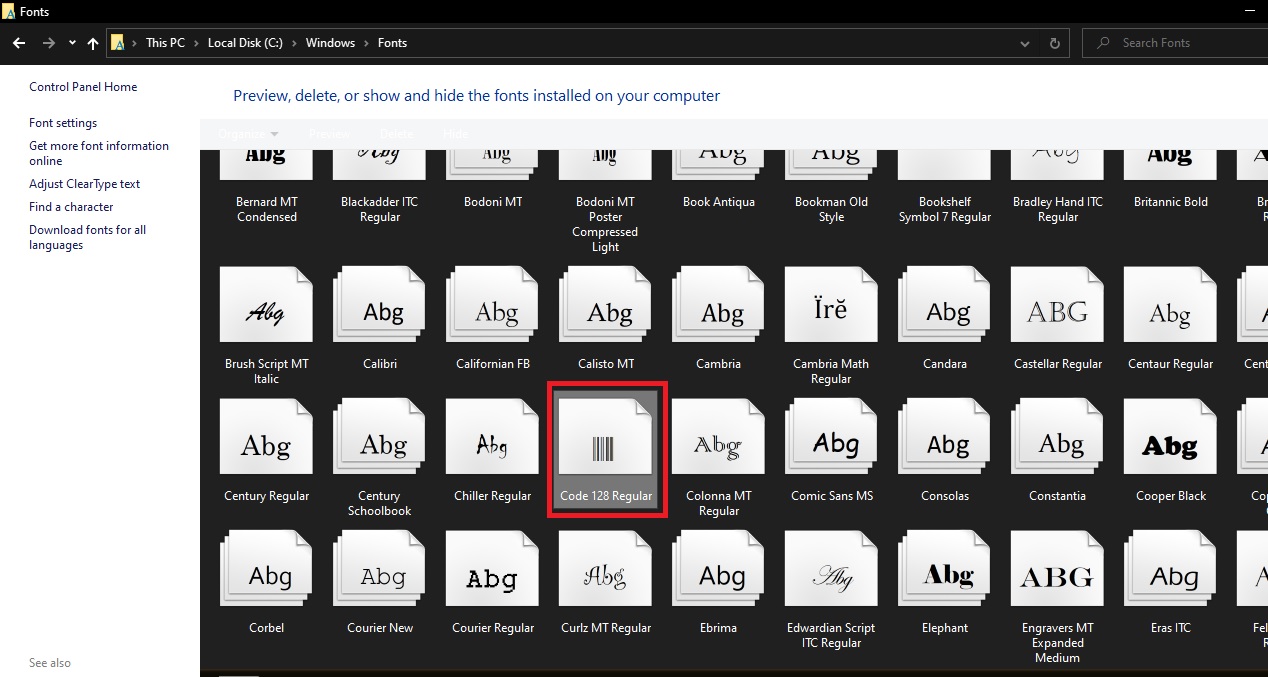
Now open Microsoft Word, click on Home tab and under font dropdown menu choose the Barcode font.
Now type any letter in the word, it will directly convert to the barcode. Or you can choose any word or sentence and choose Barcode font.
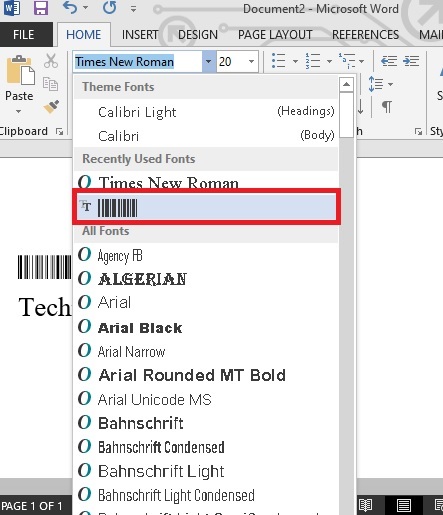
For verification purpose you can use any Barcode scanner or mobile app(Barcode Scanner) to check.
Read Also: Enable Draw with Touch feature in Microsoft Word