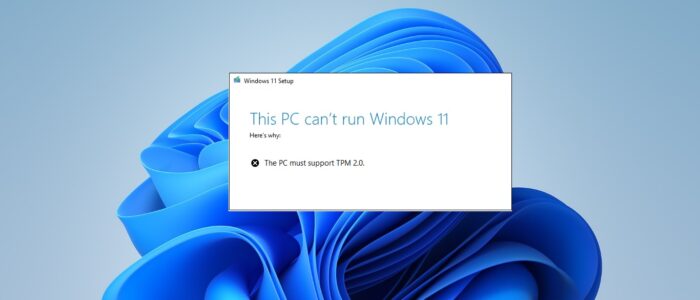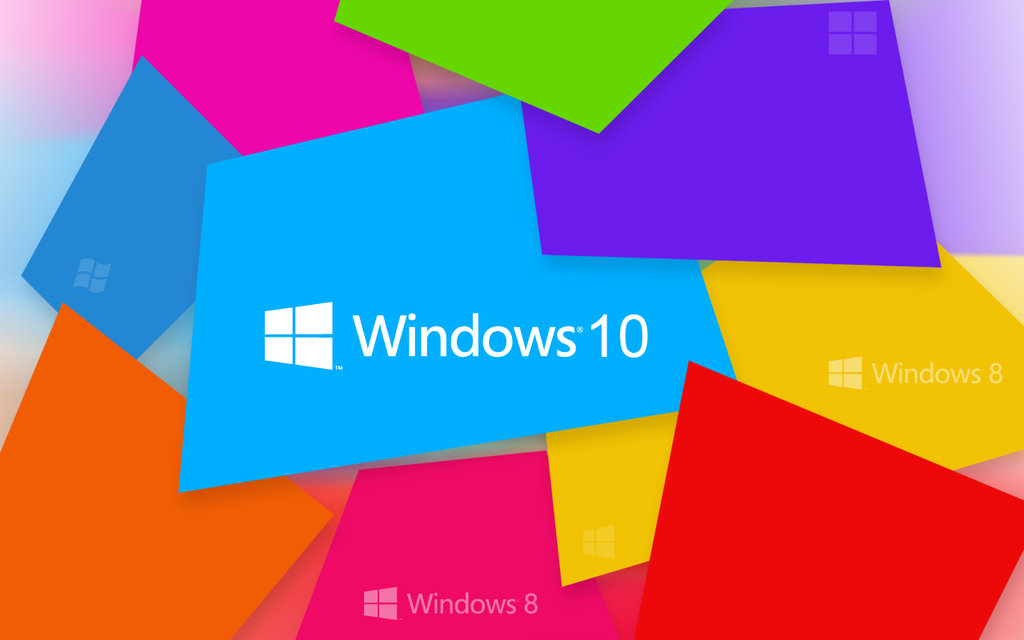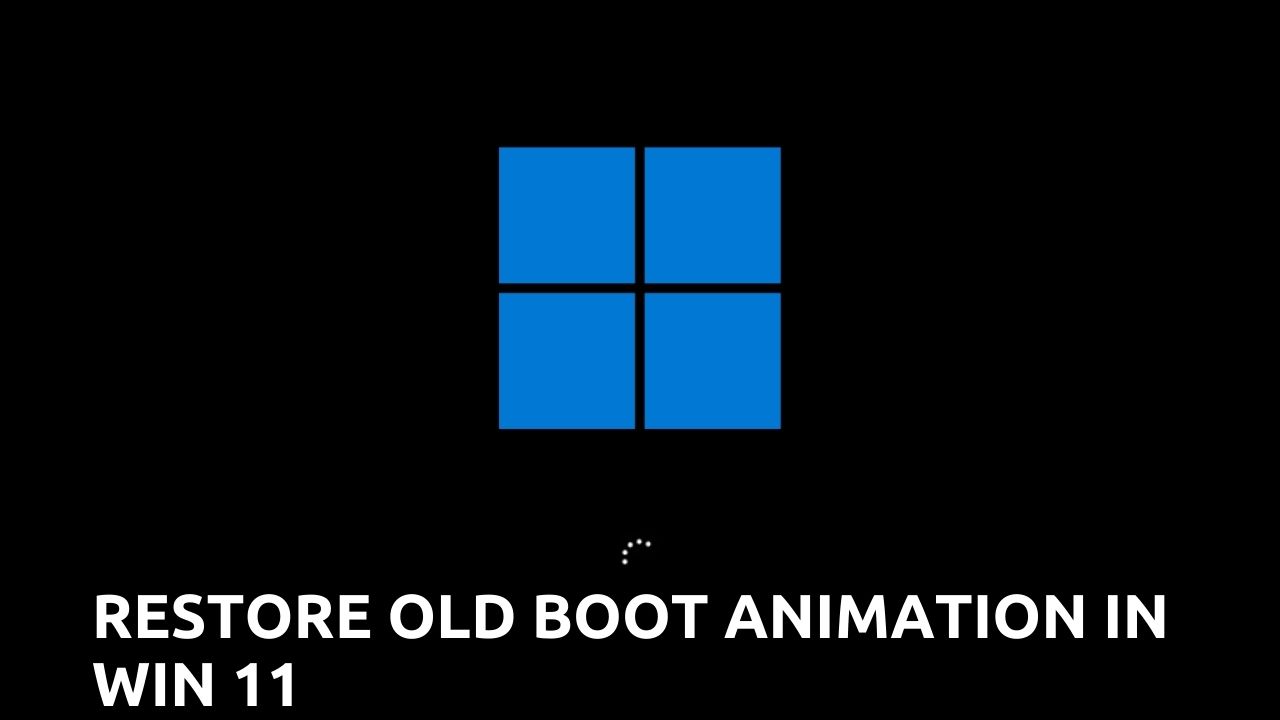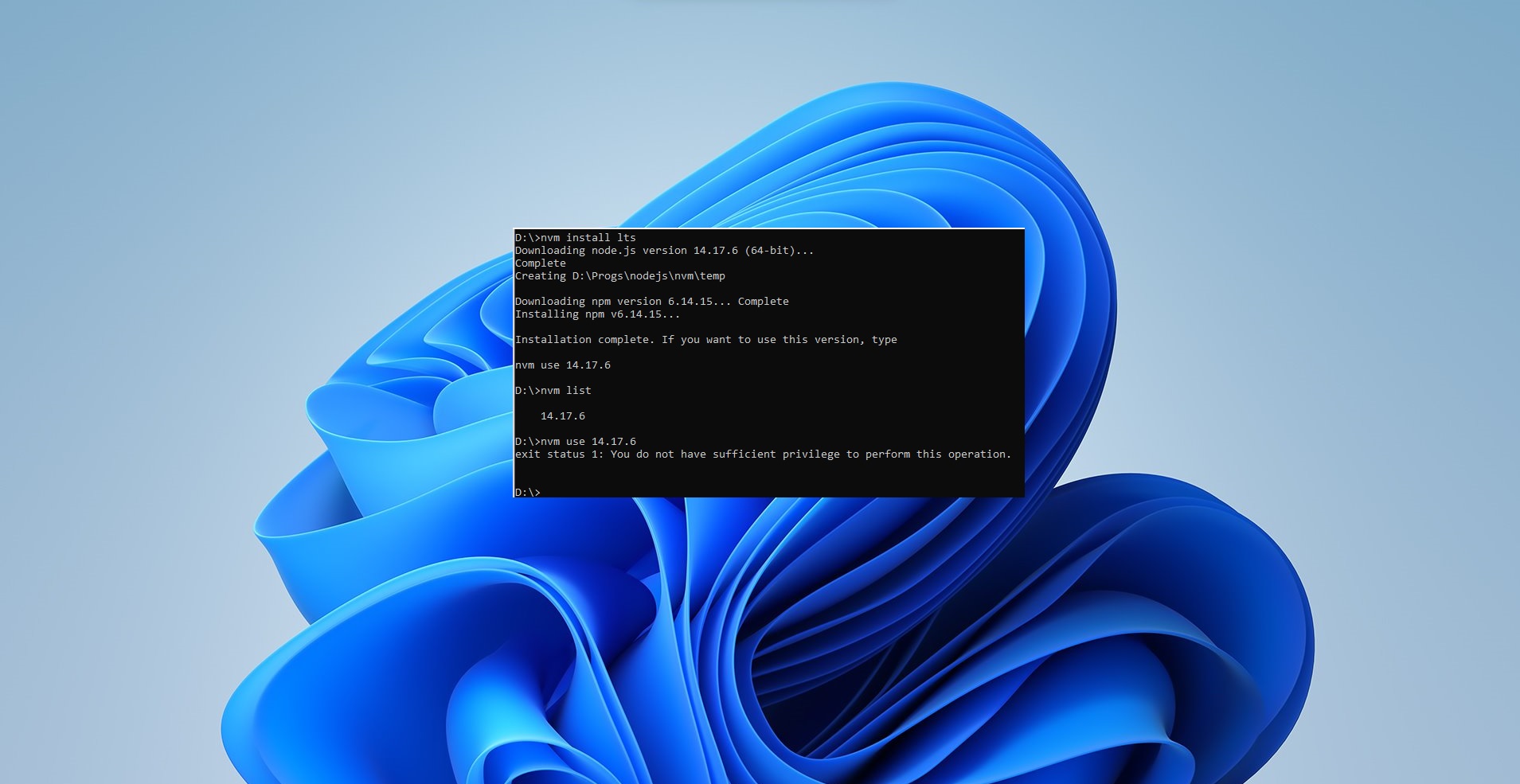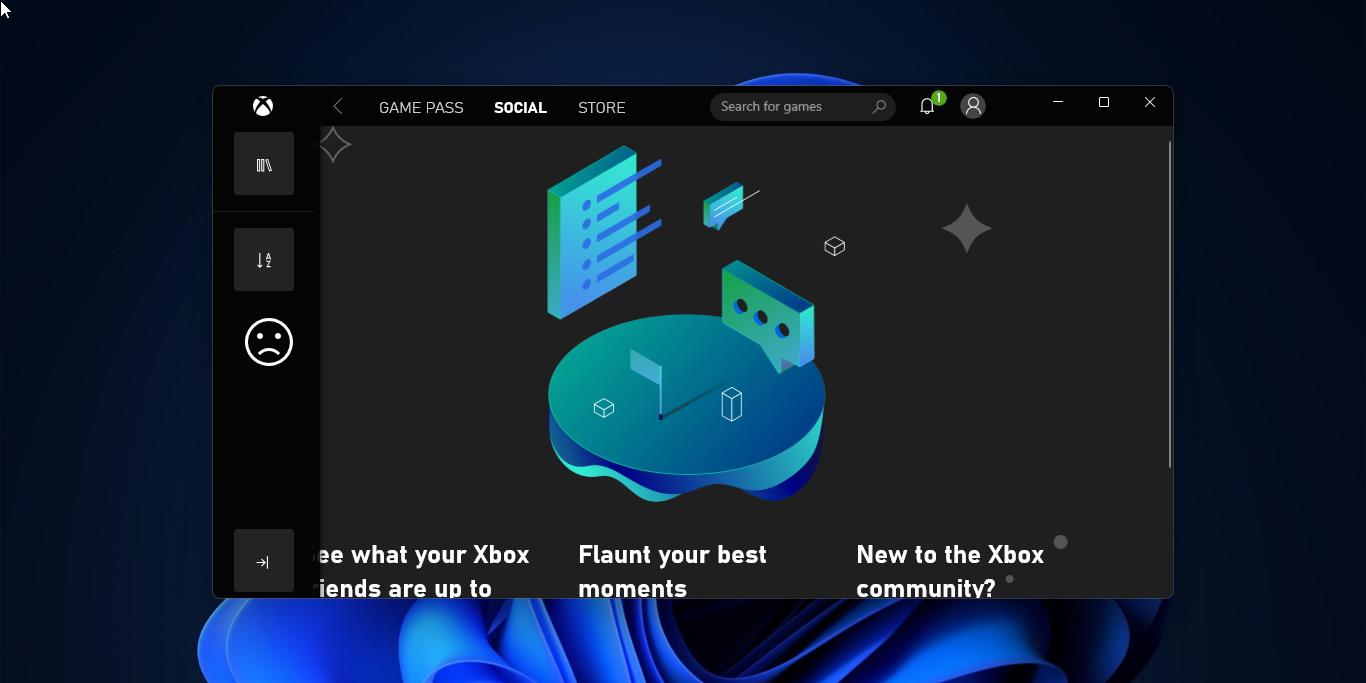After the announcement of the next-gen operating system, Microsoft announced that Windows 10 users can freely upgrade to Windows 11. But there been a lot of confusion about the Upgradation. Microsoft Clearly states that users can upgrade to Windows 11, but the system should pass the eligibility check. Microsoft released the Minimum hardware requirements for installing Windows 11, and it released the PC Health Check UP tool to check the system eligibility. You can download the PC Health Check-up tool from the Microsoft blog. Most of the users reported that this tool is not working properly, and it gives false results. Microsoft finally announced that the PC Health Check-up tool is unreliable and it trying to clarify the situation by updating its documentation. Many users faced the TPM error while trying to check the minimum hardware requirements. We have already seen how to enable the TPM and secure boot. Microsoft has removed the Soft and hard floor requirements of TPM, initially, it suggested all the devices with TPM 1.2 and older PCs will be supported officially. And recently Microsoft has quietly updated its Windows compatibility support documentation confirming that TPM 2.0 and newer CPUs are mandatory to pass the eligibility check for upgrading to Windows 11.
Related: How to Check TPM status in windows 10?
If you don’t have the TPM 2.0 version or if you are using the assembled system with no TPM chip at all, then you can bypass the TPM 2.0 requirement and proceed with the up-gradation. This article will guide you to Bypass Windows 11 TPM 2.0 requirement.
Bypass Windows 11 TPM 2.0 requirement:
In this method, we are going to use the Registry Editor, by simply editing the Windows registry you can install Windows 11 on unsupported devices.
Note: If you are trying to install Windows 11 on Unsupported devices then you’ll get Computer isn’t a compatible error. You can use the following steps to fix this error.
Once you get “This PC can’t run Windows 11” screen, then press Shift + F10 to open the command prompt, then type Regedit and hit enter.
This command will open the Registry editor. Now navigate to the following path.
HKEY_LOCAL_MACHINE\SYSTEM\Setup
From the left-hand side right-click on the Setup registry key and choose New > key and name it as “LabConfig”.
Next right click on the LabConfig registry key and choose New > DWORD (32-bit value) and name it as BypassTPMCheck DWORD.
Double click on the BypassTPMCheck DWORD and set the value as 1 and click on OK.
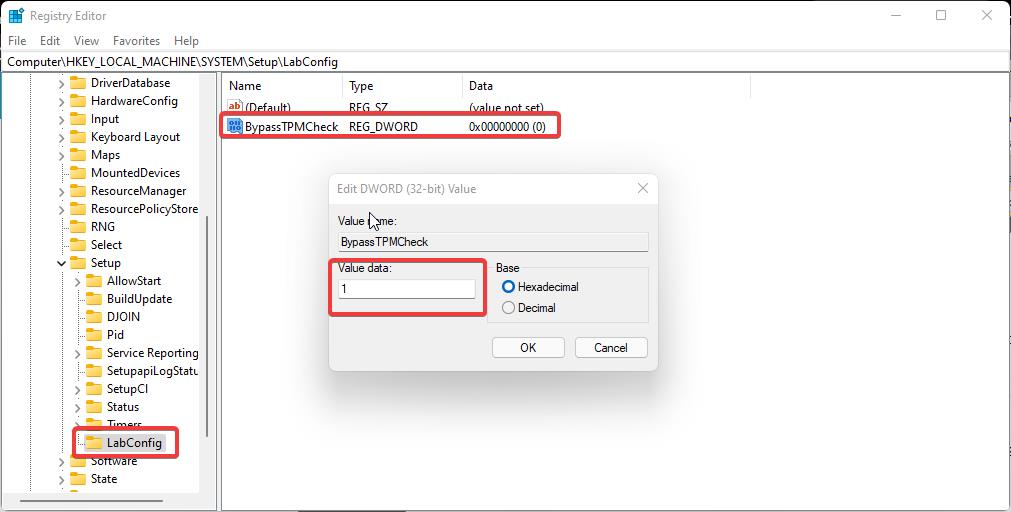
Now restart the system and try to install the Windows 11 operating system.
Read Also:
How to Clear TPM in Windows 11?
Fix Your computer’s Trusted Platform Module has malfunctioned error code C0090016