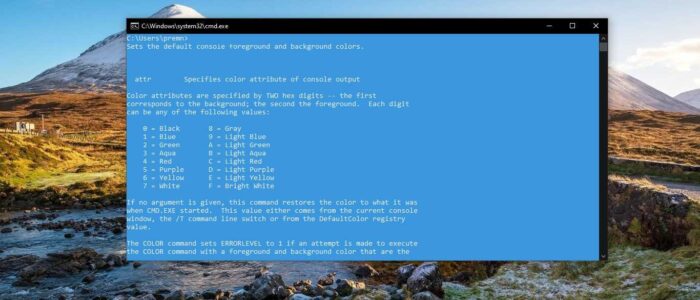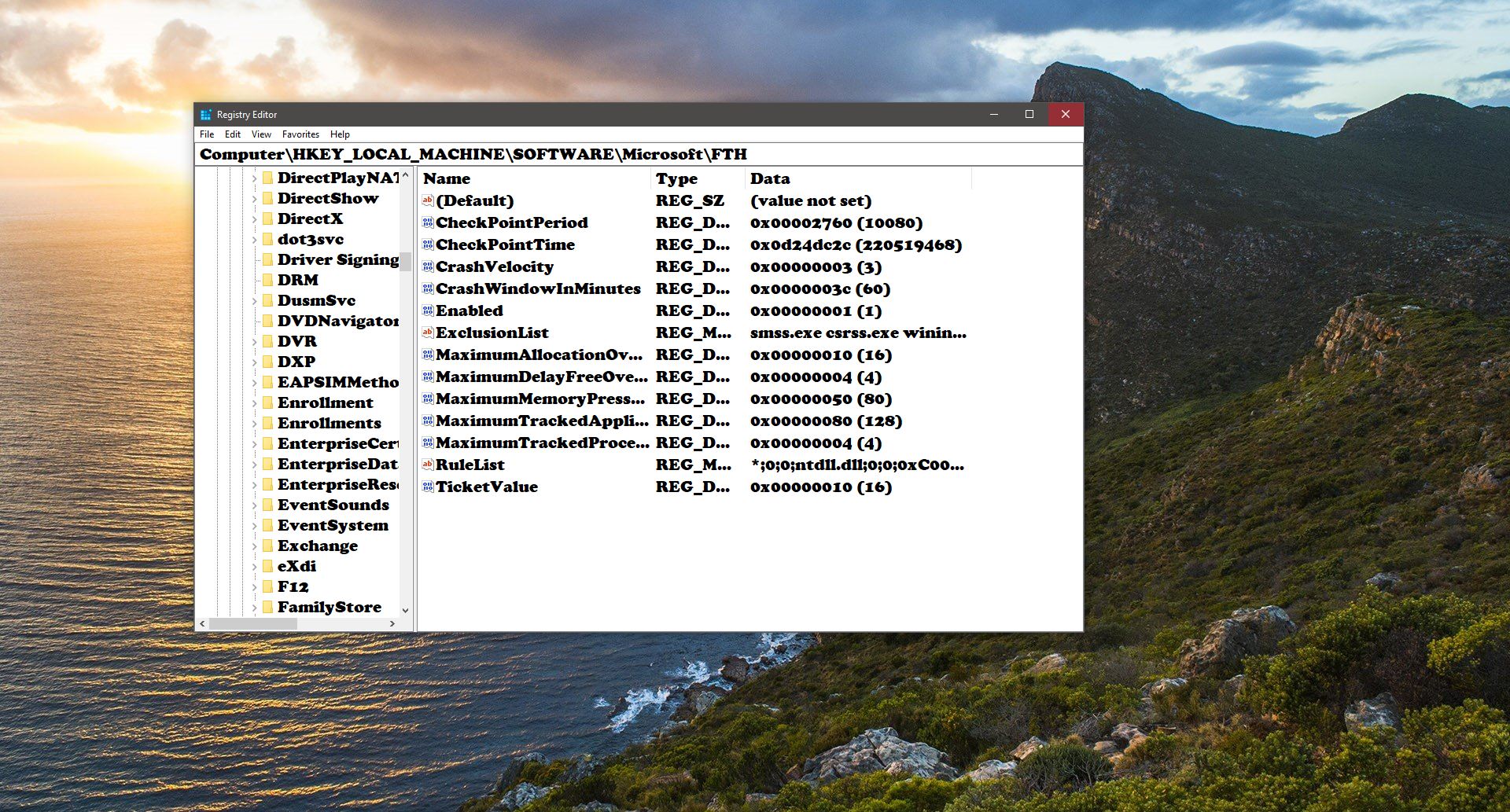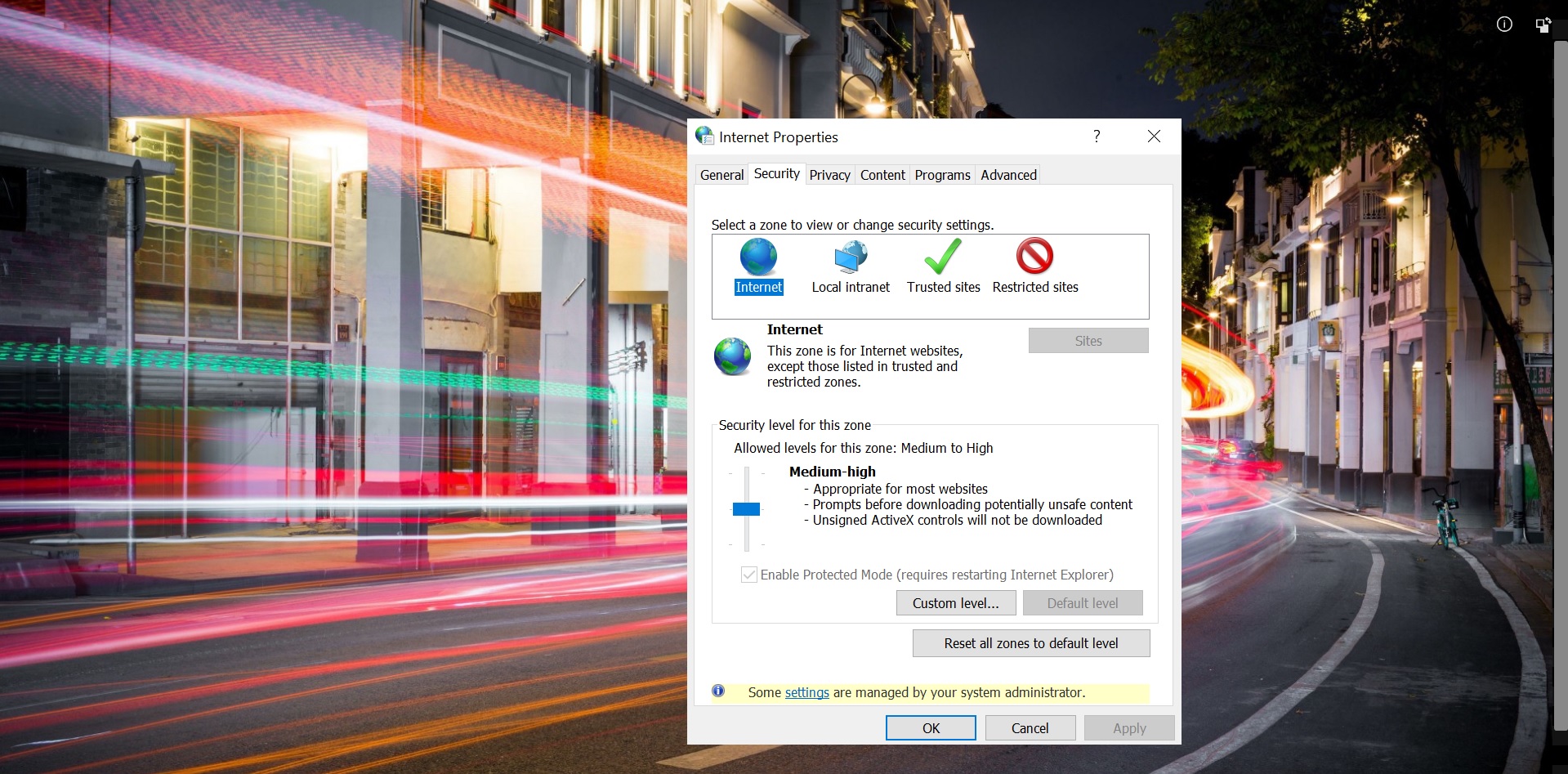Command prompt works as a command-line interface in the windows operating system. It is used to execute code and troubleshoot issues. And it is available in all the versions of the Windows Operating system. Windows 10 brings lot of modifications in the new Command Prompt.
- The primary and new function in the windows 10 command prompt is we can load DLL containing console.
- Earlier windows don’t have full window mode. Windows 10 command prompt has a full-screen mode
- In windows 7 we can’t copy the command directly, to copy the command we have to right-click and use the mark option, this was modified in the windows 10 command prompt, now we can directly copy the command by selecting directly and press Enter to copy.
- Semitransparent win 10 terminal option.
Most of the users and IT administrators use command prompt very often, by default the command prompt will show the black background with white font on it. Most of the users use the command prompt as it, but few users slightly modify the font color and the background color. This article will guide you to Change the Background and Font color in Cmd.
Change the Background and Font color in Cmd:
Open Run command by pressing Windows + R and type cmd and hit enter. This command will launch the Command Prompt.
Now Right-click on the command prompt and choose properties. Now you’ll get one separate Properties window.
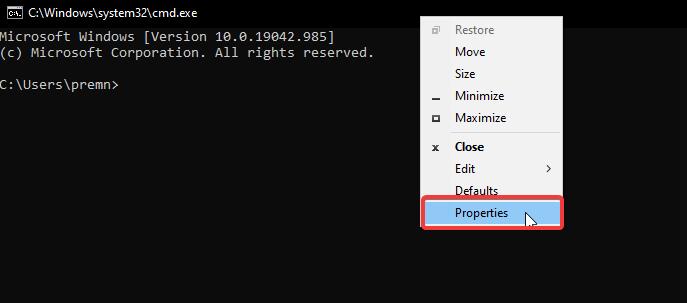
Under Properties windows, you can customize font size, color, type, Window layout, Terminal color and opacity, cursor size and etc.,
Click on the Colors tab, and under the colors tab, you can change the color of the following items
Screen Text
Screen Background
Popup Text
Popup Background
Choose the Screen text to change the font color and choose any color from the Primary window. Or you can select the color by changing the RGB values.
To change the Background color, select the Screen Background and choose the color from the listed primary colors, or select the color by changing the RGB values. There are many online color picker tools available on the internet. Pick any color and copy-paste the RGB values and click on OK.
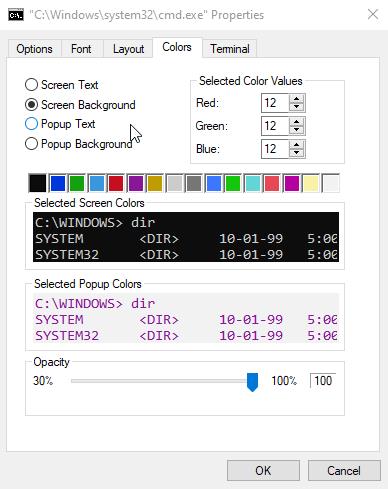
These changes will change the color of the Font and Background Permanently, if you want to change the font color and the background color temporarily, then follow the below steps.
Open the Command prompt and type the following command.
color\
This command will show the color attributes, to change the color of font and background use the following syntax.
COLOR [attr]
For example, the “color fc” command will produce light red on bright white. Here the first letter will represent the Background color and the second letter represents the font color.
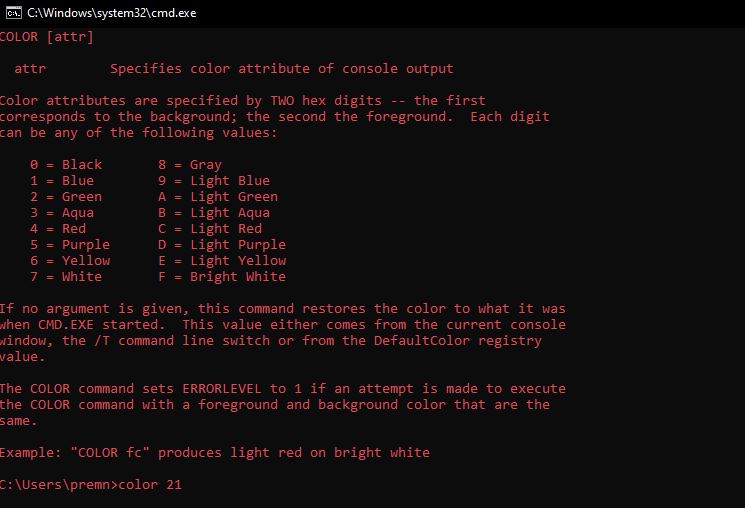
Enter both values to change the color quickly. And these changes are temporary, after restarting the cmd all the changes will be lost.
Read: Fix The service cannot be started Error 1508 in Windows 10