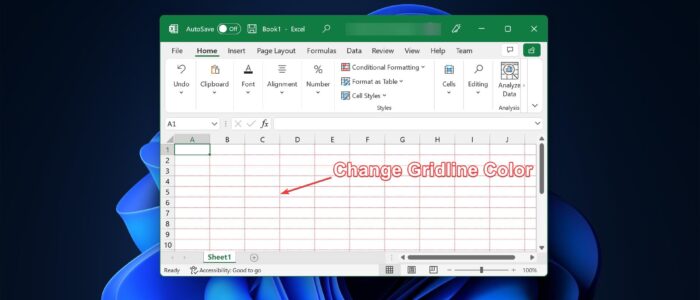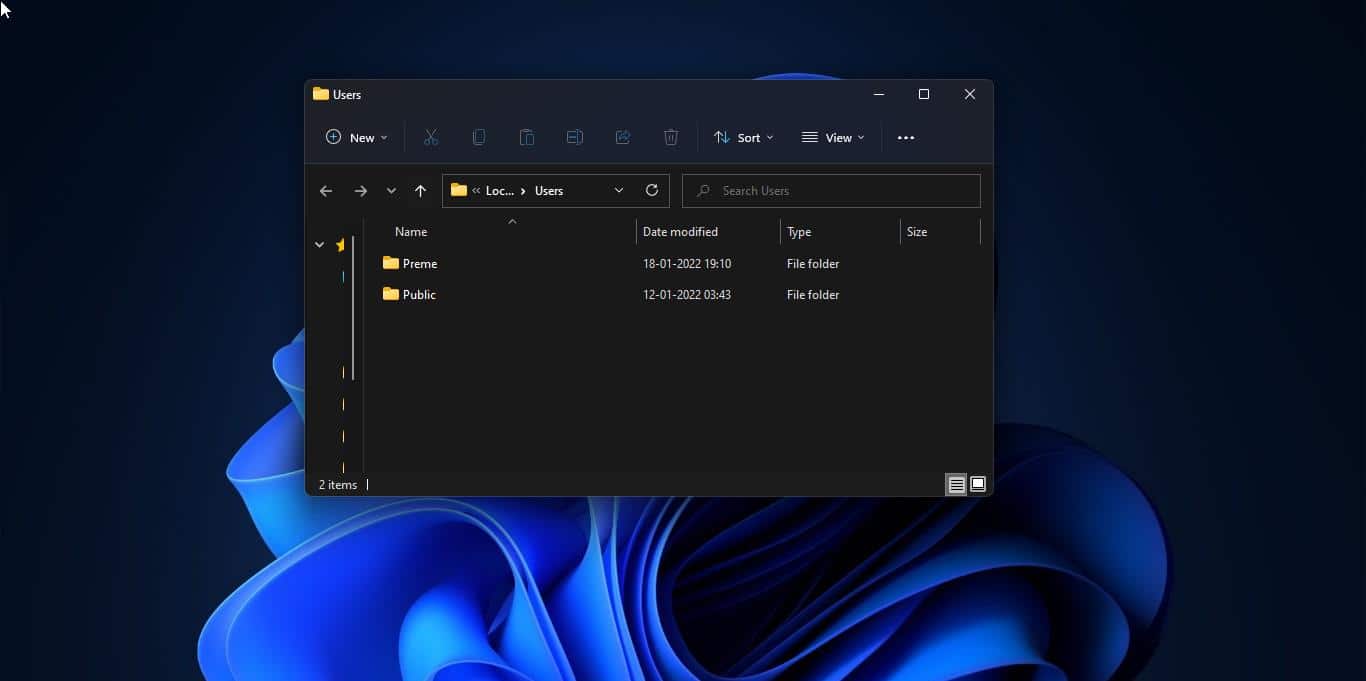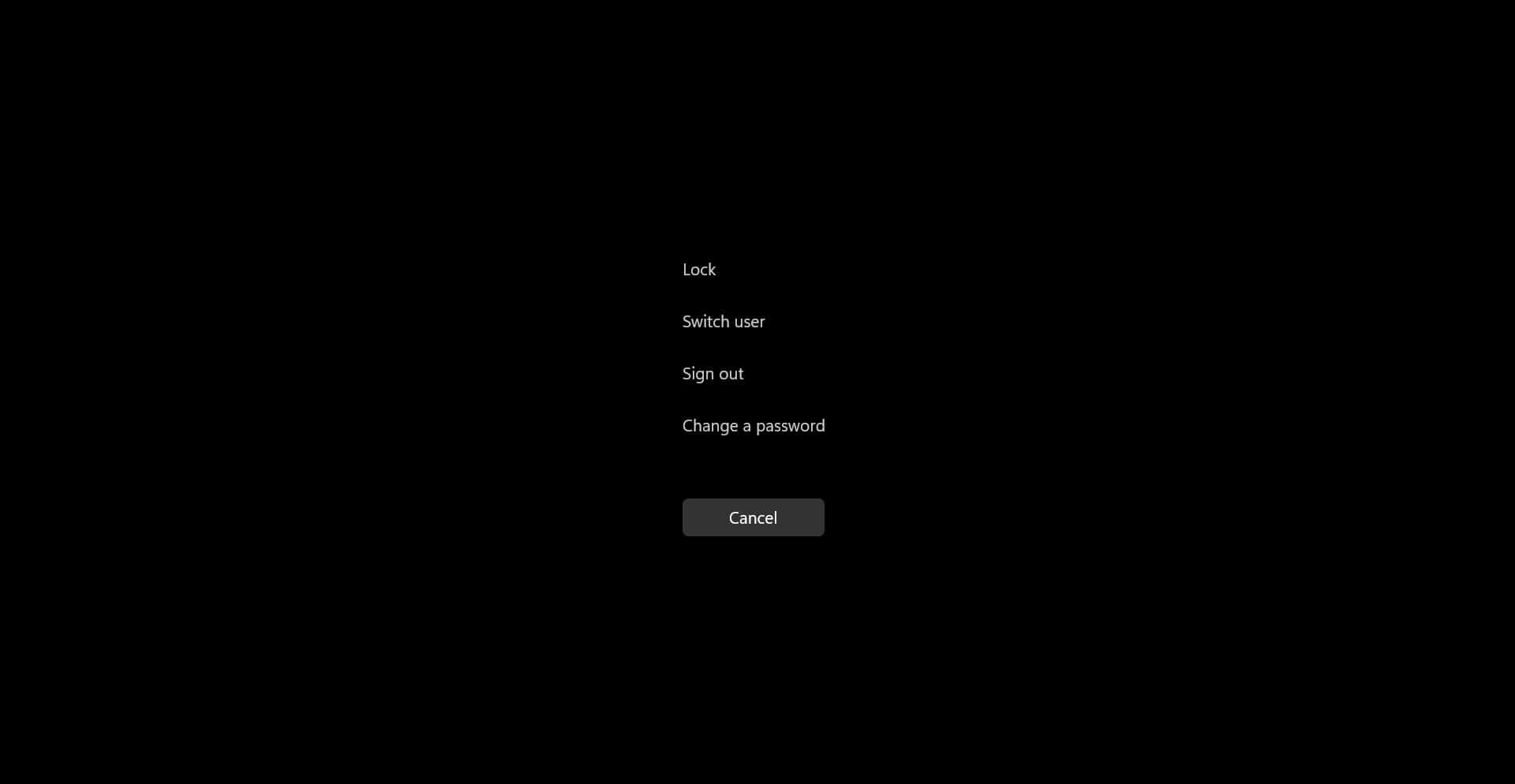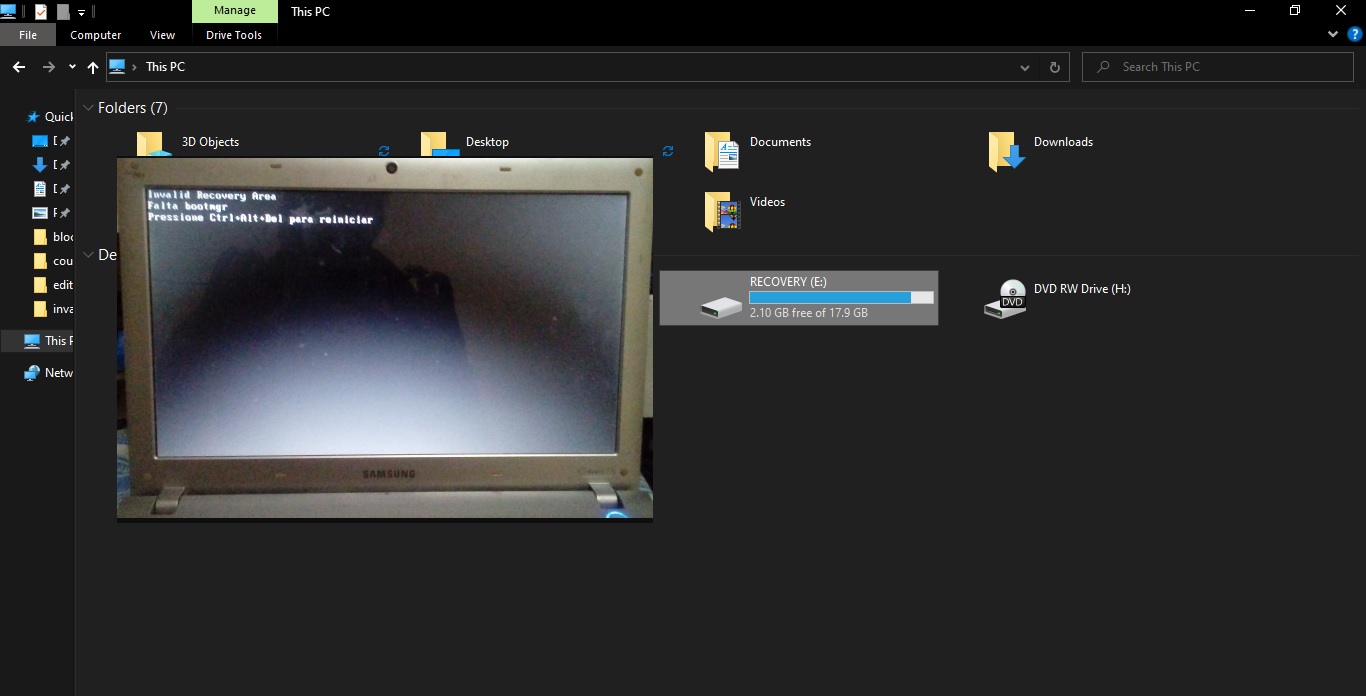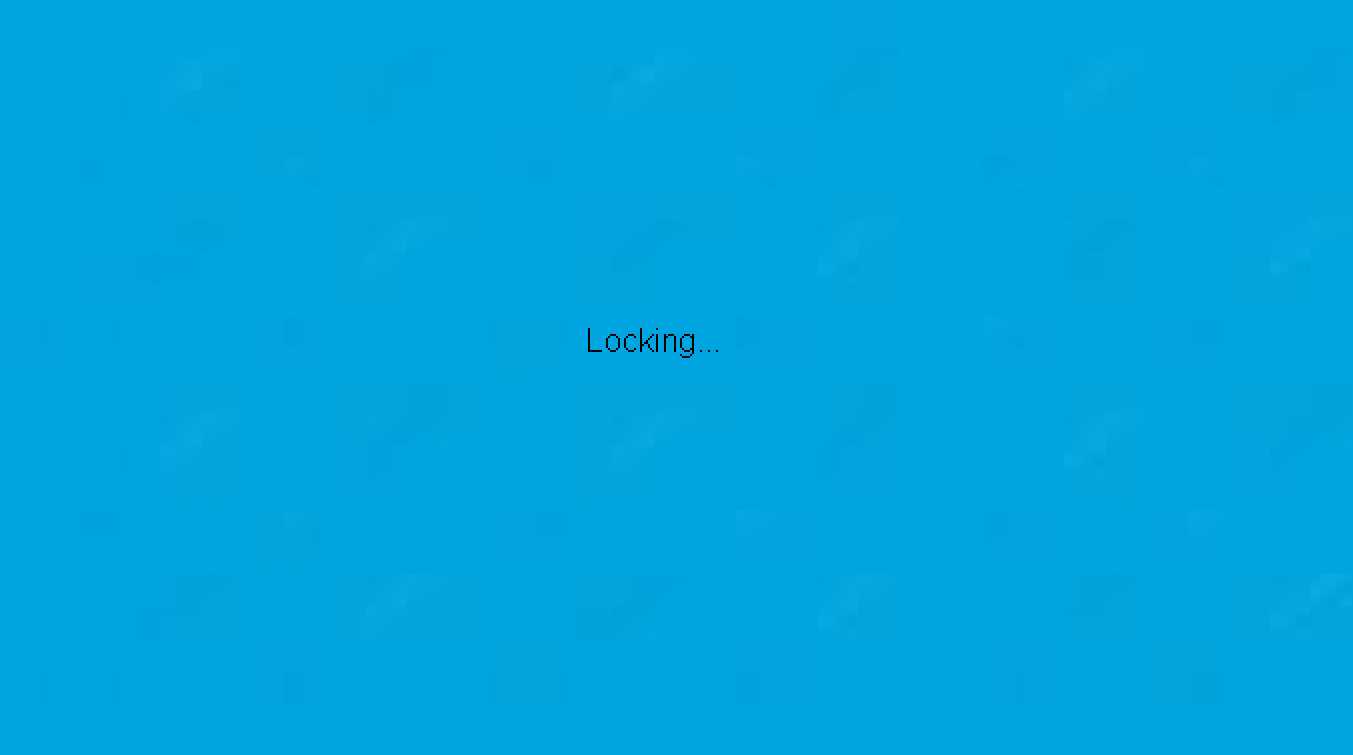In Microsoft Excel, Gridlines are the lines that separate the cells, lines, and columns on a spreadsheet, normally utilized in computational programming for tracking/keeping the records or information. Microsoft Excel and Google spreadsheet are two of the most notable applications that use gridlines. Mainly gridlines are used in Microsoft Excel to separate the data in a cell because Excel contains lots of data and needs some vertical and horizontal lines, which help you organize and categorize the data. And Mostly gridlines are in grey color, and most of us never mind about the color, in case if you changed your mind and want to change the gridlines color then this article will guide you to Change Cell Gridlines Color in Excel.
Change Cell Gridlines Color in Excel:
First, Launch Microsoft Excel and click on the File tab from the top right corner.
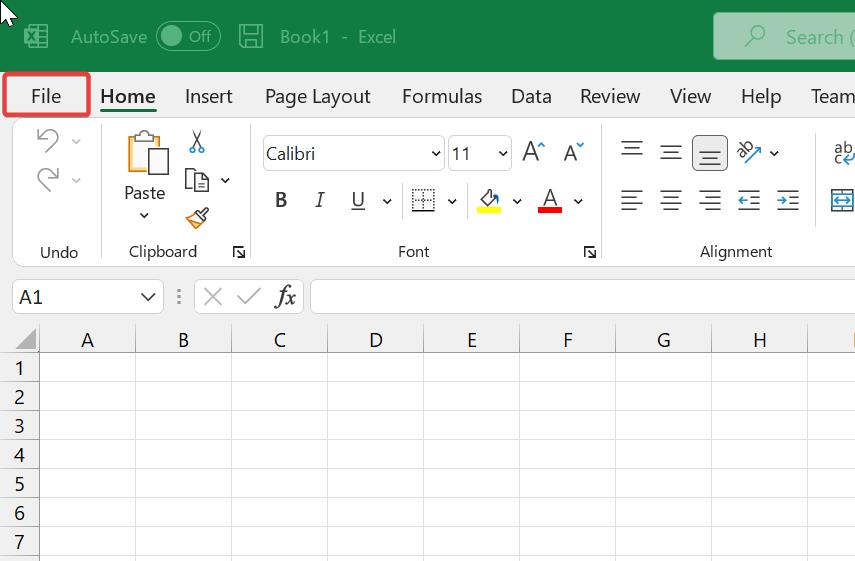
Under the File tab, click on Options. This will open Excel Options.
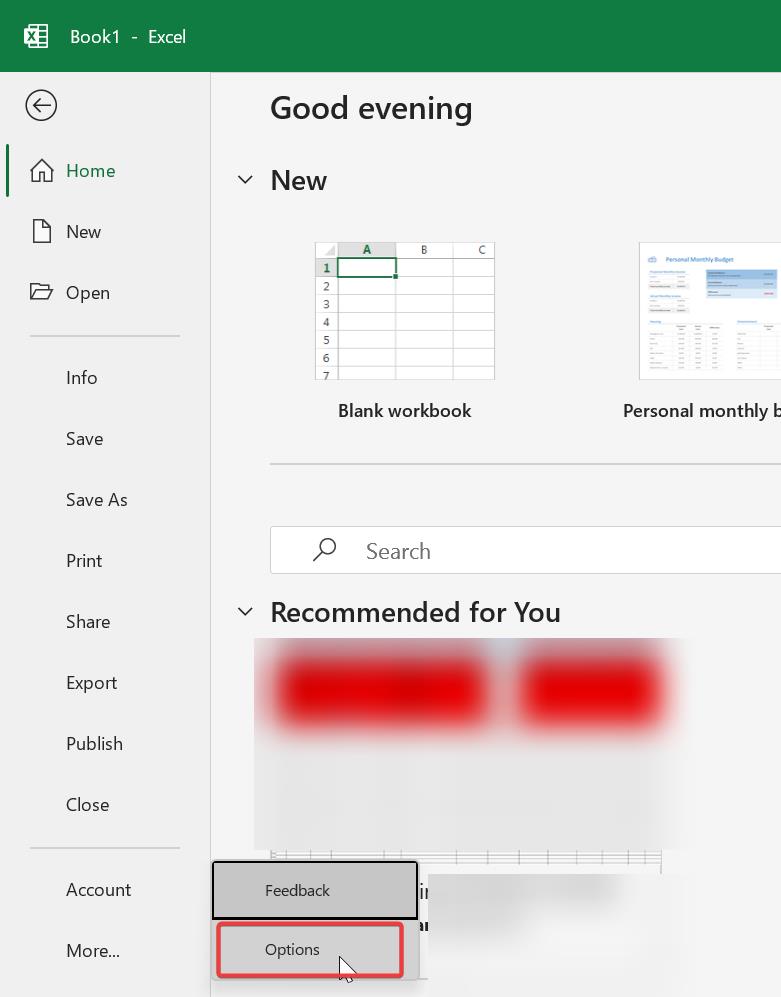
Under Excel options, from the left-hand side click on Advanced, and from the right side scroll down and look for Display options for this worksheet section.
Under Display options for this worksheet section, Click on the Gridline color, choose the color you want and click on OK.
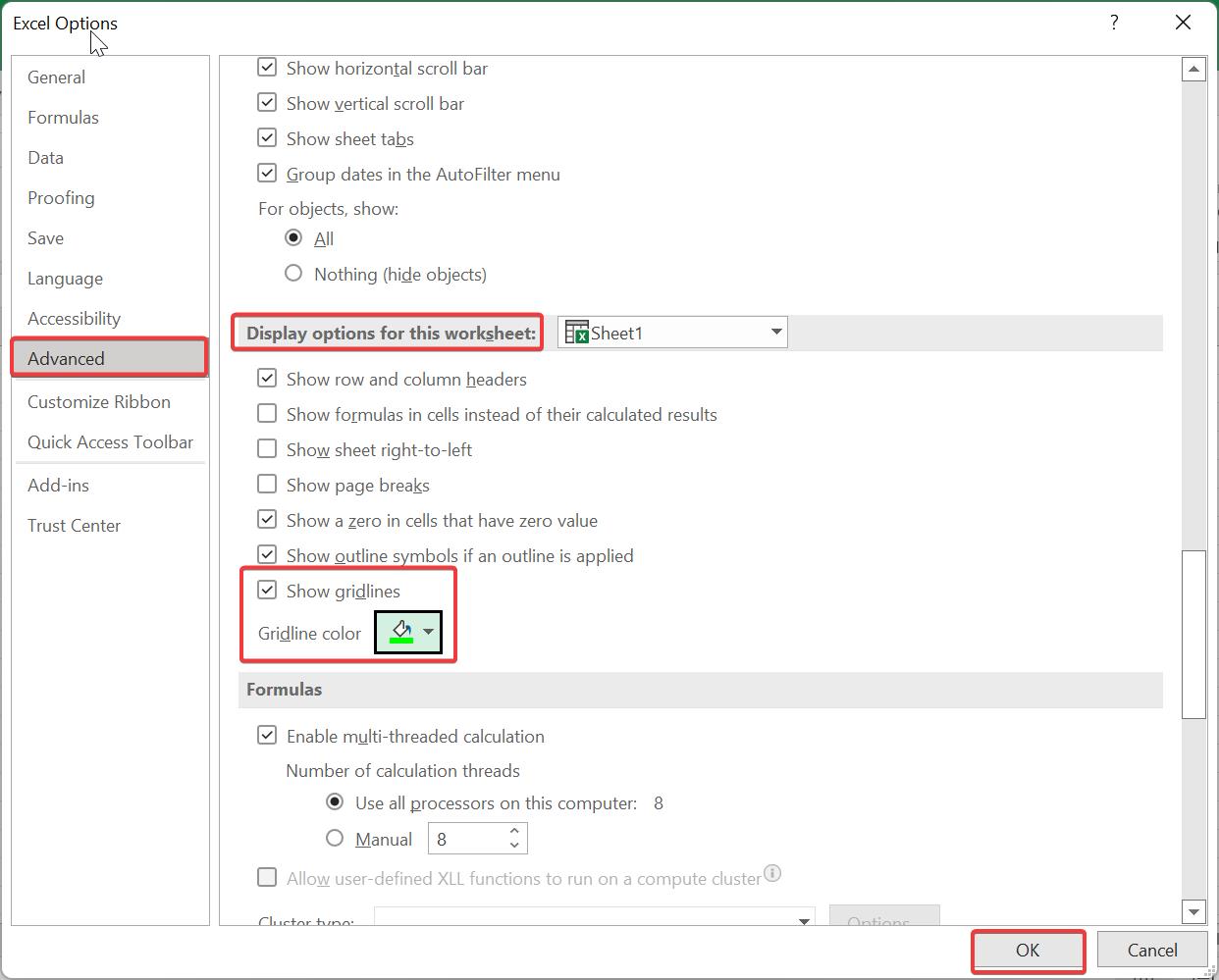
This will change the current sheet gridline color. If you want to change the different sheet gridline colors then choose the different sheet and follow the same steps and change the color.
If you want to revert the changes follow the same steps from above and under the Display options for this worksheet section click on the Gridline color and then choose Automatic.
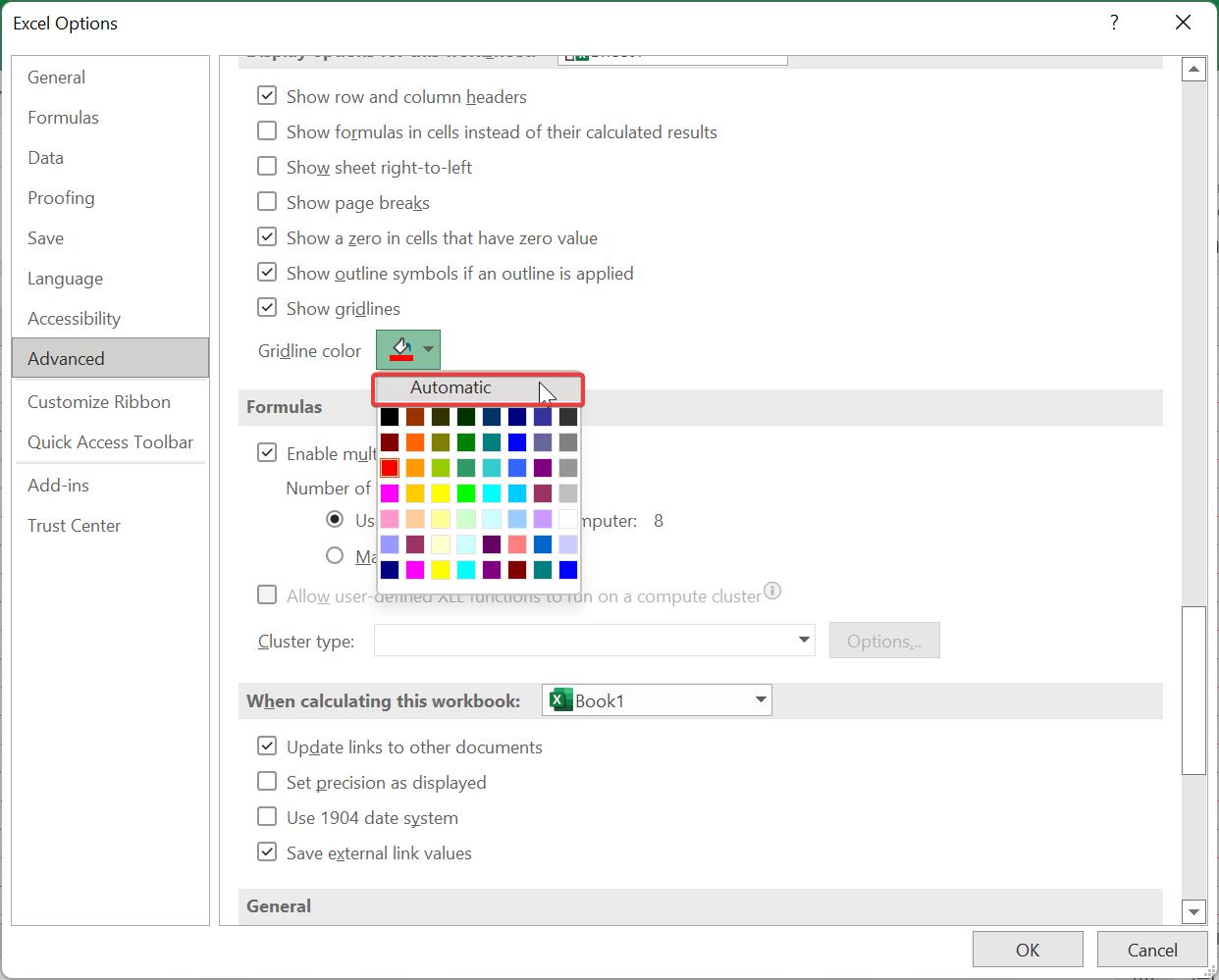
That’s it, I hope this helps..
Read Also:
How to Reset Excel to its default settings?