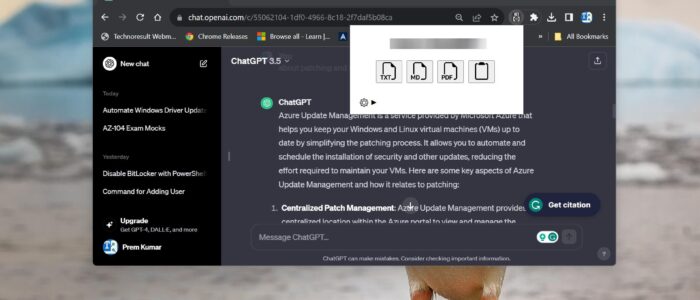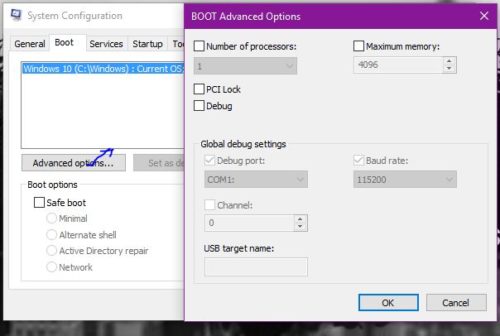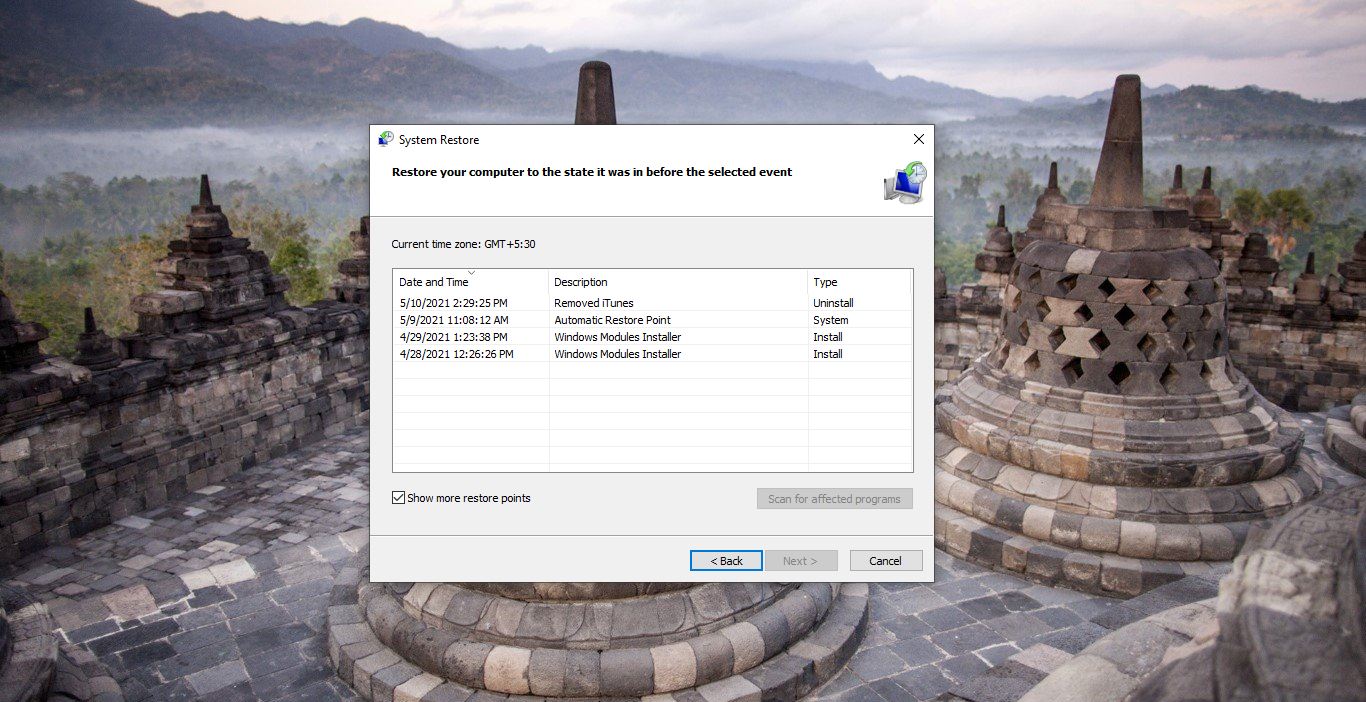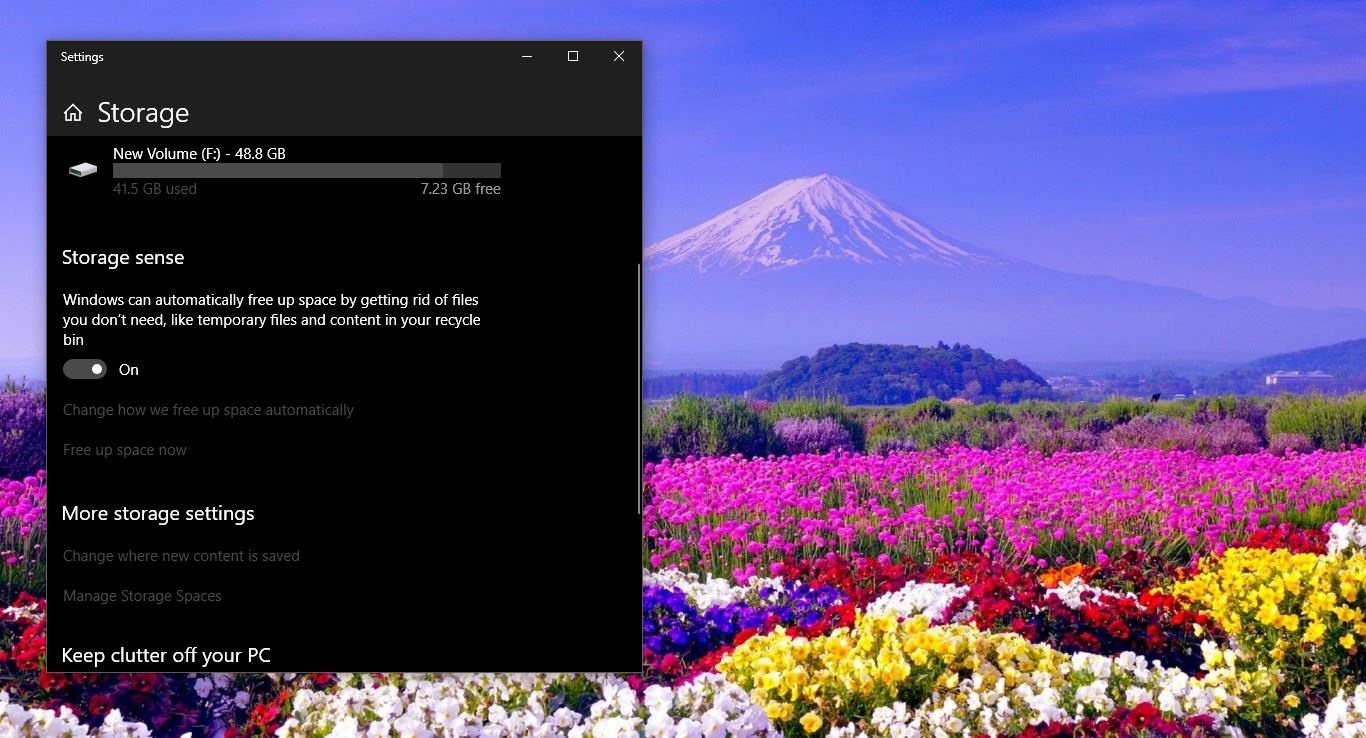ChatGPT has been one of the buzzworthy topics of the year. Developed by OpenAI, it stands as a prime example of AI-powered chatbots. This advanced AI language model is engineered to participate in conversations just like a human would. It’s capable of grasping context, crafting coherent responses, and offering valuable insights across a wide array of subjects. Initially, ChatGPT was introduced as a web-based model, accessible via browsers. You can ask as many questions in different topics, some of the conversations are important to us, if you want to save those Conversations then there is no direct way to save, this article will guide you to save ChatGPT conversations in PDF, HTML or PNG.
Save ChatGPT conversations in PDF, HTML or PNG:
Here we are going to use a simple Chrome Extension to export the prompts and generated queries from your chat. You can download the following Chrome Extension from the Chrome web store.
Launch Google Chrome and search for Chrome Web Store, on Web Store search for Save ChatGPT extension. Or you can directly click on this link to download.
Then tap “Add to Chrome” to add the extension to your Chrome browser.
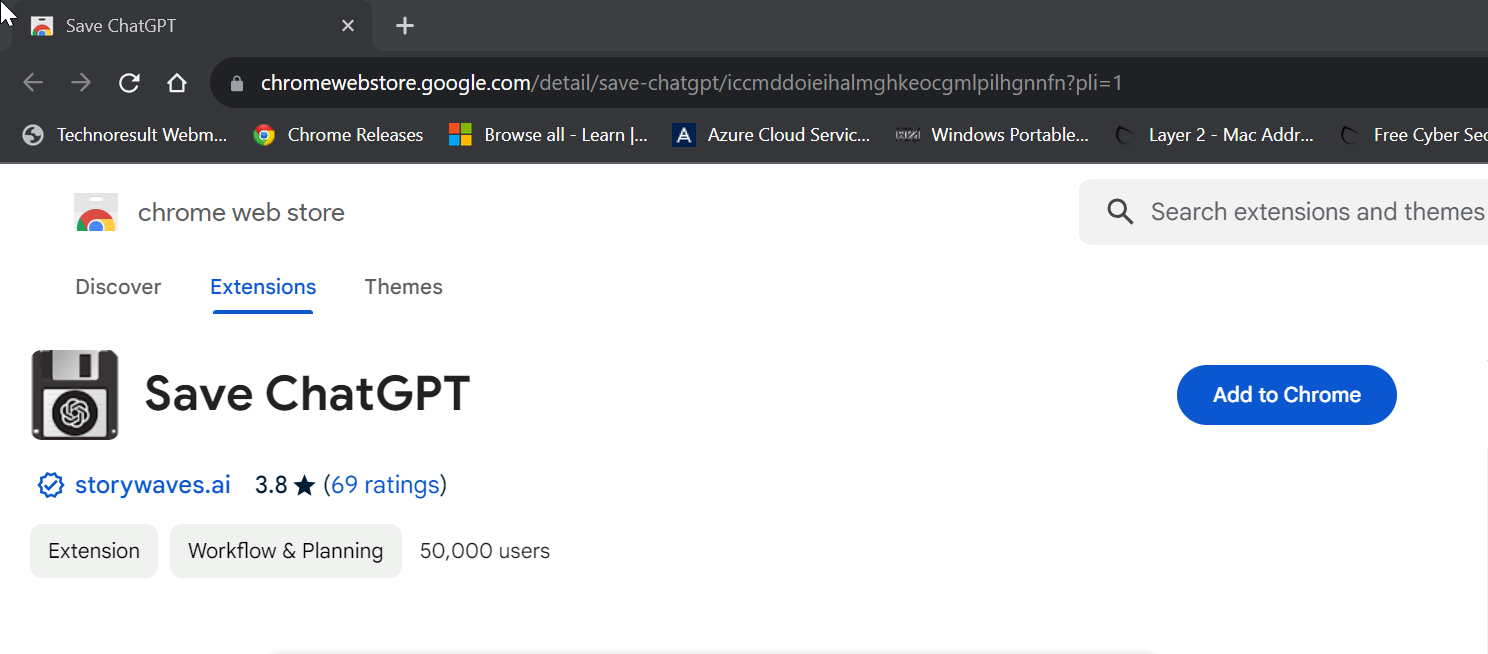
Next, a dialog box will appear, tap “Add extension” to add the extension to your browser.
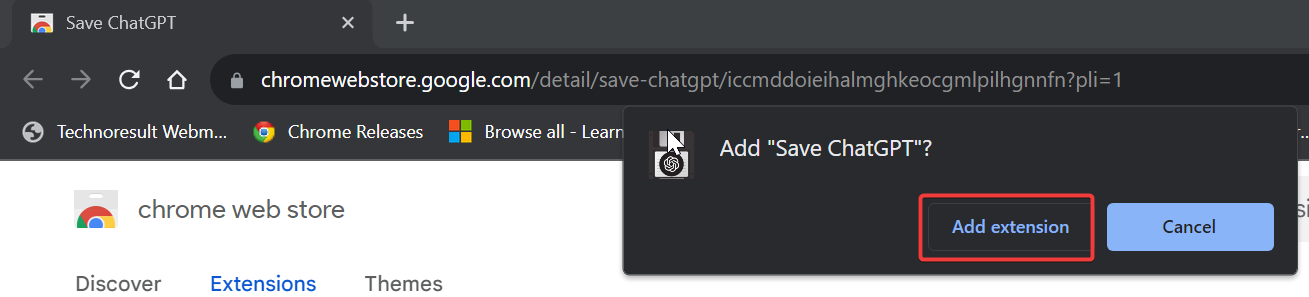
Wait until the extension is added to your browser, next click on the extension icon and Pin the Save ChatGPT extension.
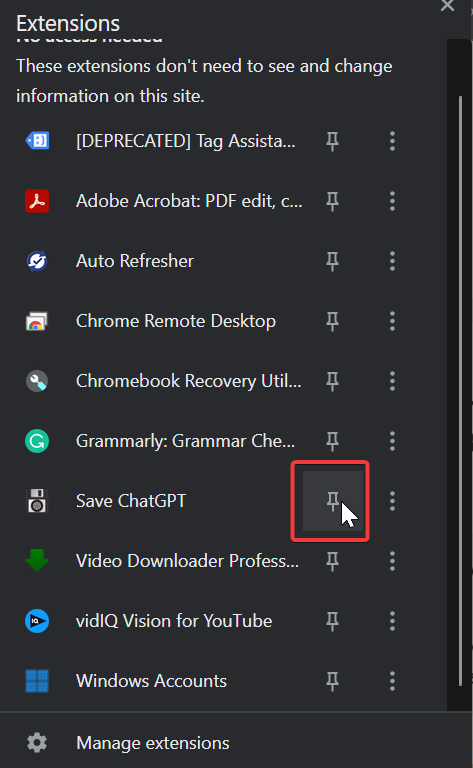
Now log in to your ChatGPT account and click on the Chat conversion that you want to save, Next click on the Save ChatGPT extension icon and open it.
Now you’ll see a small pop-up that displays four options, Text, PDF, PNG, and copy to clipboard option.
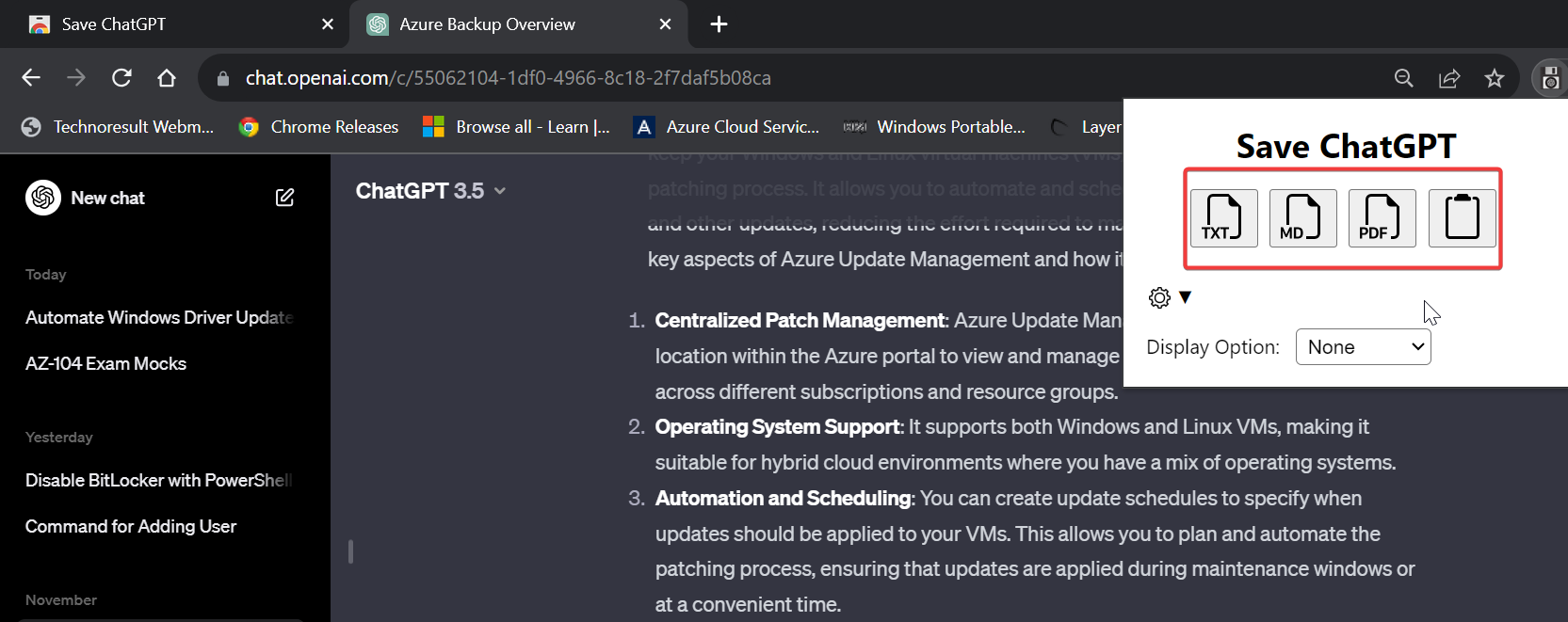
Please choose the option as per your requirement, convert the conversation into that format, and save it on your system.
Read Also:
How to Integrate ChatGPT with Google Sheets?
Two Easy ways to install ChatGPT in Ubuntu Linux
How to integrate Clippy with ChatGPT in Windows 11?
How to Install ChatGPT as an App in Windows 11?