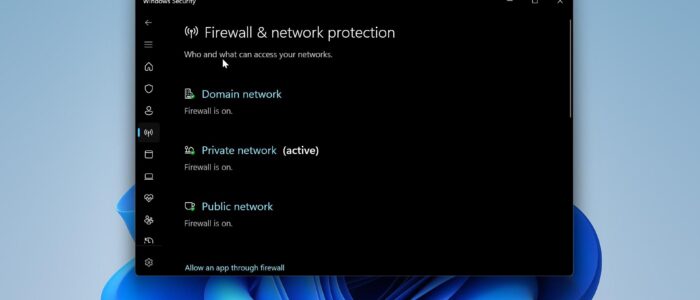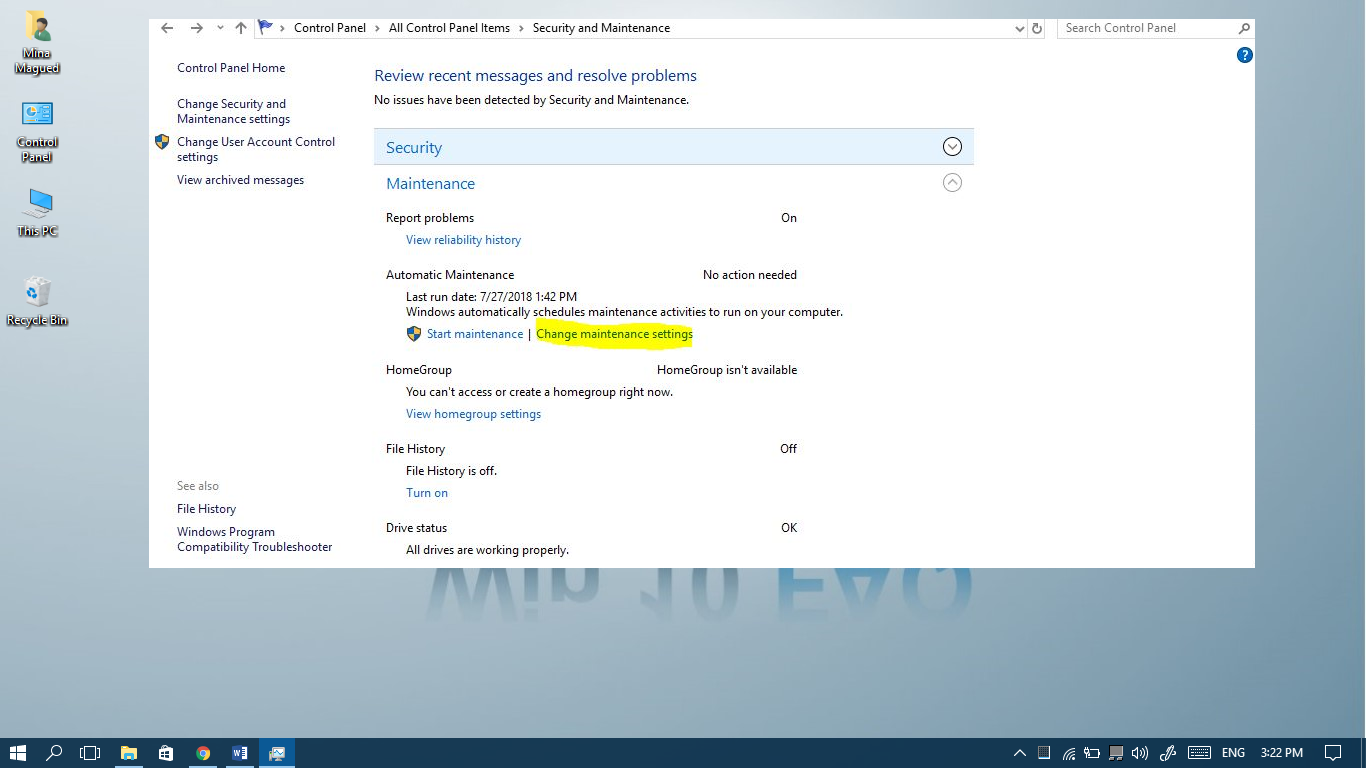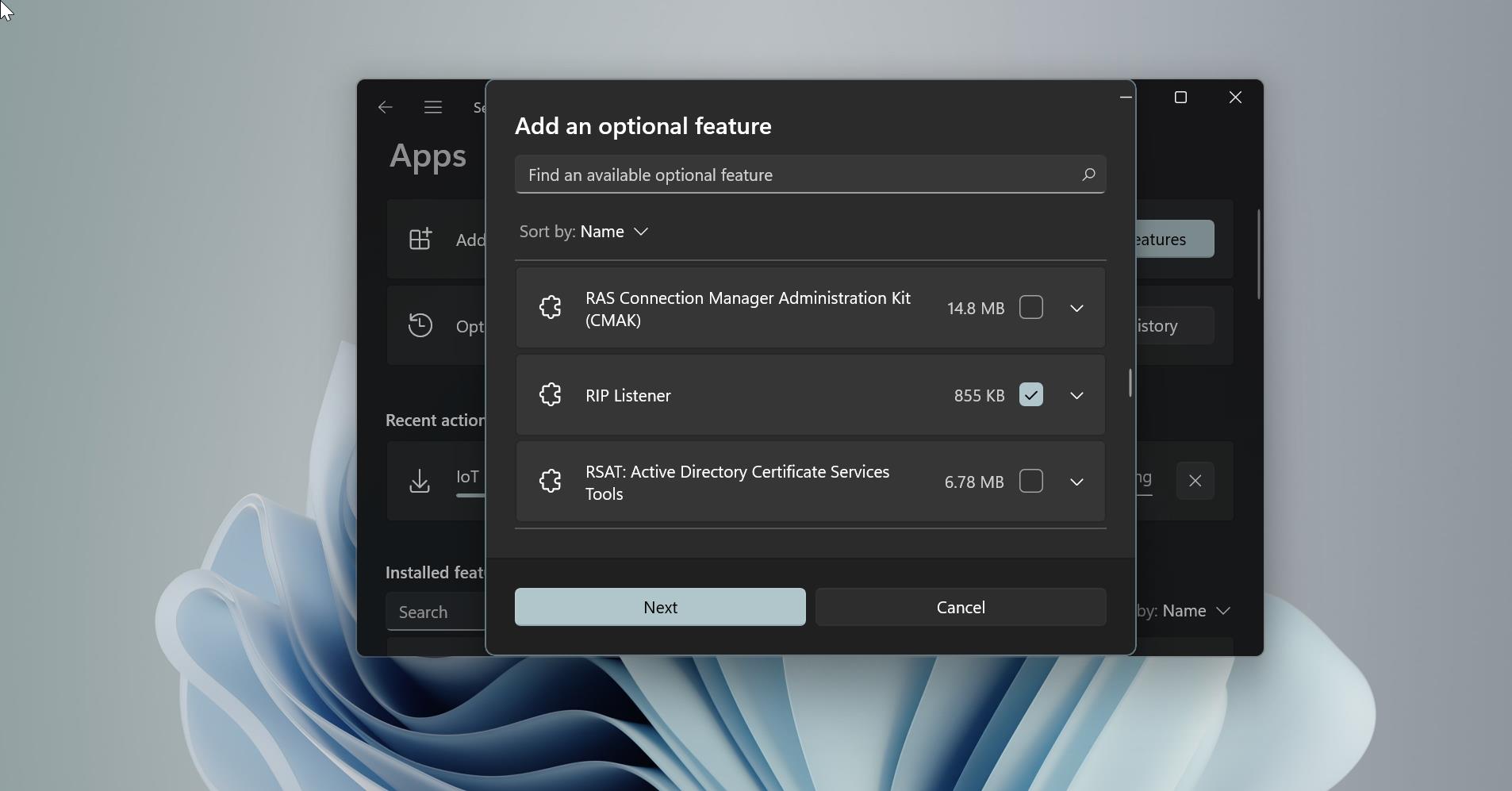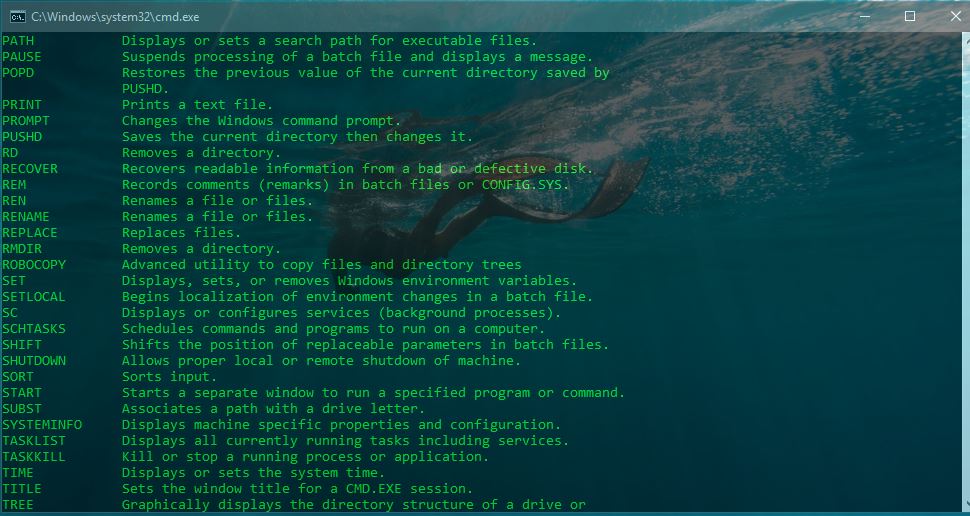Windows Firewall is Windows’s built-in security feature that guards against unauthorized network traffic on a user’s computer. Windows 11 has a built-in firewall called Windows Defender Firewall, that protects your computer from outside threats, intrusions, and harmful attacks by controlling incoming and outgoing network traffic. The native firewall acts as a barrier between the user’s computer and the internet, and it will monitor all inbound and outbound connections that travel across the user’s network connections. Firewall protects users against Viruses, spyware, worms, Trojan horses, and other malicious software. It regulates or restricts access to certain internet services, such as online games or peer-to-peer file-sharing networks. In Windows by default Defender Firewall is enabled, this article will guide you to check the Firewall status using cmd in Windows 11.
Check the Firewall status using cmd in Windows 11:
In Windows, you can check the Firewall status using three different methods.
Check Firewall status using Windows Security:
Open Windows Security, click on the Start menu, and open Windows Security.
From the left-hand side click on Firewall & network protection, and from the right-hand side, you can see three different networks. Domain, Private, and Public Networks.
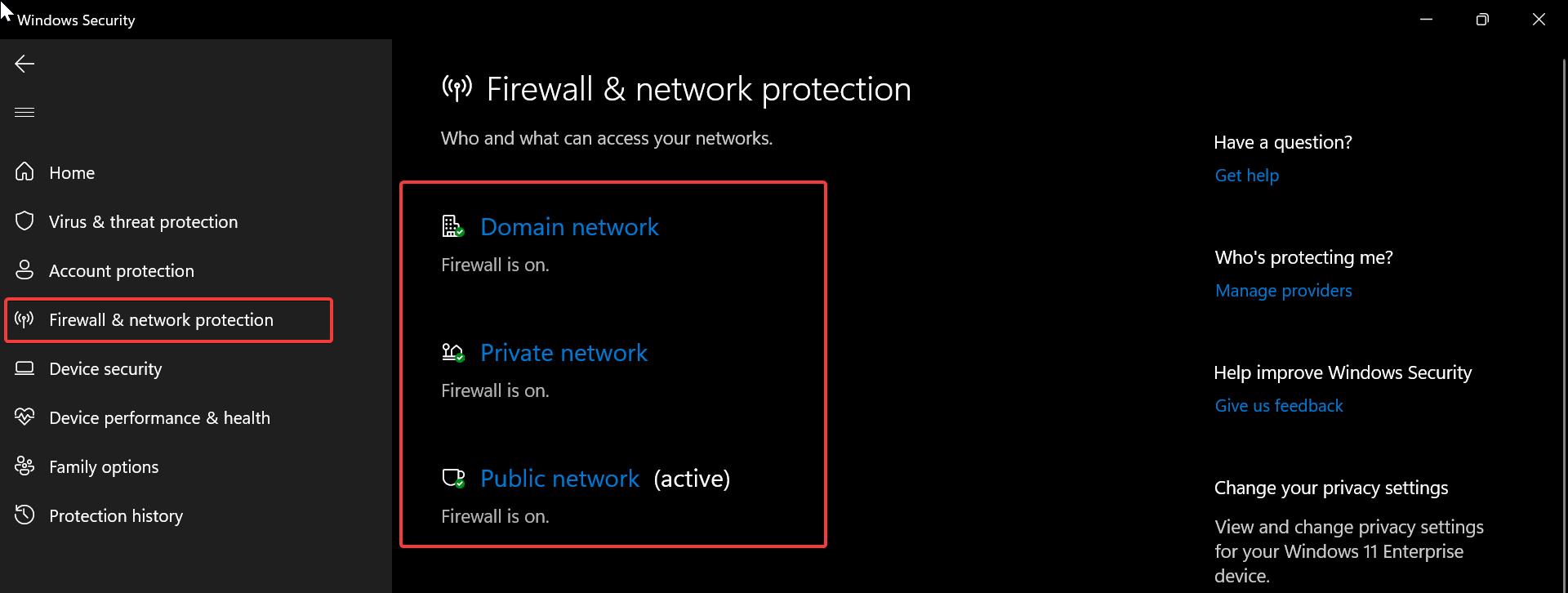
This page shows the Firewall status of three different network profiles, this page allows you to enable or disable Firewall for network profiles.
Using Control Panel:
Open Run command and type control and hit enter, this command will open the Control panel.
Set the Control panel icons to large icons and look for Windows Defender Firewall.
Under Windows Defender firewall settings, from the left-hand side click on Turn Windows Defender Firewall on or off.
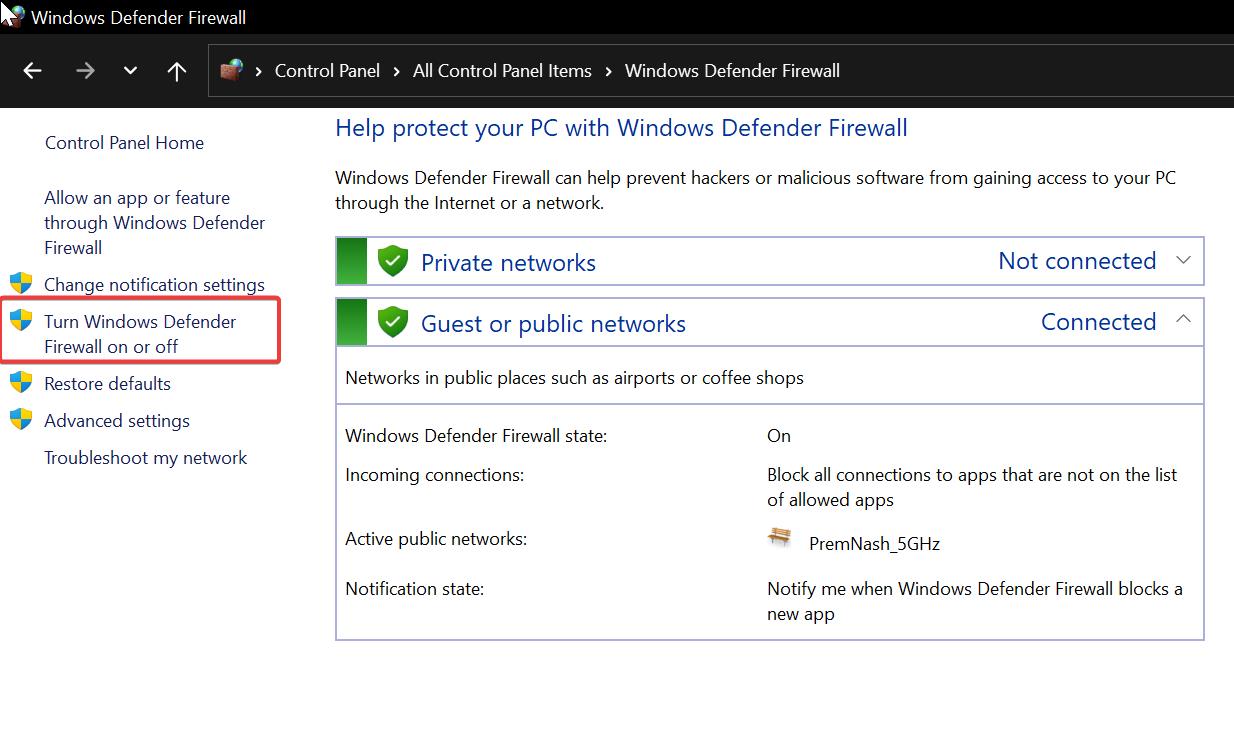
This page allows you to check the firewall status and to enable or disable Firewall.
Check the Firewall status using cmd:
To check the Windows Firewall status using Command Prompt, you can use the netsh command.
Open Command prompt in elevated mode and type the following command and hit enter.
netsh advfirewall show allprofiles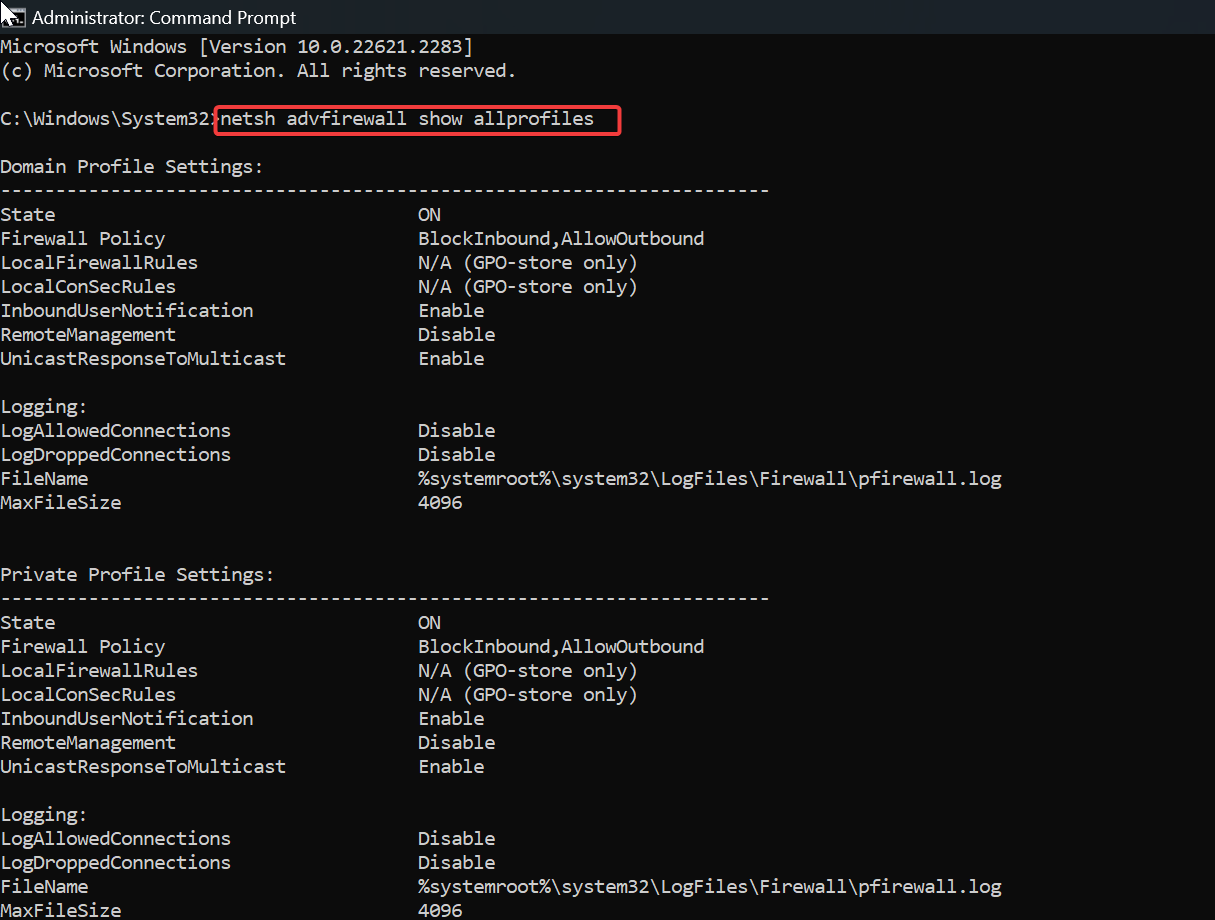
This command will display information about the Windows Firewall settings for all network profiles (e.g., Domain, Private, Public). Look for the “Firewall state” entry in the output. It will indicate whether the firewall is on or off for each network profile.
Read Also:
How to Disable Firewall in Windows 11?
How to check the Firewall status in Linux?