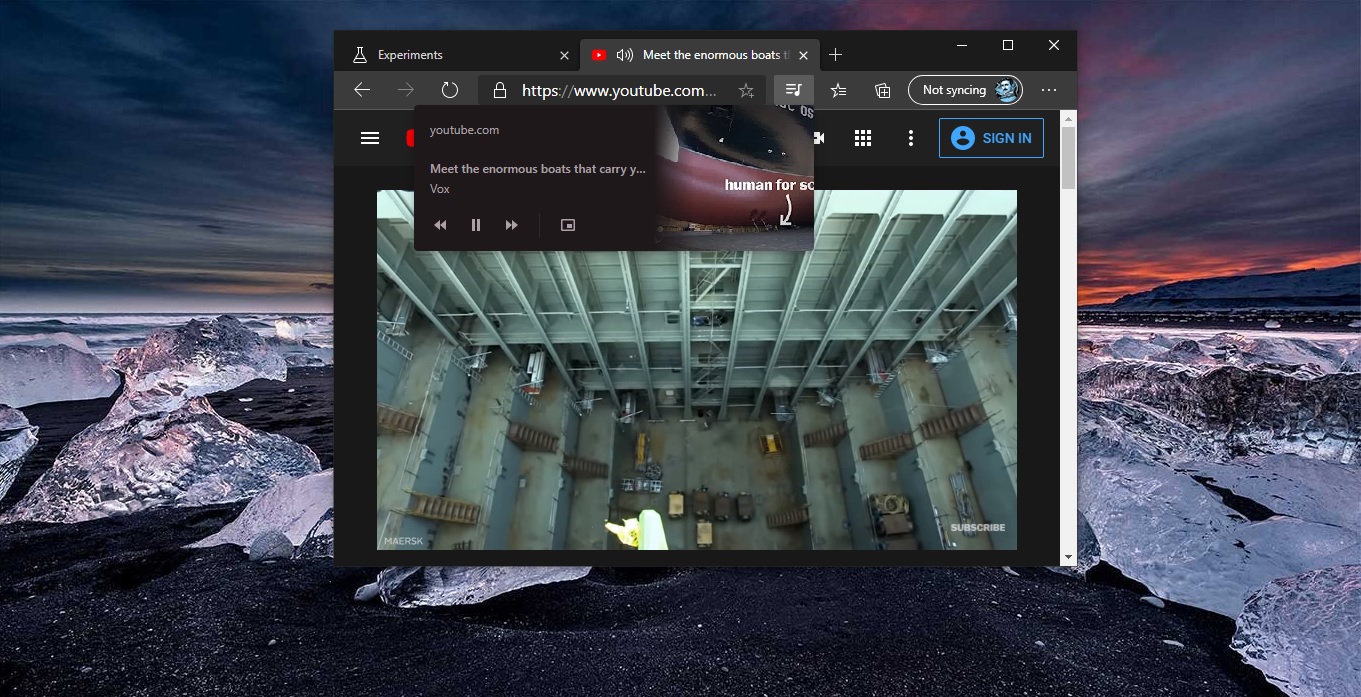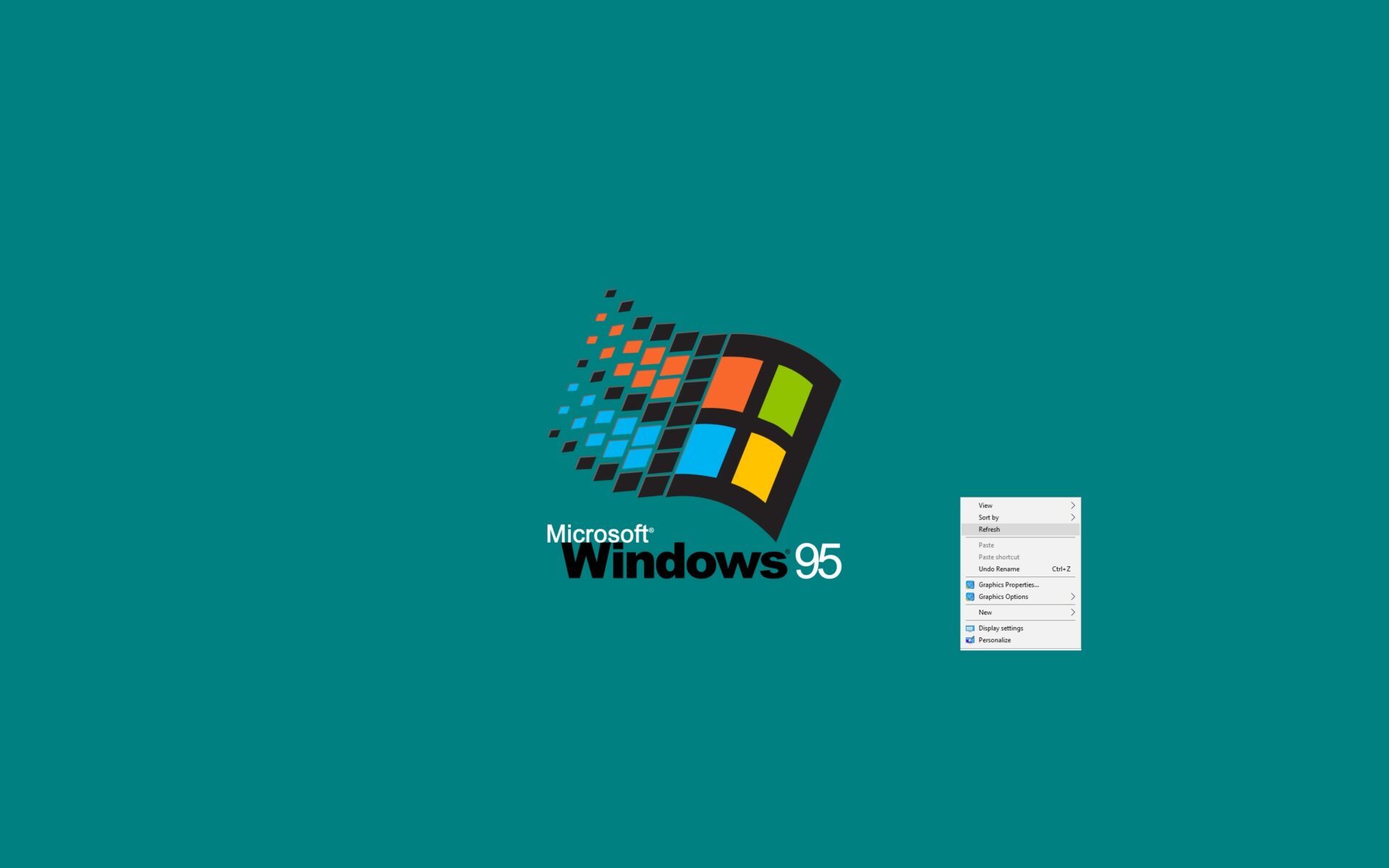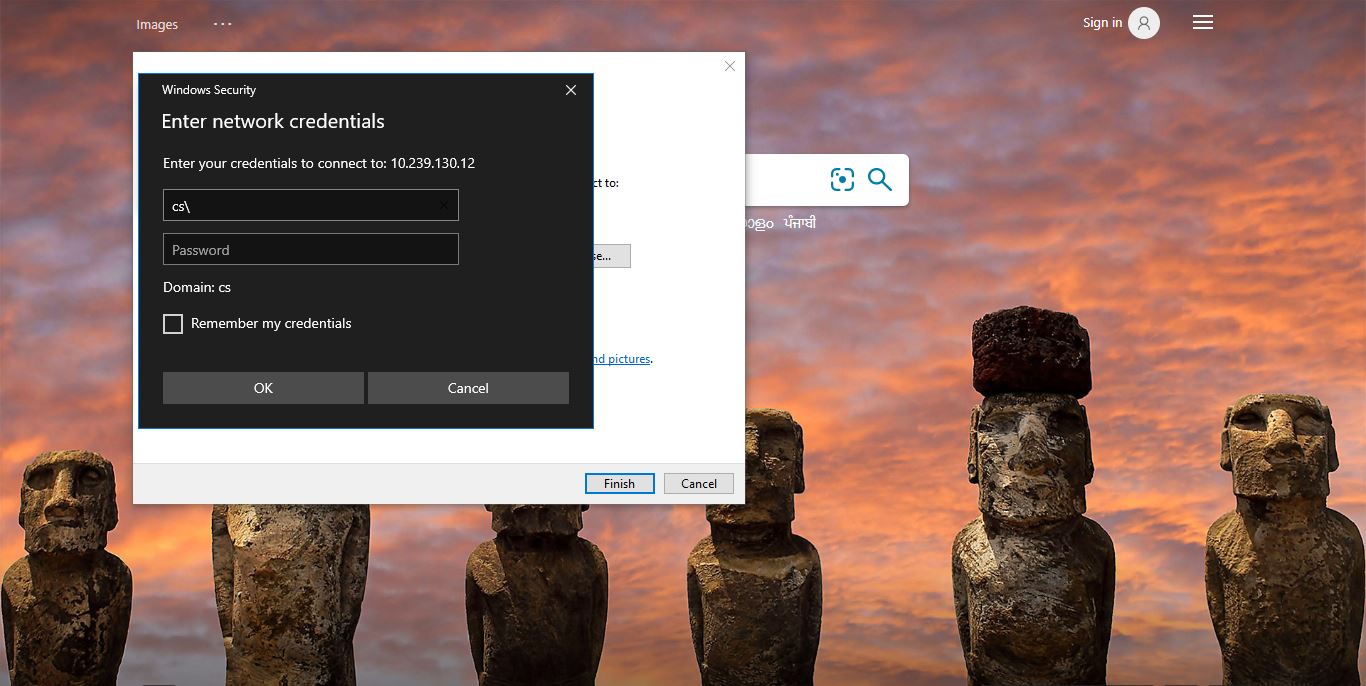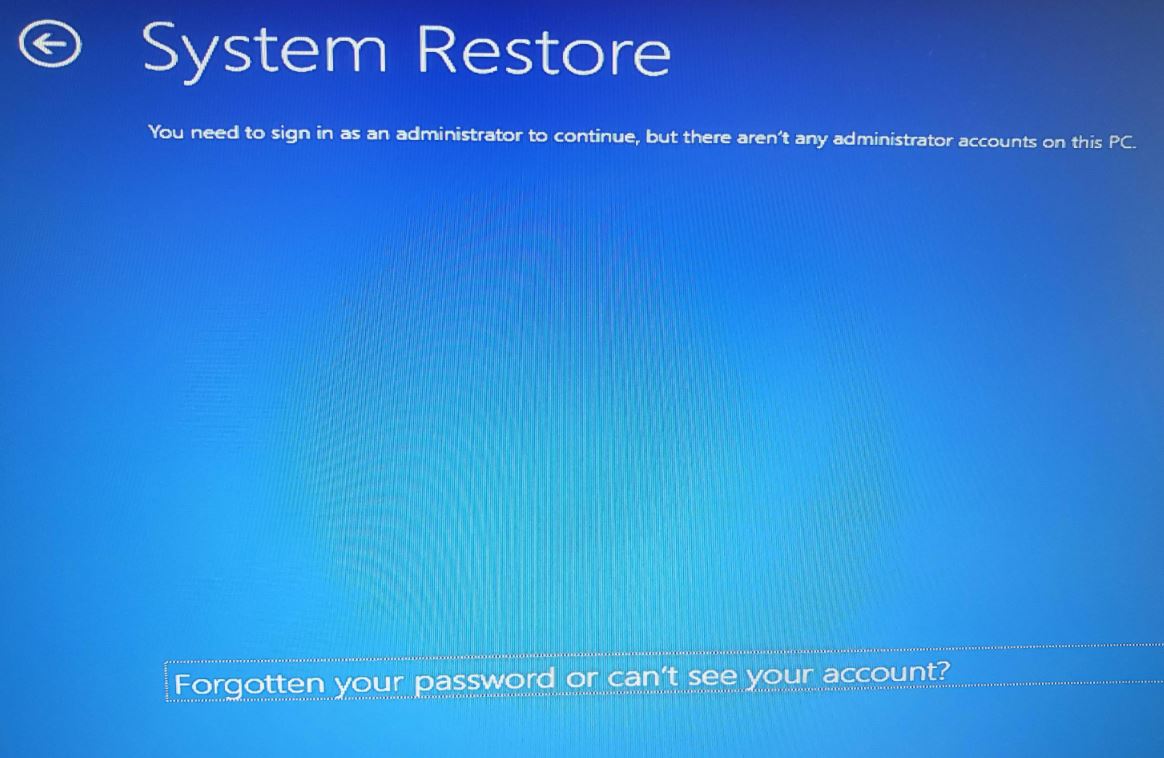Battery is the essential part of the laptop, it provides Power to the laptop even when it is not connected to an external power source. A laptop with a good battery provides you the portability and it allows you to use the laptop in case of Power outages, emergencies, or remote places where you can’t find the Power sockets. All Laptops have a limited lifespan of batteries, this time period may vary depends on the make and manufacturer of that laptop. Battery performance can decline over time for a number of reasons, It is very common, for the battery performance to degrade over time and use. Sometimes you may face battery issues with new laptops, which could be resolved through replacement, repair, or update.
What are all the main reasons for Battery Performance Degradation?
There are many reasons for battery performance degradation, but the following reasons are the common factors for battery life degradation.
Age: All batteries have a limited lifespan, If the laptop crossed certain years automatically the battery capacity to hold a charge will gradually decrease.
Operating Temperature: Sometimes high temperatures can cause the electrolyte in a battery to evaporate, and it reduces the charging holding capacity.
Number of Charge Cycles: If you continuously puts your laptop on charge then your battery capacity will decrease. A Charge cycle is a full discharge of the battery followed by a full recharge. The more charge cycle a battery goes through, the more damage to your laptop battery.
Limited Power: Operating your system on limited power may cause a battery issue, if you are running too many applications on low battery and not managing power settings properly will increase the stress on your laptop battery and cause battery degradation faster.
Software issues: Sometimes battery performance get affected by malware, some unknown application or malware may use all your battery charge and degrade your battery performance. Make sure your laptop operating system is up to date.
Physical Damage: If you spill water or any hot or cold beverages on your laptop, then immediately remove the laptop from the power socket and let it dry. Exposure to moisture or physical damage to your laptop battery can also reduce battery’s performance.
Check the Health of Your Laptop’s Battery in Windows:
In Windows, you can Check the Health of Your Laptop’s Battery using the built-in tool called Powercfg, find more about the Powercfg command.
Open the Command prompt in elevated mode, click on the start menu and search for Command Prompt, right-click on Command prompt, and choose Run as Administrator.
Type the following command in the Command prompt and hit enter.
powercfg /batteryreportThis command will generate one HTML file in the following location.By default it will save the report in users folder.
Battery life report saved to file path C:\Users\<UserName>\battery-report.html.
This HTML file contains, Your System and Battery Details, Recent usage, Battery Usage, Usage History, Battery capacity history, and Battery Life estimates.
Open the HTML file in any browser, and scroll down to the bottom of the page, you can see the Battery Life estimates, where you can see the current capacity of your laptop battery.
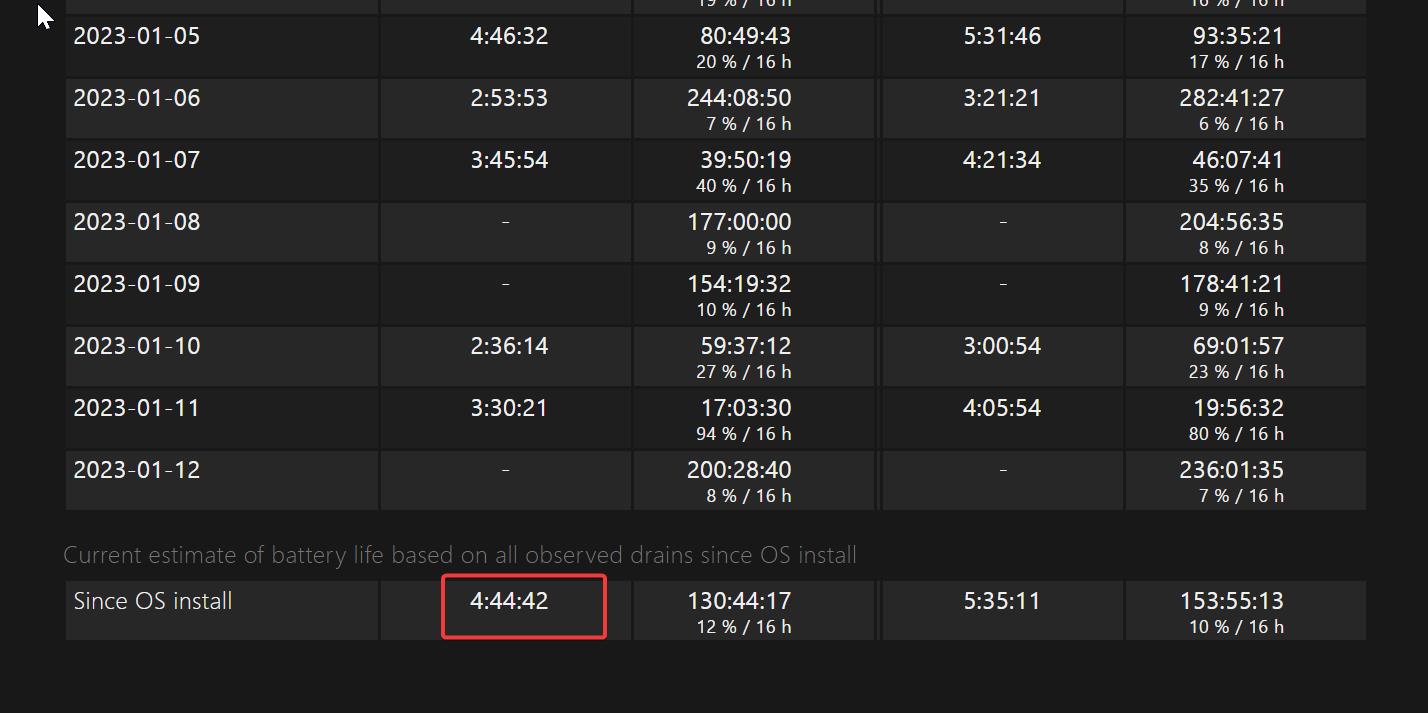
Also, you can check battery health under the status section is reporting correctly or not.
If you want more details information about the battery, such as the voltage and charge/discharge rate. then you can use the “Powercfg” command with the “energy” option. Powercfg /energy.
Read Also:
Change Battery Performance using Powercfg in Windows 10
How to Change When I close the Lid option using Powercfg Command?
How to Turn On or Off Battery Saver Mode in Windows 10?
Fix Battery Icon Missing from Taskbar in Windows 10