Microsoft Paint or MS Paint is a legacy graphics drawing software that is included with all versions of Windows. MS paint allows users to view graphics files, image files, and gif images. And also it allows users to create or edit their own images. MS paint comes with tools like color fillers, complex line generator, image pasting, and text tool for adding text in various fonts and sizes. MSP can read and save various image formats, including BMP, PNG, JPG, etc. There are many uses for MS Paint, even though there are a lot of applications for image editing still many people use MS paint for image editing. Because it is a very popular graphics app still be available in all versions of windows. And Microsoft announced that MS paint is removed from the standard feature of Windows 10. Recent Windows May 2020 build removed MS Paint from the standard feature, which means that you can uninstall the MS paint if you want.
But Microsoft considered users’ feedback and keep the MS Paint in the Windows Store for free to download. So that you can download the MS paint from the Microsoft Store and install it. MS paint use for image editing, whenever you open any image to edit or to change the format, the file history will be created under File > Recent Pictures and it will be displayed in the start menu for quick reference and access. This article will guide you to clear recent MSPaint History in windows 10.
Clear recent MSPaint History:
Note: Modifying the Registry is risky, and it causes irreversible damage to your OS Installation Follow the steps correctly. Friendly advice Before Modifying Registry Creating Restore Point is recommended.
Open run command by pressing Windows + R and type Regedit and hit enter. This command will open the Registry Editor console.
Now Navigate to the following location.
HKEY_CURRENT_USER\Software\Microsoft\Windows\CurrentVersion\Applets\Paint\Recent File List
From the Left-hand side click on the Recent File List registry key, on the Right-hand side you can see the list of string value.
Choose any Sting Value and click on Delete, Give Yes to confirm.
Then close the Registry editor. If you want to delete all the recent file list then proceed to the next method.
Delete all MSPaint History using Bat file:
Open Run command by pressing Windows + R and then type Notepad. Copy Paste the below-mentioned script in the Notepad.
Reg Delete “HKCU\Software\Microsoft\Windows\CurrentVersion\Applets\Paint\Recent File List” /F
Save it as Clear_all_Recent_Files.bat, then double click on the bat file to execute. This will clear all the recent MSPaint history.

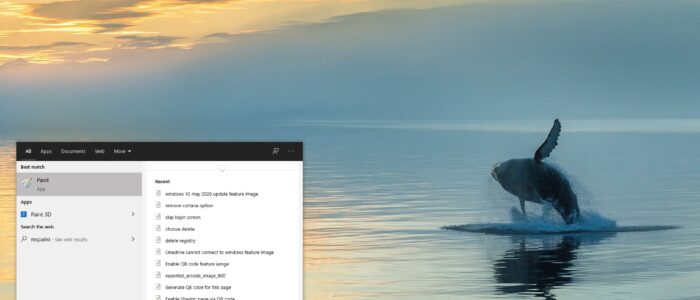
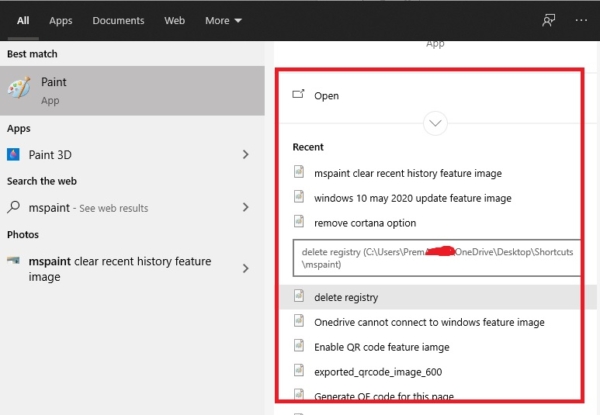
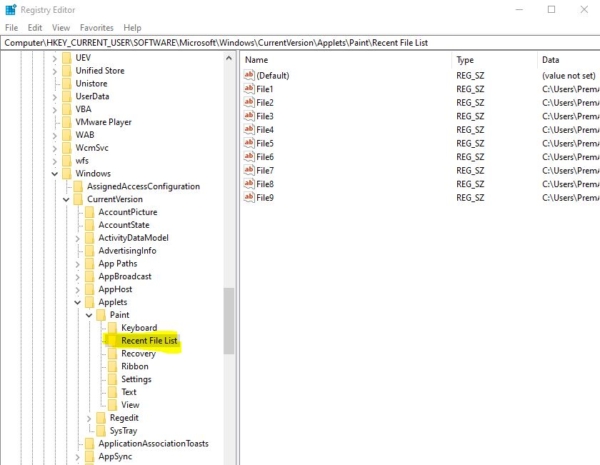
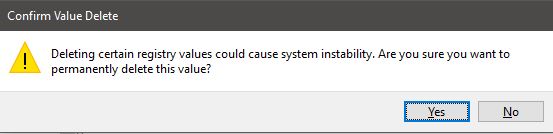
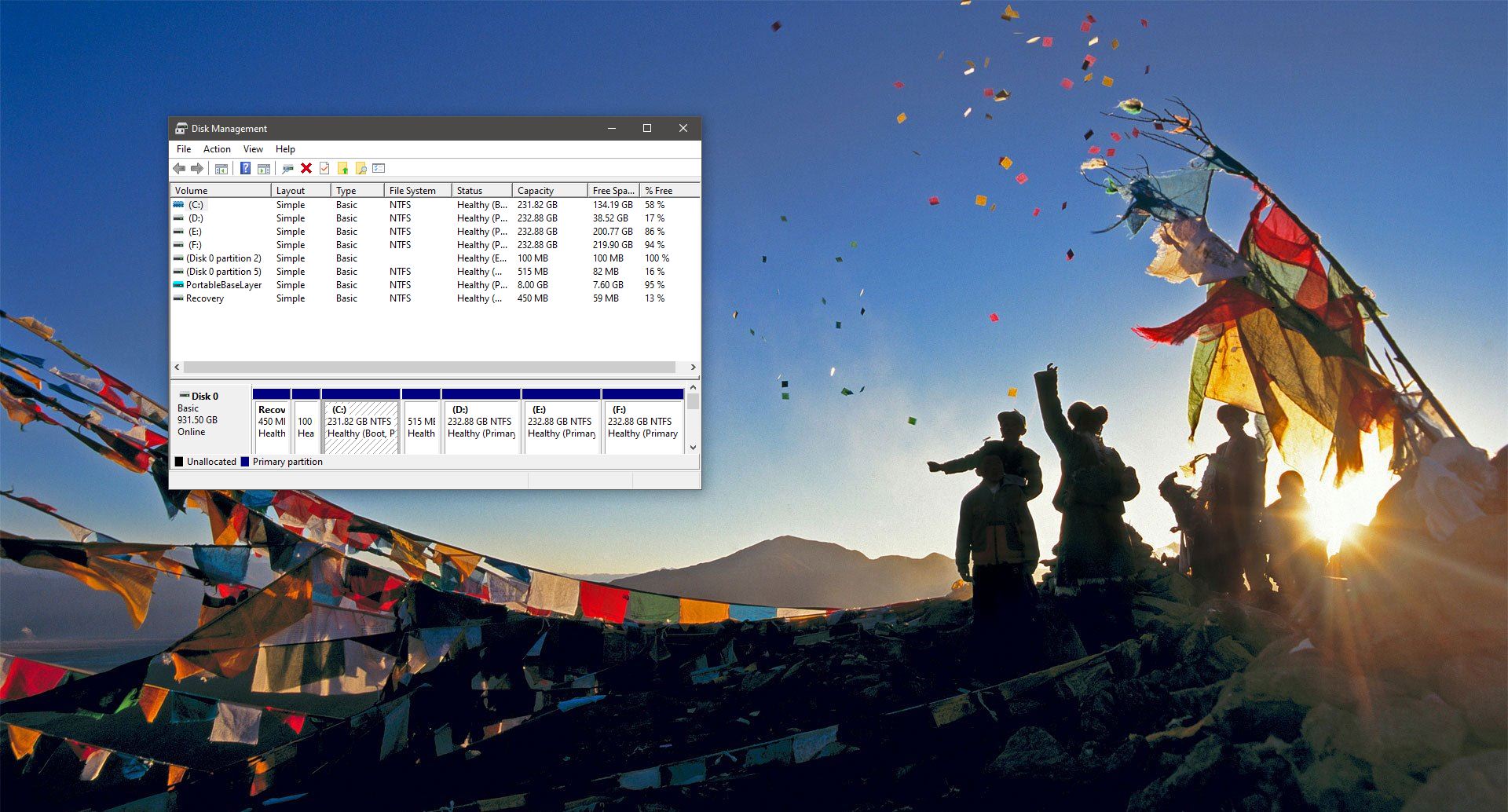
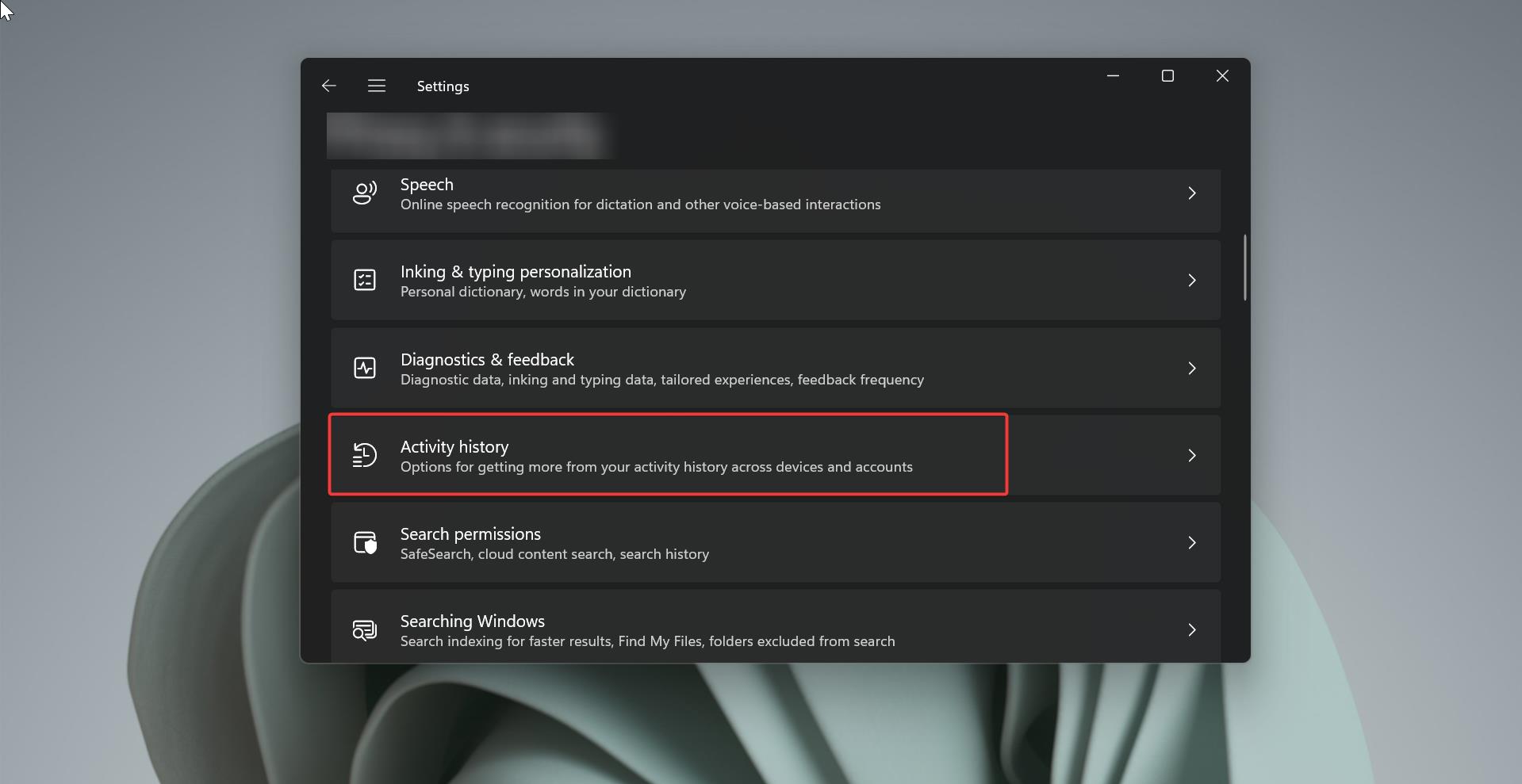
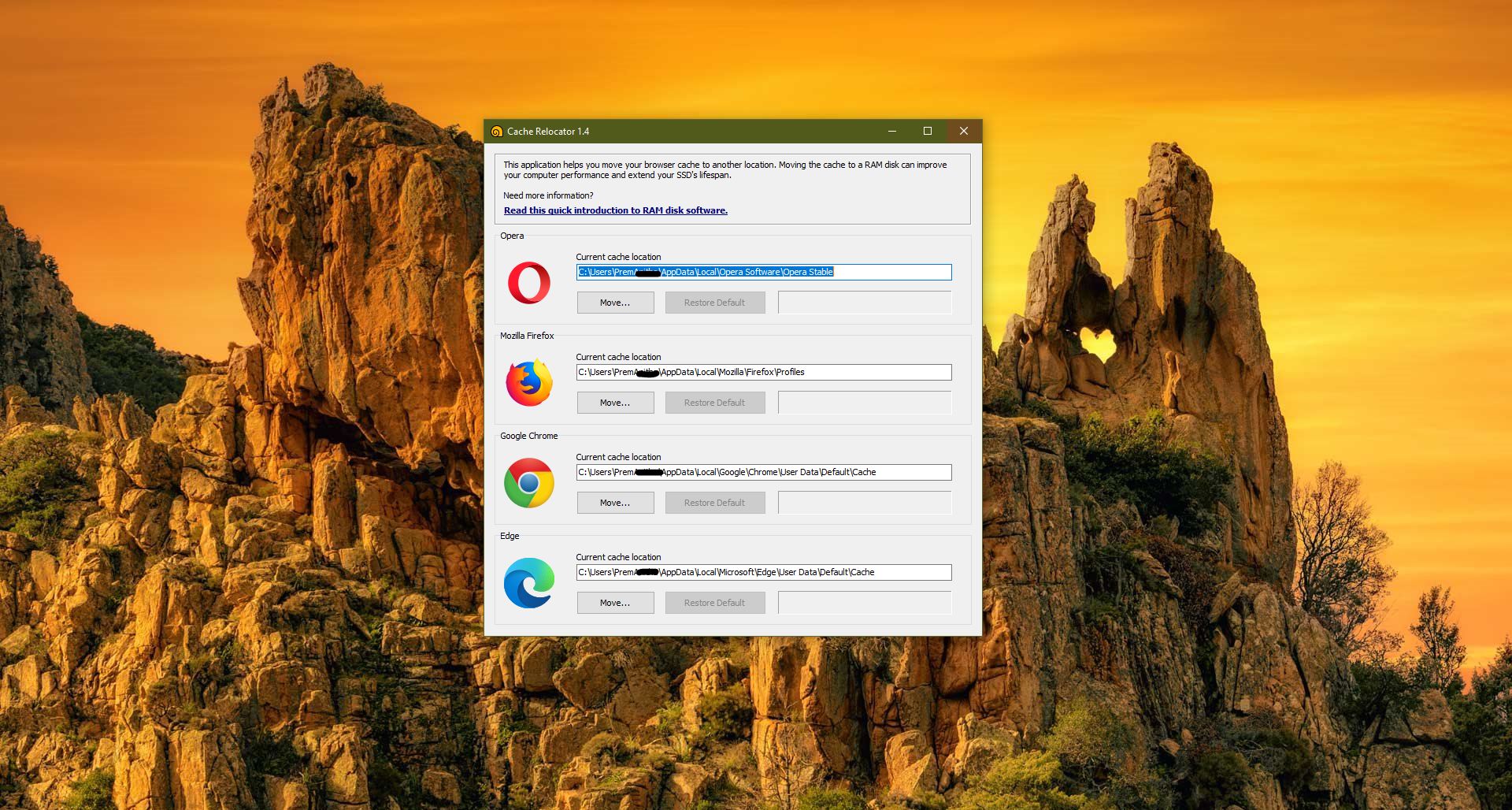
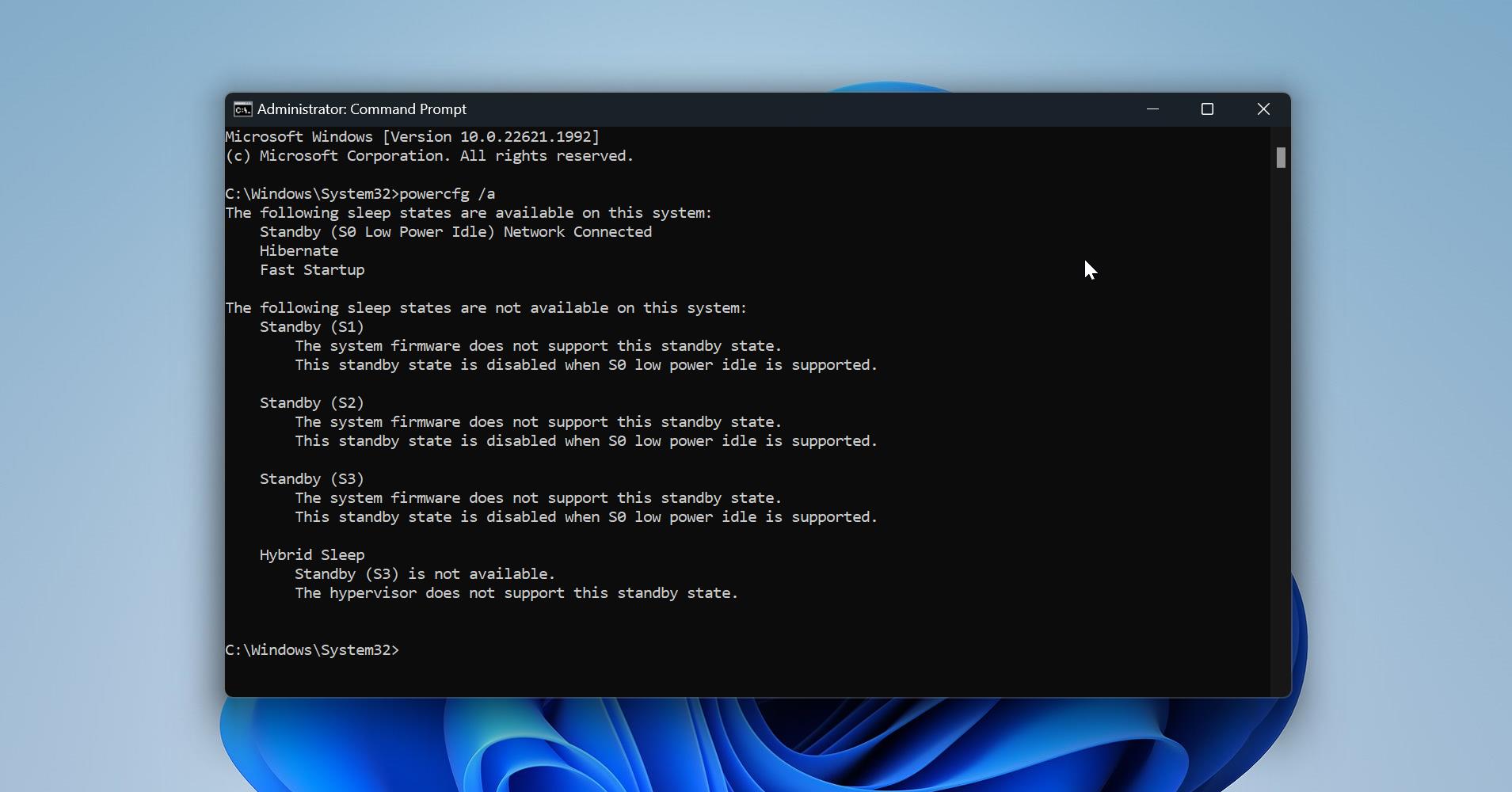
Pingback: Download And Install Windows 11 Paint App In Windows 10 - RSSFeedsCloud