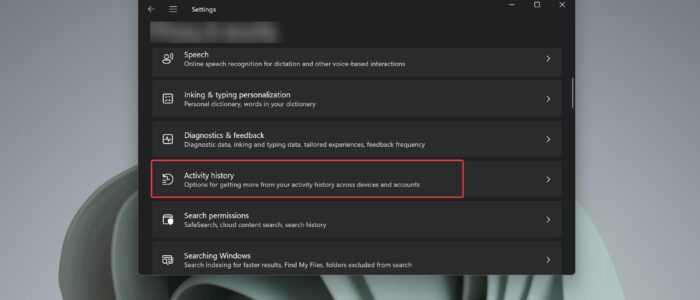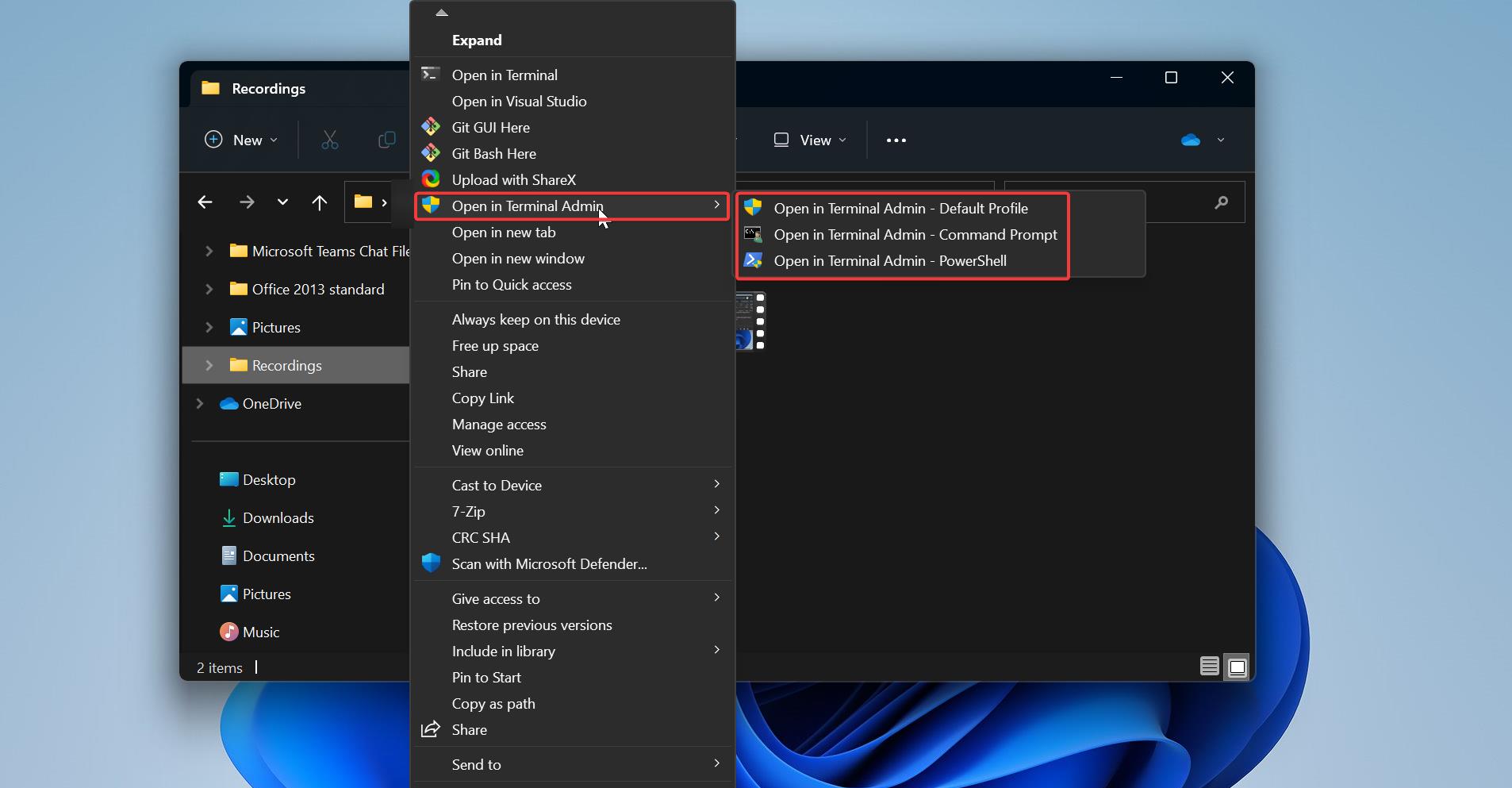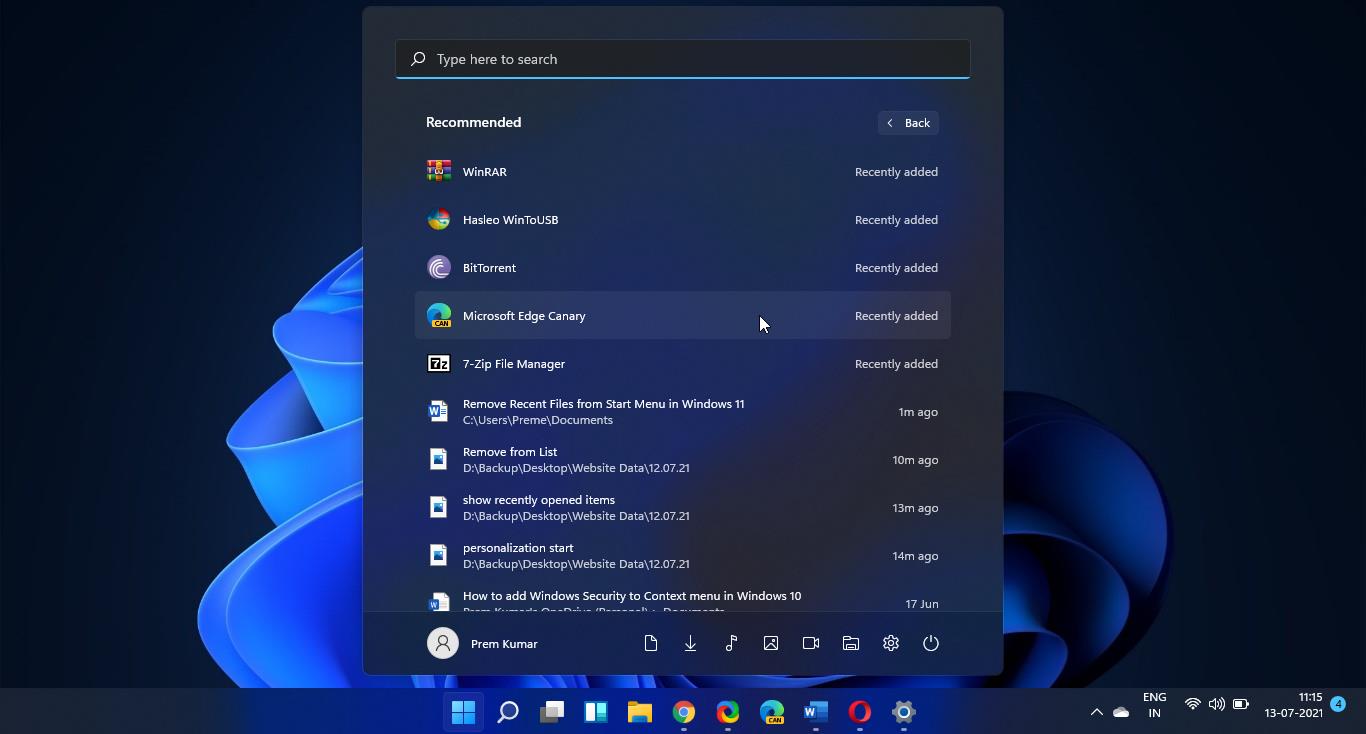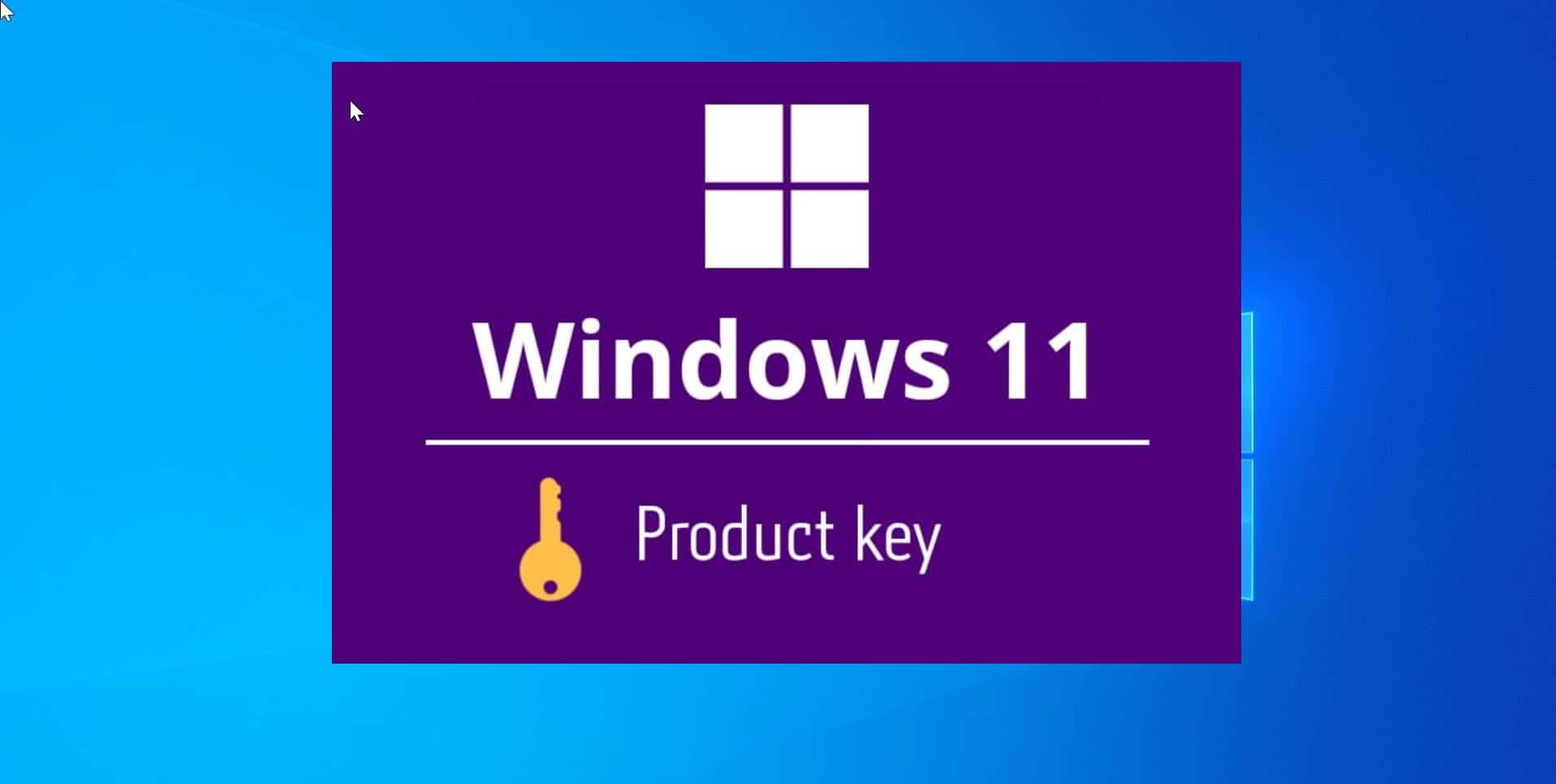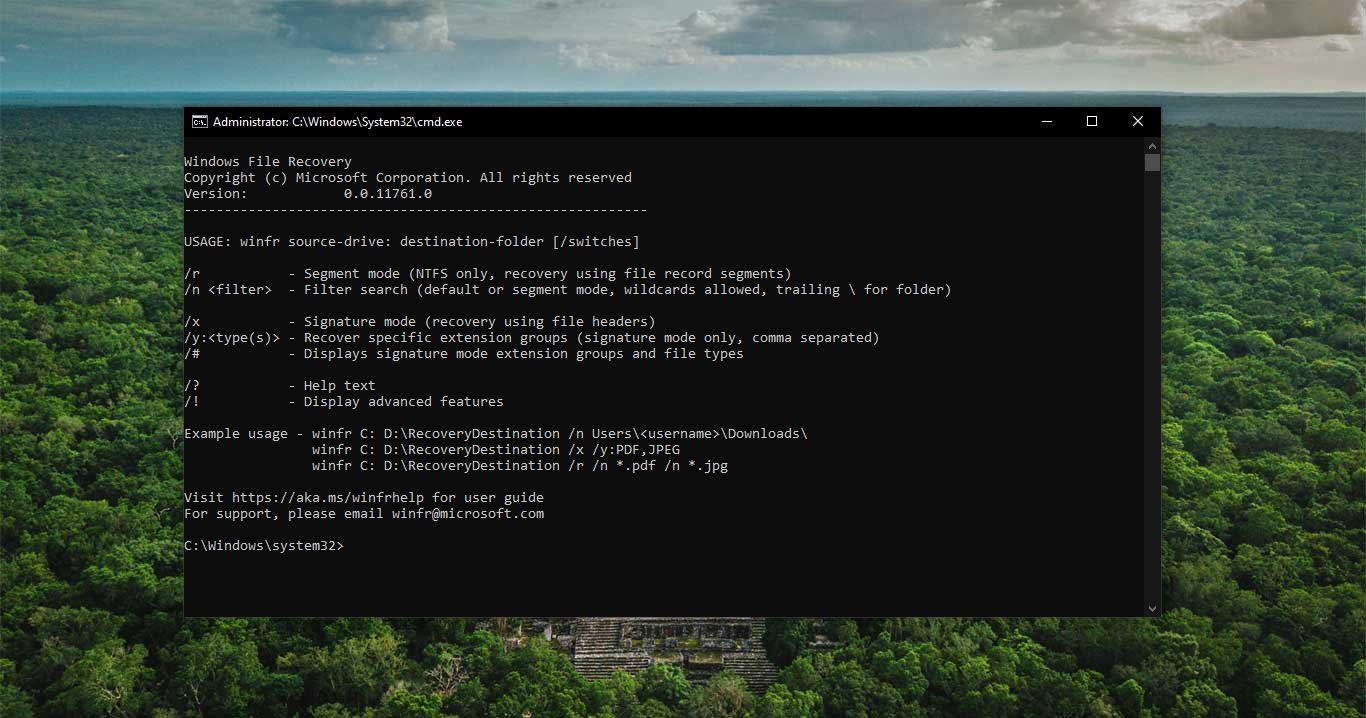In Windows, Activity History helps you to keep track of your activity on your Windows devices, such as the apps and services you use, websites you browse, or the game you play, etc. Windows will store these activity histories on your local device, and if you signed up using a Microsoft account and give permission for the Activity history feature, windows will send all the data to Microsoft. Microsoft uses this activity history data to provide you with personalized experiences and relevant suggestions. In Windows various activities including Voice, Search, Media, Location, Browse, and Apps & Services use Activity history. You can view, clear, or delete all the activity history using Windows settings. If you don’t want windows to track your activities then you can turn off Activity History in Windows 10/11. Microsoft gives complete control of your activity history, This article will guide you to Clear Activity history in Windows 11.
Clear Activity History in Windows 11:
Follow the below-mentioned steps to clear all your Activity history on your Windows 11 device, Activity History is directly linked to your Microsoft account, but if you didn’t select the option to send my activity history to Microsoft then you won’t get any personalized experience. All your activity history is stored on your local device itself. Storing activity history will allow you to Jump back into what you were doing, even when you switch devices, by sending Microsoft your activity history. This includes info about websites you browse and apps or services.
Open Windows Settings by pressing Windows + I, and from the left-hand side click on Privacy & Security and from the right-hand side click on Activity History.
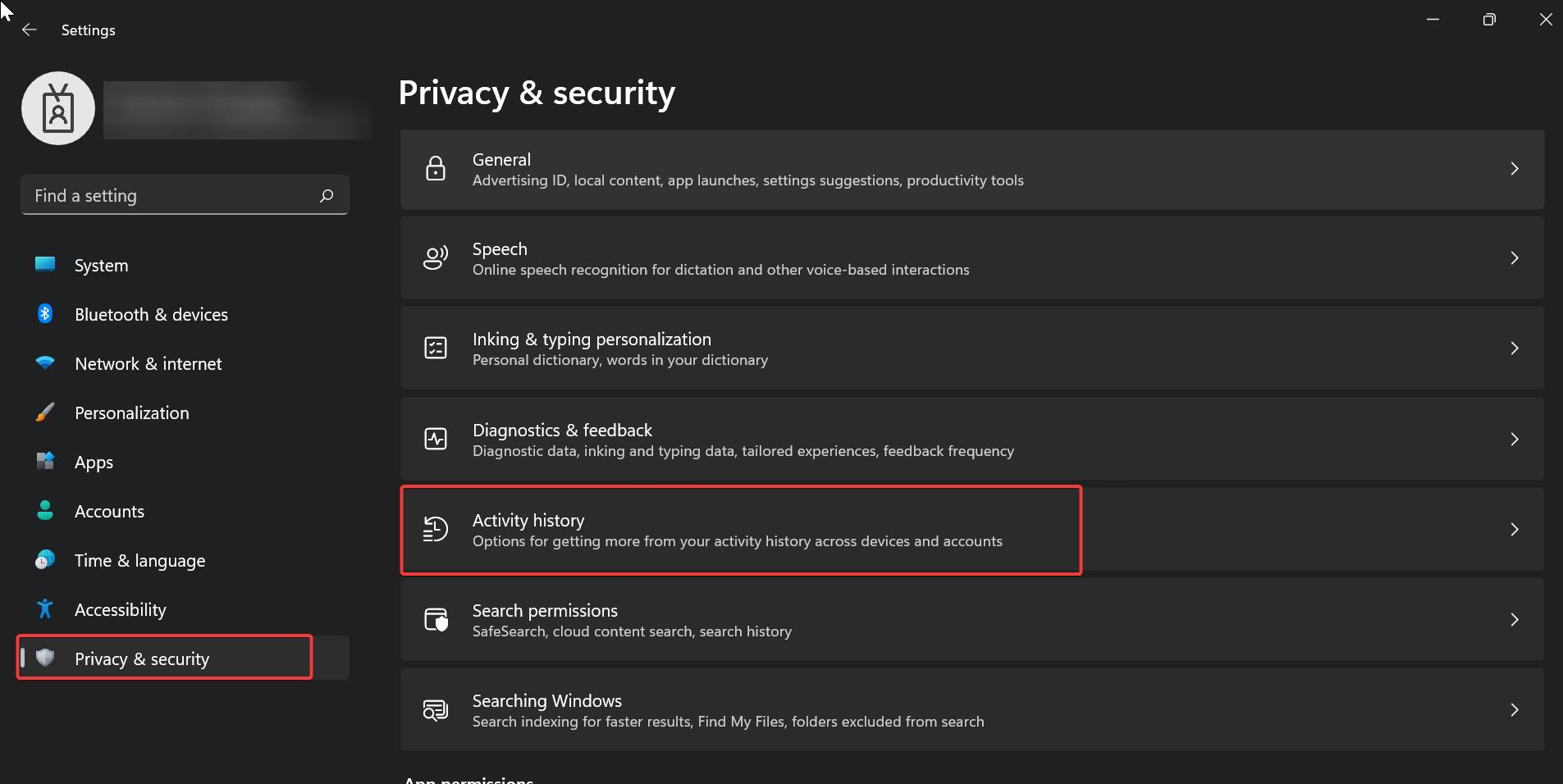
Under Activity History, make sure the following two options were unchecked.
- Store my activity history on this device
- Send my activity history to Microsoft
Uncheck both the options and under Clear activity history, you can find the Clear option.
Just click on the Clear button. This will clear the activity history from the device as well as from your Microsoft account.
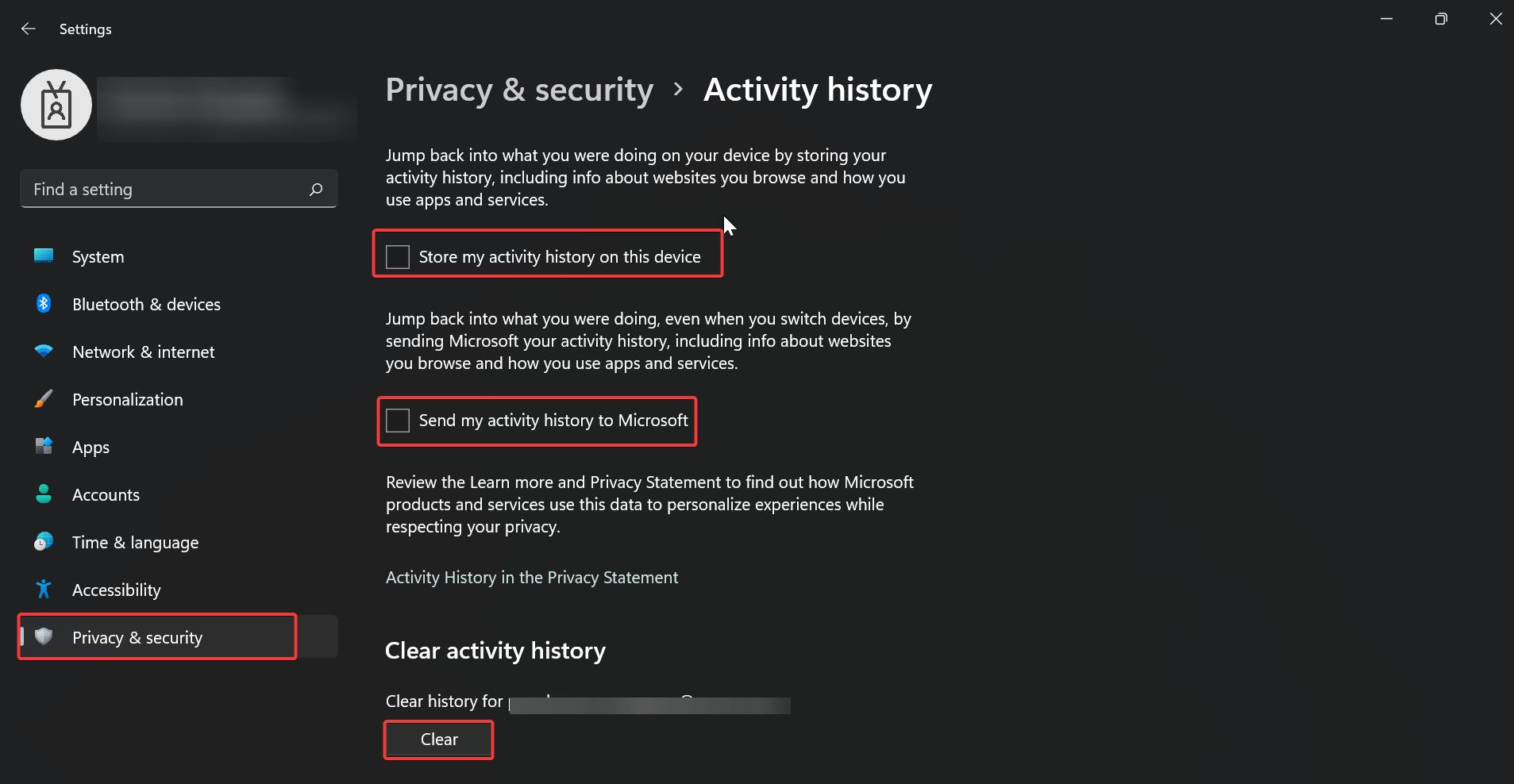
You can also clear the activity logs, by going to the Microsoft site Privacy section in the Email account that is linked to your Microsoft Account.
Read Also:
How to Turn Off Activity History in Windows 11?
How to Hide Recent Search history from Start menu in Windows 11?
How to Clear Quick Access history in Windows 11?
How to clear Desktop Background History in Windows 11?