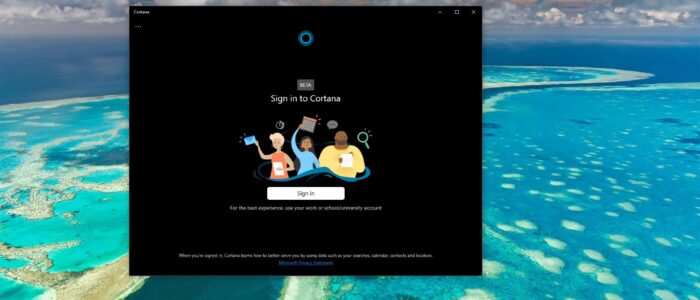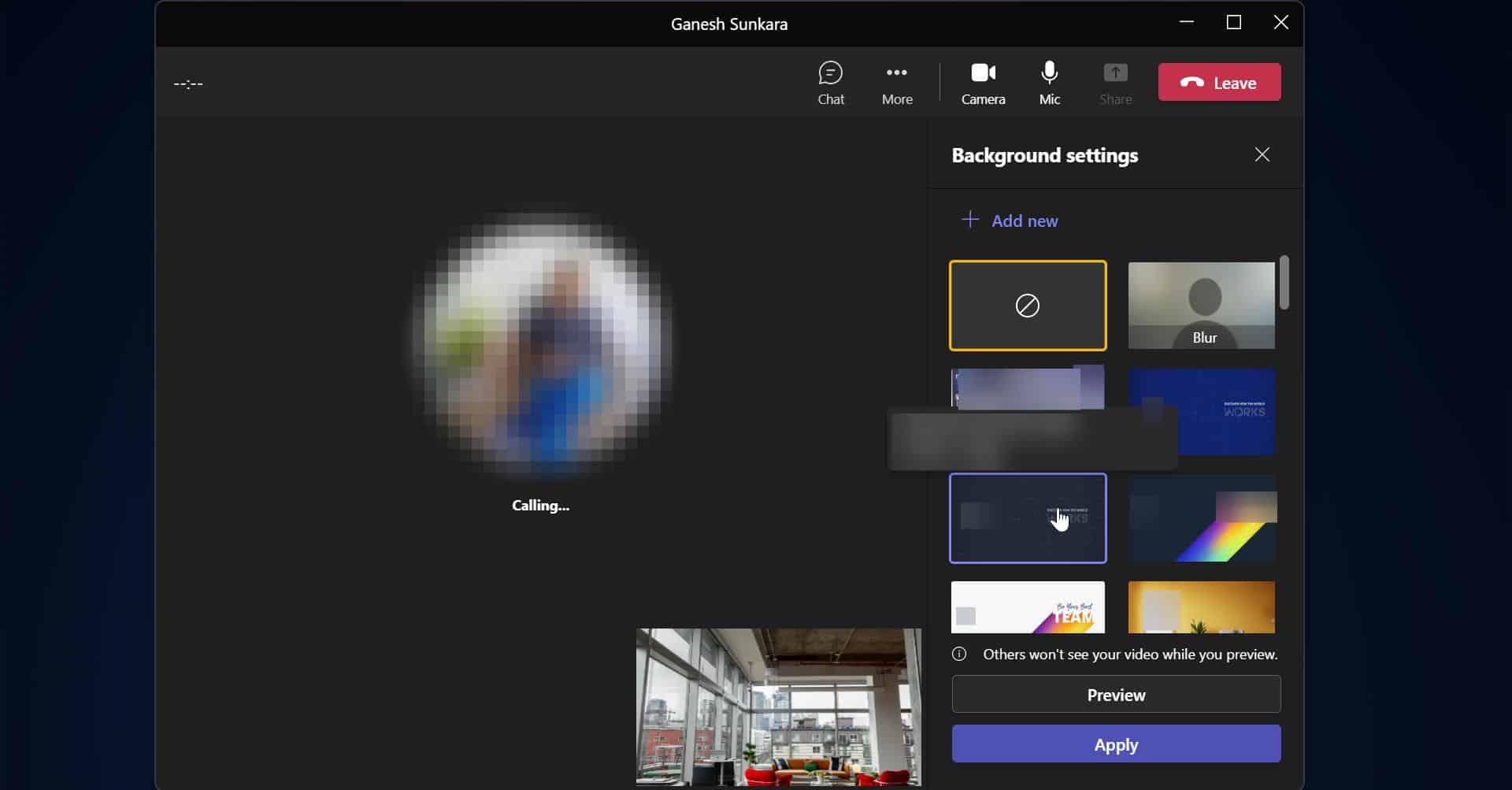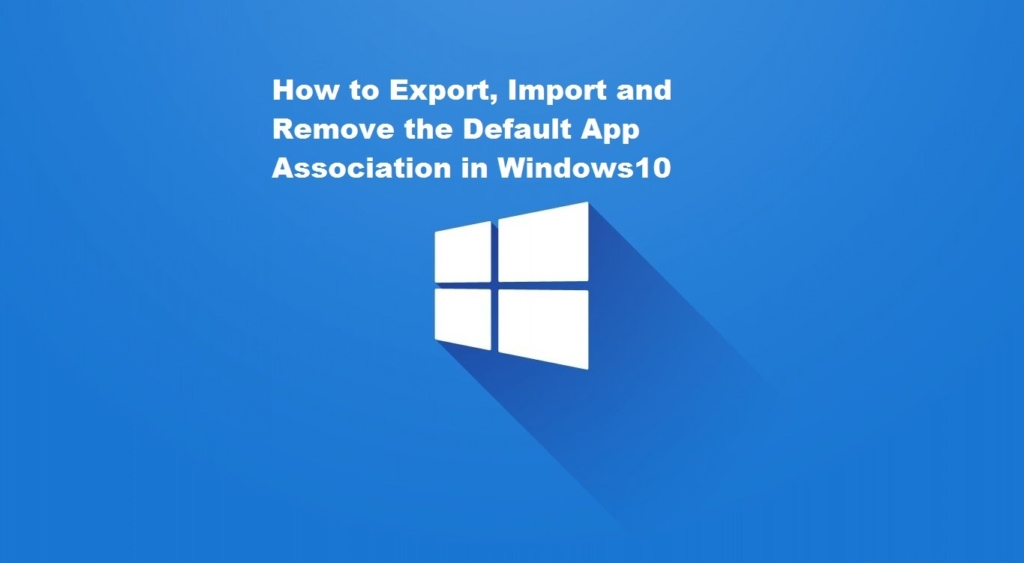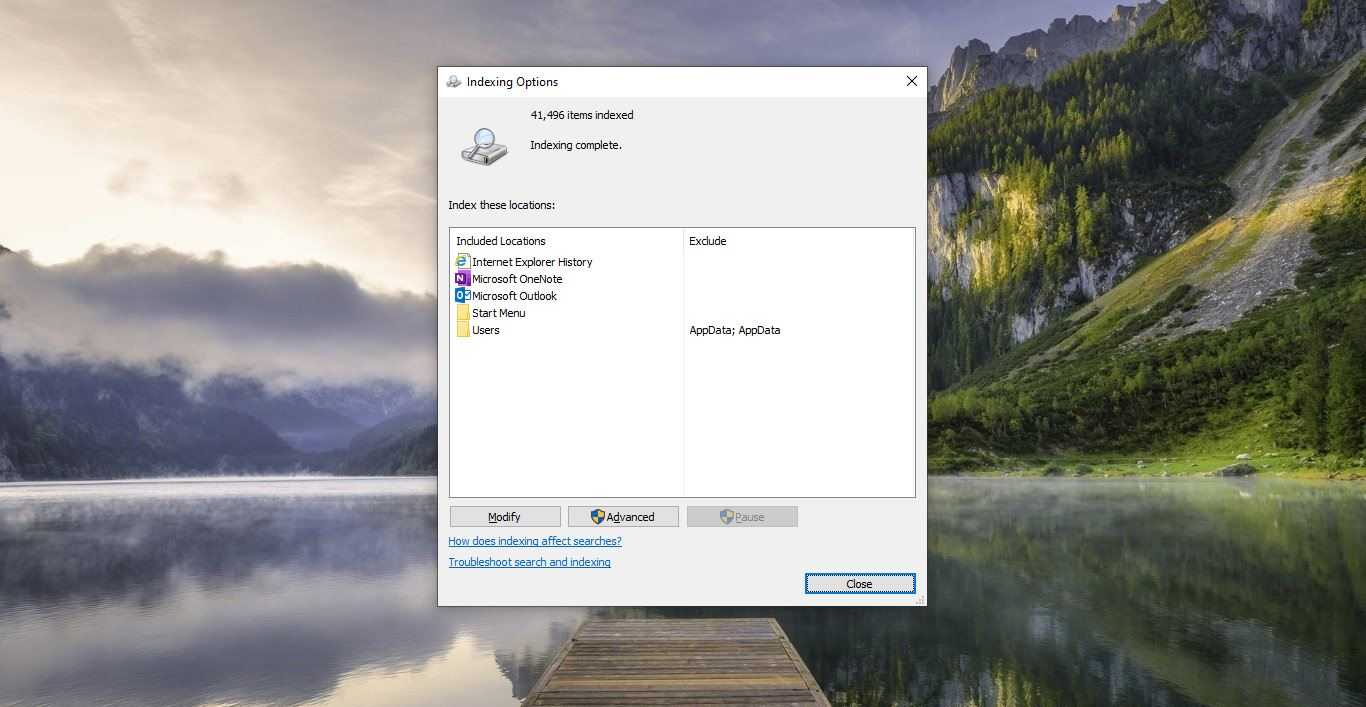In Windows 10, Cortana integrates with the operating system’s local search feature to help you find local files and settings, and also with Bing to offer relevant search results from the web to answer any questions. Mostly Windows 10 users use the Cortana search to search Programs and personal files. Microsoft has designed Cortana as part of the next generation of search, which is about getting personal results and giving you things based on knowing your patterns without you having to ask. On Windows 10 we can use this Cortana search by directly clicking on the taskbar Cortana search bar or by saying “Hey Cortana”. Recent Windows 10 May 2020 Update brings several new features to the Windows 10 operating system and also with the new version of Cortana.
This New Cortana has a lot of changes and now the new Cortana is no longer has a deep integration on Windows 10. Instead, it becomes a regular system application that receives updates through the Microsoft Store. The New version of Cortana has improved repair functionality, if you are having a problem with the Cortana, you can now repair or reset the Cortana from the advance settings like a regular app. You can now access the tools to reset or repair the app from windows 10 settings > Apps & Features and Advance options. If you are still facing issues with the Cortana then reinstalling the app will help you to solve the issue. This article will guide you to Reinstall Cortana in Windows 10.
Reinstall Cortana:
The reinstallation method includes two steps first we need to uninstall the app and then we need to reinstall it back. These steps can be performed using PowerShell with a single script.
For Current User:
Open PowerShell in Elevated Mode. And copy-paste the below-mentioned script to Reinstall Cortana.
Get-AppxPackage Microsoft.Windows.Cortana | Foreach {Add-AppxPackage -DisableDevelopmentMode -Register “$($_.InstallLocation)\AppXManifest.xml”}
Hit on Enter, then you will able to see a message saying Deployment operation Progress. Once the process is completed, restart the system once and check.
For All Users:
Open PowerShell in Elevated Mode. And copy-paste the below-mentioned script to Reinstall Cortana.
Get-AppxPackage -AllUsers Microsoft.Windows.Cortana | Foreach {Add-AppxPackage -DisableDevelopmentMode -Register “$($_.InstallLocation)\AppXManifest.xml”}
Hit on Enter, then you will able to see a message saying Deployment operation Progress. Once the process is completed, restart the system once and check.