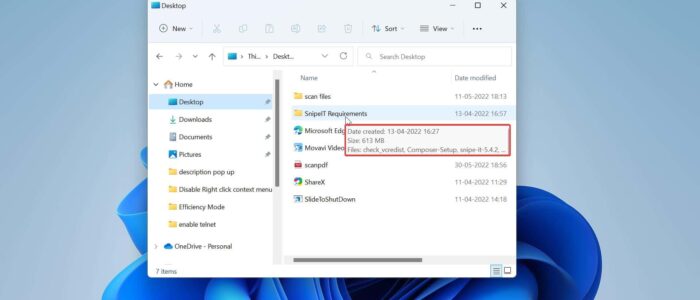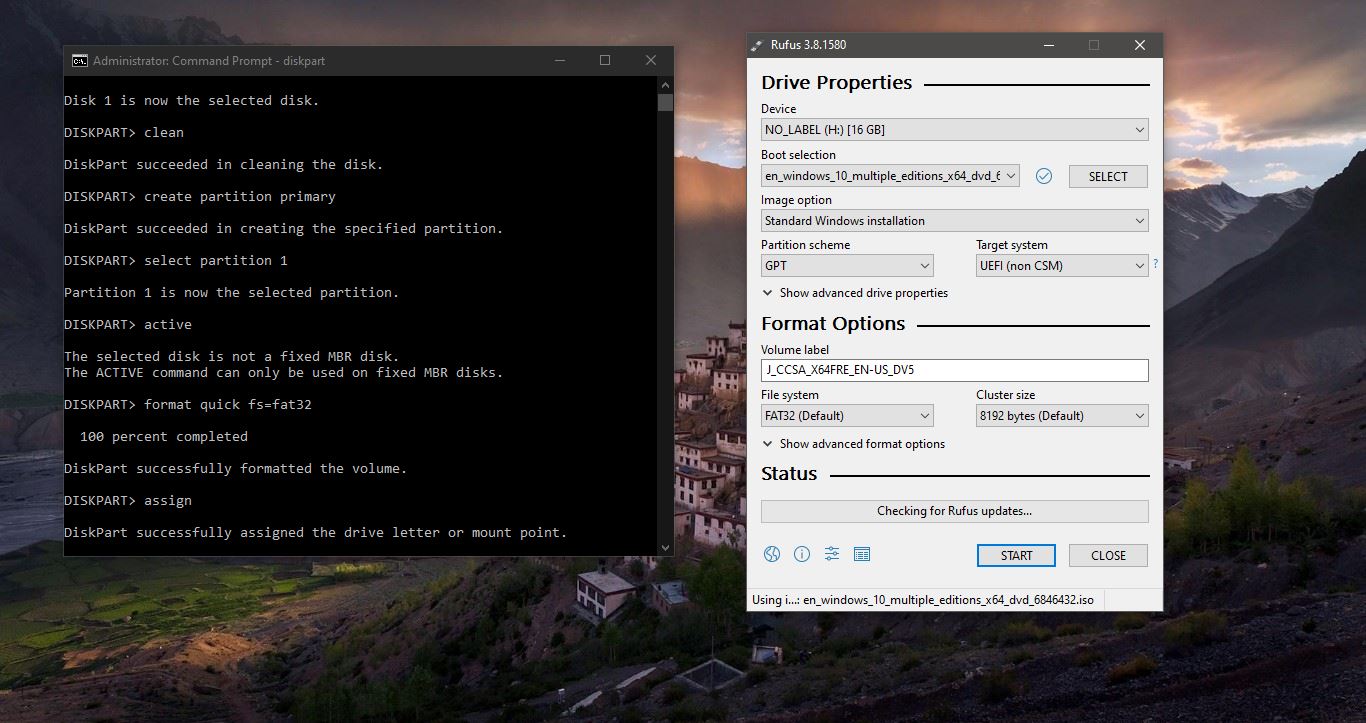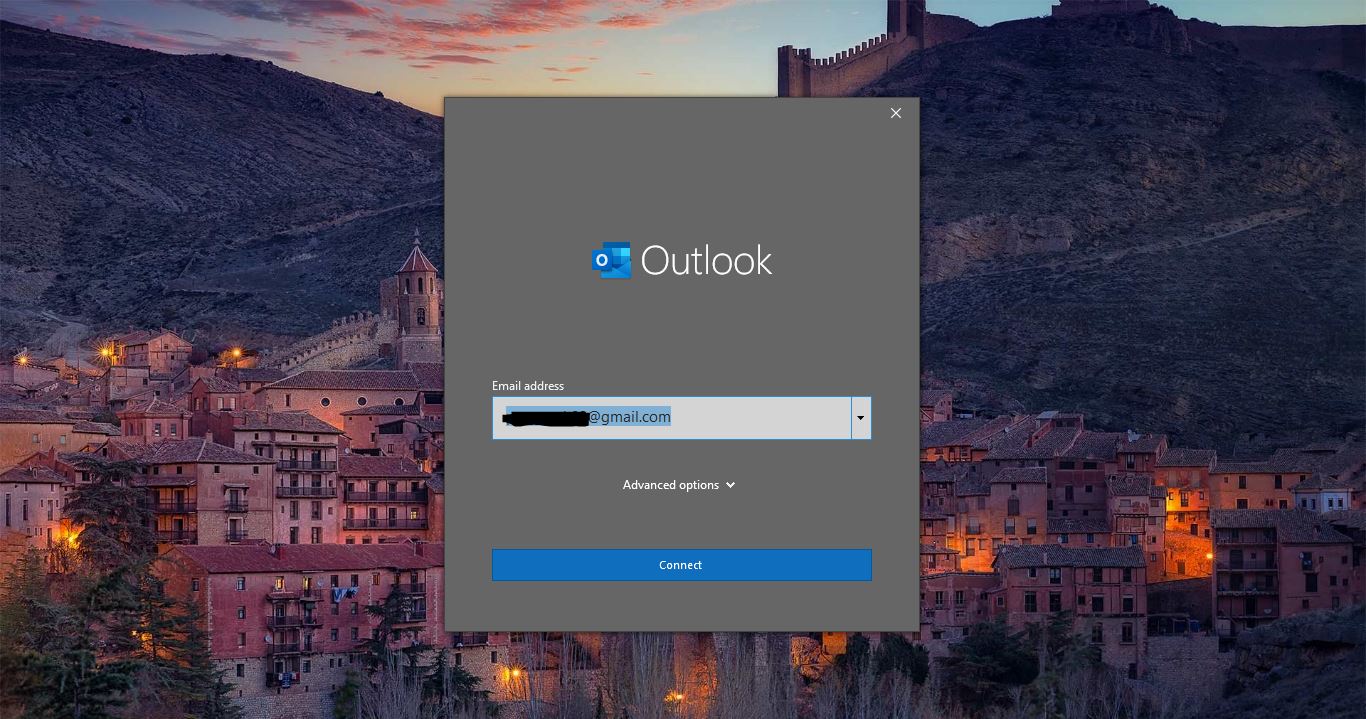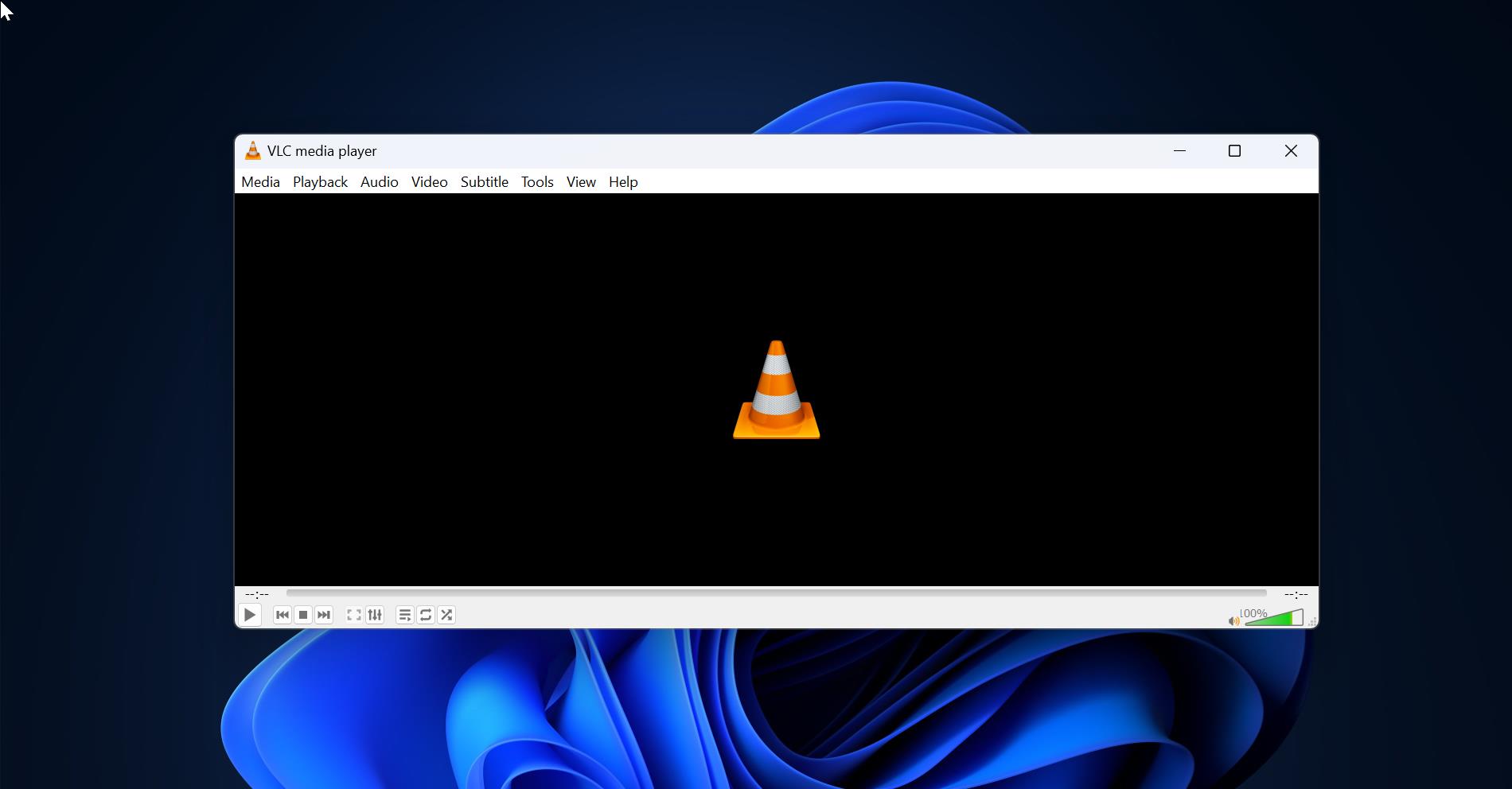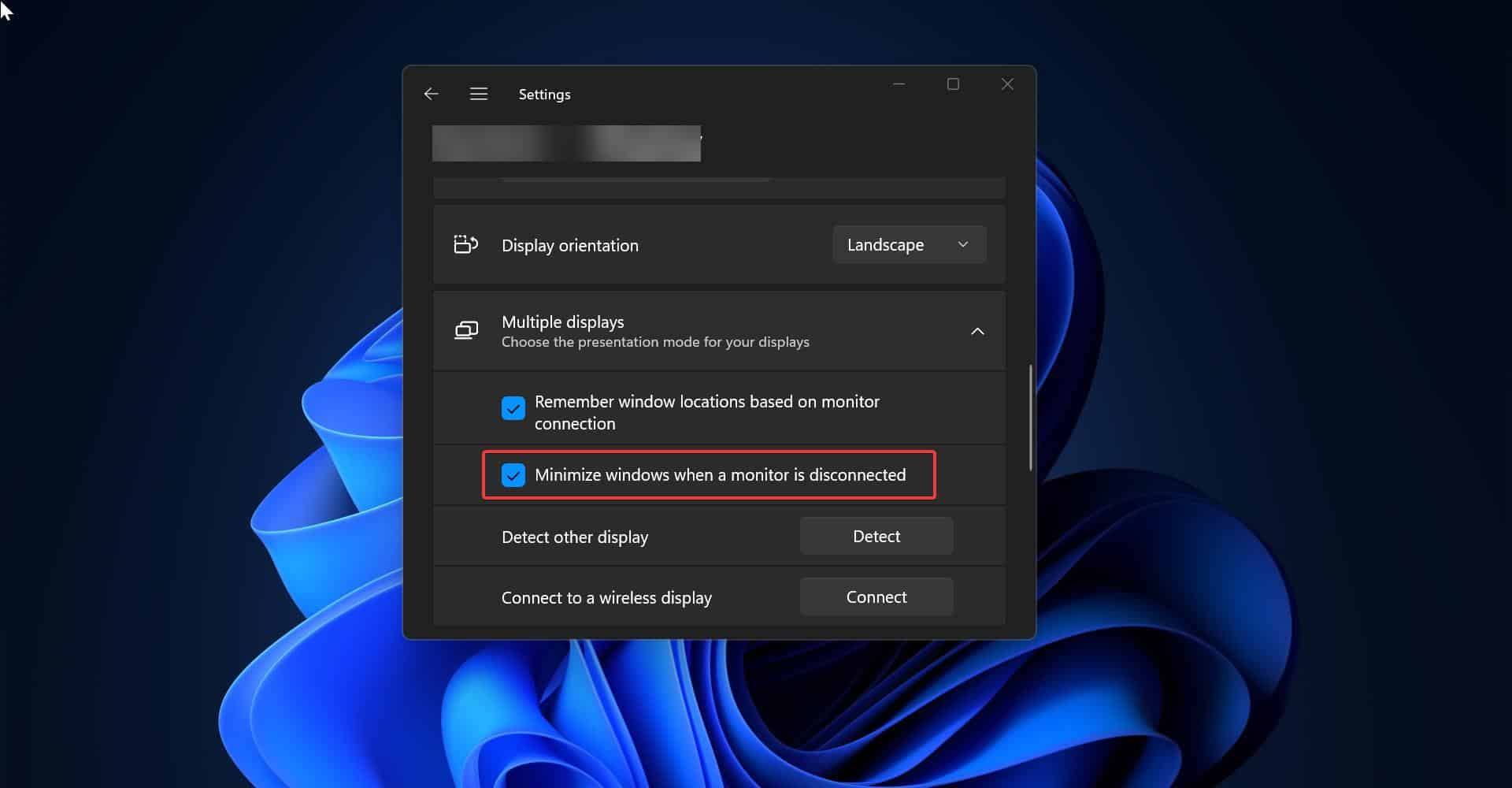Pop-up Description is a small pop-up window, which will appear when you hover the mouse cursor on any file or folder in Windows 10/11. This pop-up description is also known as an info tip and it will show some basic properties of an item. Usually, it will show the metadata information of files and folders, by default it will show Item type, Size, data created, and Availability Status. Windows Operating system allows users to disable the pop-up description, this article will guide you to Disable pop-up Description for folders/files in Windows 11.
Disable pop-up Description for folders/files in Windows 11:
Note: The following methods will disable pop-up descriptions, and it will affect only for files, folder, and desktop items, not for items on the Taskbar, Start Menu button, or the notification area.
Using Folder Options:
Open File Explorer by pressing Windows + E and Click on the menu, the three dots icon in the middle of the file explorer and choose options.
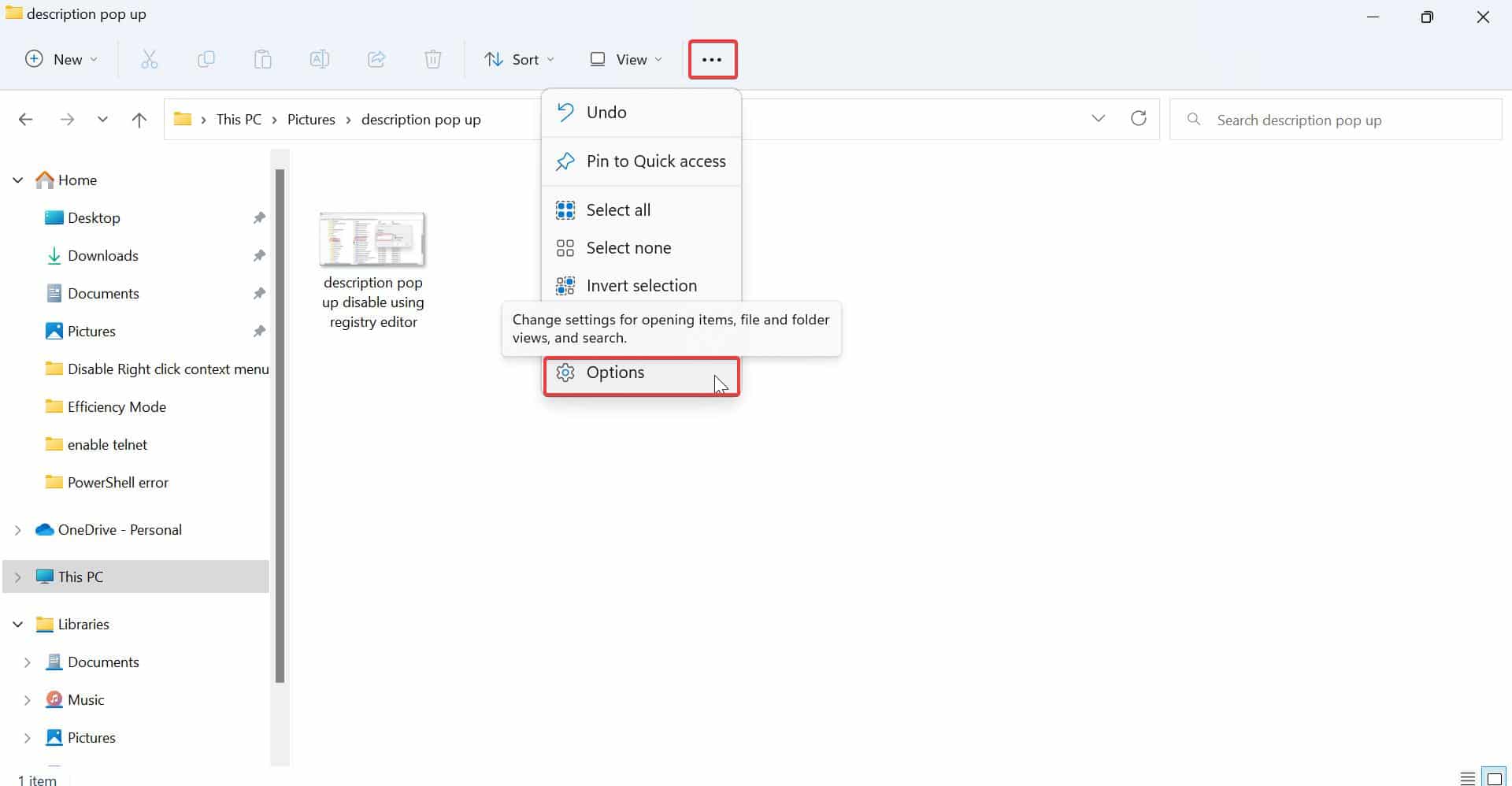
Now you’ll get Folder Options window, click on the View tab and under Advanced Settings, Uncheck “Show pop-up description for folder and desktop items”.
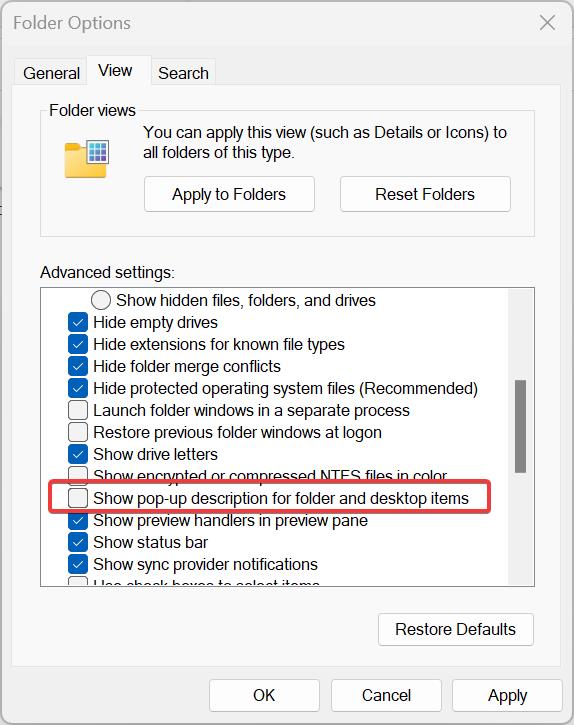
Click on Apply and OK.
Using Registry Editor:
Note: Modifying the Registry is risky, and it causes irreversible damage to your OS Installation Follow the steps correctly. Friendly advice Before Modifying Registry Creating Restore Point is recommended.
Open Run command by pressing Windows + R and type Regedit and hit enter, this command will open the Registry editor console.
Now navigate to the following registry path.
Computer\HKEY_CURRENT_USER\SOFTWARE\Microsoft\Windows\CurrentVersion\Explorer\Advanced
From the left-hand side click on the Advanced Registry key and from the right-hand side look for the DWORD named ShowInfoTip.
Double click on the ShowInfoTip DWORD and modify the value from 1 to 0, click on OK.
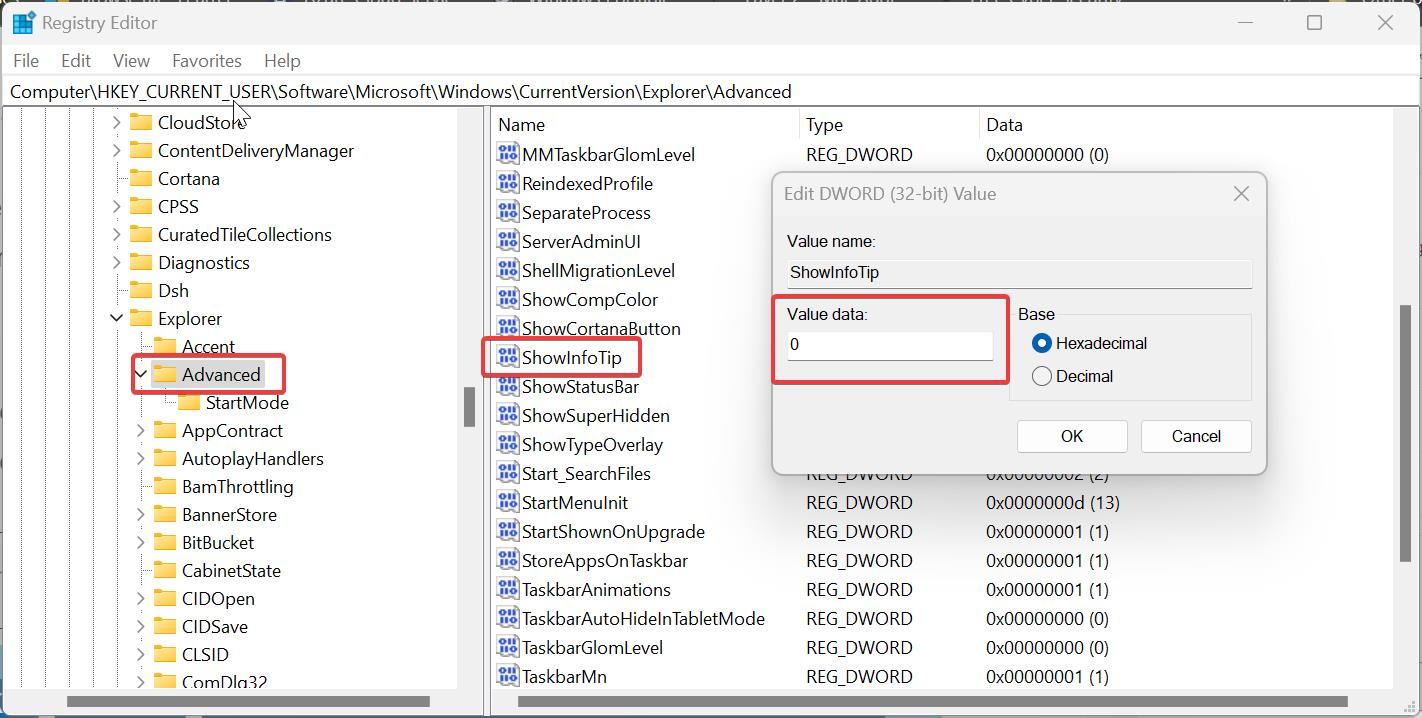
Close the registry editor and restart the system once. This will disable the pop-up discription for files and folders.
Read Also: Fix Location Tab Missing in folder properties on Windows 11/10