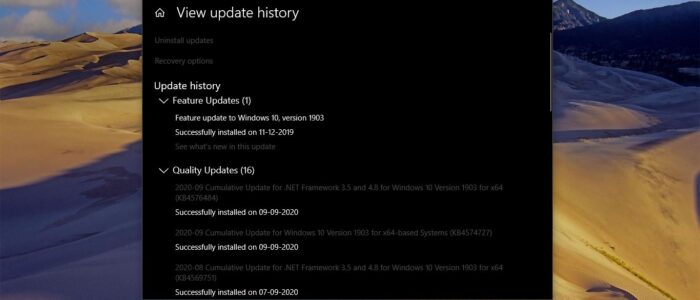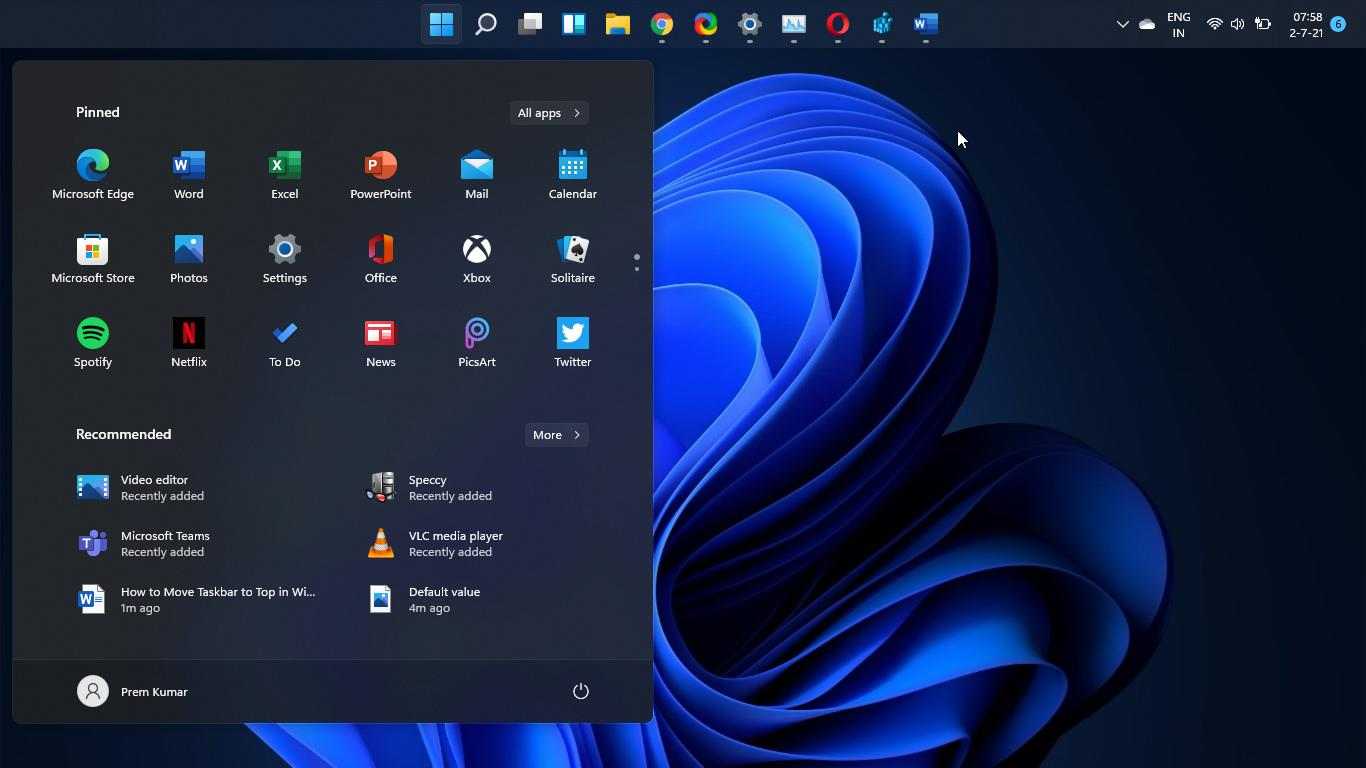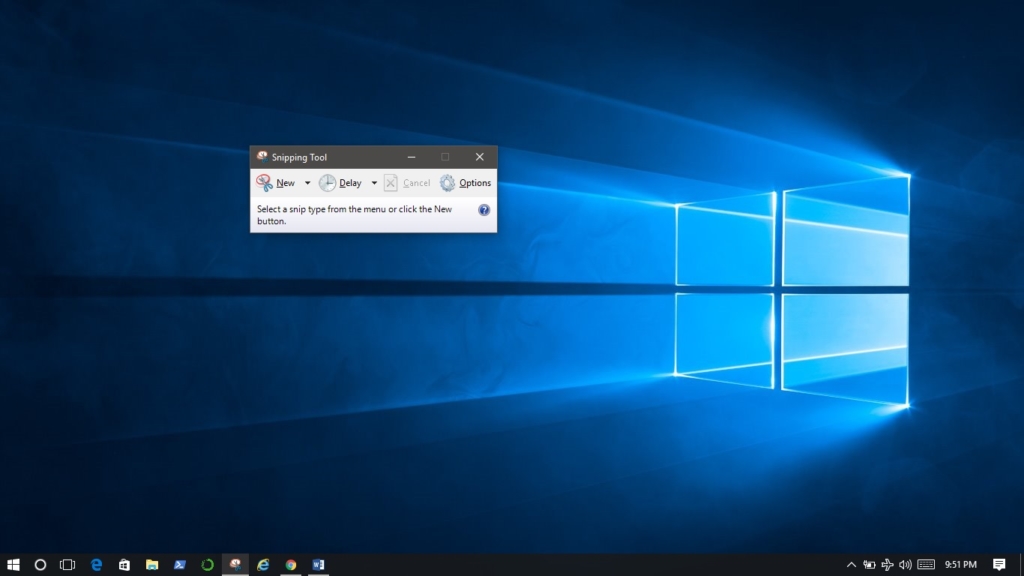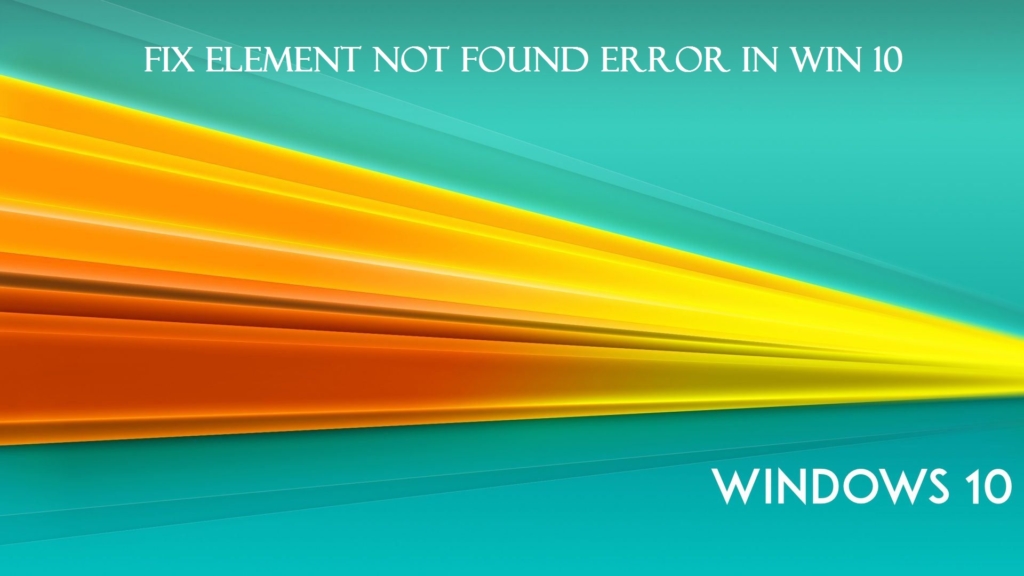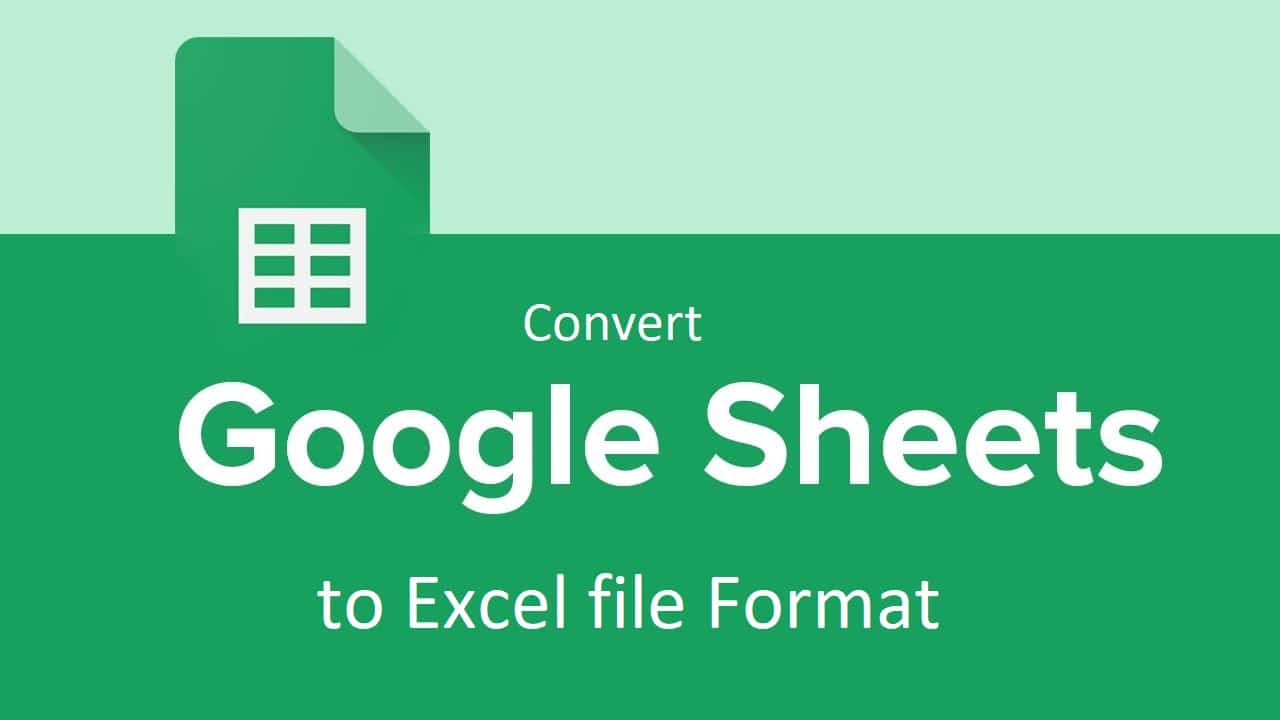Windows Update is a free Microsoft service that’s used to provide updates like service packs and patches for the Windows operating system and other Microsoft software. Windows Update can also be used to update drivers for popular hardware devices. Patches and other security updates are routinely released through Windows Update on the second Tuesday of every month – it’s called Patch Tuesday. However, Microsoft releases updates on other days as well, like for urgent fixes. Windows 10 will get frequent updates, to keep track windows introduced a feature called Windows Update History. In Update History, you can see a list of updates installed on your system. You can easily check if a new update installed, also you can get all the recently installed quality update details, driver updates details, and other lists of installed or failed update details. If you are looking a way to delete these update histories then this article will guide you to Delete Windows Update History in Windows 10.
Table of Contents
ToggleDelete Windows Update History in Windows 10
You can Delete windows update history by using the below-mentioned methods, you can use three methods to delete it.
Using Command Prompt:
Open Command Prompt in elevated mode.
And Type the below-mentioned command.
net stop wuauserv
This command will stop the windows update, to delete an Update history log first we need to stop the windows 10 update. Once the service got stopped then type the below-mentioned command to delete the log file.
del C:\Windows\SoftwareDistribution\DataStore\Logs\edb.log
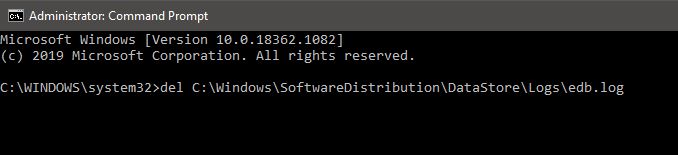
This command will delete the windows update history log file.
Finally, enable the windows update service back again. Type the below-mentioned command to start the service back.
net start wuauserv
This command will start the windows service back, and if this method doesn’t work then use the following method.
Delete the Log file from DataStore folder
DataStore folder contains a Windows log file that keeps track of all windows updates installed on the system. This folder contains three items, Logs folder, DataStore.edb, and DataStore.jfm. DataStore.edb log file will grow in size for every windows update check. This file is located under the SoftwareDistribution folder.
File Path: C:\Windows\SoftwareDistribution\DataStore
Deleting this folder will remove all the windows update history log files.
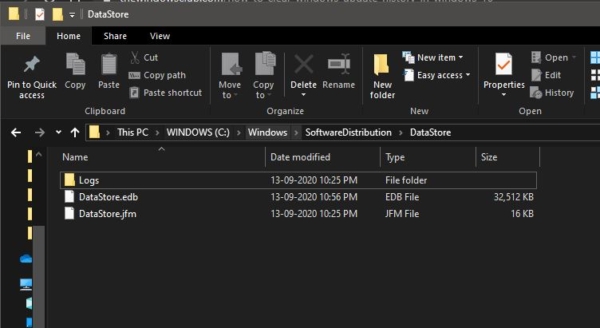
After deleting this folder make sure the below mentioned services are running in the service management console.
Windows Update Service
Windows Installer Service
Using PowerShell
Open PowerShell in elevated mode.
And Type the below-mentioned command.
net stop wuauserv
This command will stop the windows update, to delete an Update history log first we need to stop the windows 10 update. Once the service got stopped then type the below-mentioned command to delete the log file.
del C:\Windows\SoftwareDistribution\DataStore\Logs\edb.log
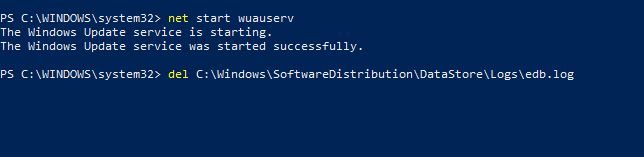
This command will delete the windows update history log file.
Finally, enable the windows update service back again. Type the below-mentioned command to start the service back.
net start wuauserv
Or you can use the following bat file script to make it automatic.
Open Notepad and copy-paste the below-mentioned script and save as deleteupdathistory.bat on the desktop.
@echo off
powershell -windowstyle hidden -command "Start-Process cmd -ArgumentList '/s,/c,net stop usosvc & net stop wuauserv & del %systemroot%\SoftwareDistribution\DataStore\Logs\edb.log & del /f /q C:\ProgramData\USOPrivate\UpdateStore\* & net start usosvc & net start wuauserv & UsoClient.exe RefreshSettings' -Verb runAs"Right-click on the bat file and choose run as admin.
This script will Clear the windows update history.