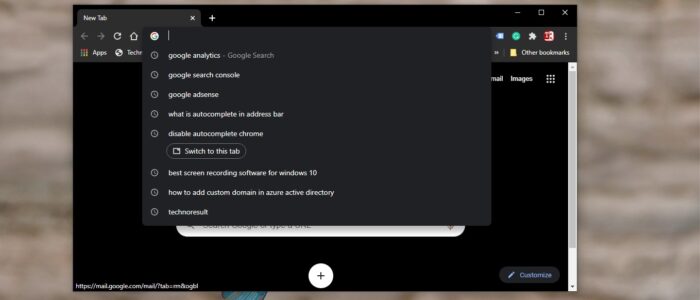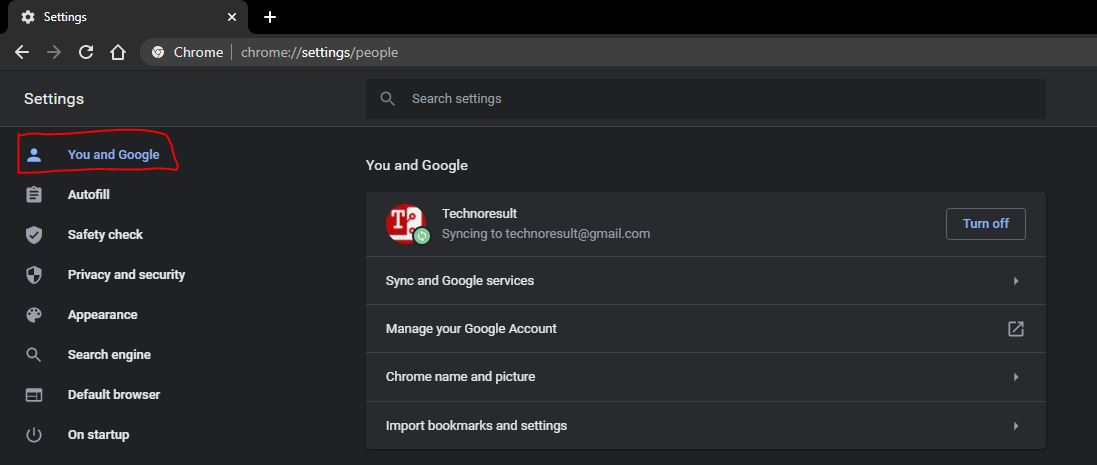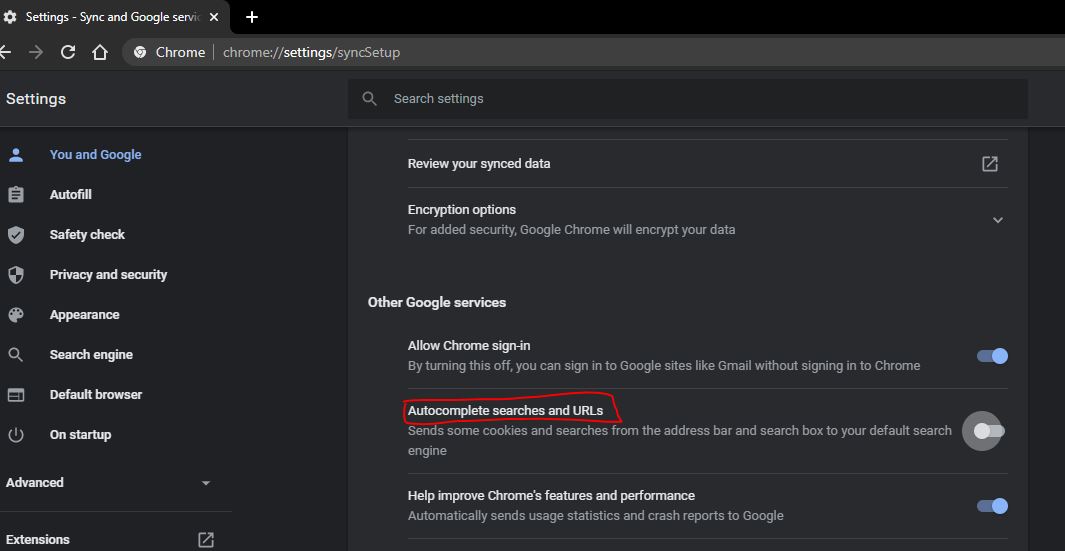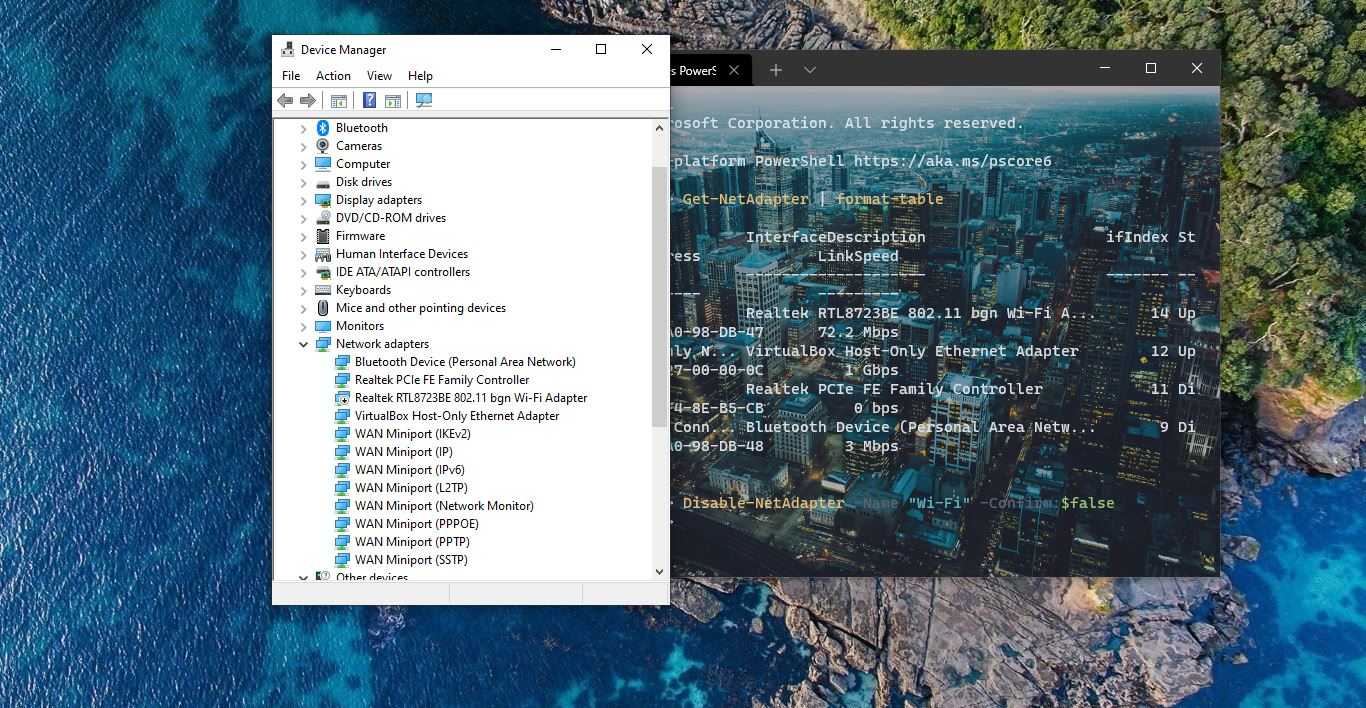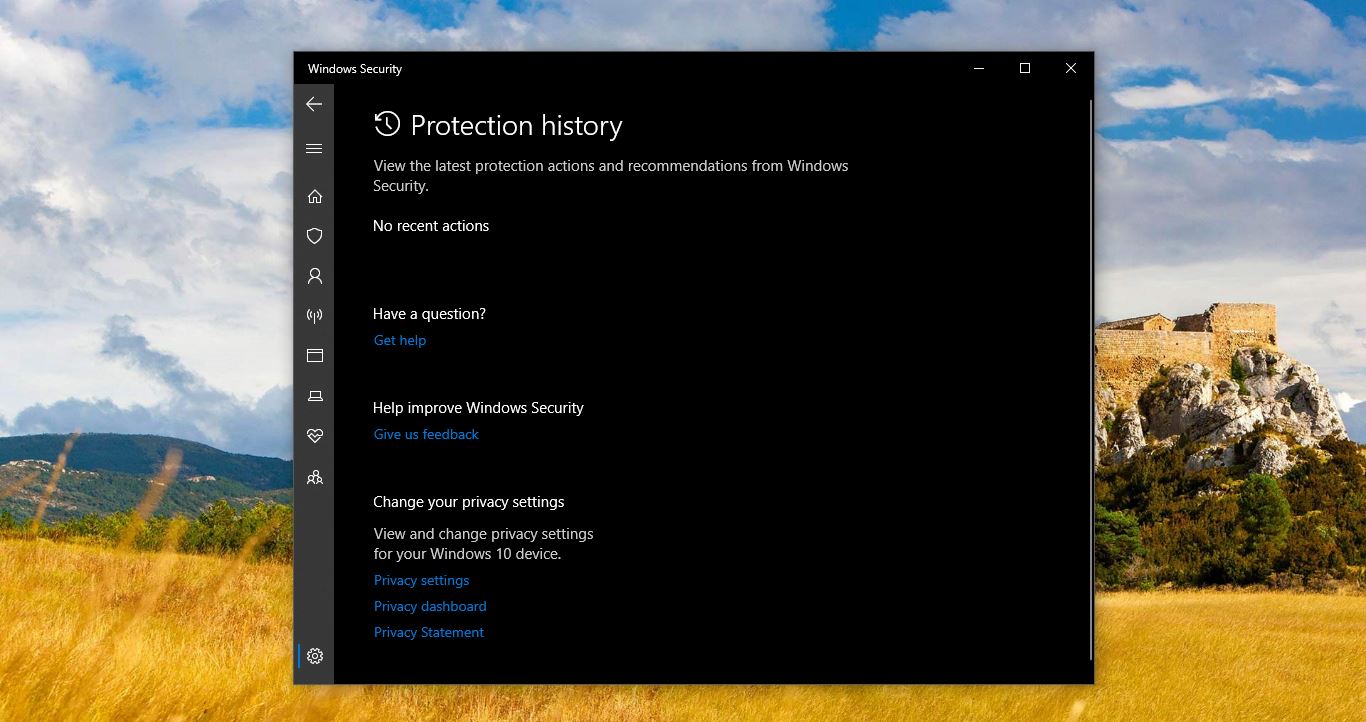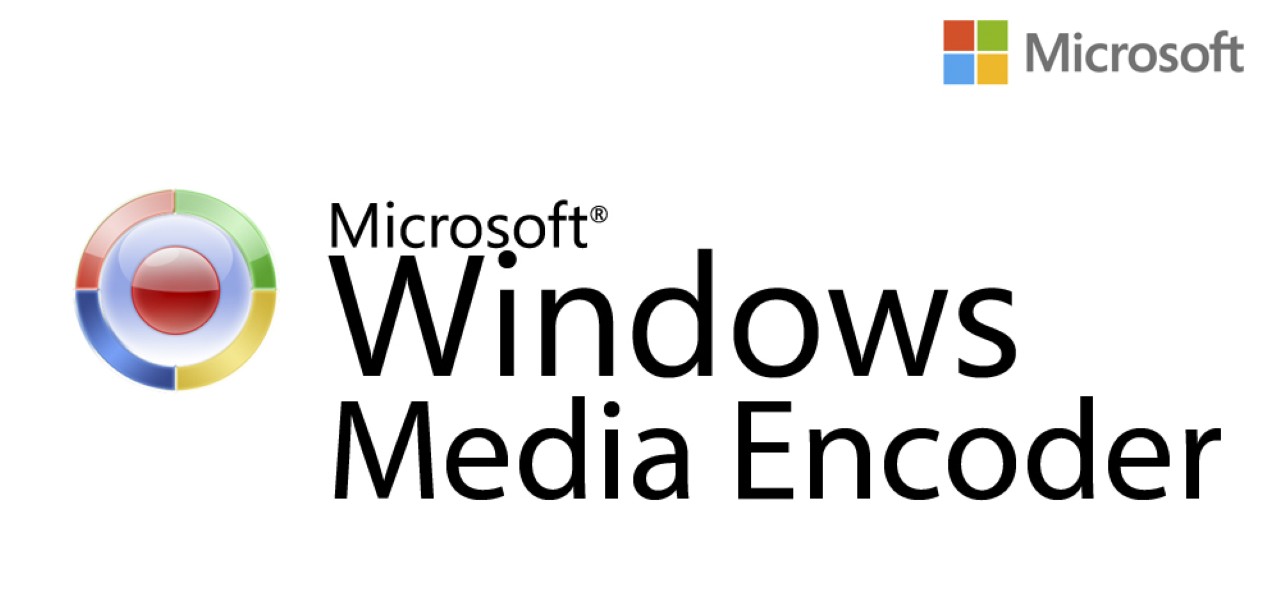Google Chrome is one of the best browsers and used by millions, chrome has 69.91 % worldwide usage of web browsers as a desktop browser. Google chrome is a freeware web browser and it is very easy to download and install, you can download the Chrome Installer from Chrome official site and install it with few mouse clicks, Chrome is available for Windows, Linux, MAC OS, iOS, and android. Google Chrome has many features that improves the user experience and one of the basic feature is AutoComplete.
AutoComplete is a default feature that is enabled by default in most of the modern web browsers. And it anticipates what you are typing and suggests the next word or phrase based on the activity of other users and your history. This feature will make your typing easy by autocompleting the sentence or phrase by suggesting you the next sentence or phrase. This feature will store all your browsing activity unintentionally. This article will guide you to Disable AutoComplete Input text in Google Chrome.
Disable AutoComplete Input text in Google Chrome:
Launch Google Chrome and click on the menu, the three dots icon from the top right corner.
Click on the settings. Under Settings from the left-hand side, you can see You and Google.
Click on You and Google, and then click Sync and Google Services.
Under Sync and Google Services choose Autocomplete searches and URLs. Turn off the toggle button of Autocomplete searches and URLs.
That’s it relaunch the browser once and check.