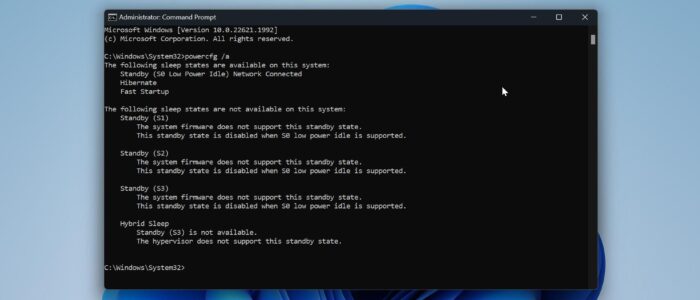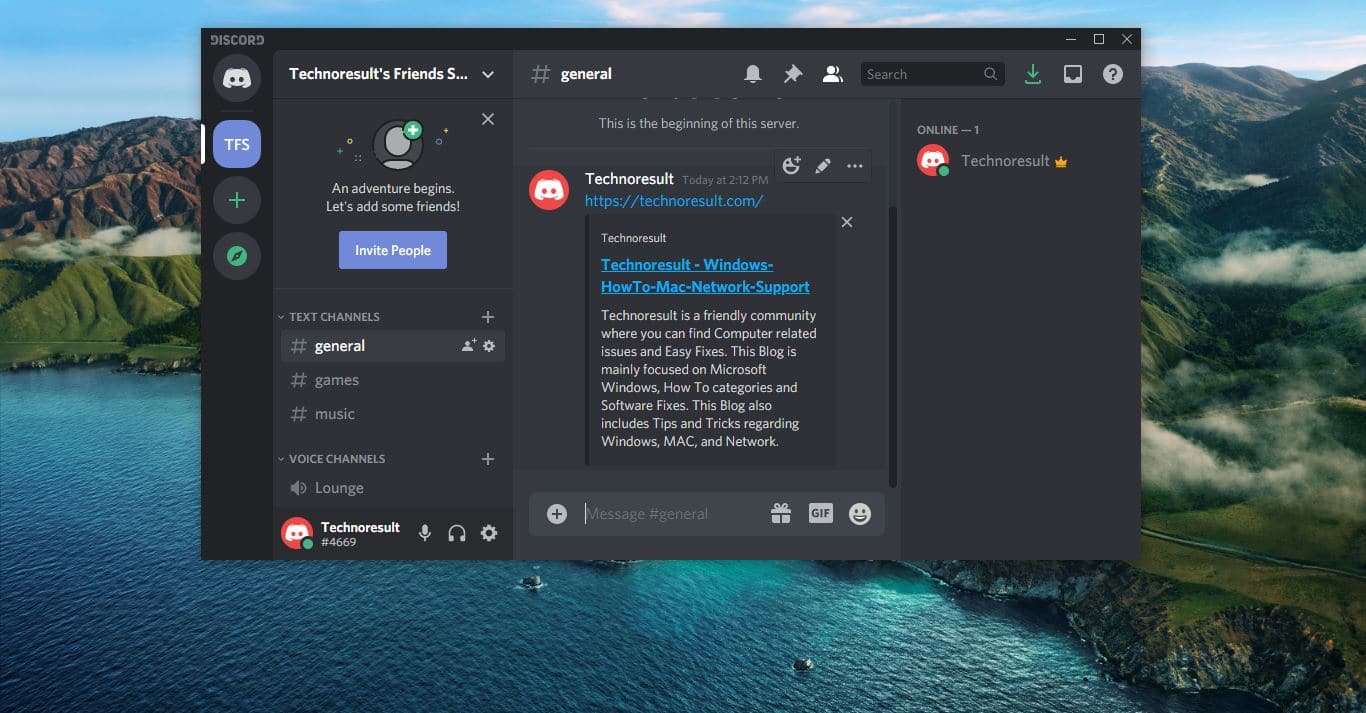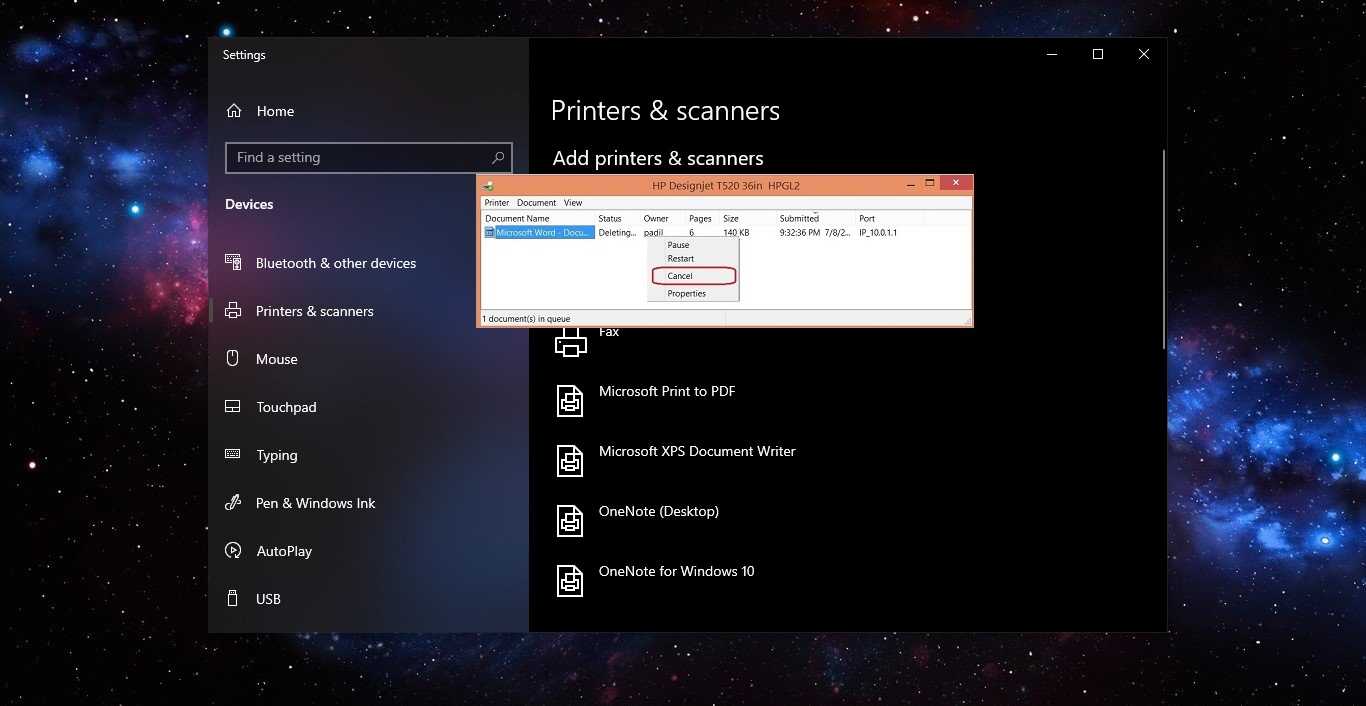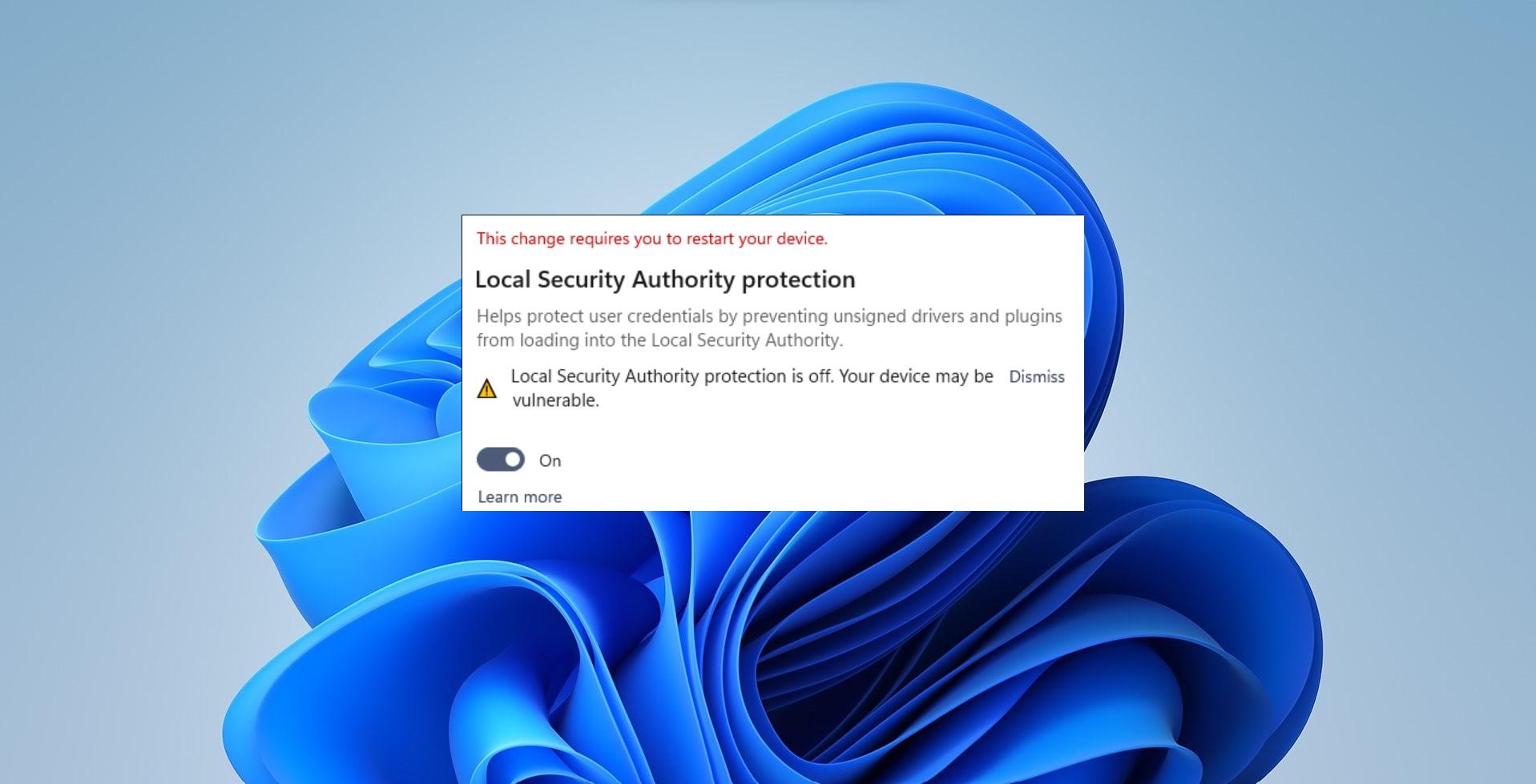This Windows guide will show you how to disable Modern Standby (S0 Low Power Idle) to enable S3 support on a Windows 11 or Windows 10 device.
Modern Standby is the latest iteration of the improved Power State mode, The first iteration of Modern Standby was called connected standby and it was first introduced in Windows 8, Modern Standby expands the Windows connected standby concept and it allows more flexibility in component sections. Connected standby supports Windows surface tabs, and Windows mobiles with X86, X64, and ARM processors, Modern standby expands and supports Windows laptops, tabs, and Windows mobile devices. This Modern standby Windows feature will be automatically enabled if the device meets all the hardware and firmware requirements. From the below chart, you can see that modern standby supports the new low-power state S0. Low Power State is not like the traditional power state S3 (Advance sleep mode) in S3 the device is not active a modern standby device remains active when the screen is off but in a much lower power state than S3 to accept phone calls, receive messages, and alert you. Windows 10 and Windows 11 will support two Power modes one is S3 and another one is Modern Standby.
Modern Standby is an efficient power-saving technology that allows efficient power management of individual hardware components. And Modern Standby systems can be connected or disconnected to network based on the hardware or the configuration.
| Power state | ACPI state | Description |
| Working | S0 | The system is fully usable. Hardware components that are not in use can save power by entering a lower power state. |
| Sleep (Modern Standby) | S0 low-power idle | Some SoC systems support a low-power idle state known as Modern Standby. In this state, the system can very quickly switch from a low-power state to high-power state, so that it can respond quickly to hardware and network events. Systems that support Modern Standby do not use S1-S3. |
| Sleep | S1 S2 S3 | The system appears to be off. Power consumed in these states (S1-S3) is less than S0 and more than S4; S3 consumes less power than S2, and S2 consumes less power than S1. Systems typically support one of these three states, not all three. In these states (S1-S3), volatile memory is kept refreshed to maintain the system state. Some components remain powered so the computer can wake from input from the keyboard, LAN, or a USB device. Hybrid sleep, used on desktops, is where a system uses a hibernation file with S1-S3. The hibernation file saves the system state in case the system loses power while in sleep.[!Note] SoC systems that support modern standby (the low-power idle state) do not use S1-S3. |
| Hibernate | S4 | The system appears to be off. Power consumption is reduced to the lowest level. The system saves the contents of volatile memory to a hibernation file to preserve system state. Some components remain powered so the computer can wake from input from the keyboard, LAN, or a USB device. The working context can be restored if it is stored on nonvolatile media. Fast startup is where the user is logged off before the hibernation file is created. This allows for a smaller hibernation file, more appropriate for systems with less storage capabilities. |
| Soft Off | S5 | The system appears to be off. This state is comprised of a full shutdown and boot cycle. |
| Mechanical Off | G3 | The system is completely off and consumes no power. The system returns to the working state only after a full reboot. |
Three modes are available in Modern standby, Connected (enabled), Disconnected (disabled), and Managed by Windows.
Connected Modern Standby: This mode will allow you to stay connected to the network while in standby to still receive and get notifications about email, VoIP calls, etc. But it will use more battery.
Disconnected Modern Standby: This mode will allow longer battery life, but you will no longer have the advantage of staying connected to the network while in Modern Standby.
Managed by Windows: This mode will allow Windows to manage network connectivity during standby.
On any of these modes, the Background activity and faster resume from a low-power state will work.
Note: If you disable Modern Standby and you may expect PC crashes when entering S3 power state, to resolve this issue, just press and hold the Power button to force a hard shut down, press the power button again to turn on, and Enable Modern Standby using the following method.
Enable or Disable Modern Standby using Command Prompt:
Open the Command prompt in elevated mode, click on the start menu and search for the Command prompt and right click on it and choose Run as administrator.
Disable Modern Standby:
Type the following command to Disable Modern Standby.
reg add HKLM\System\CurrentControlSet\Control\Power /v PlatformAoAcOverride /t REG_DWORD /d 0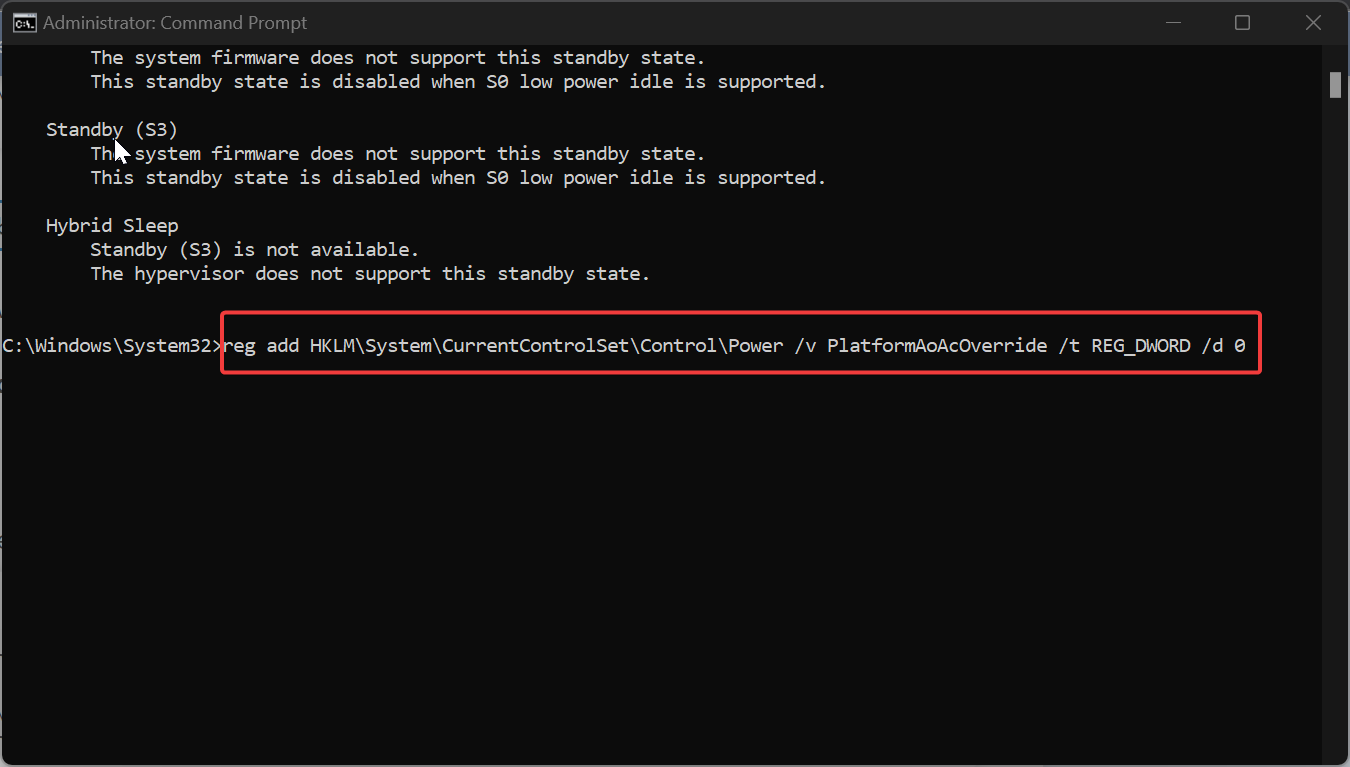
Enable Modern Standby:
Type the following command to Enable Modern Standby.
reg delete "HKLM\System\CurrentControlSet\Control\Power" /v PlatformAoAcOverride /fonce you executed the command, restart your computer to make the changes effective.
Read Also:
Check your Windows 11 PC Supports Modern Standby
What is Modern Standby in windows 10?