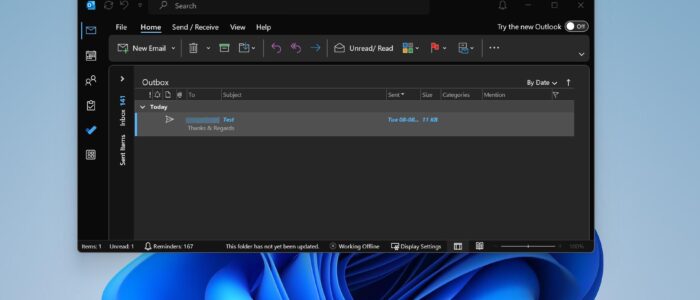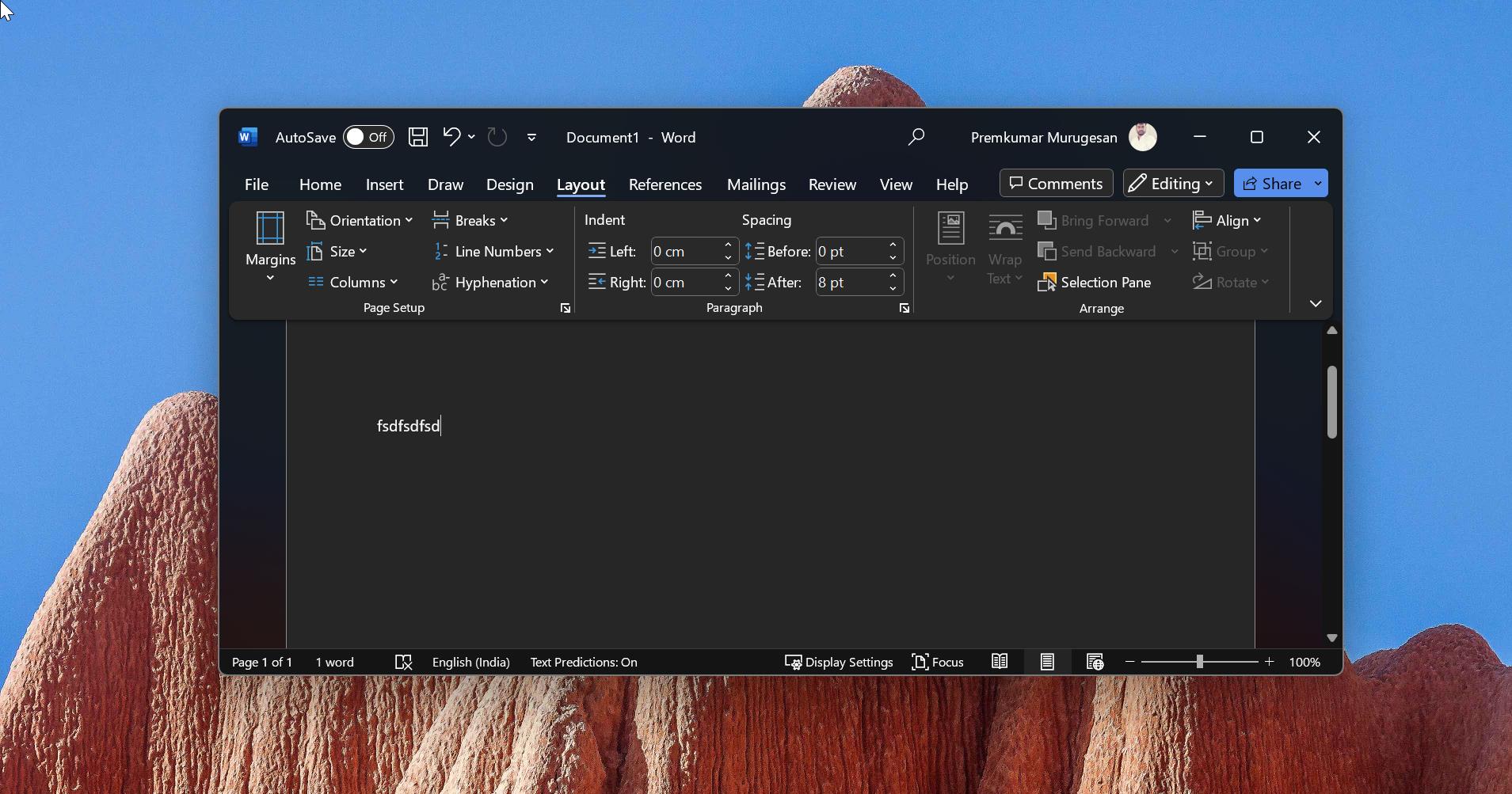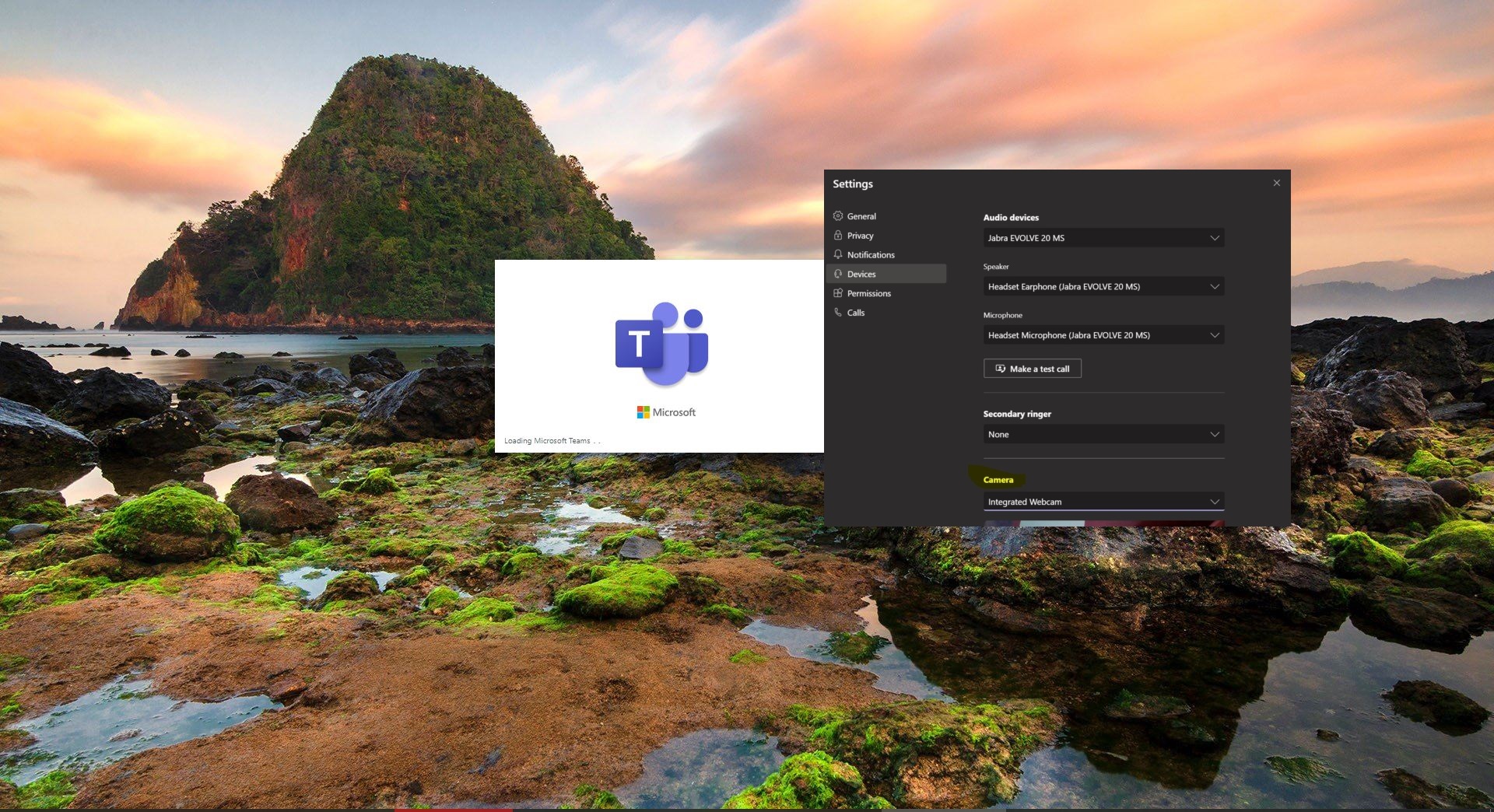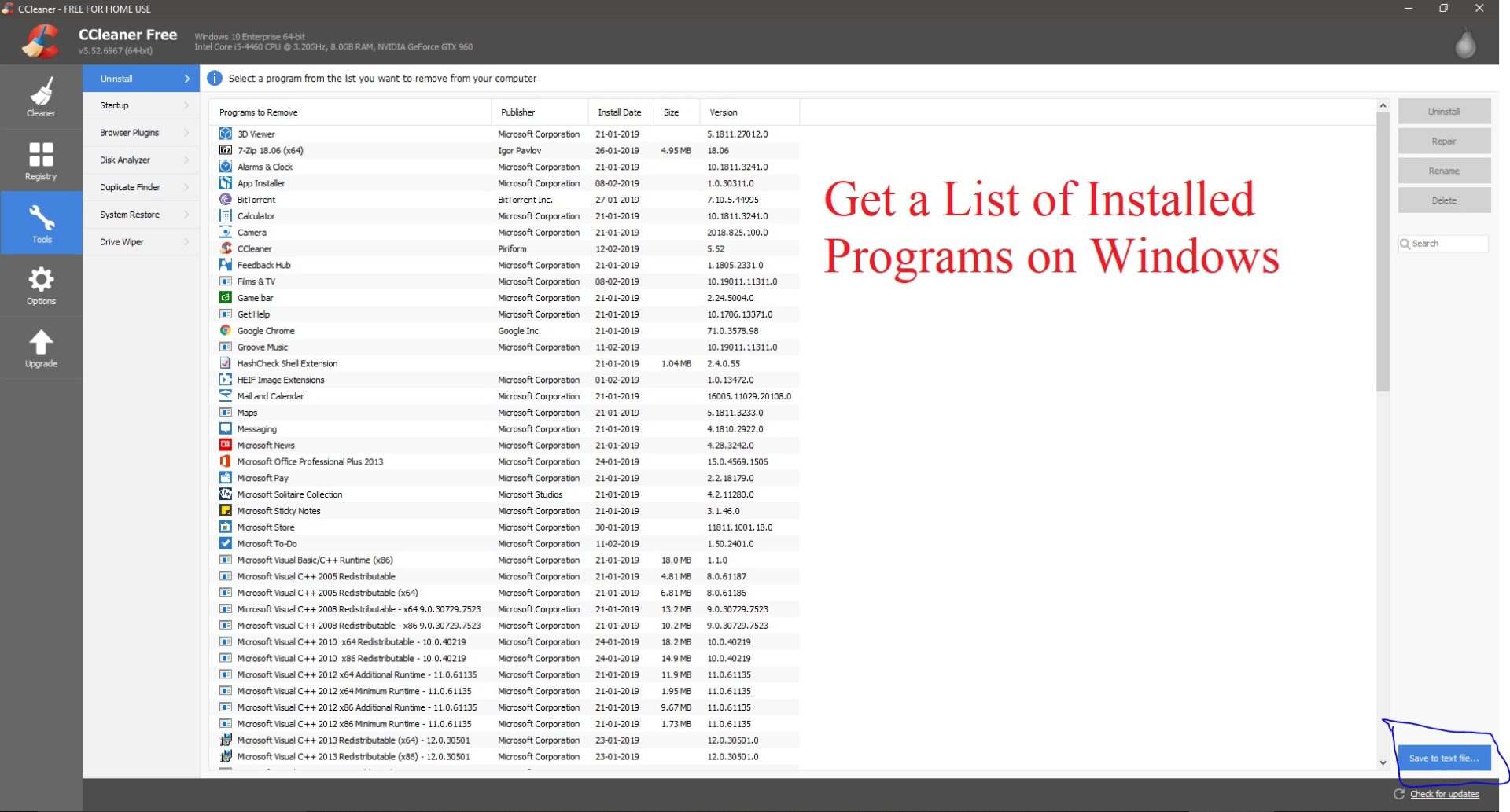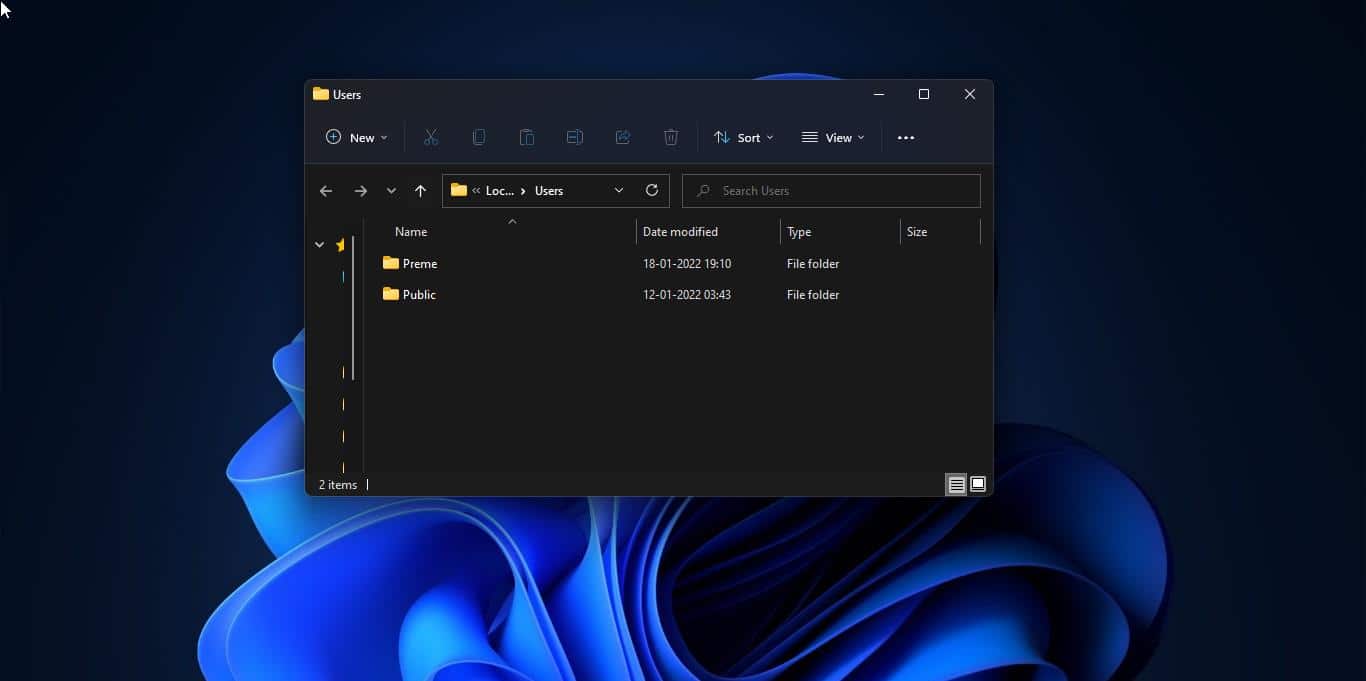This is a very common issue in Outlook, Emails getting stuck in the Outbox folder, recently we received a ticket from the user that the Emails are getting stuck in the Outbox folder. This Windows guide is about the diagnostic methods we have followed and how we fix Outlook Emails stuck in Outbox Folder issue. If you are facing a similar issue, then you can use the following resolution methods to fix the issue.
Fix Outlook Emails stuck in Outbox Folder:
Once you encounter this issue, as a basic troubleshooting, first close and reopen the Outlook, make sure your internet connection is fine, and Make sure you are not in Offline mode, check Work Offline option. Try to resend the mail from the Outbox, if you are still facing the same issue, follow the below-mentioned resolution methods.
Solution 1: Open Outlook in Safe Mode
Once you received this error, just close all the Microsoft applications and try to open Outlook in Safe Mode. Save mode will open outlook without any add-ins, Open the Run command, and type Outlook.exe /safe, this command will open Outlook in safe mode.
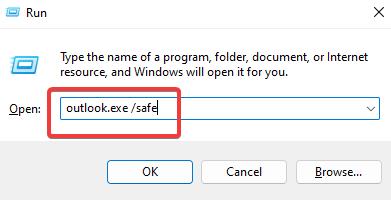
If you are able to open Outlook in safe mode then, there is an issue with the Outlook add-ins or anti-virus software. Try to disable the add-ins/antivirus software and check if it solves the issue.
Solution 2: Check Send and Receive option
In Outlook Send and Receive option allows you to manually update all the Outlook folders, if you are facing any issue in sending or receiving emails, you can use Send/Receive All folders in Outlook to manually send emails and check for any new mails. By default, this option will automatically update when you send or receive mail. Follow the below-mentioned steps to check send and receive option in Outlook.
Launch Outlook and click on File > Options.
Under Outlook Option click on Advanced option.
And from the right-hand side look for Send and receive.
Make sure Send immediately when connected option is checked or not. If not check that option and click on OK.
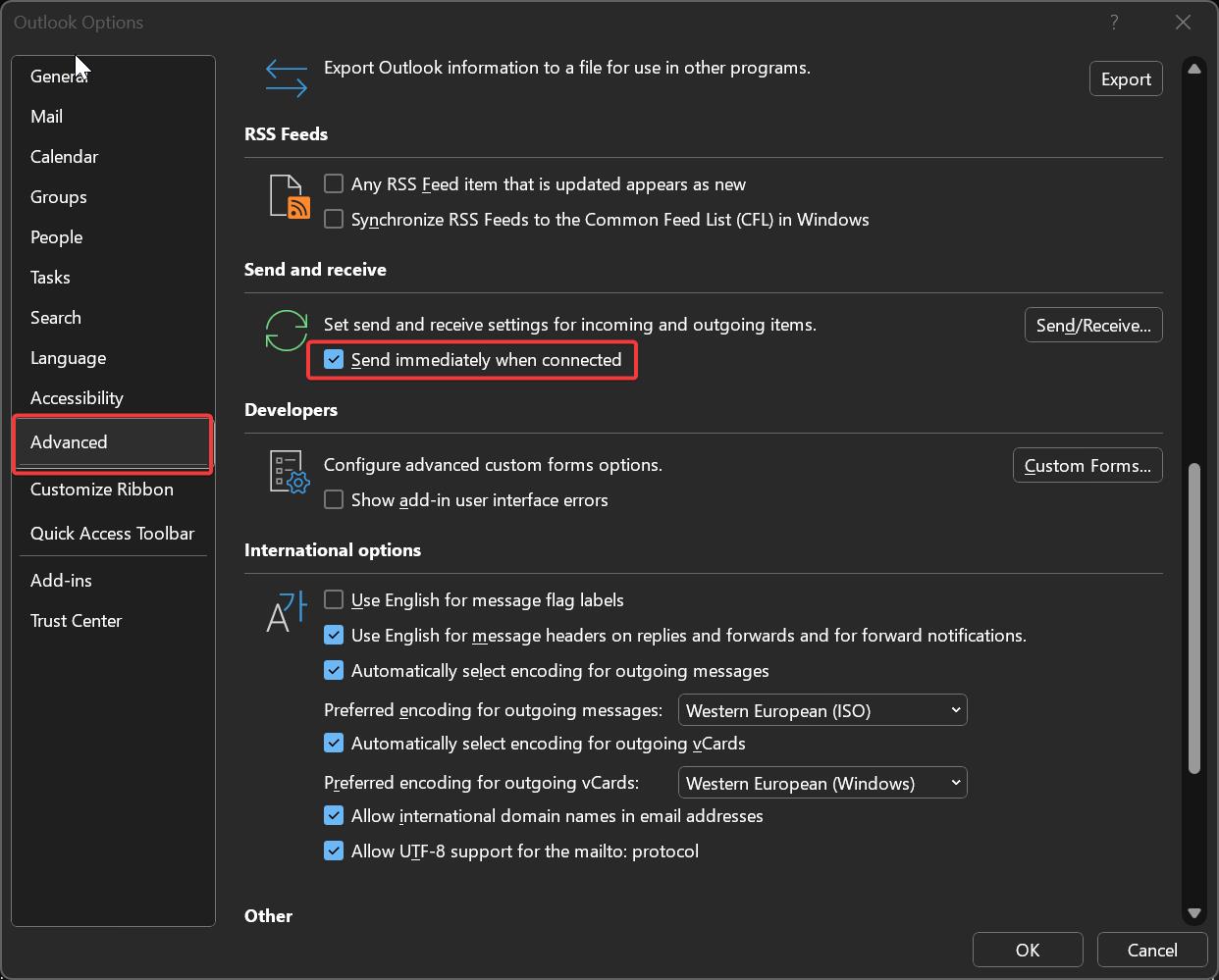
Solution 3: Repair MSOffice
Open Run command by pressing Windows + R and type appwiz.cpl, This command will open the Programs and Features.
Under Programs and Features look for MS Office and click on Change.
Now you will get one Pop up with two options Quick and Online Repair. Try Quick repair first if that doesn’t fix the issue then choose Online Repair.
Find More about Repairing Office here.
Solution 4: Create New Outlook Profile
If you are decided to recreate the outlook profile, Don’t delete the old profile, first create a new outlook profile and then let the profile load. Once you confirmed all the emails then delete the old Outlook profile. Follow the below-mentioned steps to create New Outlook Profile.
Close the Outlook client and other MS office products.
Open the Control panel.
Select Small icons from the View by: list.
Select the Mail (32-bit) Icon.
Click the Show Profiles… button in the Mail Setup – Outlook Window.
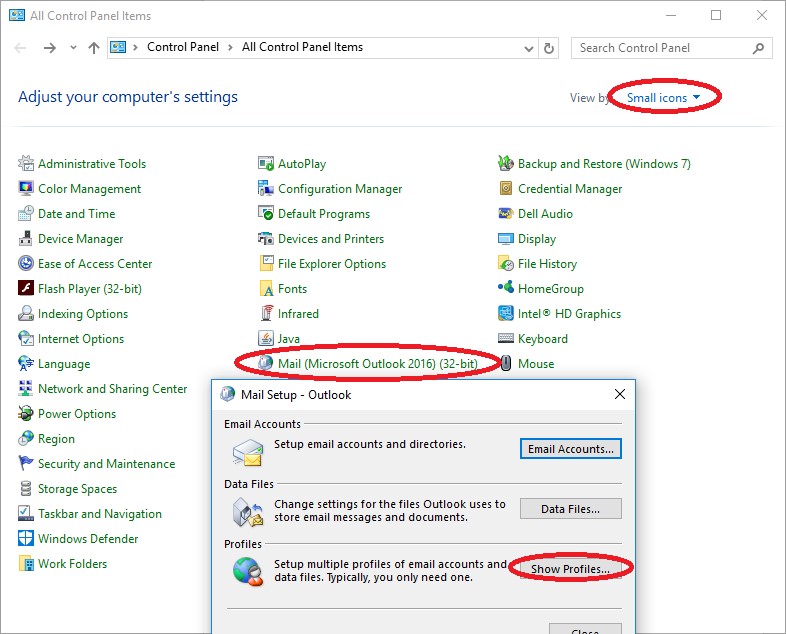
Click on Create Add
Choose a Profile Name
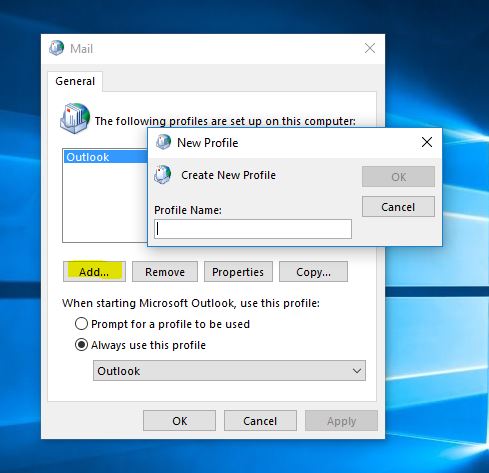
Click the OK button
Now try to configure new profile.
Now open Outlook now
The profile will take time to load Inbox
Once all emails are loaded successfully, delete the old profile. Mostly this will fix the issue.
Read Also:
Fix Sorry, we’re having trouble opening this item Outlook error
Fix Outlook: The operation failed due to a registry or installation problem error
Fix An unknown error occurred, error code 0x80040154 in outlook
Fix Outlook fonts have changed automatically in Reading Pane