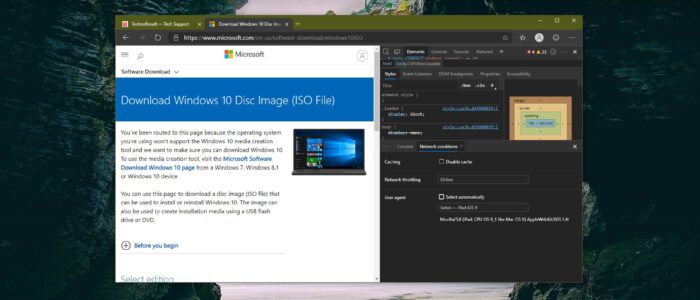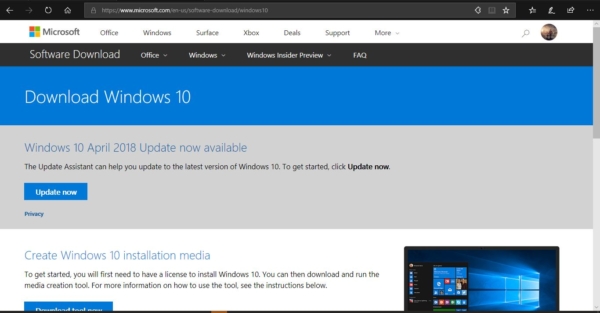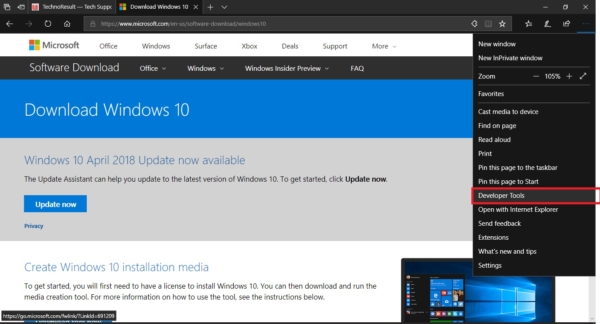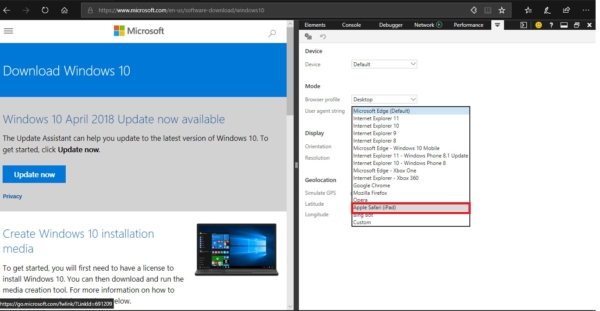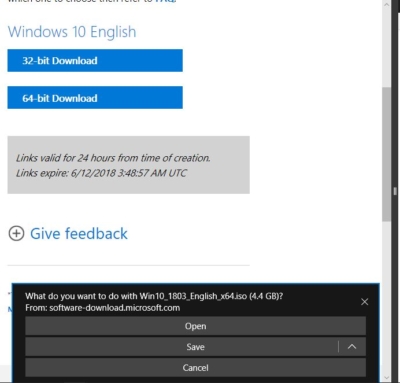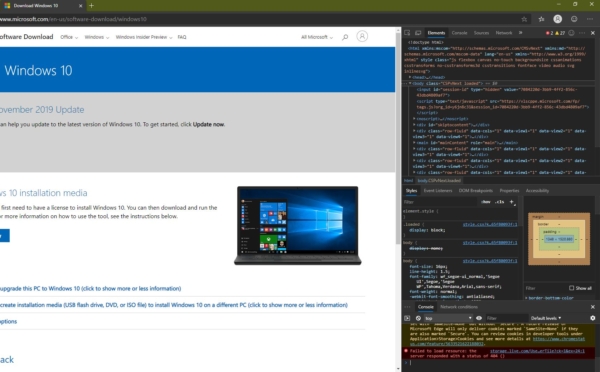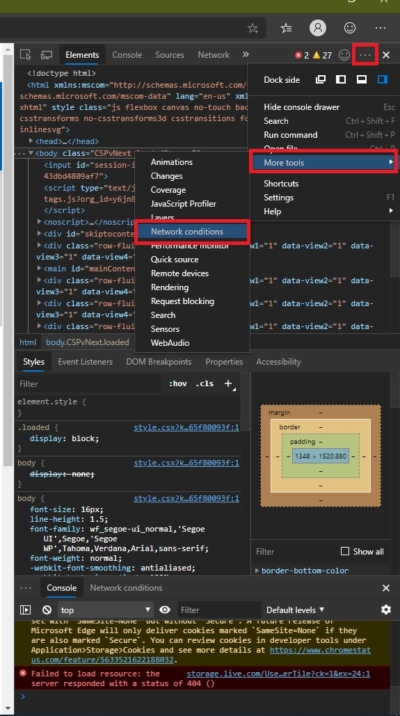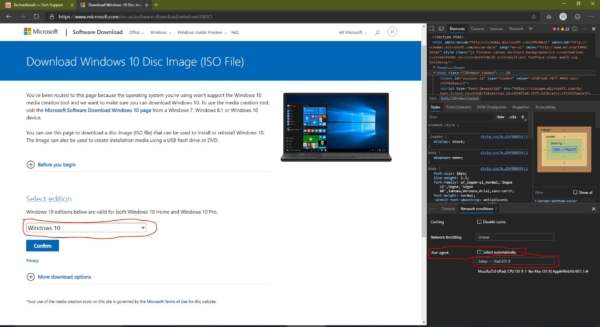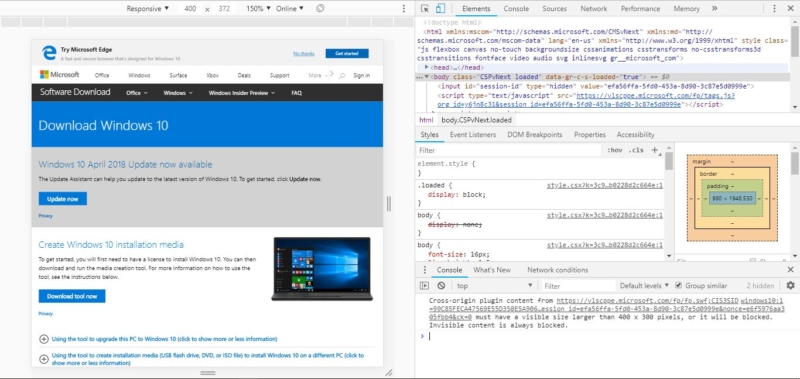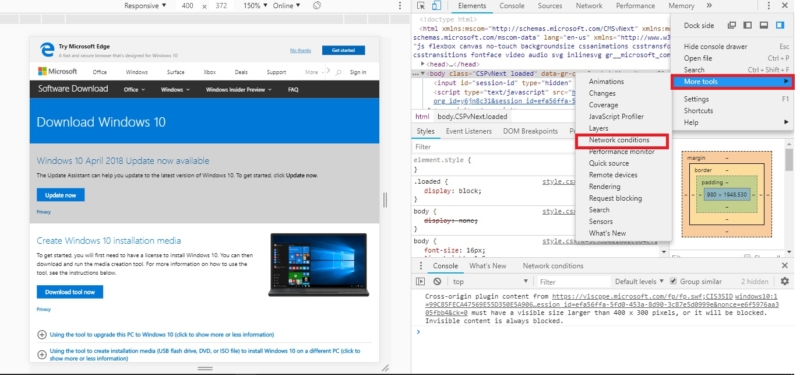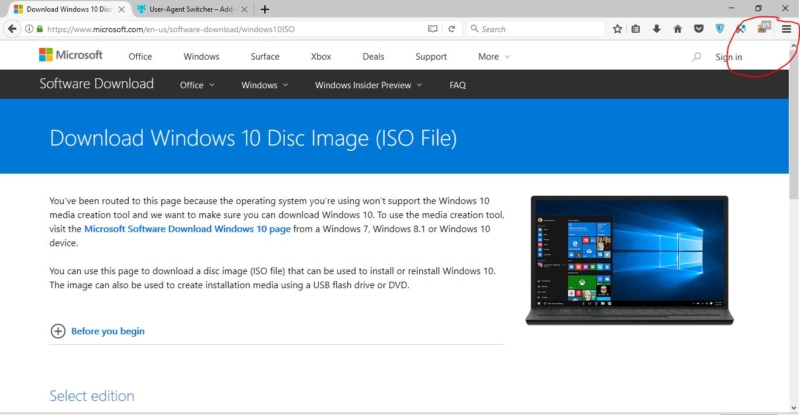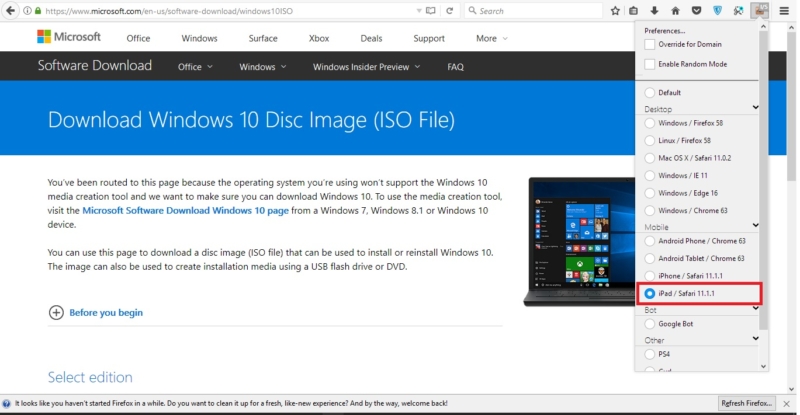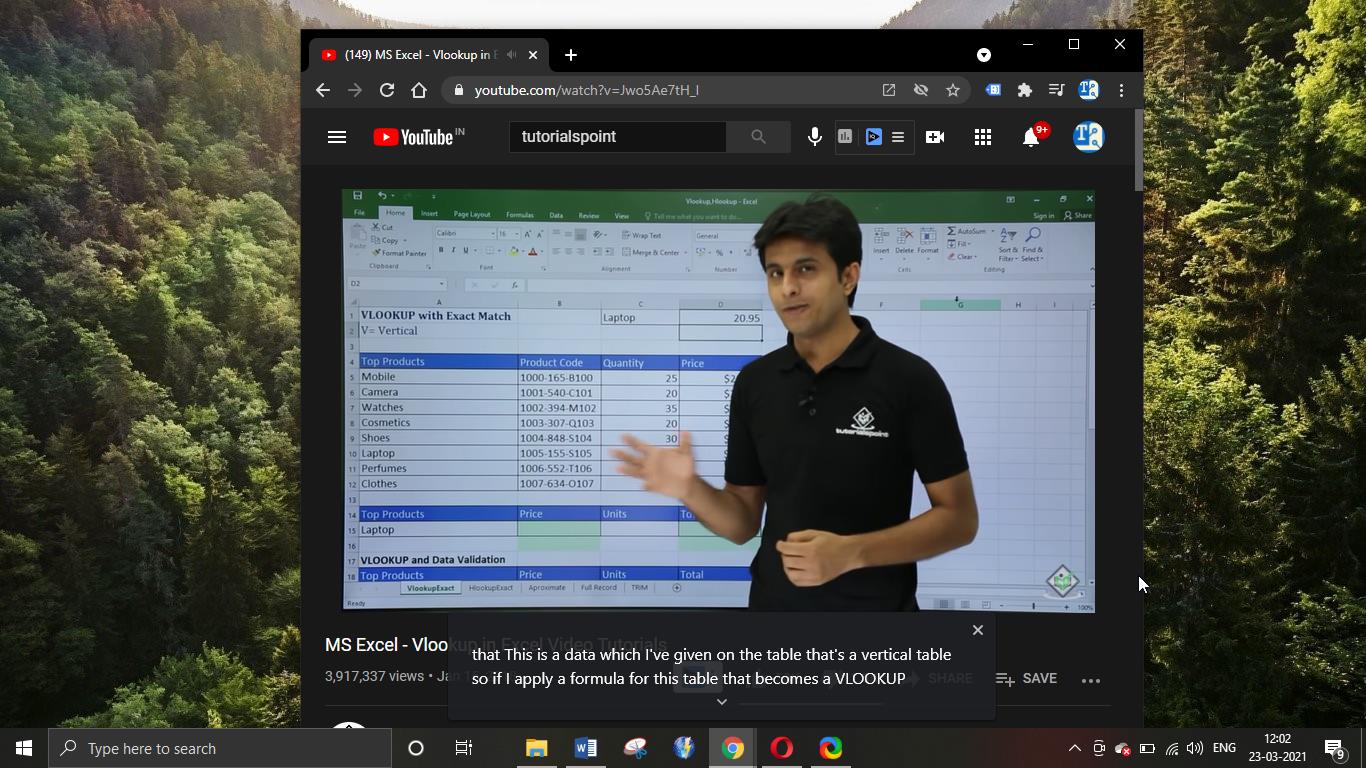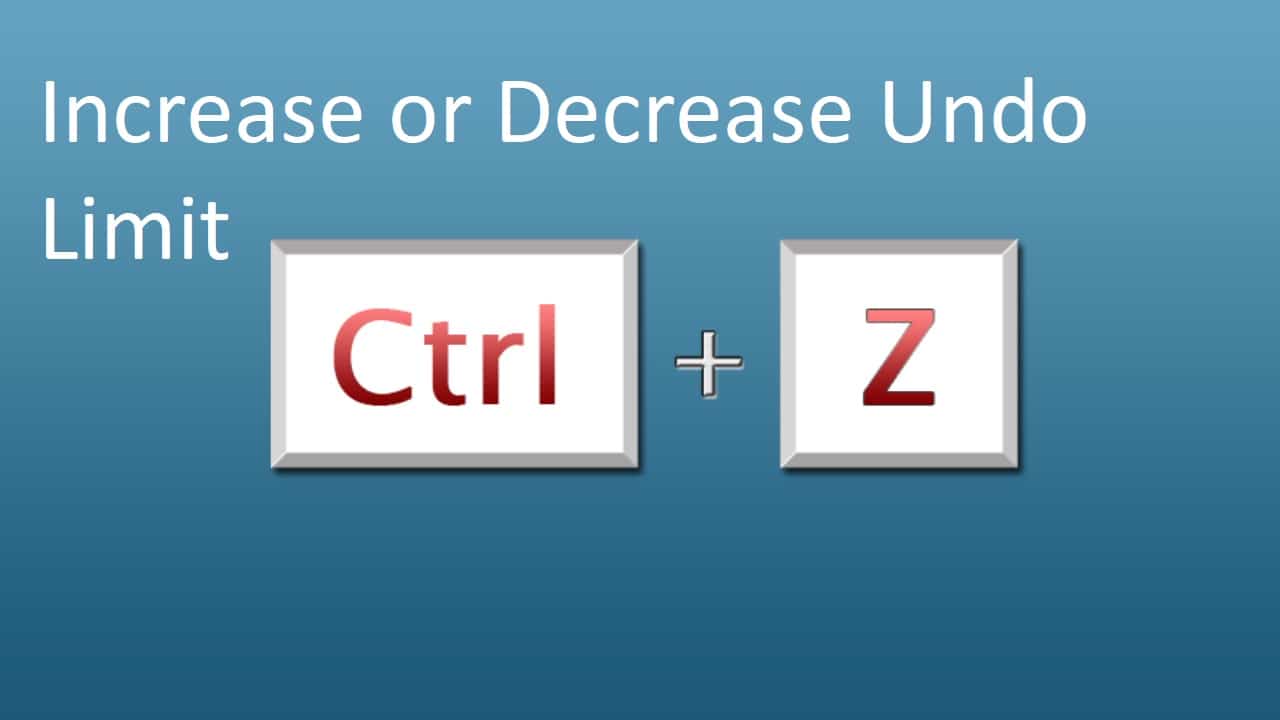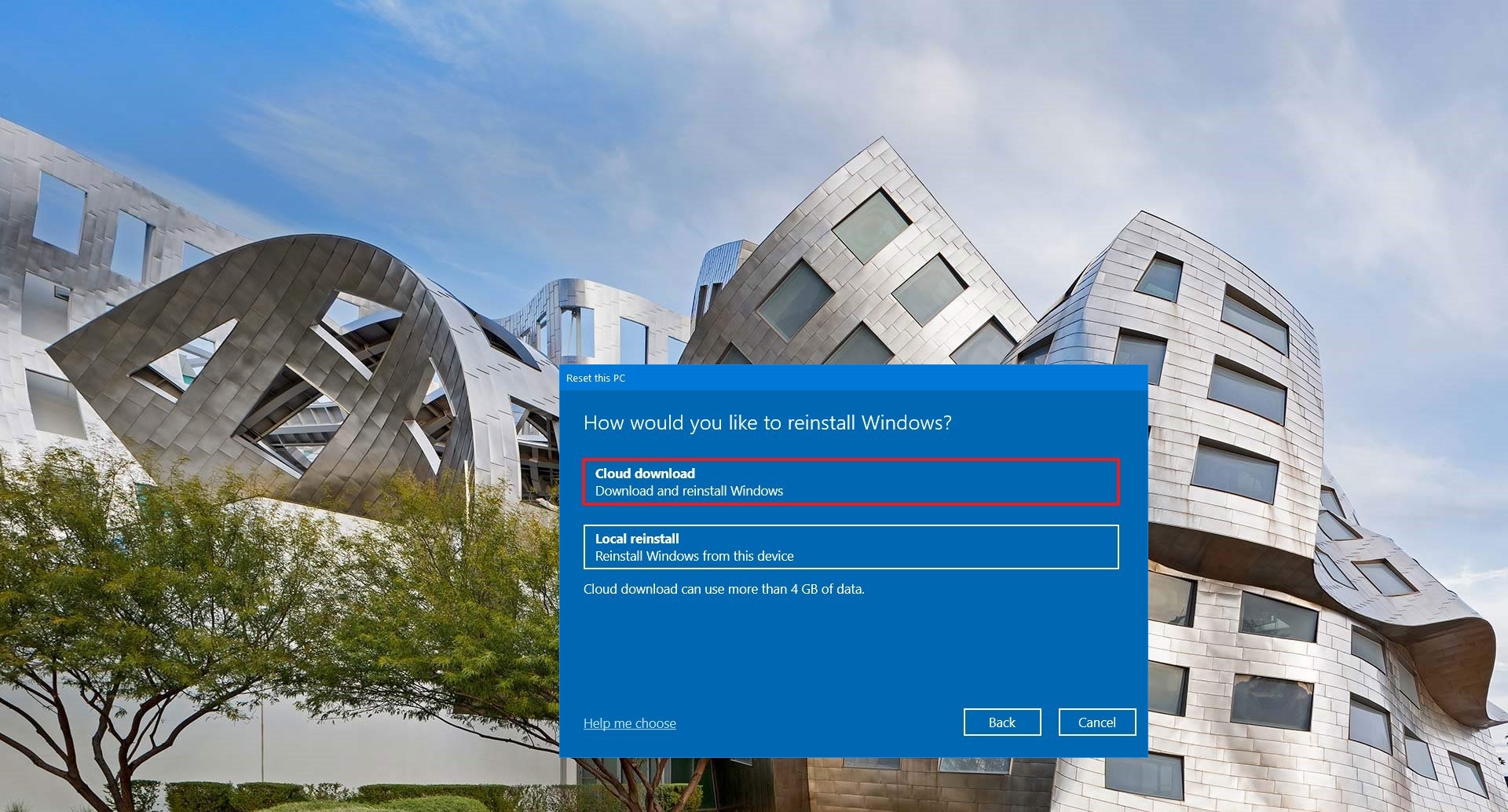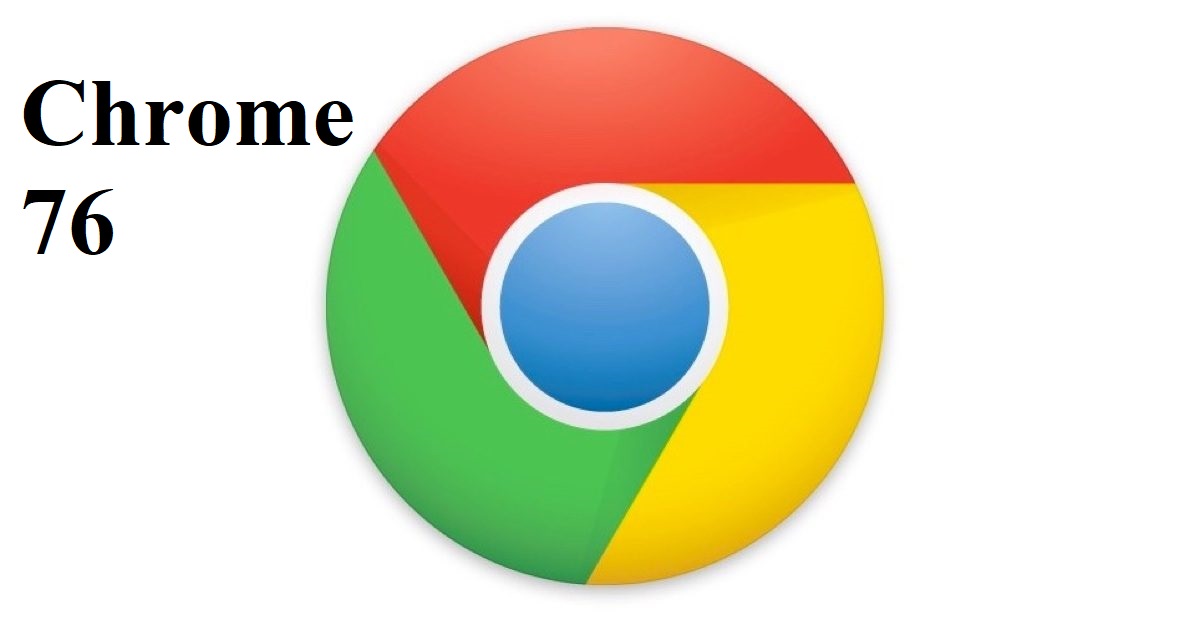Microsoft released Windows 10 version 1909 update on “November 12 2019”, this update is also called as November update. Like previous versions there is no big changes in features or changes, Find the minor features updated by Microsoft. In windows 10 you can install 1909 by different methods, Is your windows version is 1903, 1809, then the device will receive the new version as a cumulative update through Windows Update. If you want to download windows 10 1909 ISO, you can follow the below-mentioned steps to the respective browser. In this Windows Guide, you’ll learn the steps to download the Windows 10 version 1909 ISO file directly from Microsoft servers.
Download Windows 10 1909 ISO on Microsoft edge
- Open Microsoft Edge. Open Edge and open new Tab on it.
- Now copy this link and paste it in Edge address Bar.https://www.microsoft.com/en-us/software-download/windows10ISO, and press Enter.
- Click on the menu button (The three dots button) at the Top right corner and choose Developer Tools. Or you can press F12 to open directly developer tools on Edge.
- Now you can see “Mode”, on developer tools window. Under Mode change the user agent string to apple safari (iPad).
- Refresh the page if the browser doesn’t reload automatically. Select the edition of Windows 10 you want. Click the Confirm button.
- Pick your product language from the drop-down menu. Click the Confirm button.
- Now choose which version of windows you want. Click the button to download the Windows 10 ISO to begin the process.
Download Windows 10 ISO on Microsoft edge(Chromium)
- Open Microsoft Edge(Chromium) and click on the new tab.
- Now copy this link and paste it in Chrome address Bar.https://www.microsoft.com/en-us/software-download/windows10ISO, and press Enter.
- Now click on the Three dots menu at the top right corner, and choose More tools> Developer Tools. Click on Developer Tools. Or you can directly Press Ctrl + Shift + I to open Developer Tools.
- Now click on the three dots menu from the Developer Tools, More tools > Network Conditions.
- Once you select Network Conditions, You can see the option from the bottom.
- Now search for User agent, and uncheck the Select automatically.
- Now select the agent to Safari- iPad iOS 9.
- Then Refresh the Page and Select the Edition and Confirm.
Download Windows 10 ISO on Google Chrome
- Open Google Chrome and click on the new tab.
- Now copy this link and paste it in Chrome address Bar.https://www.microsoft.com/en-us/software-download/windows10ISO, and press Enter.
- Now click on the menu button. The three dots on the top right corner and choose Developer Tools. Or press F12 to open Developer Tools directly.
- Click the three-dotted menu button on the top-right, and under “More tools”, select Network conditions.
- Under “User-agent”, clear the Select automatically option.
- Select the Safari – iPad iOS 9 option from the “User-agent” drop-down menu.
- Refresh the page if the browser doesn’t reload automatically.
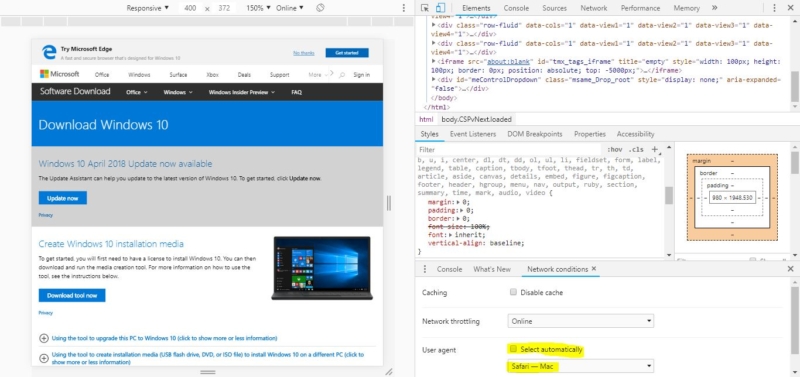
- Select the edition of Windows 10 you want.
- Click the Confirm button.
- Pick your product language from the drop-down menu.
- Click the Confirm button.
- Click the button to download the Windows 10 ISO to begin the process.
Download Windows 10 ISO on FireFox
- In Firefox there is no direct method to switch the user agent. So we have to use third party tool like user agent switcher. Download the user agent switcher.
- Open Firefox and in new tab copy this link and paste it in firefox address Bar.https://www.microsoft.com/en-us/software-download/windows10ISO, and press Enter.
- Now click on the user agent and choose Ipad or MAC.
- Select the edition of Windows 10 you want.
- Click the Confirm button.
- Pick your product language from the drop-down menu.
- Click the Confirm button.
- Click the button to download the Windows 10 ISO to begin the process.