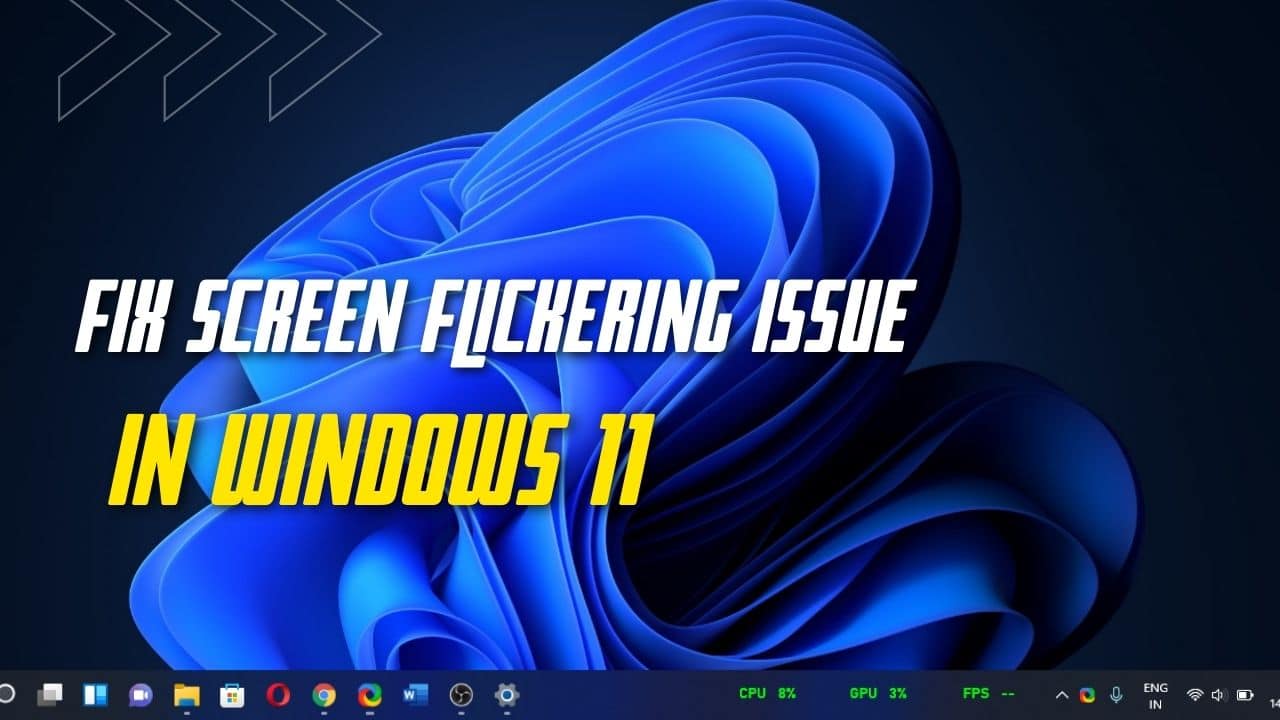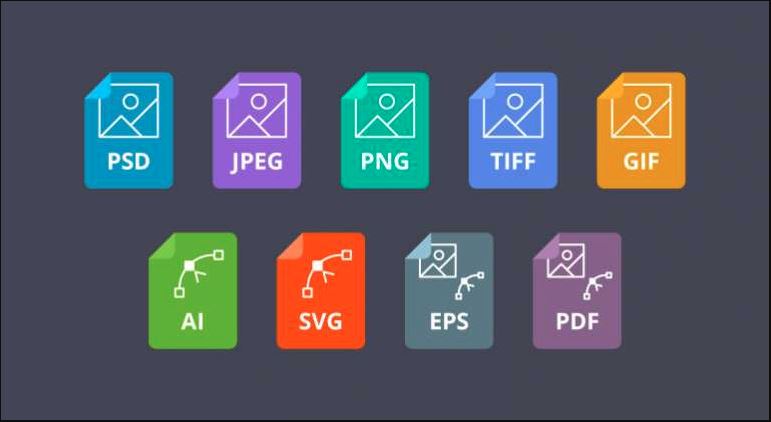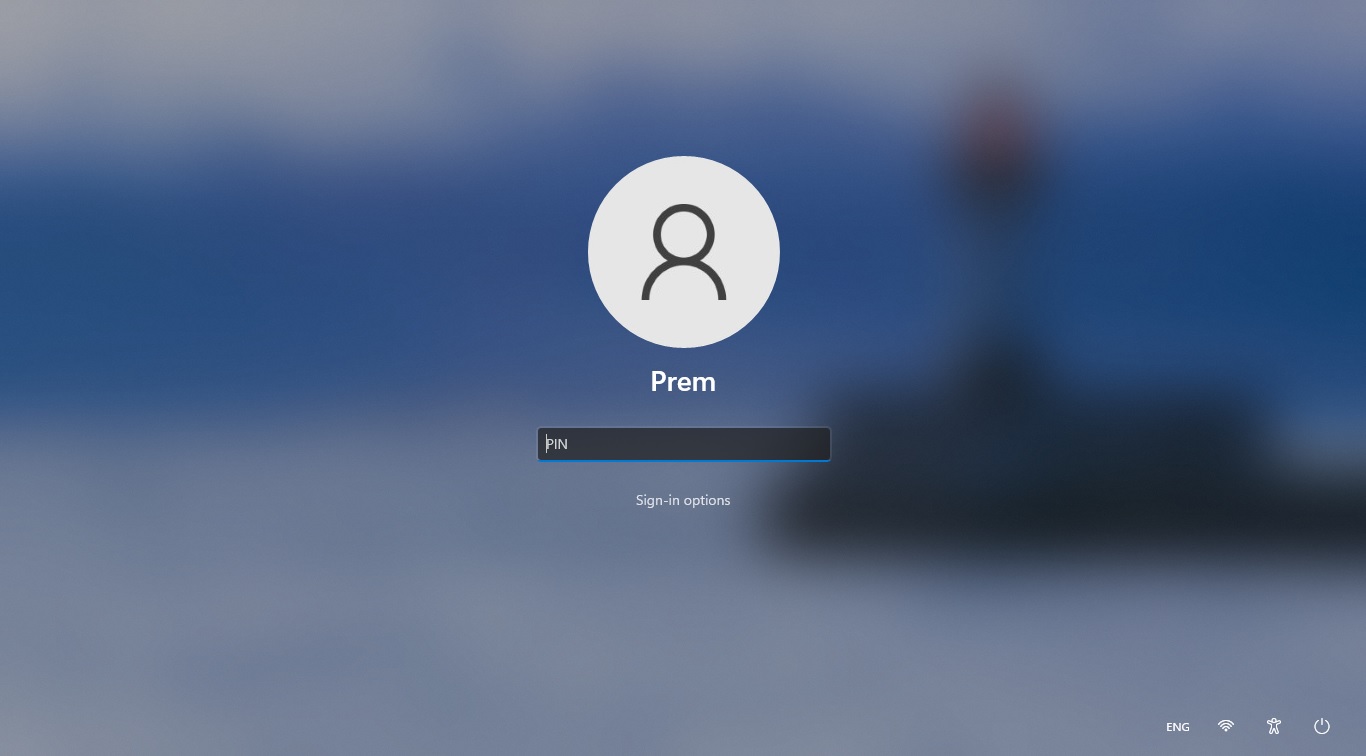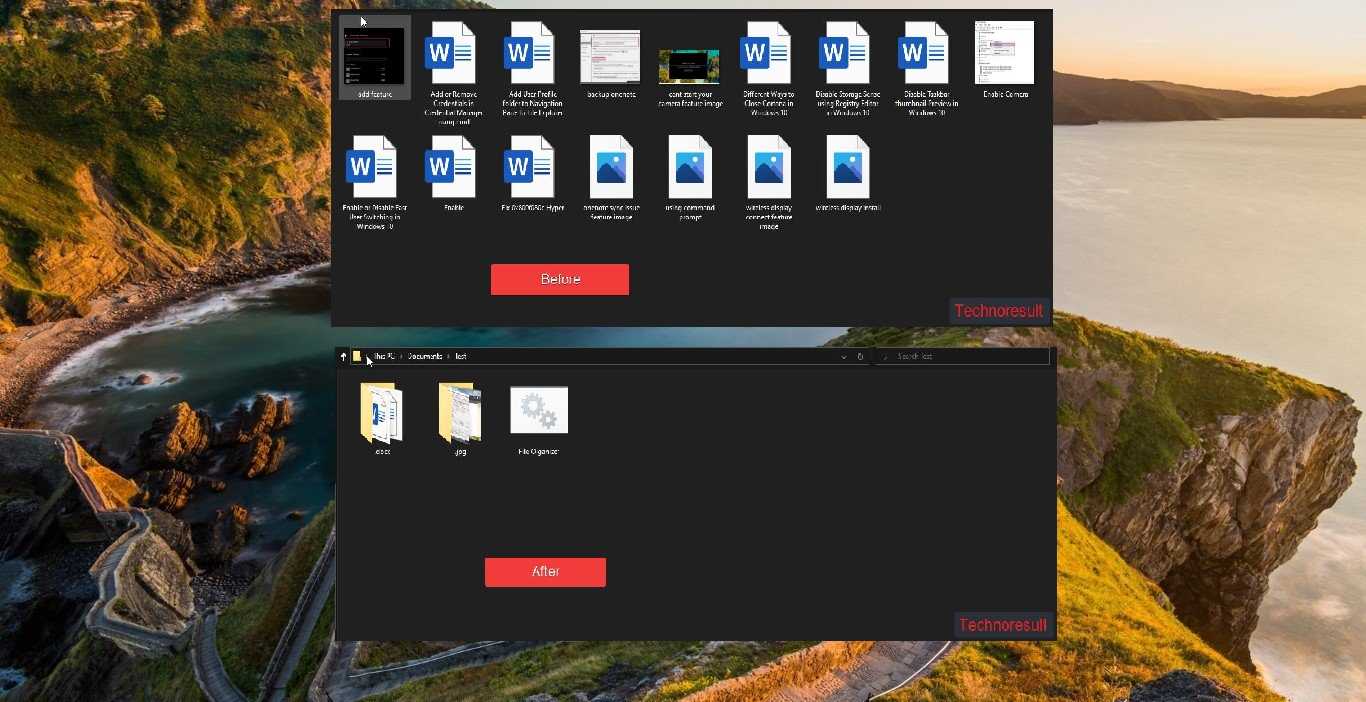Microsoft released the biggest Windows version update at the year end, as of now Windows 11 23H2 is not officially rolled out, Microsoft Originally announced September 26, 2023, as the release date for the new Windows 11 version. But the official release got delayed, you may expect this update at the end of October. This update is also known as the “Windows 11 Moment 4 update”, and includes many new features such as the Copilot AI, the new Windows Backup app, the redesigned version of File Explorer, the new Dynamic Lighting functionality, etc. Most of the users are curious about the Microsoft Copilot feature, this update is available in Windows build number 22631.2129, this build was released on August 2, 2023, as part of the Windows 11 Insider Preview in the Beta Channel. In this article I am going to show how to download Windows 11 23H2 ISO from Microsoft Website.
Download Windows 11 23H2 ISO from Microsoft:
You can download Windows 11 23H2 ISO using different methods, the First method is the UUP dump method, here we are going to use the UUP Dump tool to download the Windows 11 updates from the Windows update servers and then it repackages the downloaded preview build into ISO file. In the Second method, we can directly download the Windows 11 ISO from Microsoft’s official website.
Using UUP Dump:
Open uupdump.net from any standard web browser and scroll down and look for the ‘Windows 11 Insider Preview amd64’ build. Click on the link and go to the next page.
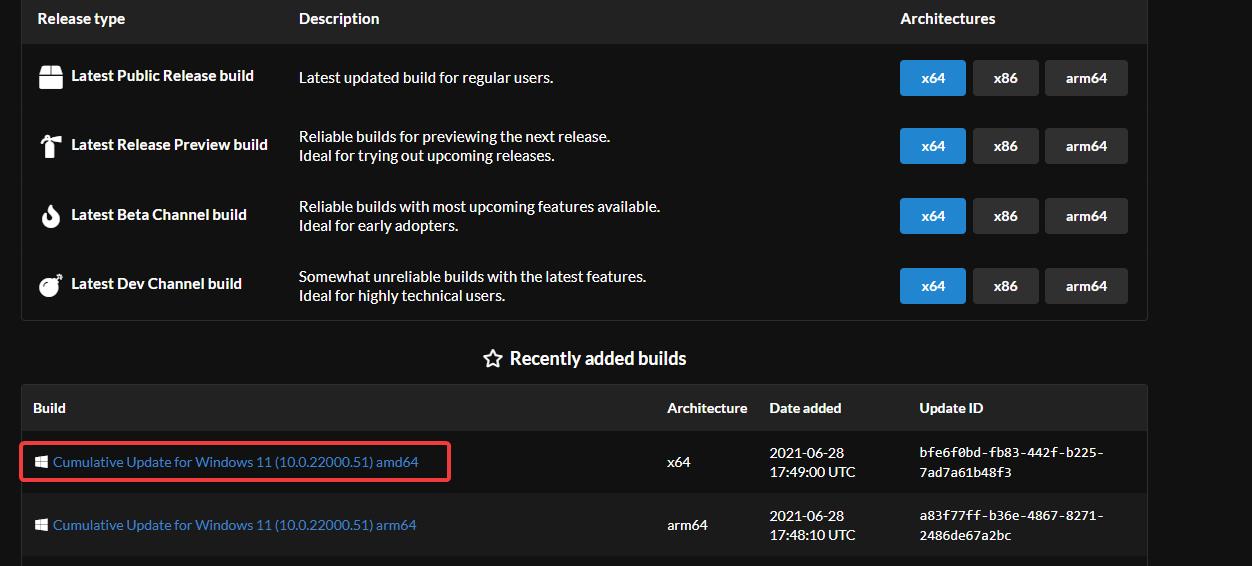
Choose the language and click on Next.
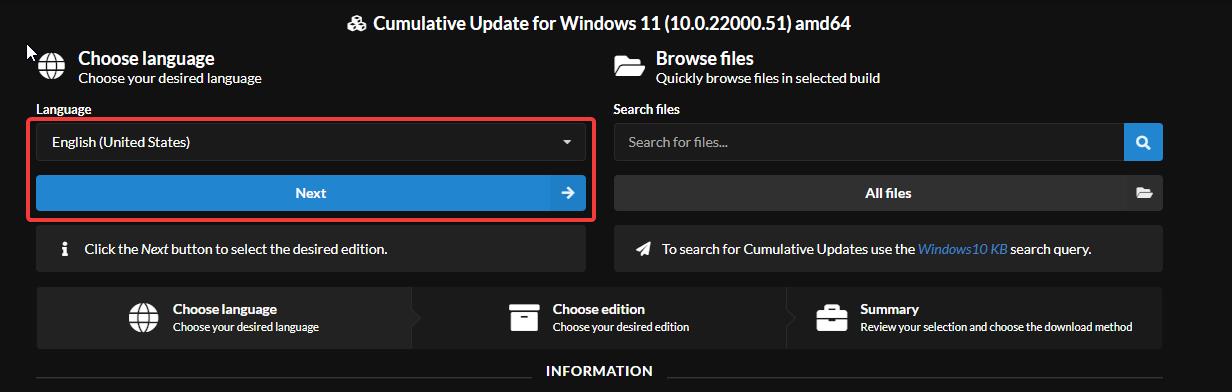
On the Next page choose the Edition which you want and click on Next.
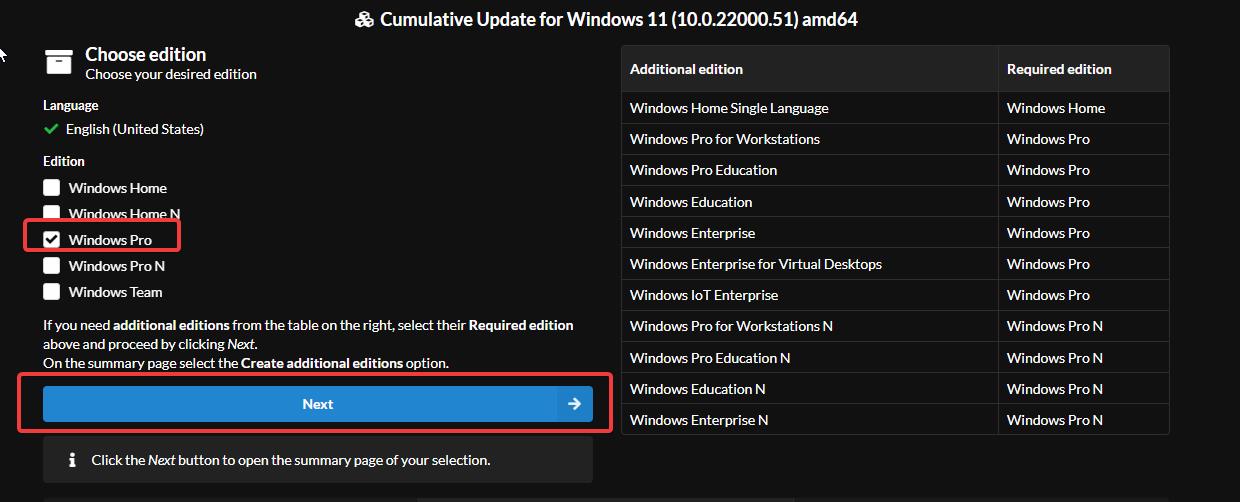
Under Download, method choose Download and convert to ISO, and under the Conversion options check the Integrate updates when available (Windows converter only) and click on Download package.
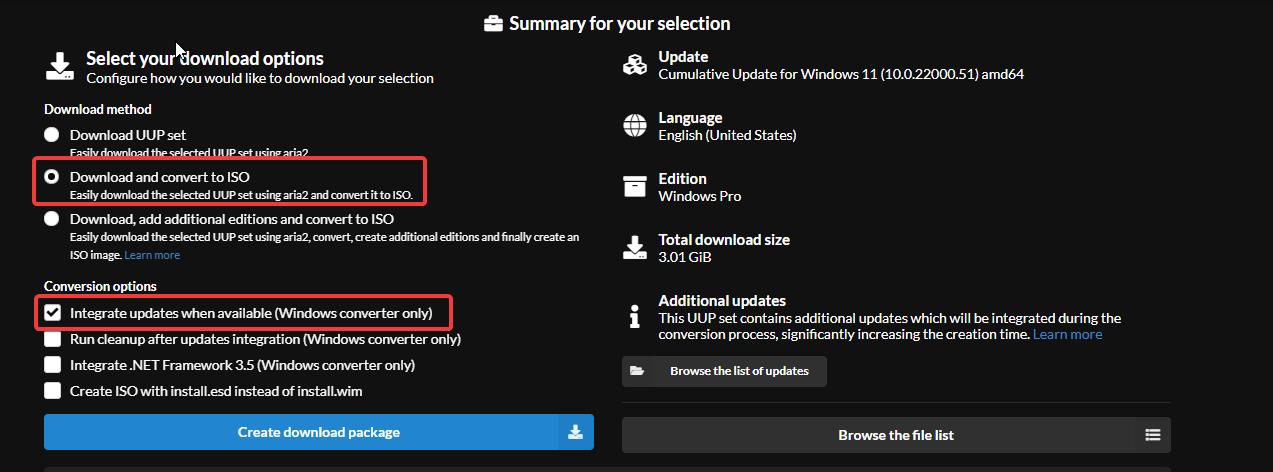
Once you download the ZIP file extract it in a separate folder (for easier access).
Among the extracted files from the ZIP package, double-click on the uup_download_windows.cmd file.
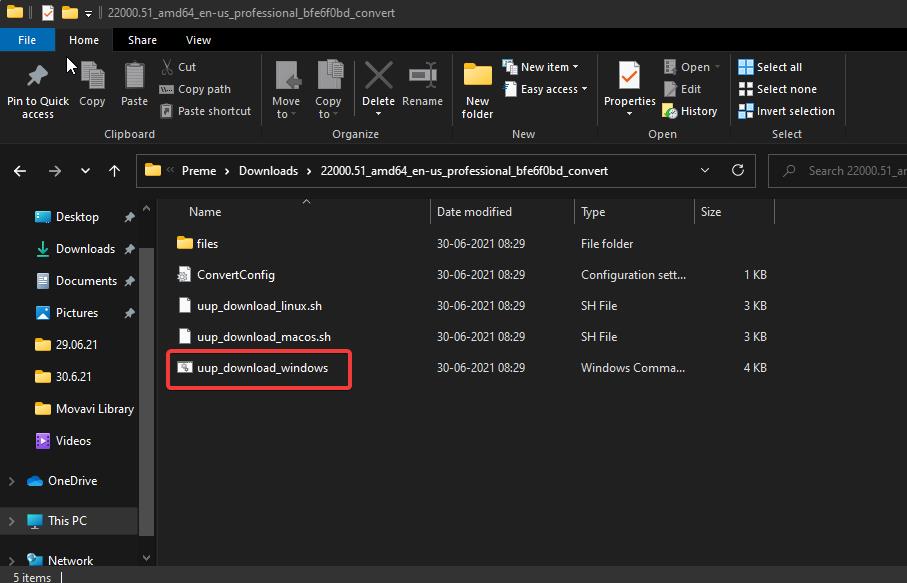
Now the process will start and it will take time to complete, wait for some time after the download you will see press any key to exit in the command prompt window. Windows 11 ISO file will be saved in the same folder where you extracted the package files of the UUP package. Now you can create a Bootable Pen Drive using Rufus.
Note: Using the UUP Dump method you can download the latest version of the Windows 11 Insider Preview build. Choose the correct version and architecture While downloading.
Download Windows 11 23H2 ISO from Microsoft Insider Page:
If you are finding any difficulties in downloading the latest version of Windows 11 ISO using the UUP dump method. Then you can directly download the ISO file from the Official Microsoft Site.
Go to the Microsoft Insider Preview Download page.
Then log in to your Microsoft account.
And to download the Windows 11 insider preview builds you need to be the part of Windows Insider Program. Join Windows Insider Program in Windows 11.
Once you logged in to the Windows Insider download page, then scroll down to the bottom of the page and choose the Edition. Click on Select Edition drop-down menu.
Choose the Windows 11 insider Preview build 22631, click on Confirm.
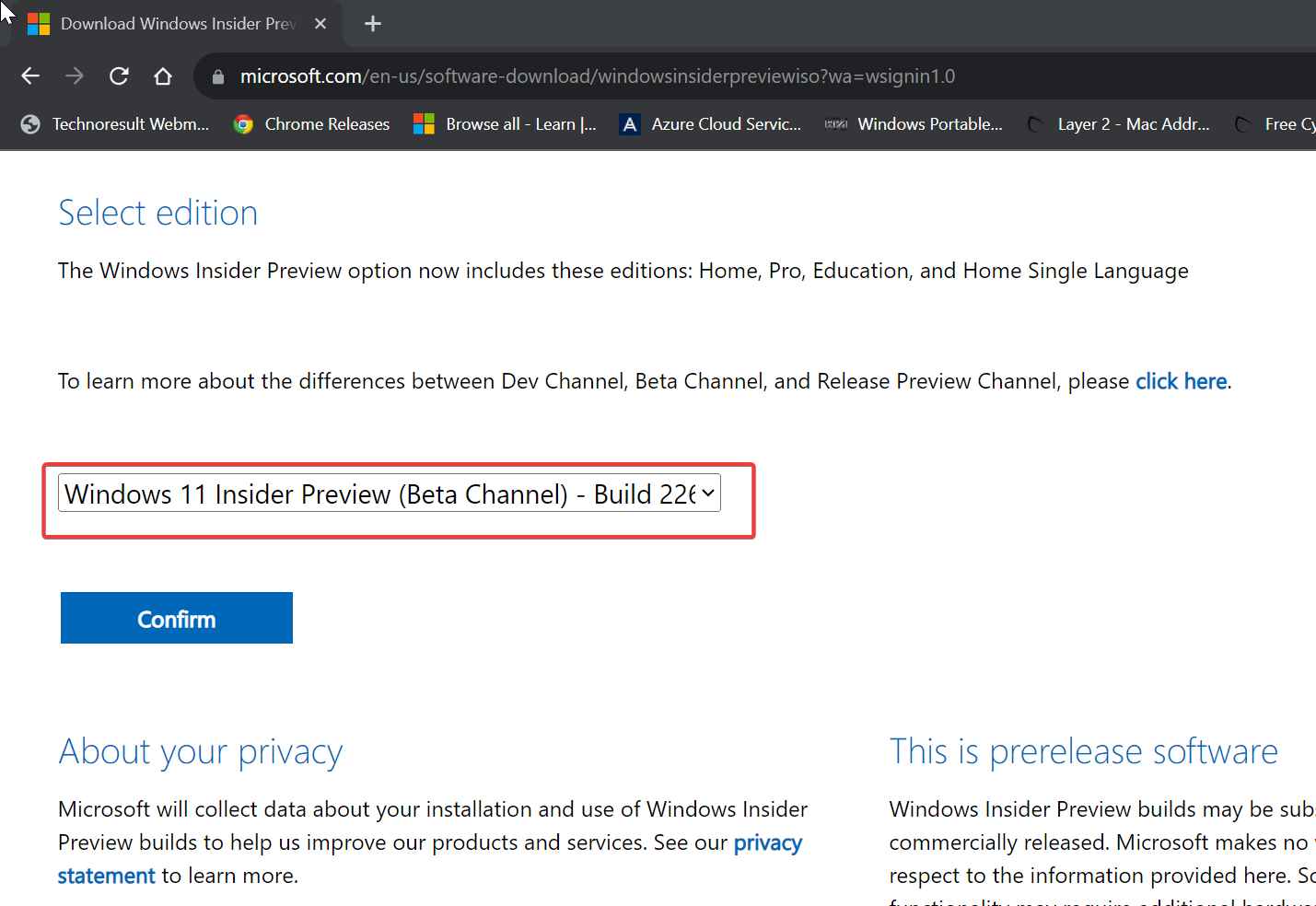
Next Select the product language and then click on Confirm.
Then click on the 64-bit Download, now the ISO file start to download.
Later you can use the Rufus bootable tool to create a Bootable pendrive for Fresh Windows 11 installation.
Read Also:
How to Download latest version of Windows 11 ISO?
How to download any version of windows 10 ISO legally?
How to Enable Windows Copilot in Windows 11?