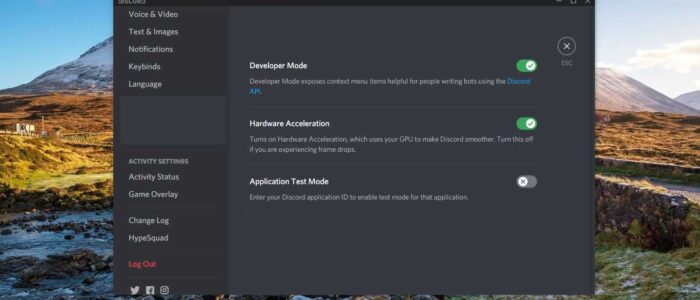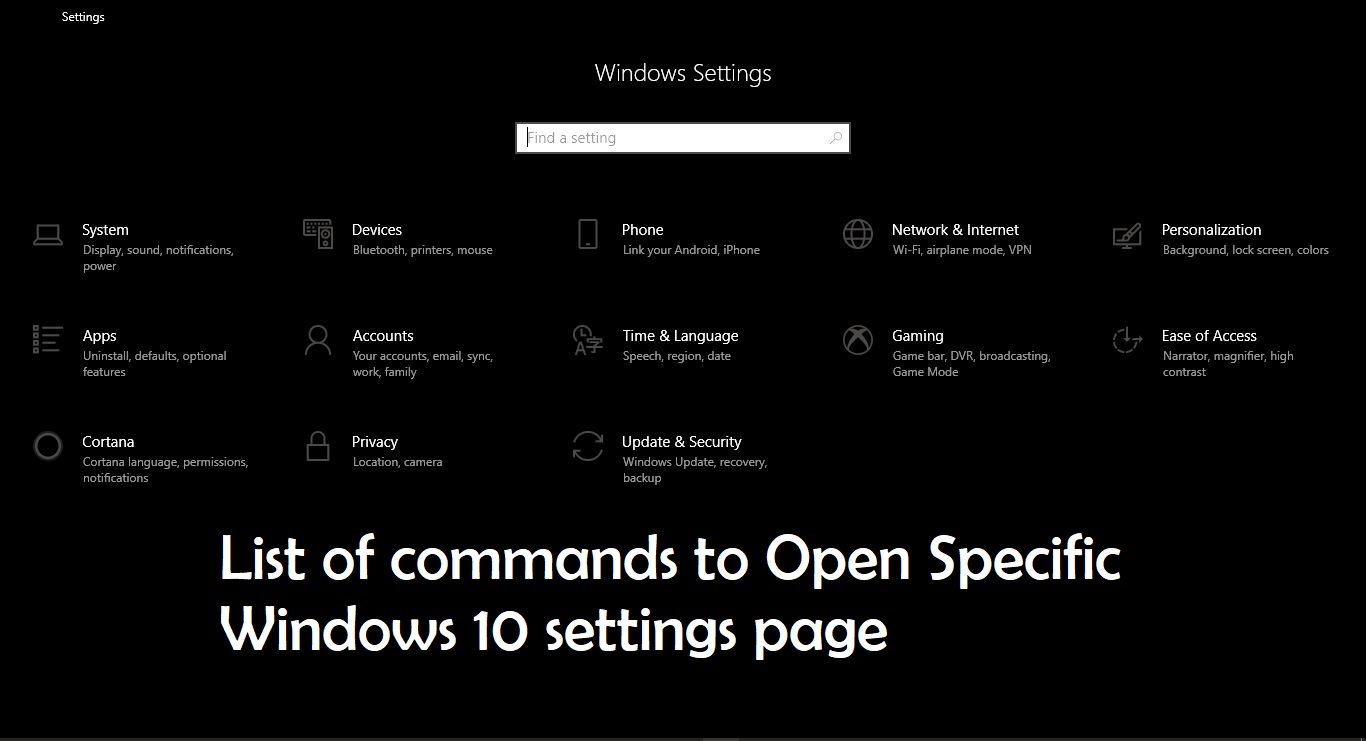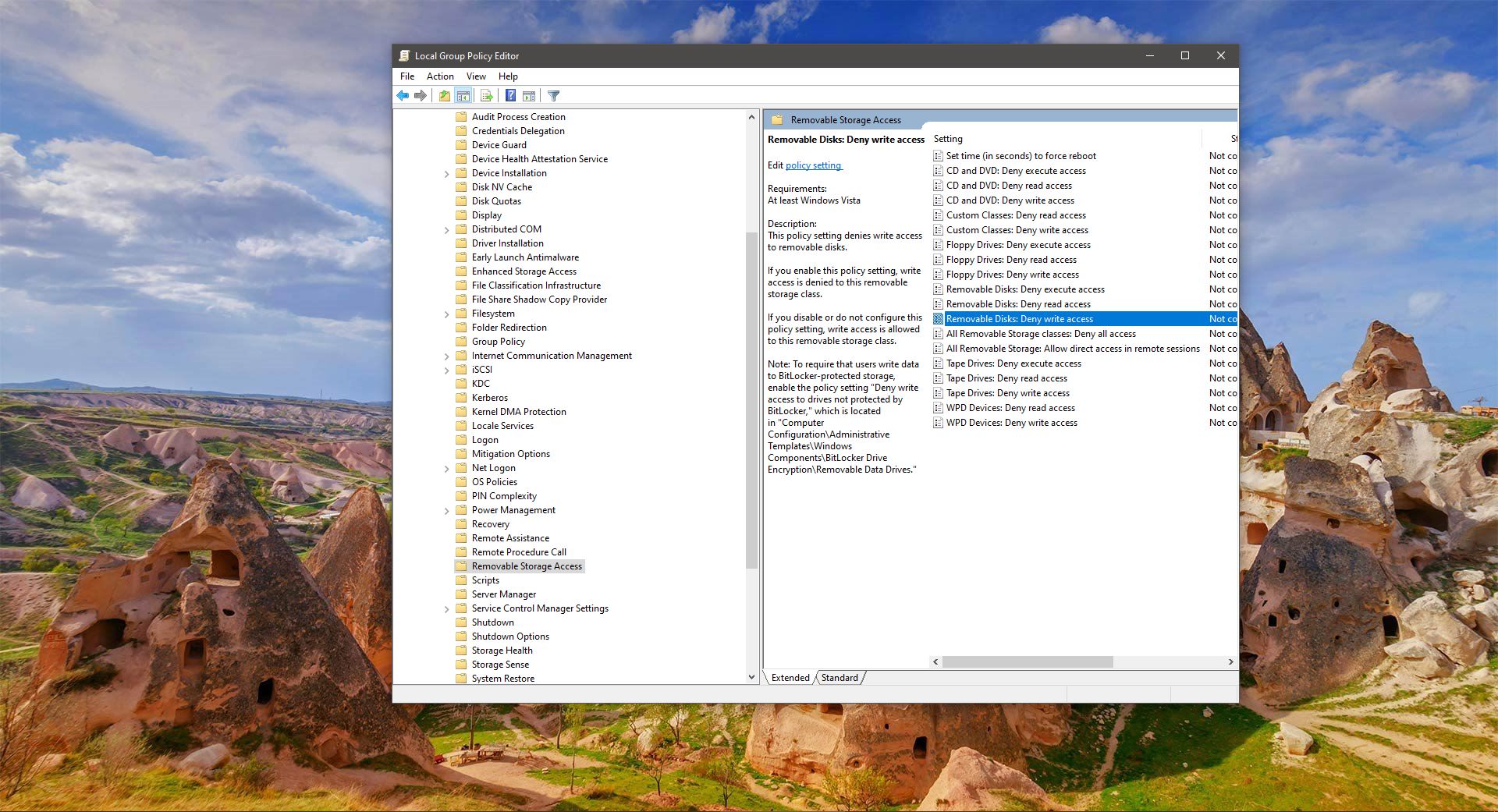Discord is an American Group Chatting Platform and digital distribution platform, which is originally built for gamers. Discord users can communicate with voice calls, video calls, text messaging. Due to the quarter of a billion users, Discord is also used for general purposes. Discord allows users to create separate communities. Each community have their own server, then each server has its own members, topics, rules, and channels. There are many cool features included in the Discord app, discord allows users to create servers and channels. Moreover, you can Livestream games and other programs from your computer to an individual or group. If you are a developer and you want to create a Discord bot, then Discord offers Developer mode. This Mode provides you the required Bot IDs to create a Discord bot. This article will guide you to Enable Developer Mode in Discord.
Enable Developer Mode in Discord:
Enabling Developer Mode in Discord is very easy and straightforward, and you can enable developer mode in all of Discord’s supported devices.
Enable Developer Mode in Desktop/Web app:
Launch the Discord web app or the Discord application.
Click on the User settings, the Gear Icon from the bottom left corner.
Under User settings, from the left-hand side click on the Advanced.
And from the right-hand side, you can see the Developer Mode option, turn on the toggle button to enable the Developer Mode in Discord.
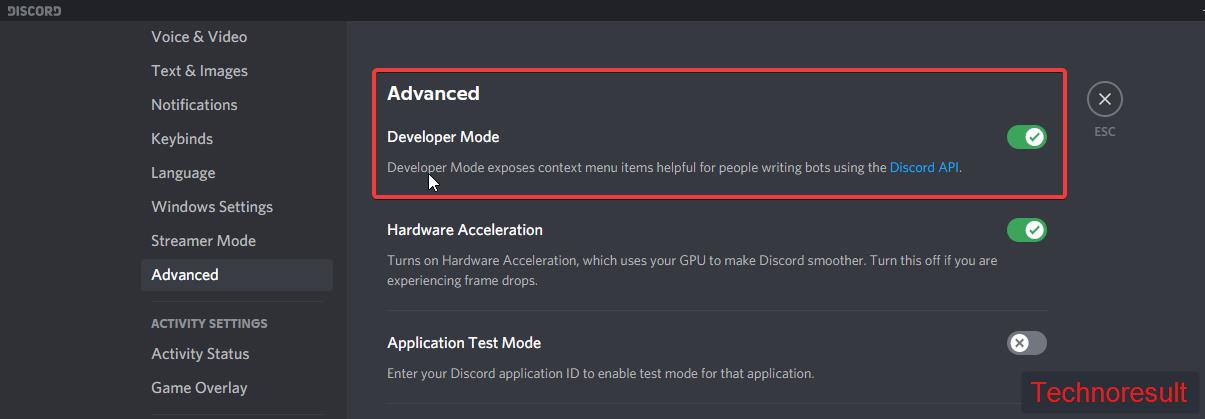
Enable Developer mode in iOS:
If you are using iPhone or iMac then you can use the following steps to enable the Developer mode.
Open the Discord app from your mobile and make sure you’re logged in to your account.
Click on the menu the three horizontal lines from the top left corner.
Next click on the profile icon at the lower right corner.
Under App settings, tap on Appearance.
Under the Advanced option, you can see the Developer Mode, Turn on the toggle button to enable the Developer mode.
Enable Developer Mode in Android:
Launch Discord app on your Android device.
Next tap on your profile icon at the bottom right corner.
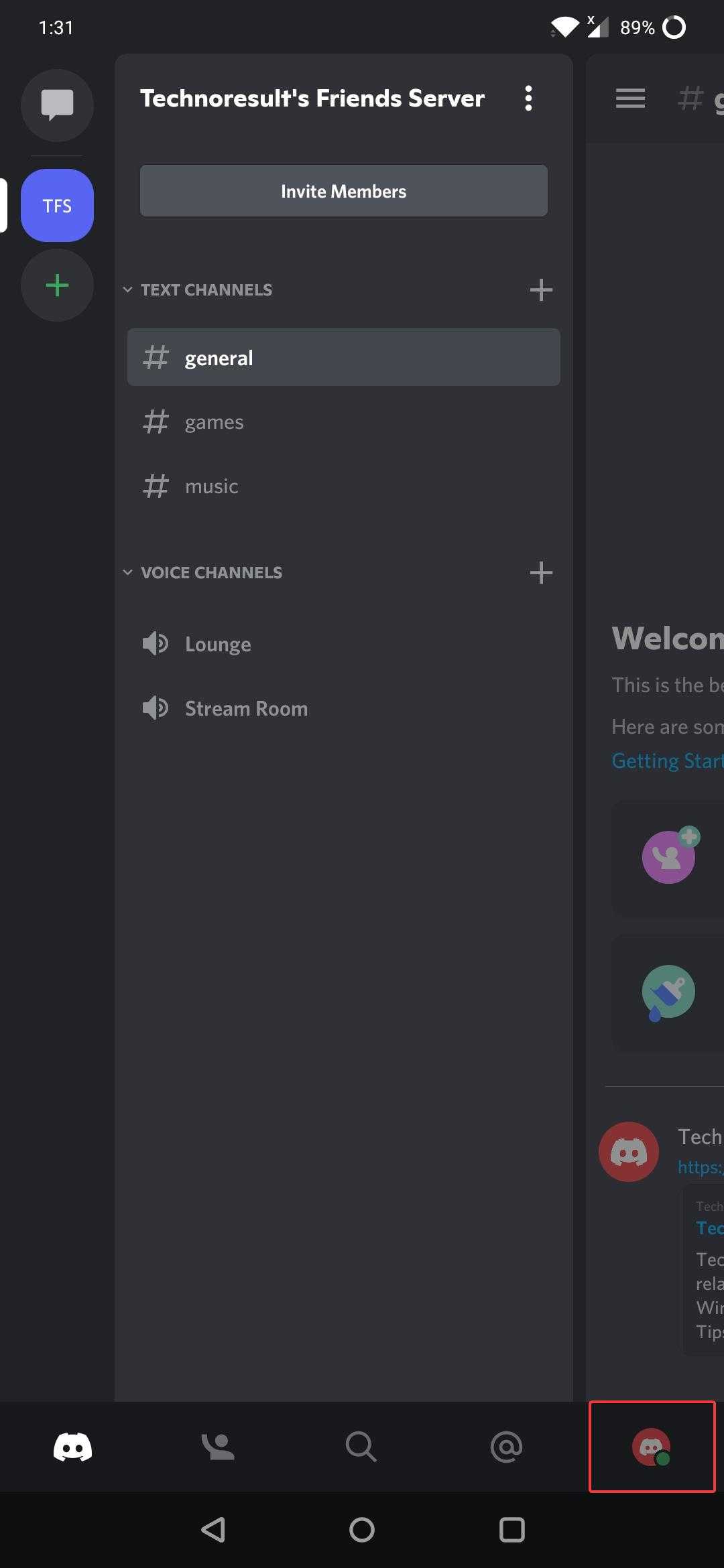
Under user settings scroll down to App Settings and choose Behavior.
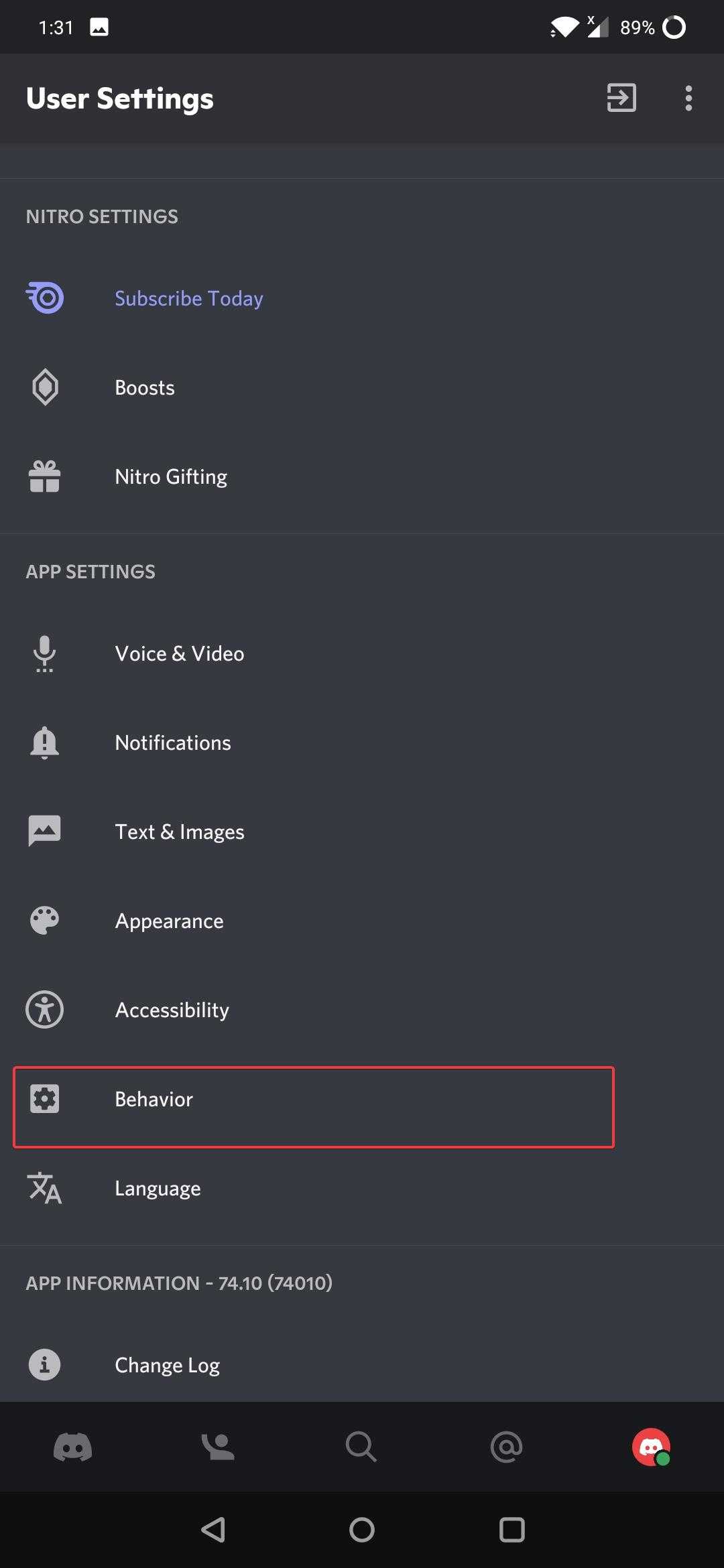
Under Behavior, turn on the developer mode toggle button.
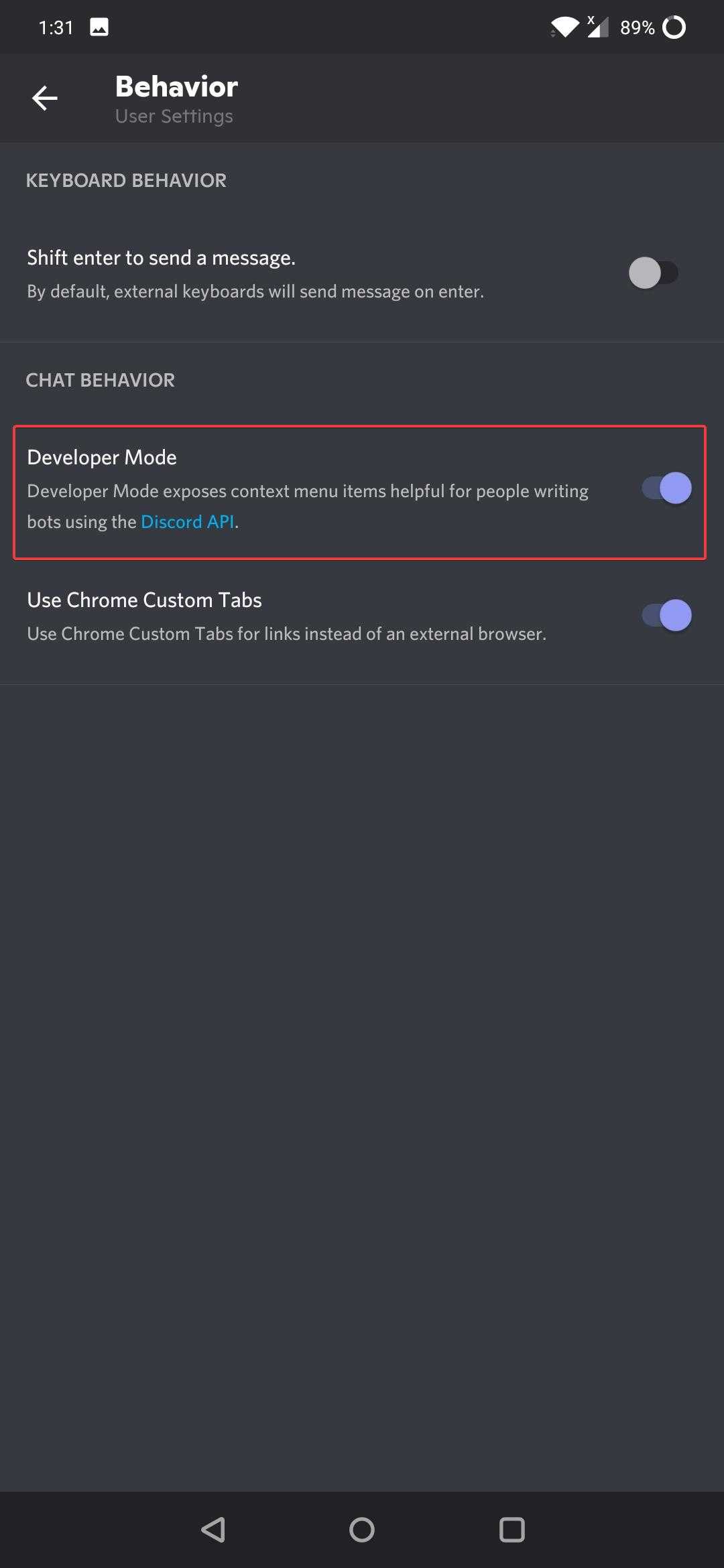
To disable Developer Mode, follow the same steps again and Turn off the toggle button.
Read: Fix Can’t Delete Print Queue in Windows 10