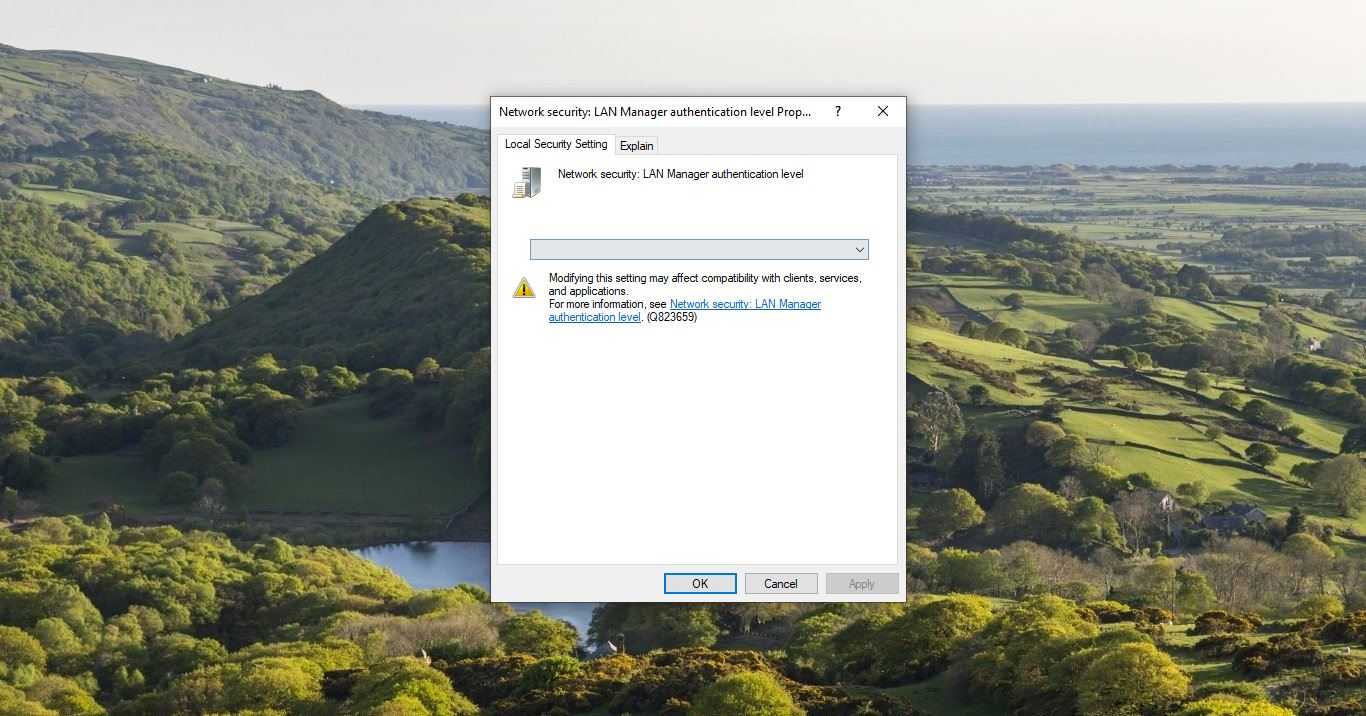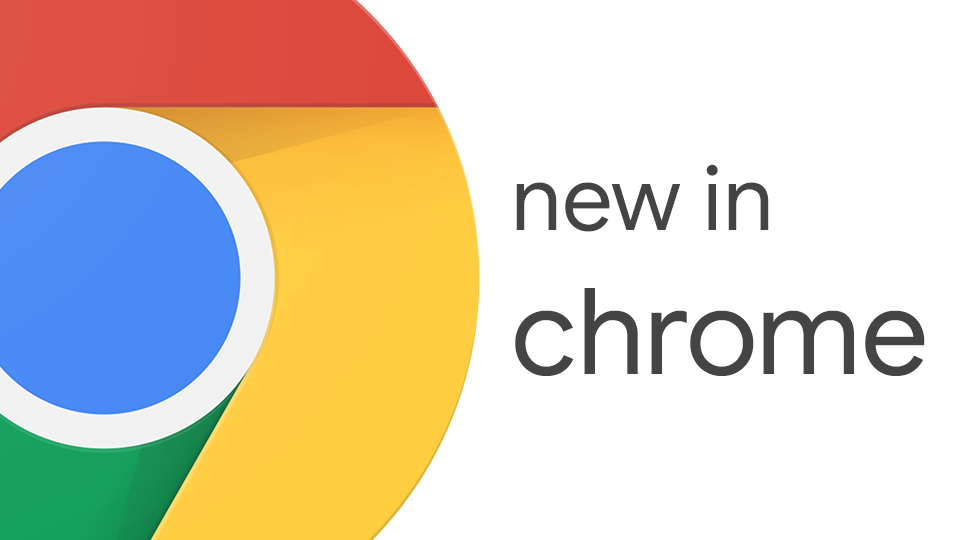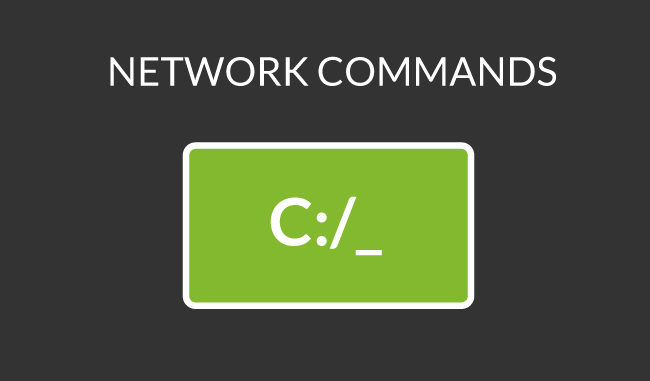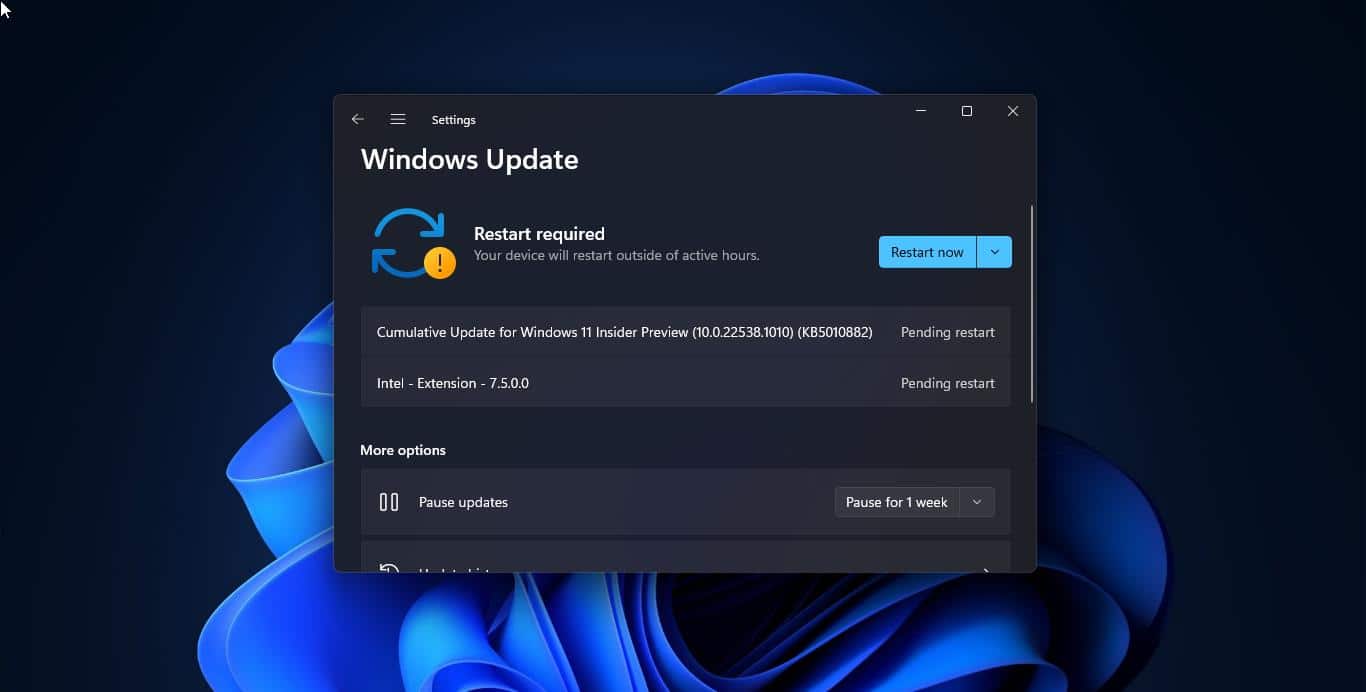Caps Lock is a key on a computer keyboard that allows users to generate letters in uppercase once activated, as in “SAMPLE,” without holding down the Shift key. It is a toggle key and can be found on the left side of a computer keyboard below the Tab key. To activate the key, the user has to press it once and the button locks on the Caps Lock feature, making all subsequent typed letters the capital form. The user needs only to press it again to turn the Caps Lock feature off. The main purpose of inventing the Caps Lock is to Hold down the Shift Key, because in olden days the typewriters aided not only those who frequently used the shift key, but also those who are disabled and unable to hold down more than one key at a time. For the computer keyboard, it was simply decided to make the Shift lock key the Caps Lock key instead. Today in this tutorial will see how to Disable the Caps Lock on Windows 10 Using PowerShell.
Method 1: Disable the CapsLock Using Registry Editor
- Open Run command by pressing Windows + R and type regedit and hit enter
Navigate to the following location
HKEY_LOCAL_MACHINE\SYSTEM\CurrentControlSet\Control\Keyboard Layout
- Now right click on the Right-hand side panel and select new and choose Binary Value.
- Now Rename the Binary Value to Scancode Map.
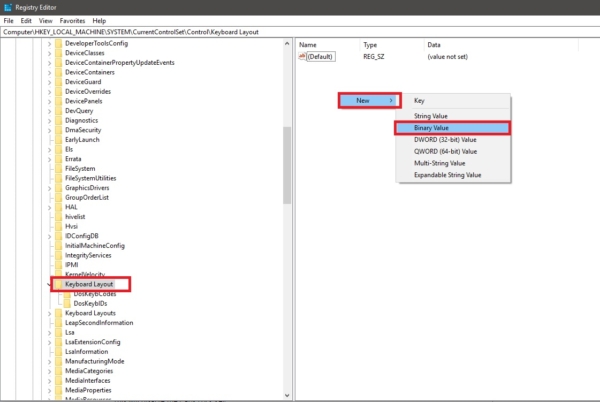
- Double click on the Scancode Map binary value and copy and paste the below-mentioned value.
00,00,00,00,00,00,00,00,02,00,00,00,00,00,3A,00,00,00,00,00
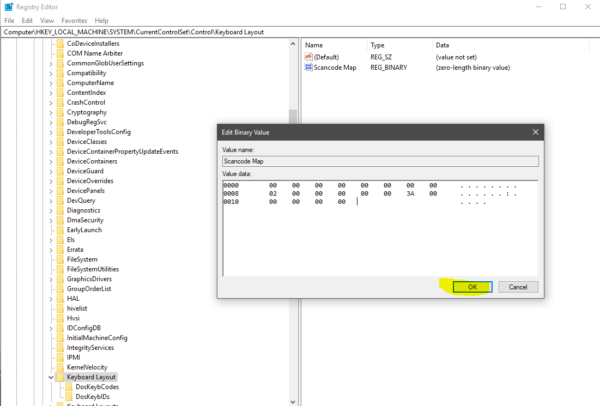
- This value will disable the Caps Lock. Note you can’t copy paste the above mentioned value, so enter the value in the field.
- If you want to enable the Caps Lock Key, Just delete this created Binary Value.
- Or if you want you can download the reg file and merge it for easy use, Reboot the system once to make it effective.
To Disable the CapsLock To Enable the CapsLock
Method 2: Disable the CapsLock Using Third-Party Software(KeyTweak)
The KeyTweak program allows you to remap your keyboard keys, you are able to reset all your mapping with just one click you may disable keys enable others, and save your redefinition within just a few clicks.
- Download the KeyTweak free from the given link.
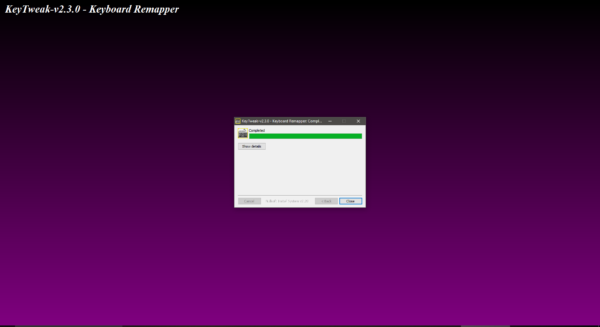
- Install the registry Tweak and start the program. From the keyboard maps that you get, select the location of your Caps Lock key. In most of the cases, it will be #30 in the map as given in the snippet above.
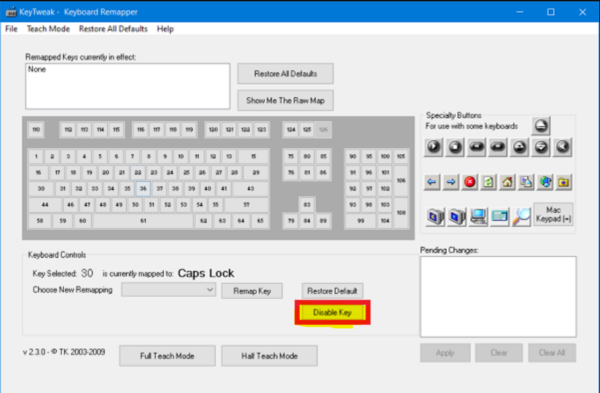
- Once you select it, it will show you the current assignment of the key.
- Just select the Disable key button to disable the Caps Lock key.
Method 3: Disable the CapsLock Using PowerShell
- Open PowerShell in Elevated Mode
- Copy and paste the below mentioned Code in the PowerShell
Enable Num Lock:
- Set-ItemProperty -Path ‘Registry::HKU\.DEFAULT\Control Panel\Keyboard’ -Name “InitialKeyboardIndicators” -Value “2”
Disable Num Lock:
- Set-ItemProperty -Path ‘Registry::HKU\.DEFAULT\Control Panel\Keyboard’ -Name “InitialKeyboardIndicators” -Value “0”
Read Also: How to Turn On or Off toggle keys tone in Windows 11?