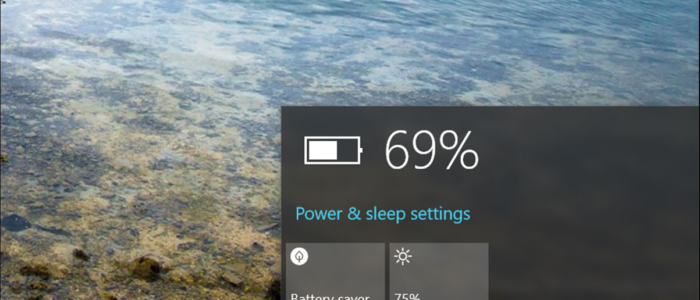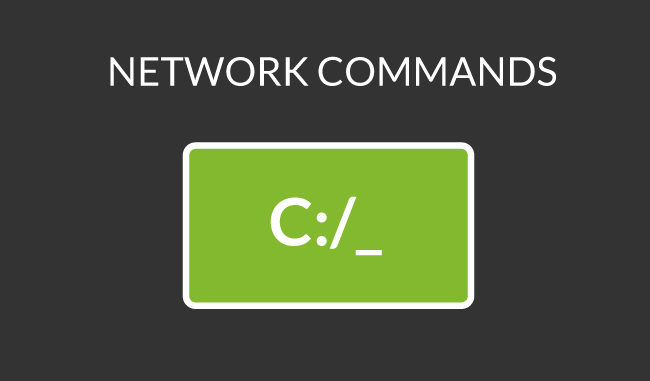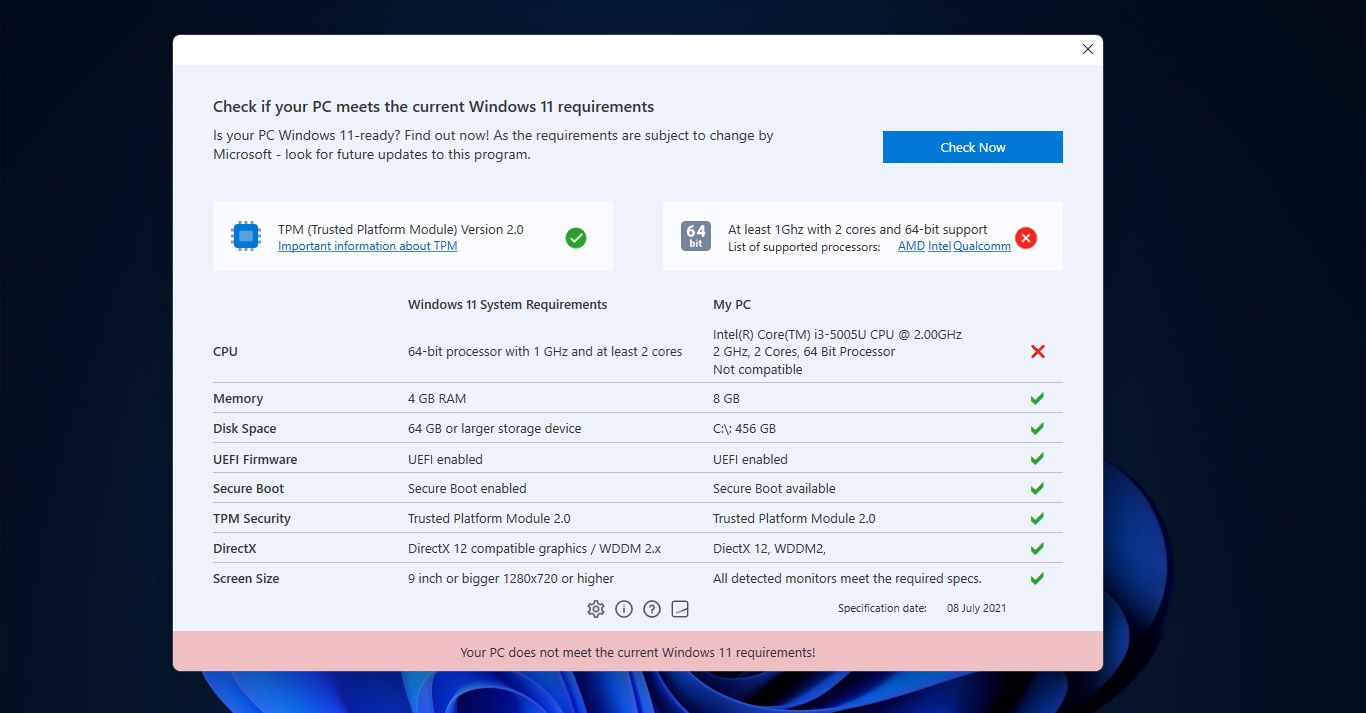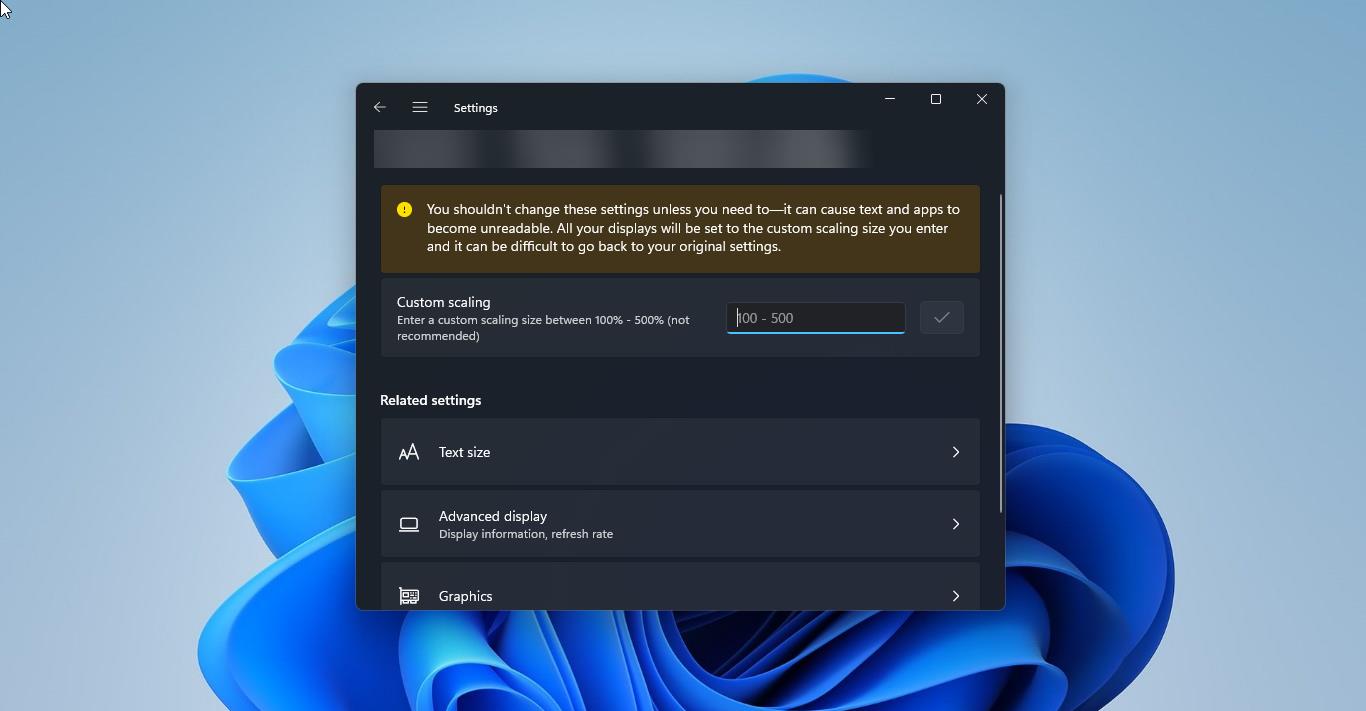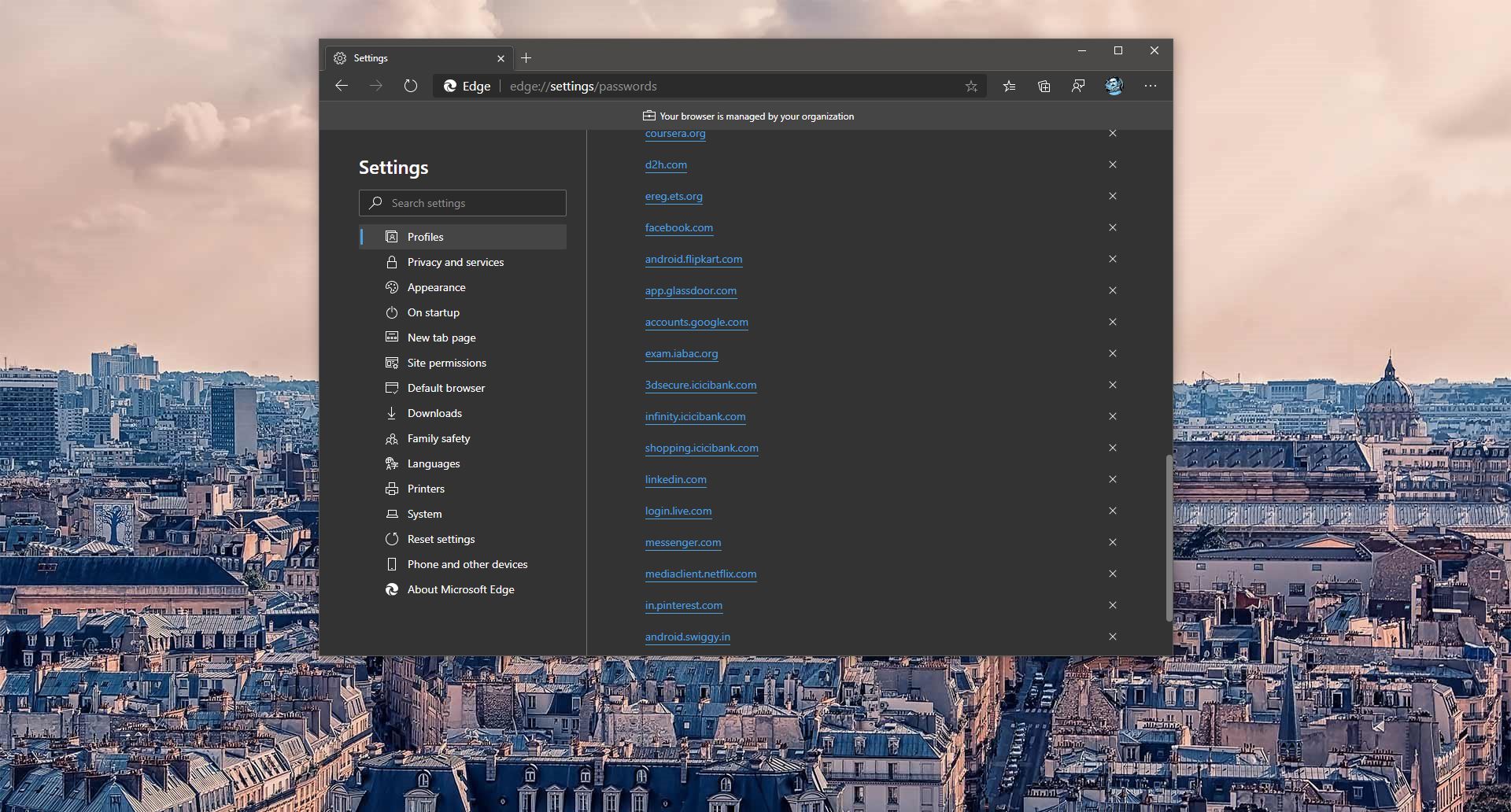Battery Time Estimation is the Notification that shows the remaining time of the battery life of your windows 10 devices, It will show the charging time and discharging time of the battery, In this tutorial, we will see how to disable battery Life Estimated Time Remaining in windows 10. You can click on the power icon on the taskbar notification area to see your battery level indicator for your windows 10 device. When you hover over the Power (battery) icon, you will only see a percentage of battery life remaining by default. When you click/tap on the Power (battery) icon, you will see a percentage of battery life remaining, a link to Battery settings and a Battery saver action button to toggle on and off. If you like, you can enable to see the battery life estimated time remaining shown in hours and minutes along with the percentage. The estimated battery life remaining time is calculated and made in real-time, so it can fluctuate wildly. So without wasting any time we will see how to do this.
Steps To Disable battery estimated time remaining
- Open Notepad and copy and paste the below-mentioned code.
Windows Registry Editor Version 5.00 [HKEY_LOCAL_MACHINE\SYSTEM\CurrentControlSet\Control\Power] “EnergyEstimationDisabled”=dword:00000001 “UserBatteryDischargeEstimator”=dword:00000001 “EnergyEstimationEnabled”=-
- Now save it as Disable battery estimated time remaining.reg
- Right click on the registry file and merge it. Restart the system to make it effective.
Click Here to Download the Registry file to Disable battery estimated time remaining
To Enable battery estimated time remaining
- Open Notepad and copy and paste the below-mentioned code.
Windows Registry Editor Version 5.00 [HKEY_LOCAL_MACHINE\SYSTEM\CurrentControlSet\Control\Power] “EnergyEstimationDisabled”=- “UserBatteryDischargeEstimator”=- “EnergyEstimationEnabled”=dword:00000001
- Now save it as Enable battery estimated time remaining.reg
- Right-click on the registry file and merge it. Restart the system to make it effective.
Click Here to Download the Registry file to Enable battery estimated time remaining.
Read Also:
How to Check the Health of Your Laptop’s Battery in Windows: A Step-by-Step Guide