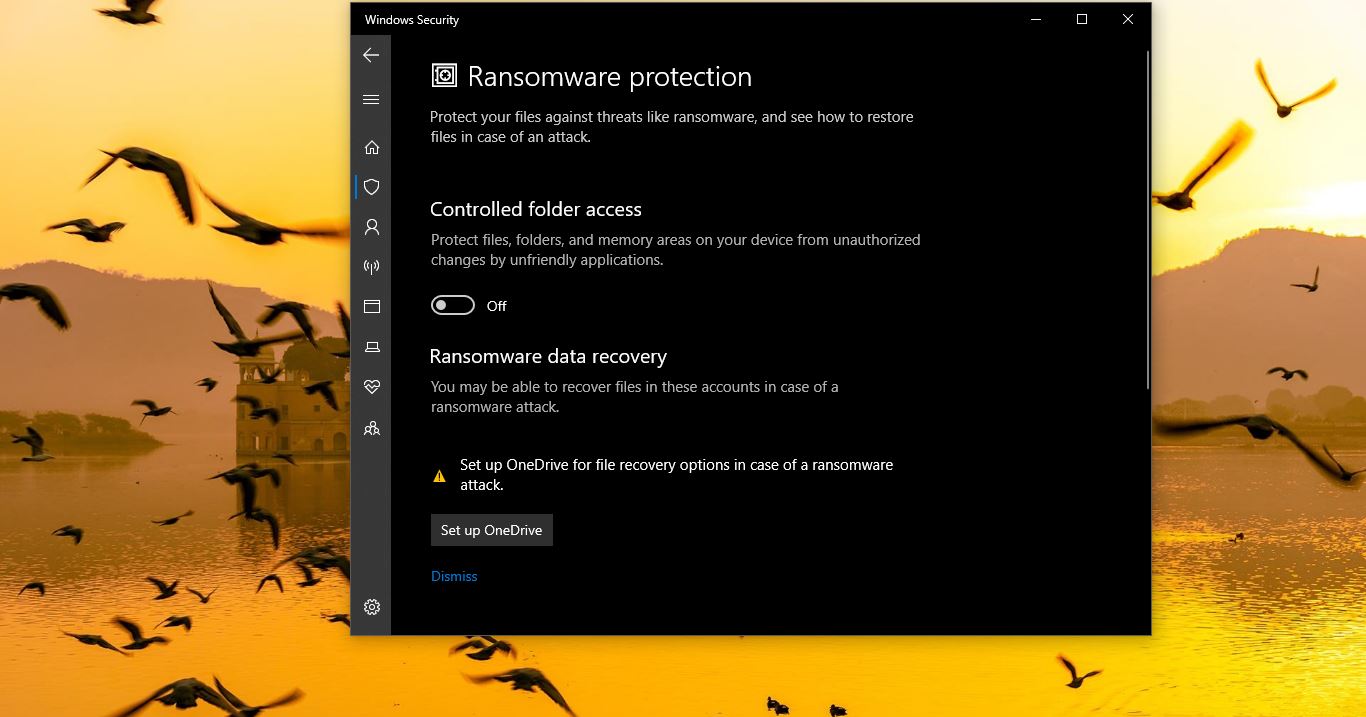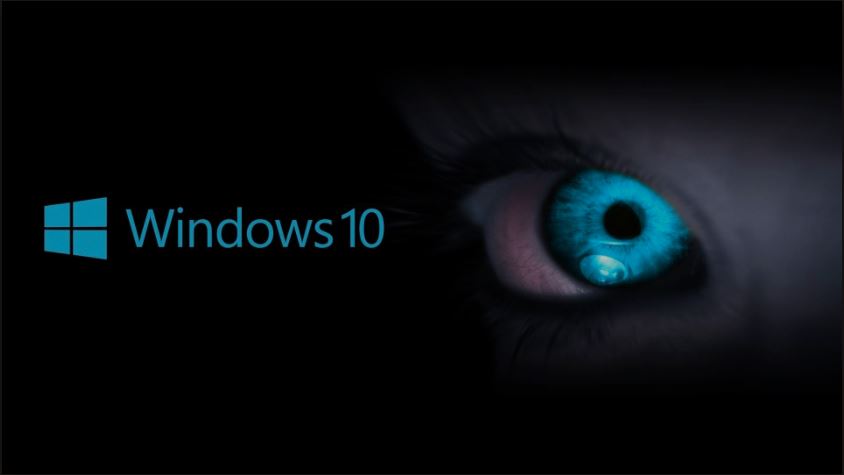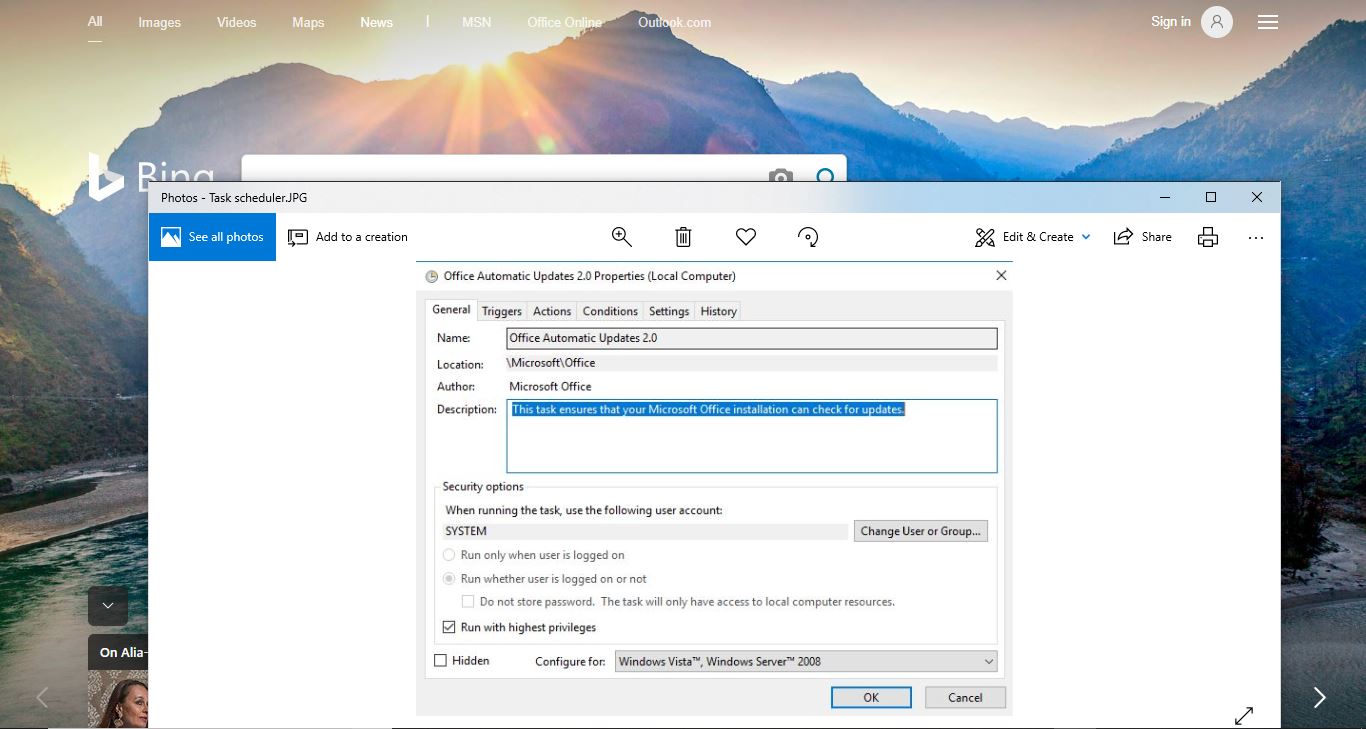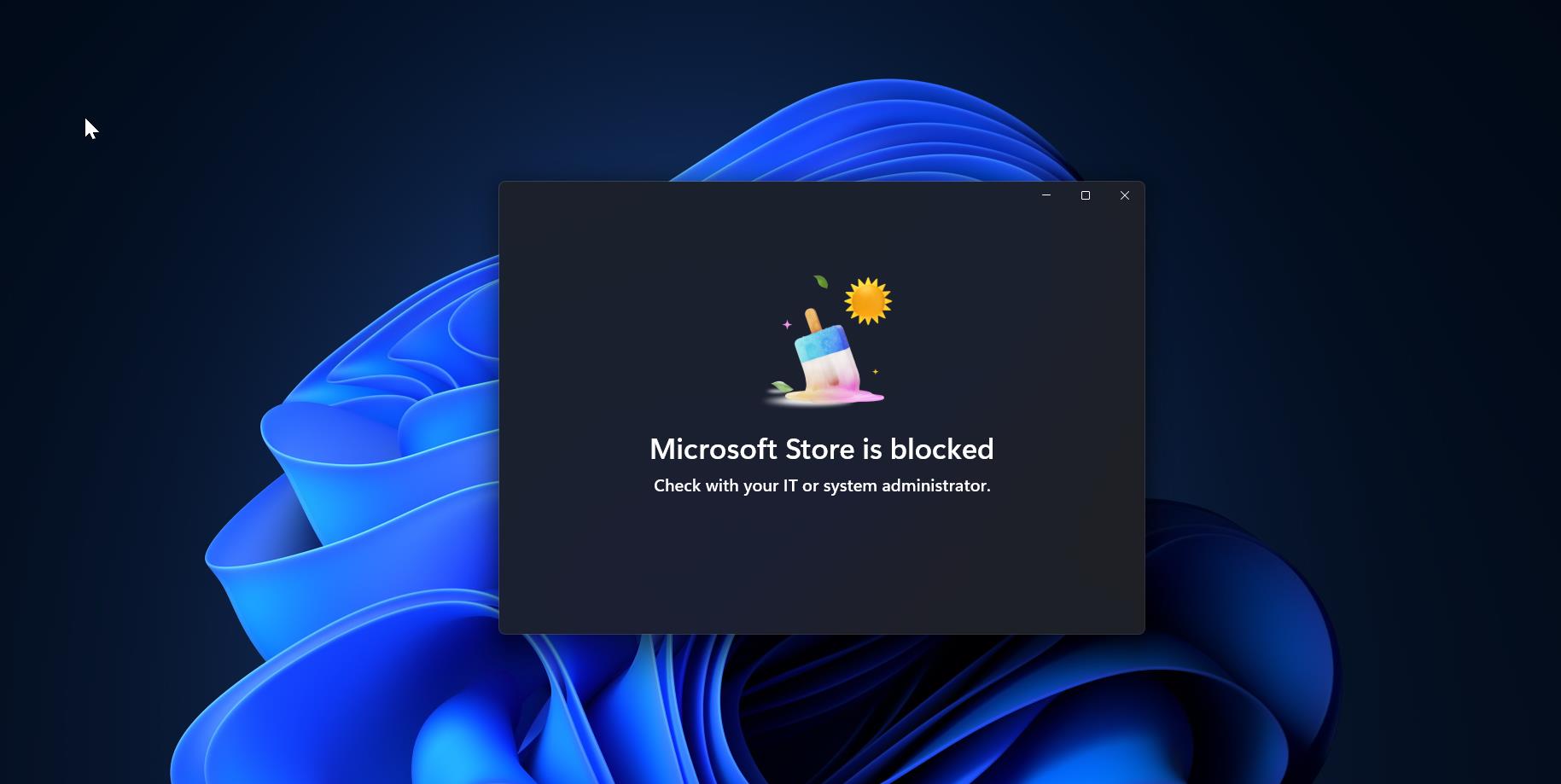In windows each program has its own separate Icon, an icon is a small graphical representation of a program or file. When you double-click an icon, the associated file or program will be opened. For example, if you were to double-click on the My Computer icon, it would open Windows Explorer. Icons are a component of most GUI operating systems, including Microsoft Windows and Apple macOS X. Icons help users to quickly identify the type of file represented by the icon. So whenever you install any program at the end of the installation, a certain program installation will ask permission to place the program shortcut icon on the Desktop. Usually, most of the program icons will be displayed on the Desktop. Sometimes you’ll see the White blank icons on the Desktop in Windows 10. It is because the Windows operating system cannot load the icons which is attached to those programs or files. In this article, we’ll see how to fix White Blank Icons on Desktop in Windows 10.
Fix White Blank Icons on Desktop:
Before proceeding to the resolution methods first, we’ll see what is the root cause for this error. Mostly these white blank icons on the Desktop appear due to the corrupted icons cache database. Icon cache is a database file that is managed by the Windows operating system, and it stores copies of each icon handy separately in the database. When windows need an icon image, it will use the cache instead of retrieving the icon image from the original application file. This consumes the time and processing cap. If the icons cache got corrupted or any particular icons in the database got corrupted, then you’ll get this type of error.
Where icon cache stored in Windows?
Click on the link to know more about the icon cache.
Clear Windows Icon cache:
Once you receive this type of error, then you need to clear the Windows Icon cache, follow the below-mentioned steps to clear the Windows icon cache.
Open Run command by pressing Windows + R and type AppData and hit enter. This command will open the system AppData folder.
Under Appdata folder open the Local folder.
Next you need to open the File and Folder Options, and check show hidden items.
Then look for the IconCache.db file. right-click on it and choose Delete, and open recycle bin, and remove it completely.
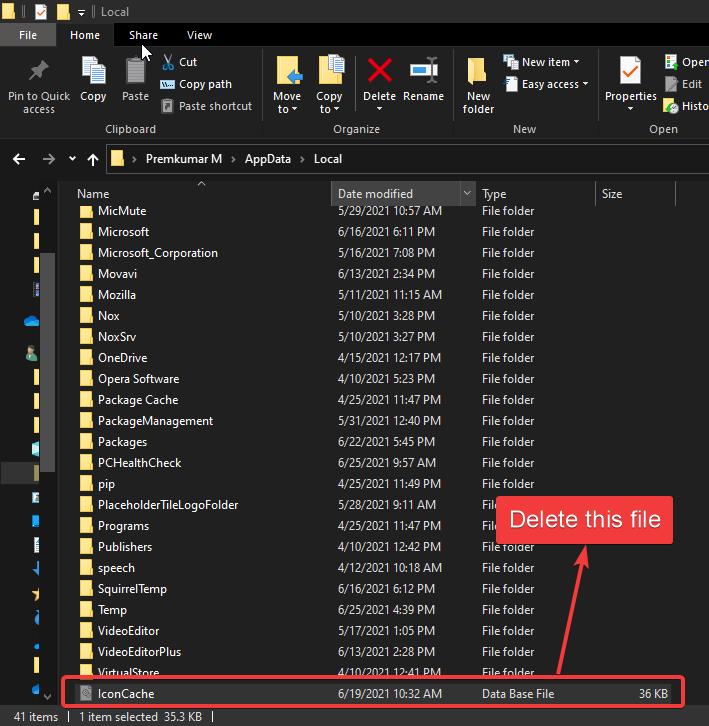
Open Task Manager and restart the file explorer. Or just restart the system once.
Related: How to Fix Network Icon on Taskbar Missing?
Rebuild the Icon Cache:
Rebuilding the Icon cache will delete the current icon database files and reload them with fresh new icons. Make sure you close all the applications before rebuilding the Icon Cache.
Manually assign Icons:
If you are facing this issue only on a particular program, then you can download different icons from the internet and set it manually using the program properties.
Right-click on the particular program shortcut and choose Properties. Under Properties, click on the Shortcut tab and choose Change Icon.
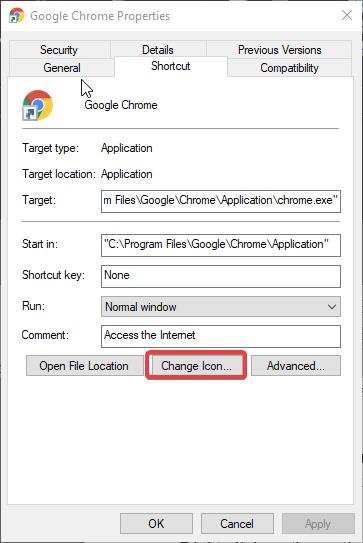
Then browse for new icons and click on Ok.
This method will replace the old icon with the fresh new icon in the database.
Reinstall Program or App:
If the particular program is corrupted, then you can see White icons for that particular program. Recently one user reported a Microsoft office issue while updating. While fixing the issue we have noticed all the Microsoft apps icons are turned white, due to the program corruption. Reinstalling that particular program will fix the issue. Mostly this method will help you to resolve this issue.