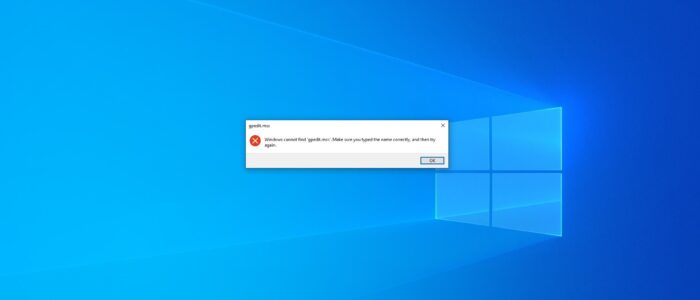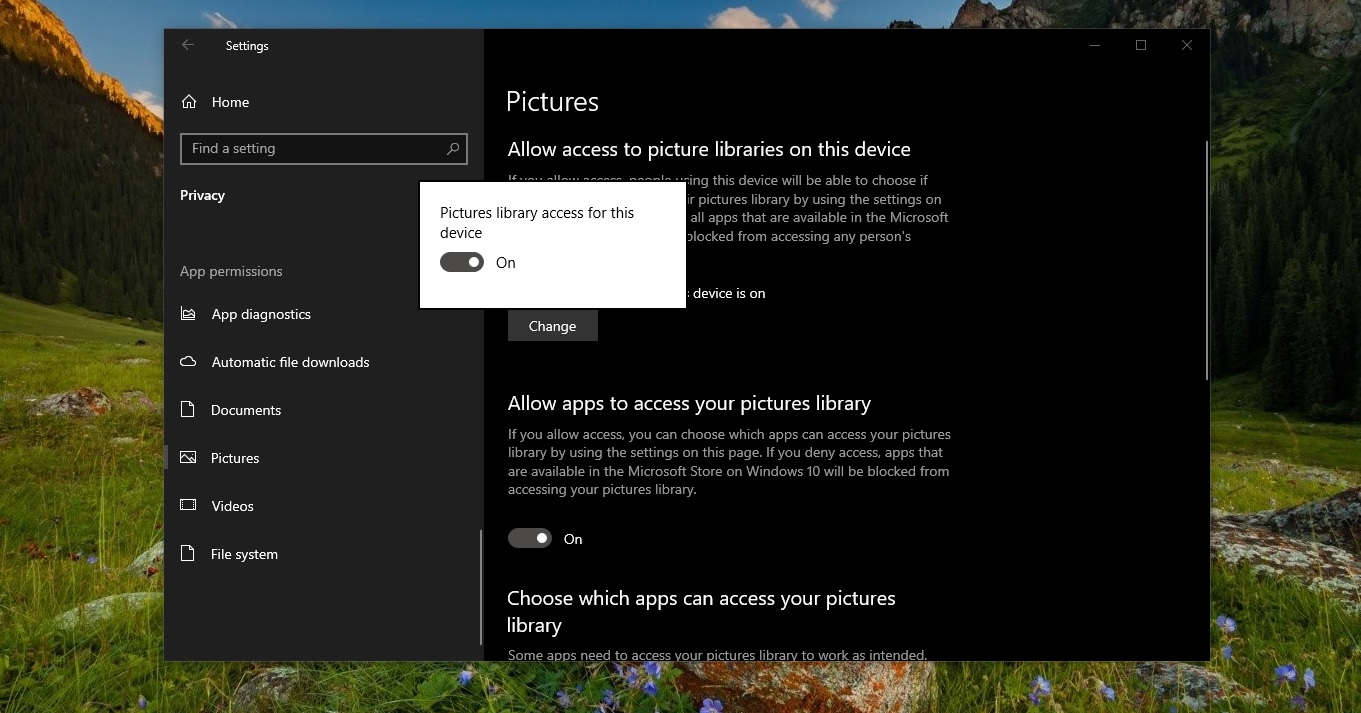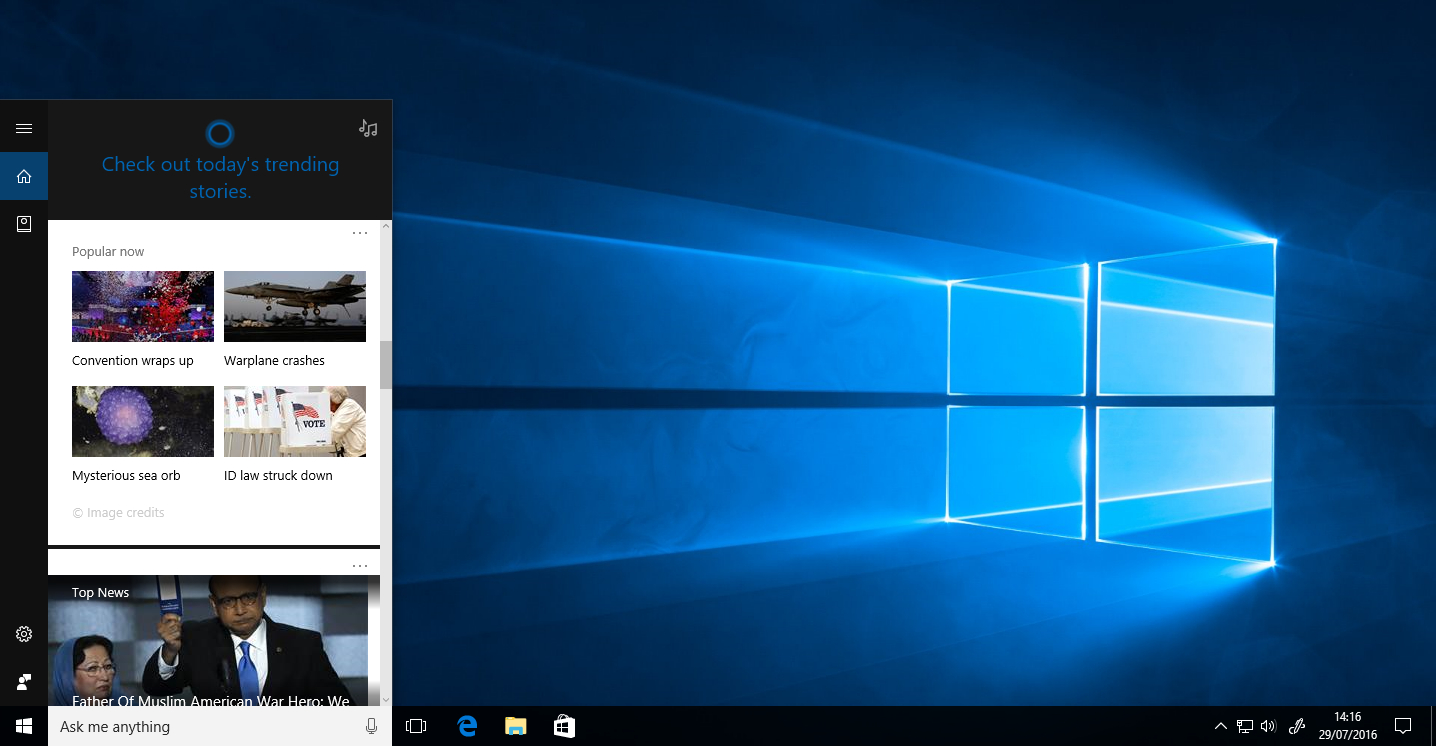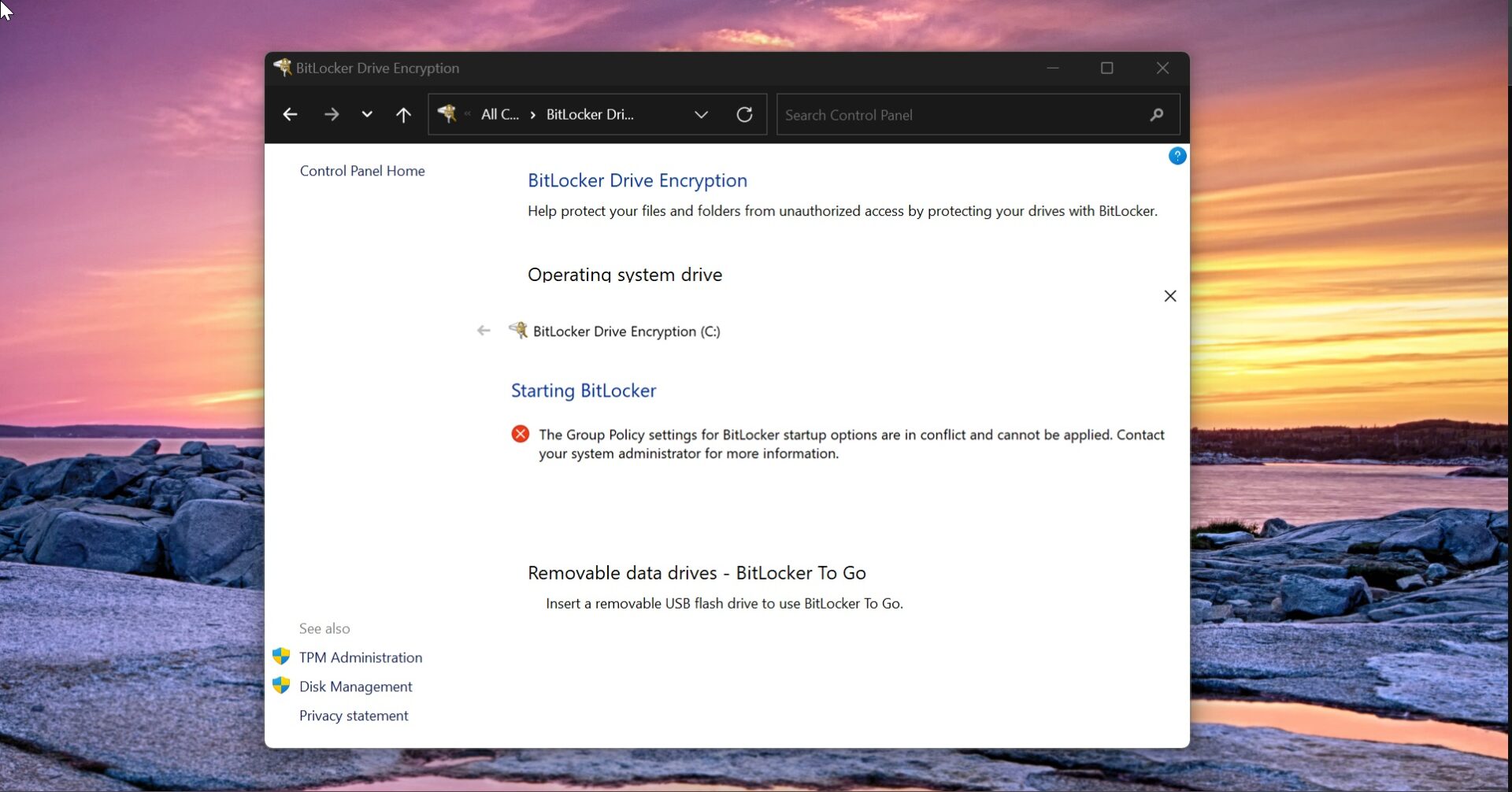Gpedit.msc is a run command in the Windows Operating system, which is used to open the Group Policy Editor Console. Group Policy Editor is a Windows feature that is included in all the versions of the Windows Operating system. Group Policy Editor controls the working environment of user accounts and computer accounts and it provides centralized management and configuration of Operating Systems, applications, and users settings in an Active Directory environment. You can find Group Policy Editor in almost all the versions of the Windows Operating system except Windows Home editions. Because Microsoft Offers different types of Windows editions for different sets of users. There are four different types of editions are available like Windows 10 Pro is for professionals, Windows Home edition is for basic users, Windows Student edition is for Students, and Enterprise is for businesses. Microsoft included the core system tools and features based on the editions. In Windows Home editions most of the core tools are removed/Disabled, in that Group Policy Editor is the first one. If you type gpedit.msc in Windows Home Editions you’ll receive the following error.
“Windows Cannot Find gpedit.msc”
Here we are going to see how to enable the Group Policy Editor in Windows 10/11 home editions.
Related: How to Add Group Policy Editor in Windows 10 Home?
Fix Windows Cannot find Gpedit.msc in Windows 10/11:
In Windows Home Editions the Group Policy Editor files are already present, all you need to do is to set it up correctly. You can find the Group Policy packages at the following location.
C:\Windows\servicing\Packages
And the names of the packages are mentioned like;
Microsoft-Windows-GroupPolicy-ClientExtensions-Package*.mum
And
Microsoft-Windows-GroupPolicy-ClientTools-Package*.mum
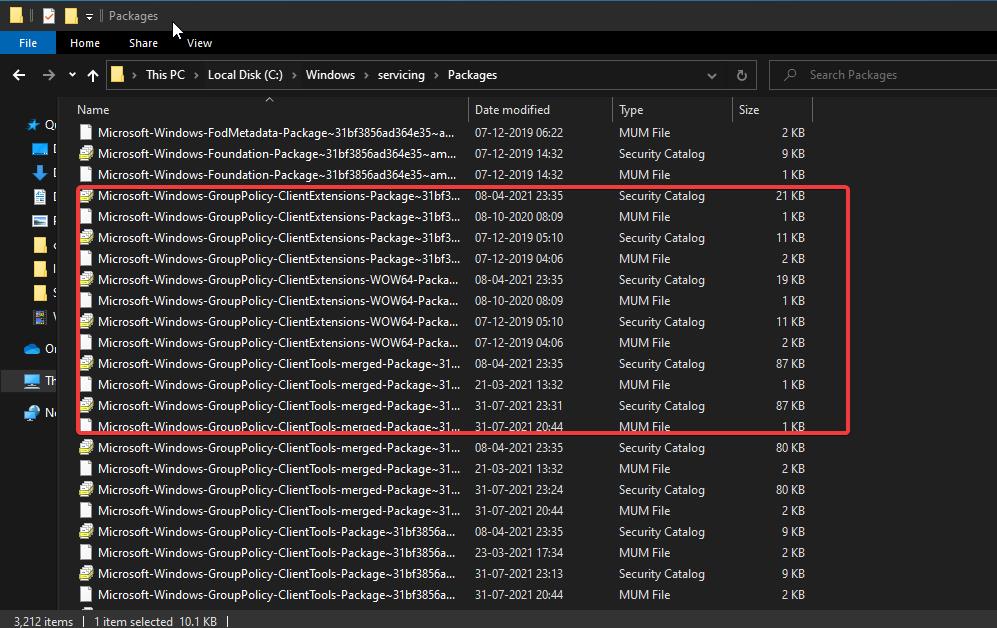
Enable Group Policy Editor in Windows 10/11 Home editions:
To enable gpedit.msc in Windows Home, first make sure you have admin rights and Open the Command Prompt in elevated mode.
Type the following Command One by one.
FOR %F IN ("%SystemRoot%\servicing\Packages\Microsoft-Windows-GroupPolicy-ClientTools-Package~*.mum") DO (DISM /Online /NoRestart /Add-Package:"%F" )
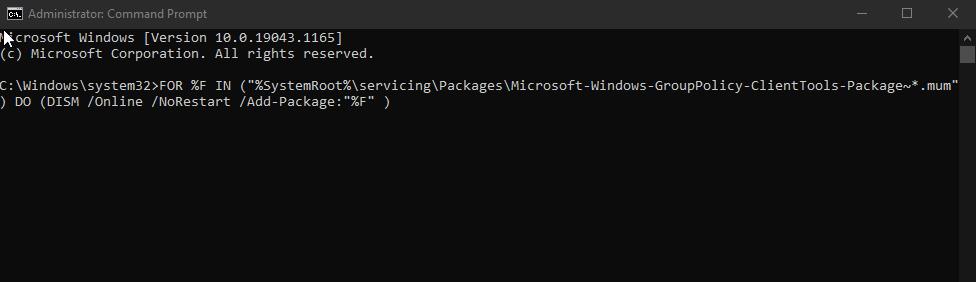
Once the Command execution completes successfully, next run the following command.
FOR %F IN ("%SystemRoot%\servicing\Packages\Microsoft-Windows-GroupPolicy-ClientExtensions-Package~*.mum") DO (DISM /Online /NoRestart /Add-Package:"%F" )
Once the command completes successfully, Open the run command and type gpedit.msc, and hit enter. Now the Group Policy Editor will launch without any error.
Using Batch File:
Download the Batch File from the following link.
Download GpEdit enabler batch file.
Once you download the batch file, right-click on the batch file and choose Run as Administrator.
This process will take time, it depends on your system performance, once the process complete you will get a message to press any key to close the command prompt window.
Next restart the system and open the run command and type gpedit.msc. Now you should see the Group Policy Editor Console.